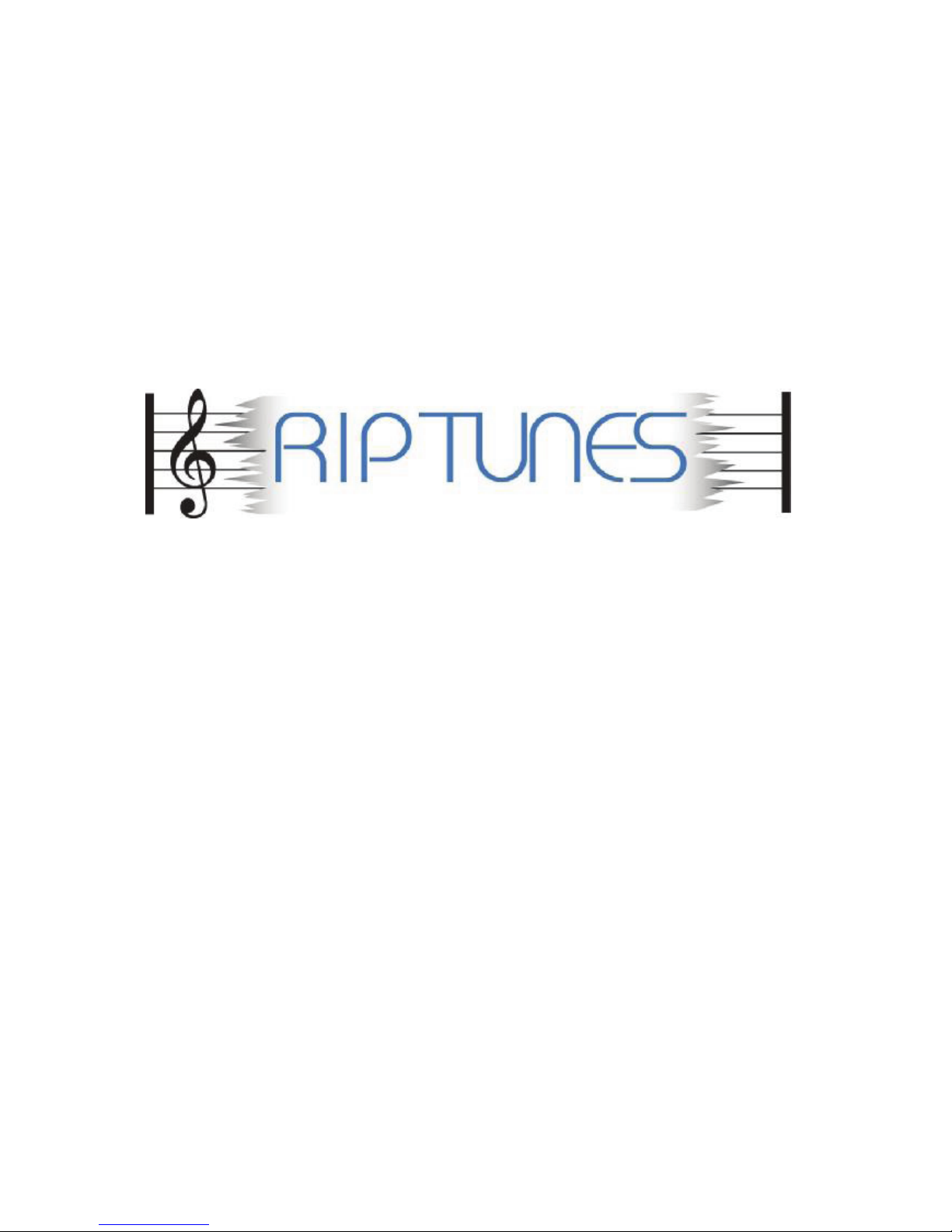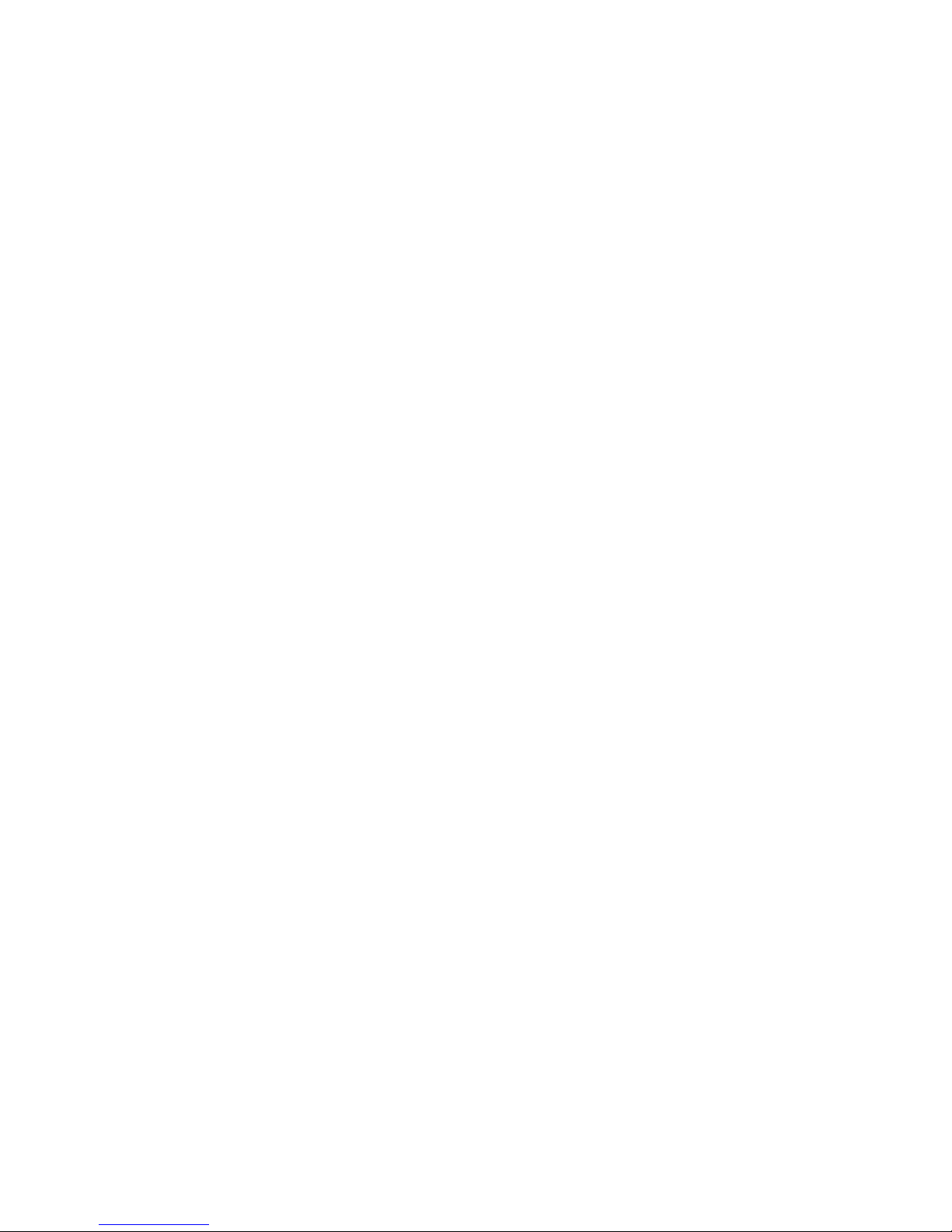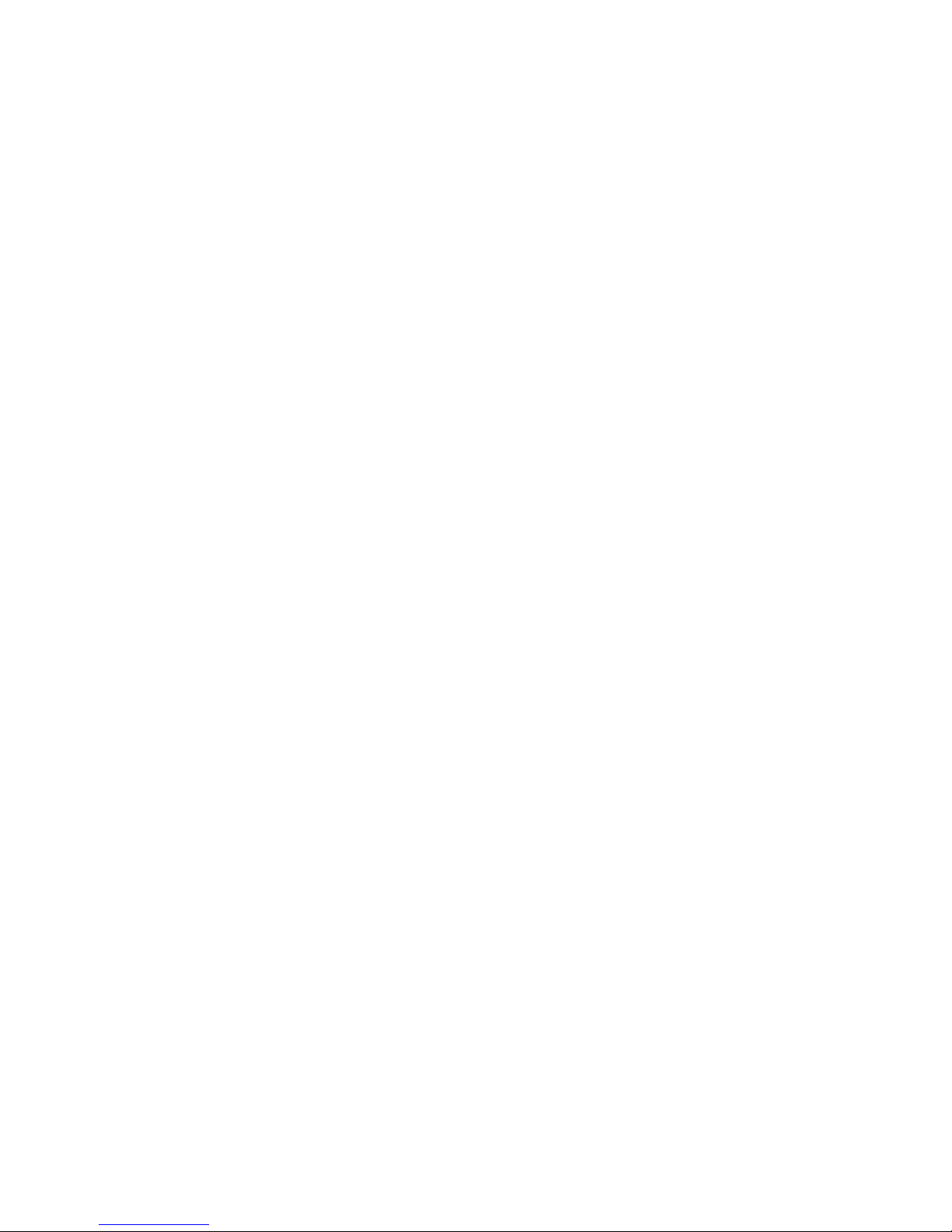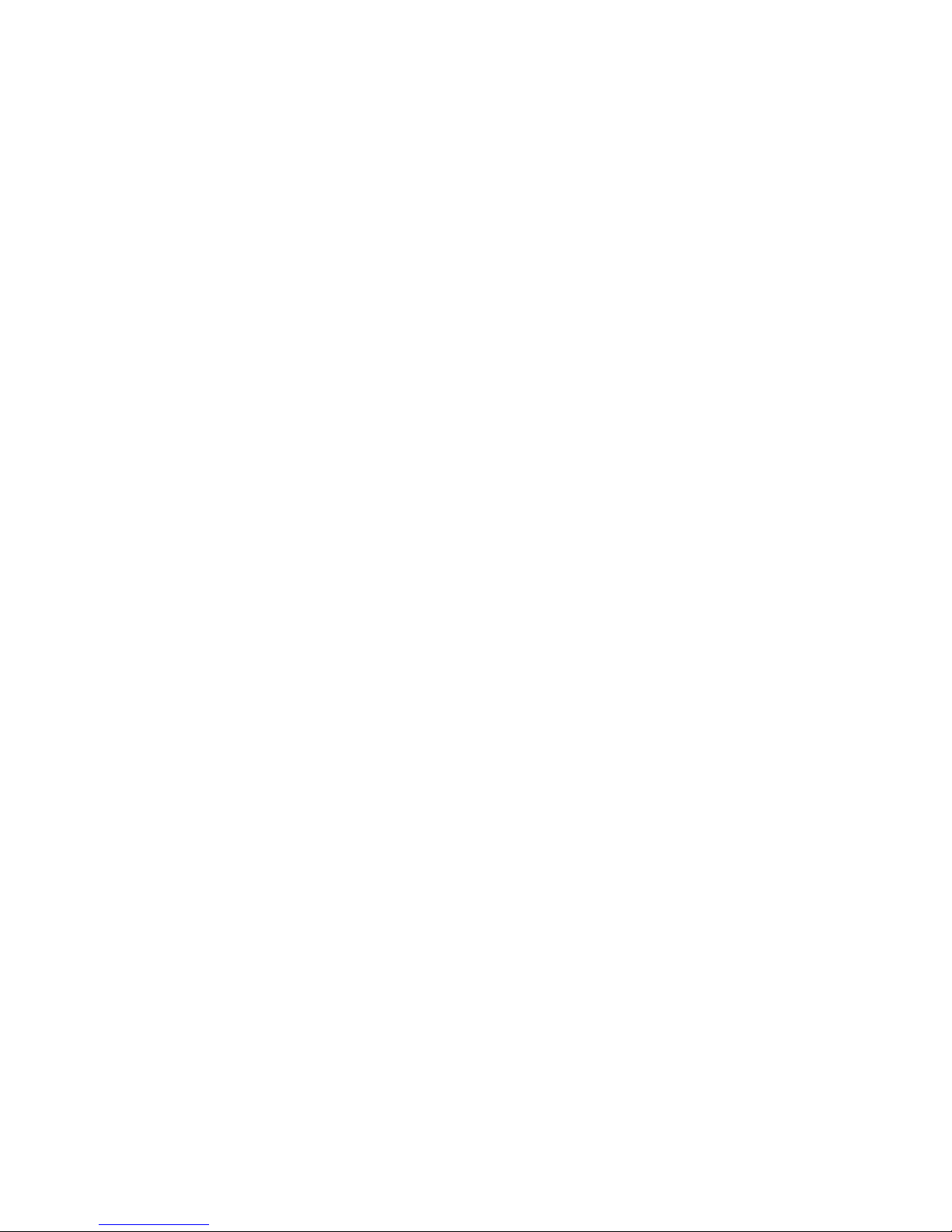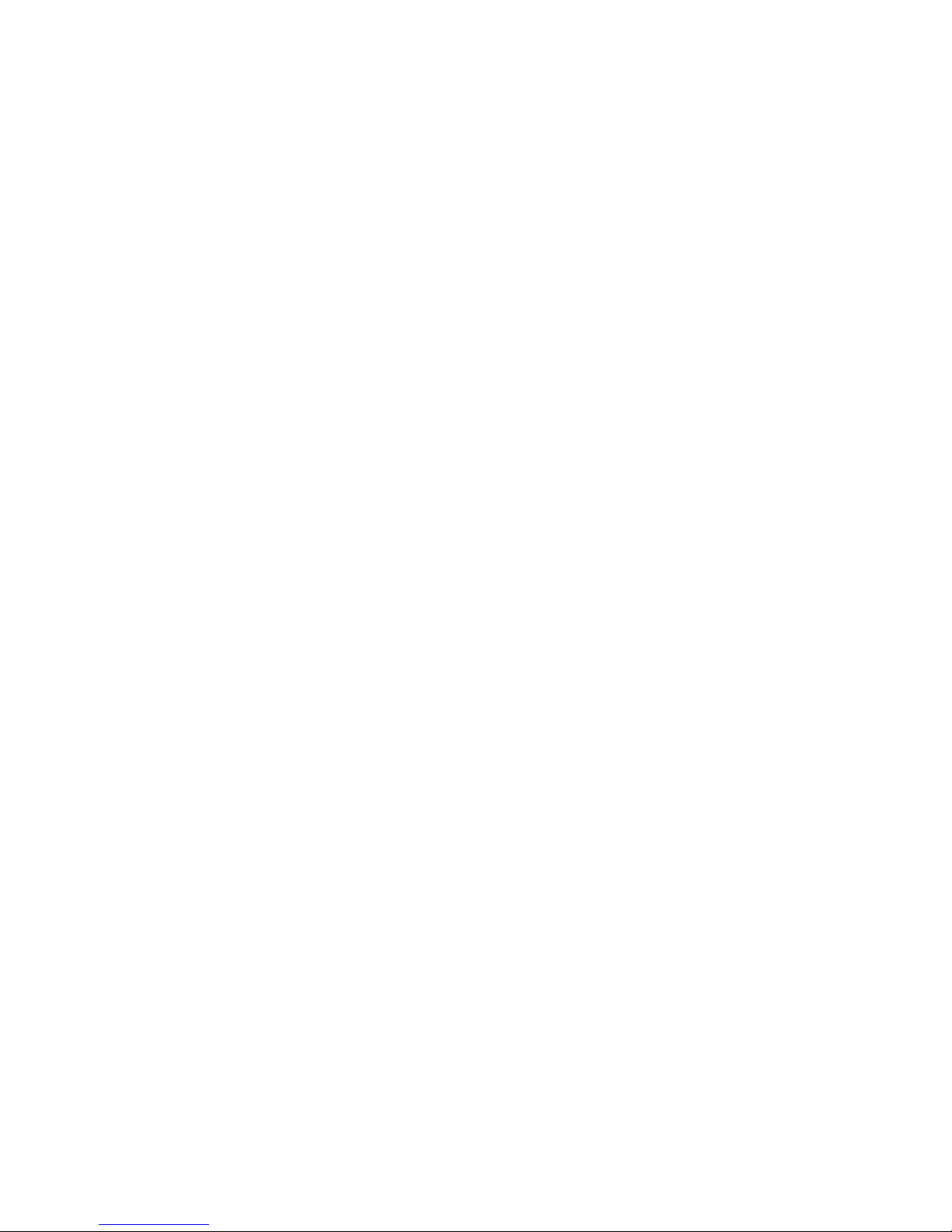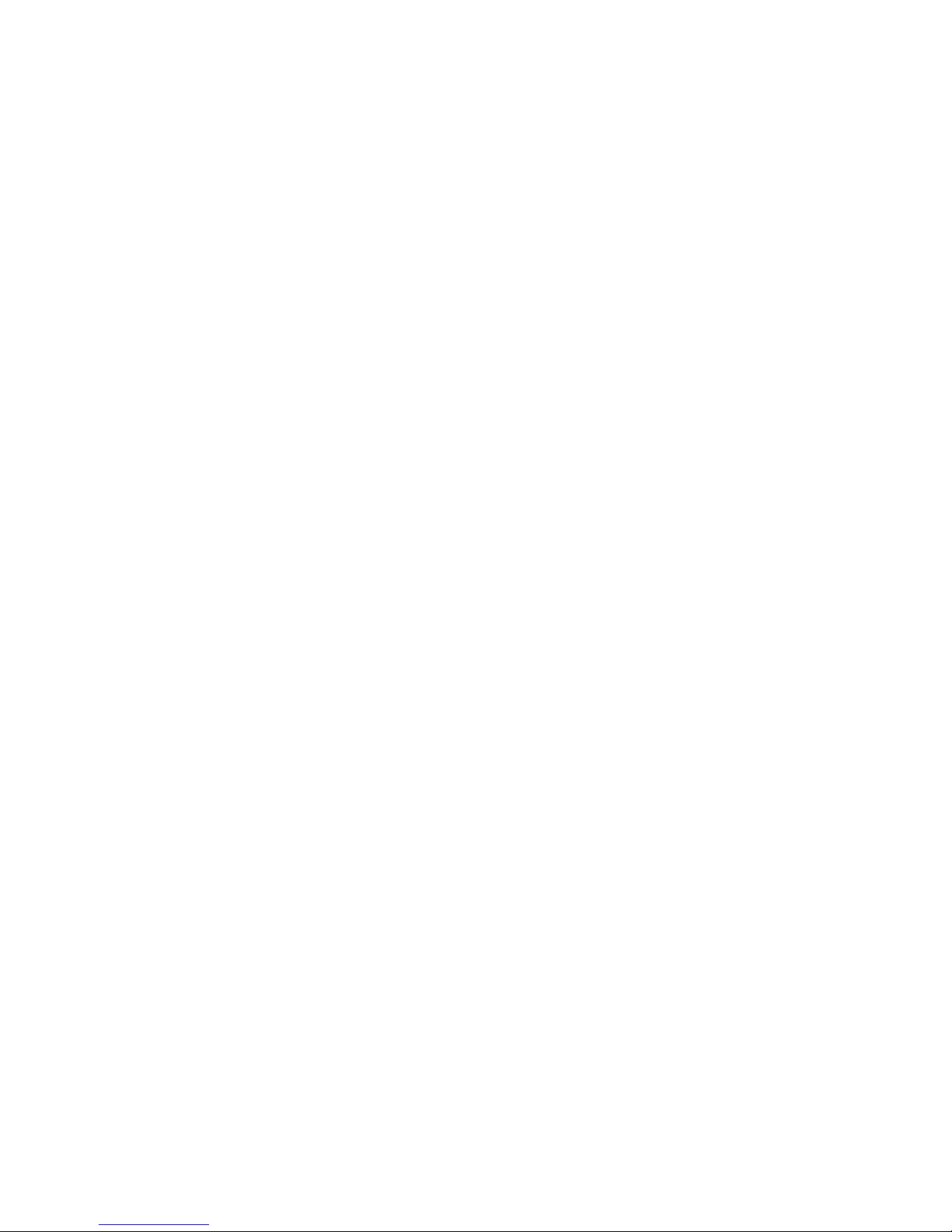RIP TUNES MP1872 User manual
Other RIP TUNES MP3 Player manuals
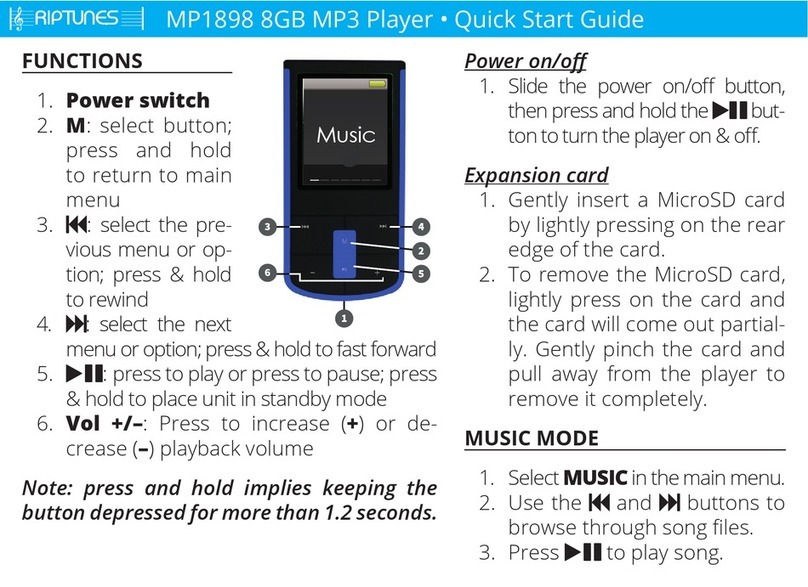
RIP TUNES
RIP TUNES MP1898 User manual

RIP TUNES
RIP TUNES MP1898 User manual

RIP TUNES
RIP TUNES MP2868BT 8GB User manual

RIP TUNES
RIP TUNES MP2868BTB User manual
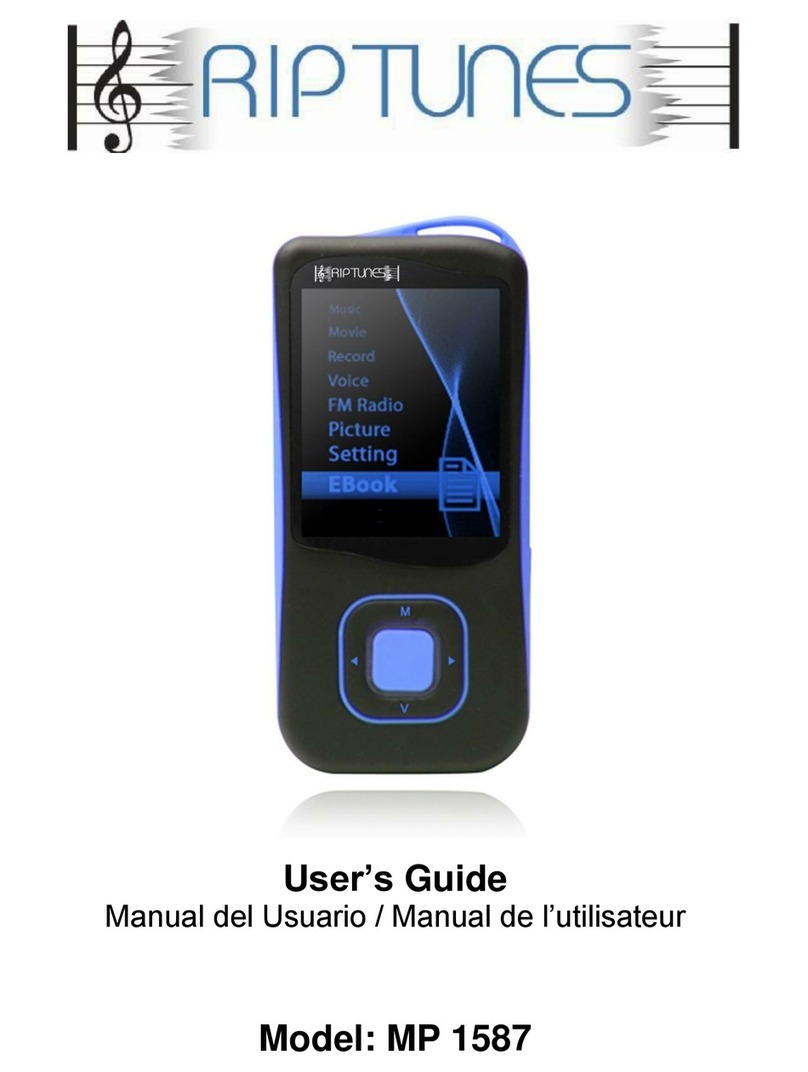
RIP TUNES
RIP TUNES MP 1587 User manual
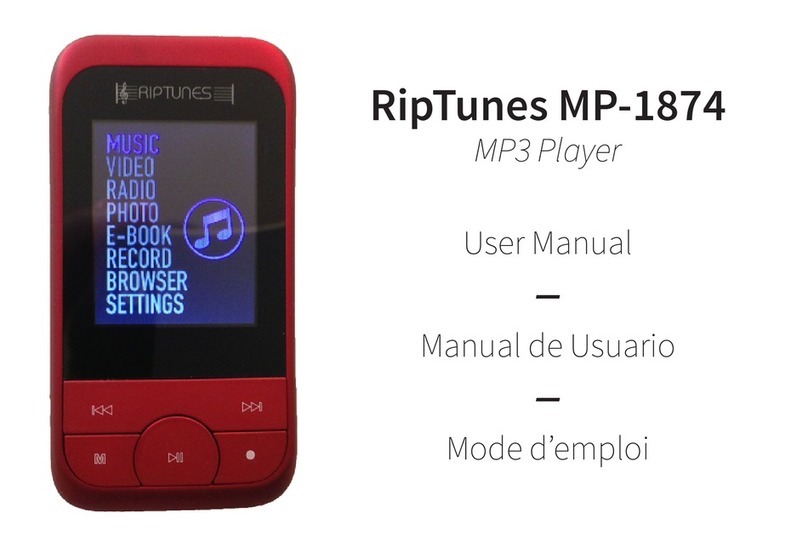
RIP TUNES
RIP TUNES MP1874 User manual
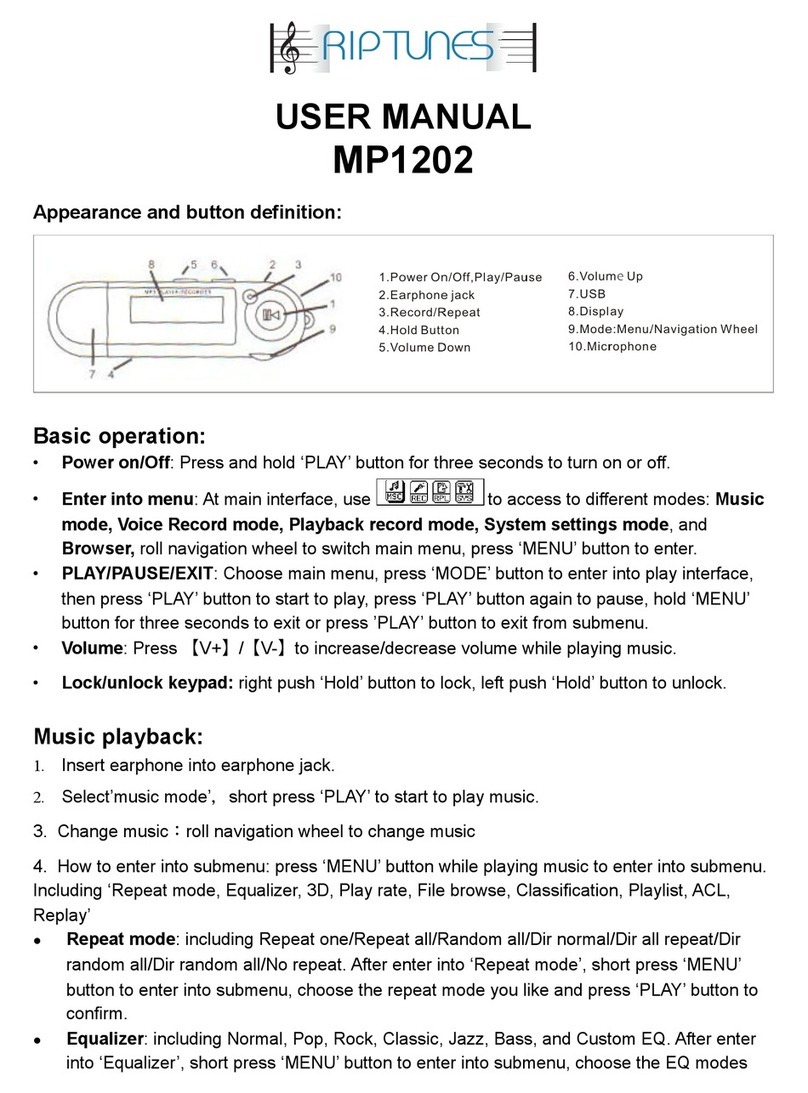
RIP TUNES
RIP TUNES MP1202 User manual
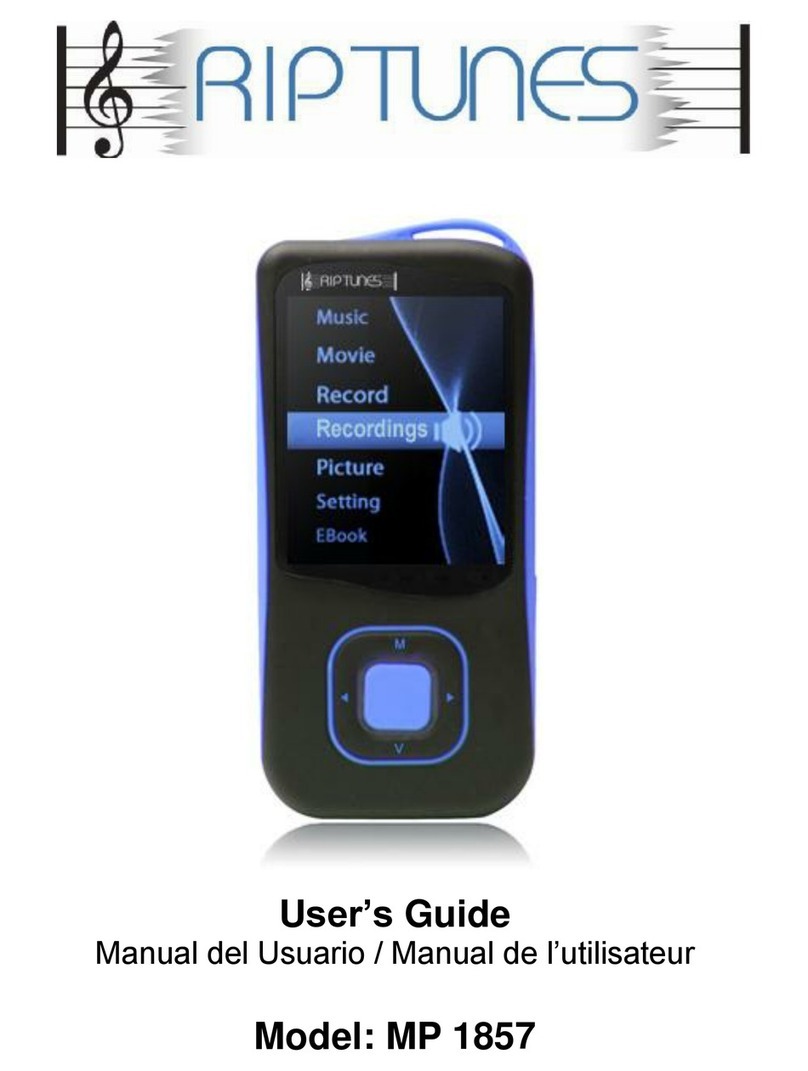
RIP TUNES
RIP TUNES MP 1857 User manual