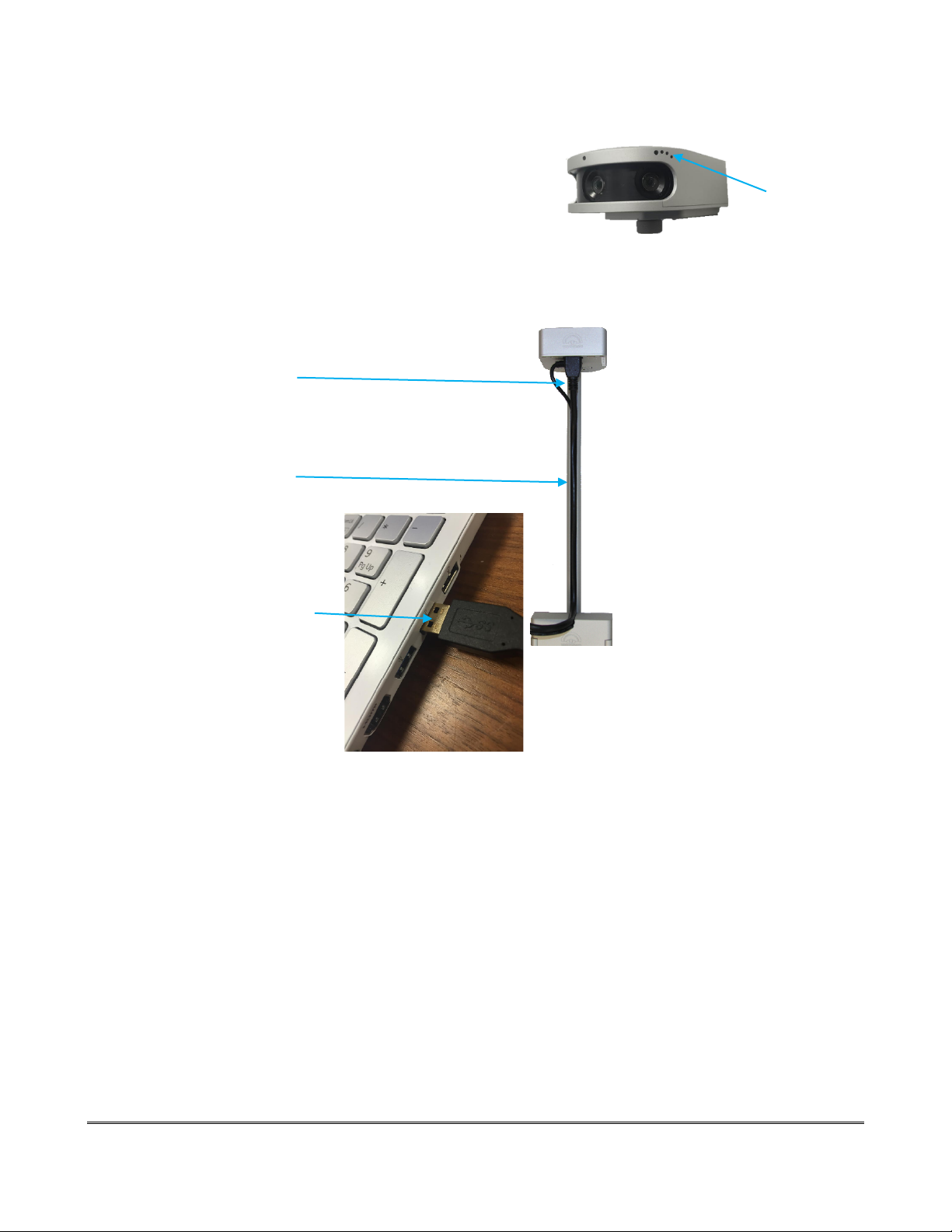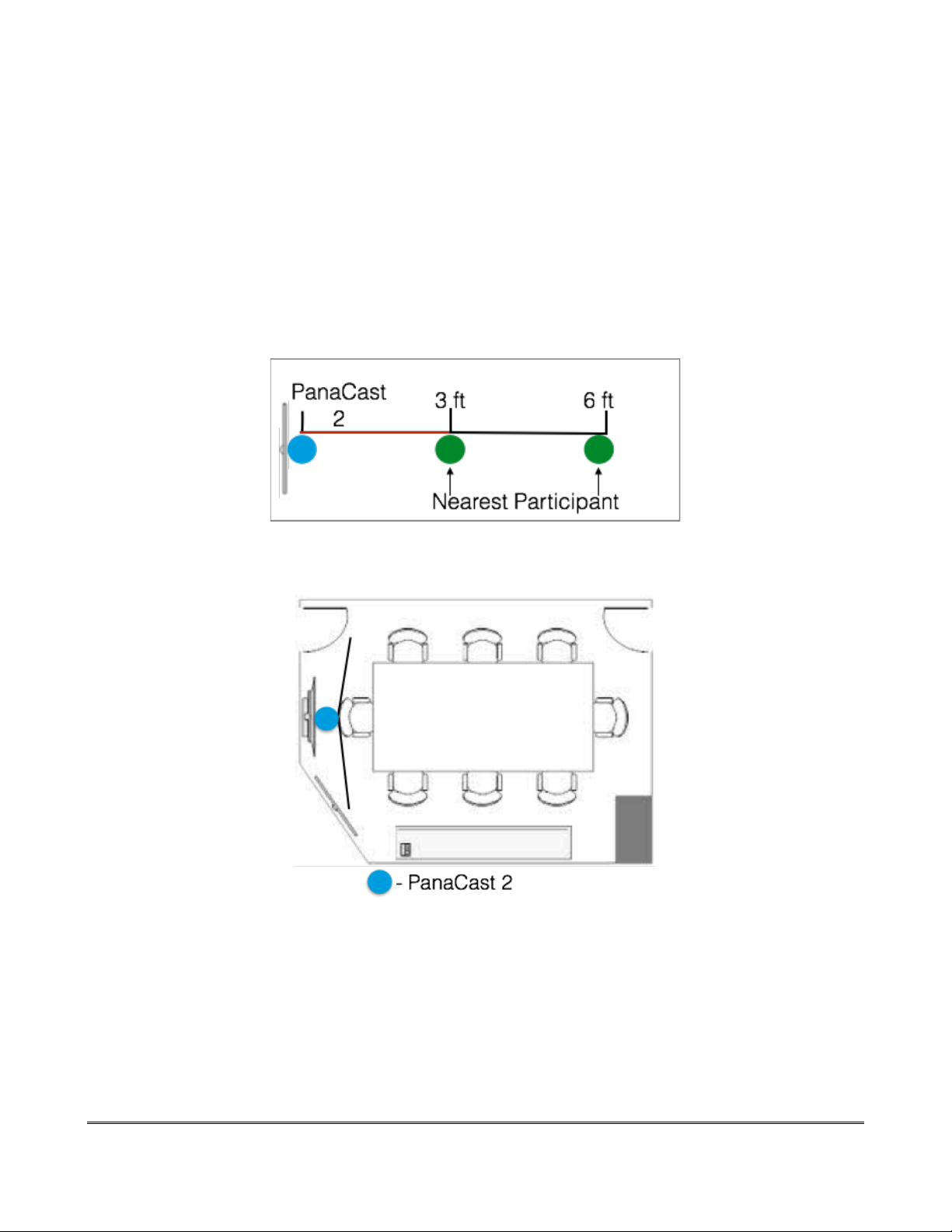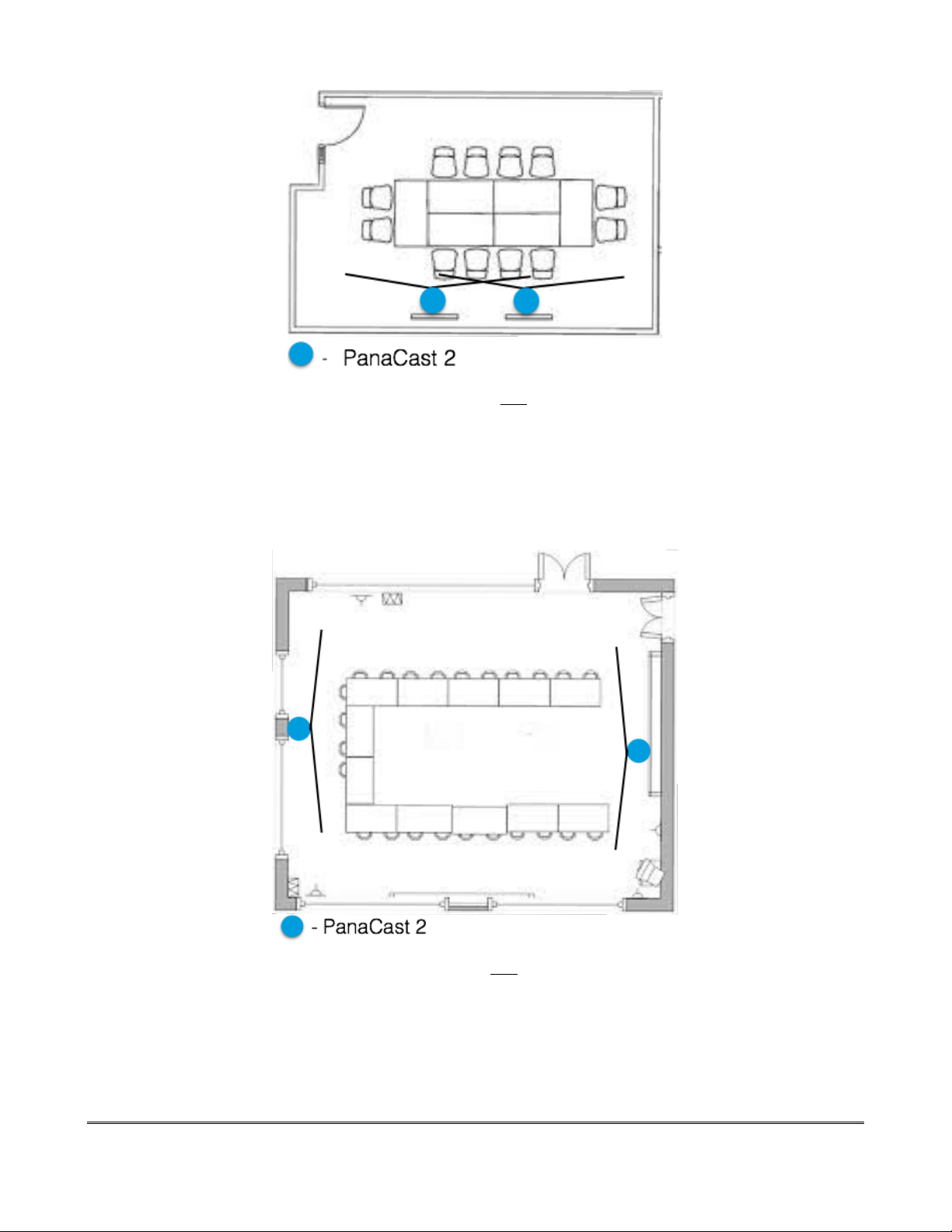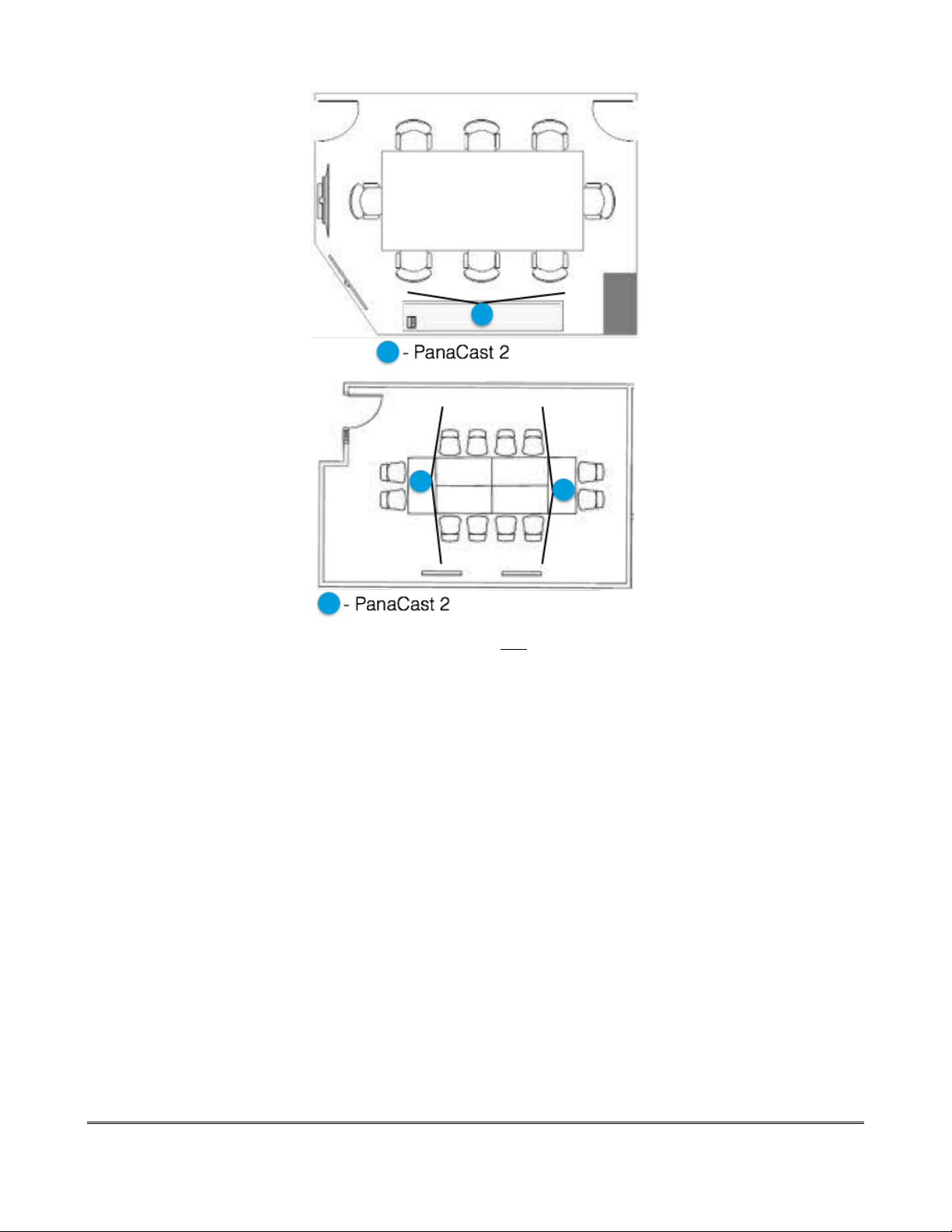© 2018 Altia Systems, Inc. All rights reserved. Altia Systems, PanaCast, "Be there from anywhere" graphics, logos and designs are trademarks, servicemarks, registered
trademarks, and/or registered servicemarks owned by Altia Systems Inc. All other trademarks, servicemarks, registered trademarks, and registered servicemarks are the
property of their respective owners.
b) Tools Needed for Installation
•A Philips screwdriver and ¼inch size screws are required to attach the wall mount to
the wall.
•To periodically tighten the base of the camera stand, you will require the same
screwdriver.
c) Safety Recommendations
•Heat: Be sure to keep the camera out of direct sunlight and environments with a
temperature greater than 90º as this will heat up the exterior of the camera, making it
too hot to hold and causing malfunctions. .Do not place the camera near the vents of a
monitor or TV screen as this will overheat the camera and cause malfunction.
•Electricity: The camera works best when used with a 120 V outlet. If this is not possible,
attain an adapter that can convert the voltage of the outlet available to 120 V. If this
requirement is not met, the camera may be under or over powered. If underpowered,
the camera will not function to full capacity or at all. If the camera is overpowered, it will
fry the circuits and cause the camera to malfunction and break.
•Water: Keep the camera, wires, and outlet it is plugged into away from all damp sources
as over exposure to dampness could cause the camera to short circuit and produce
sparks.