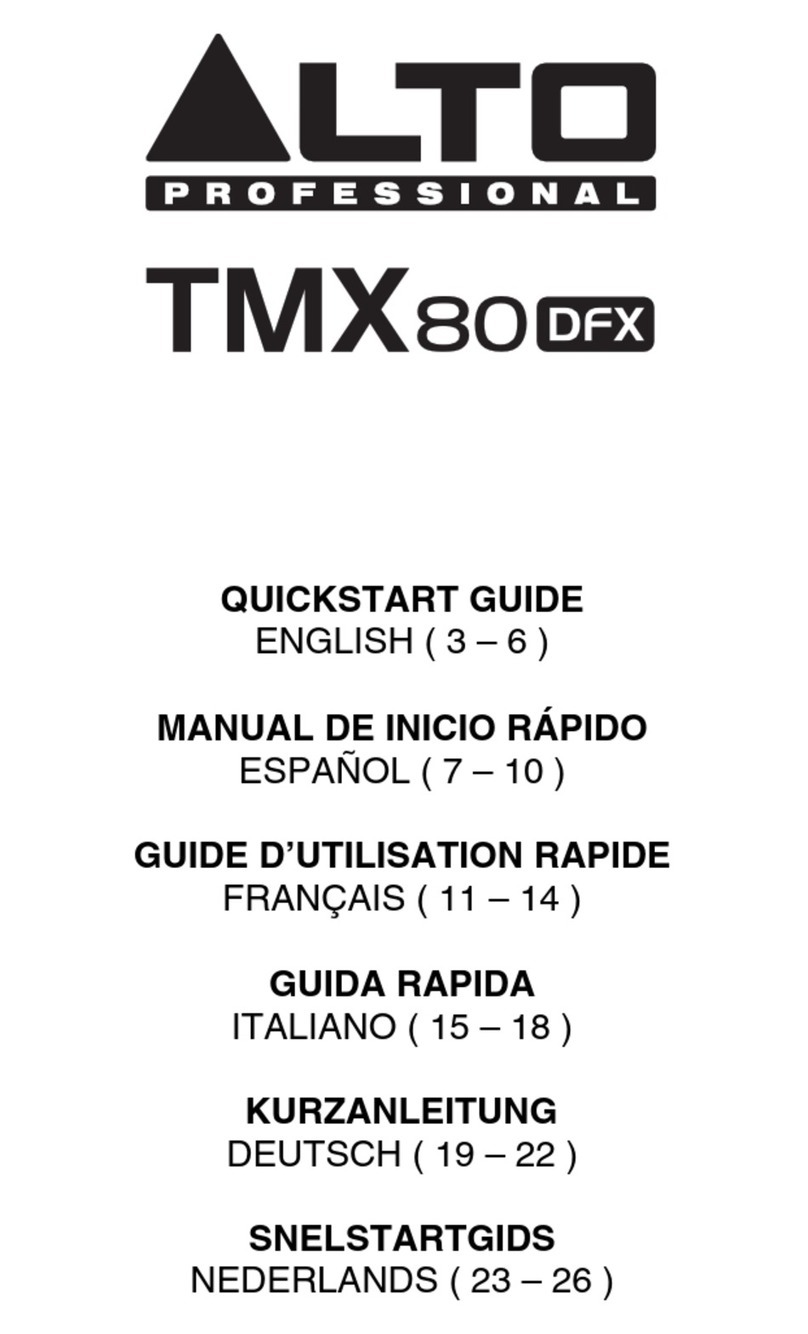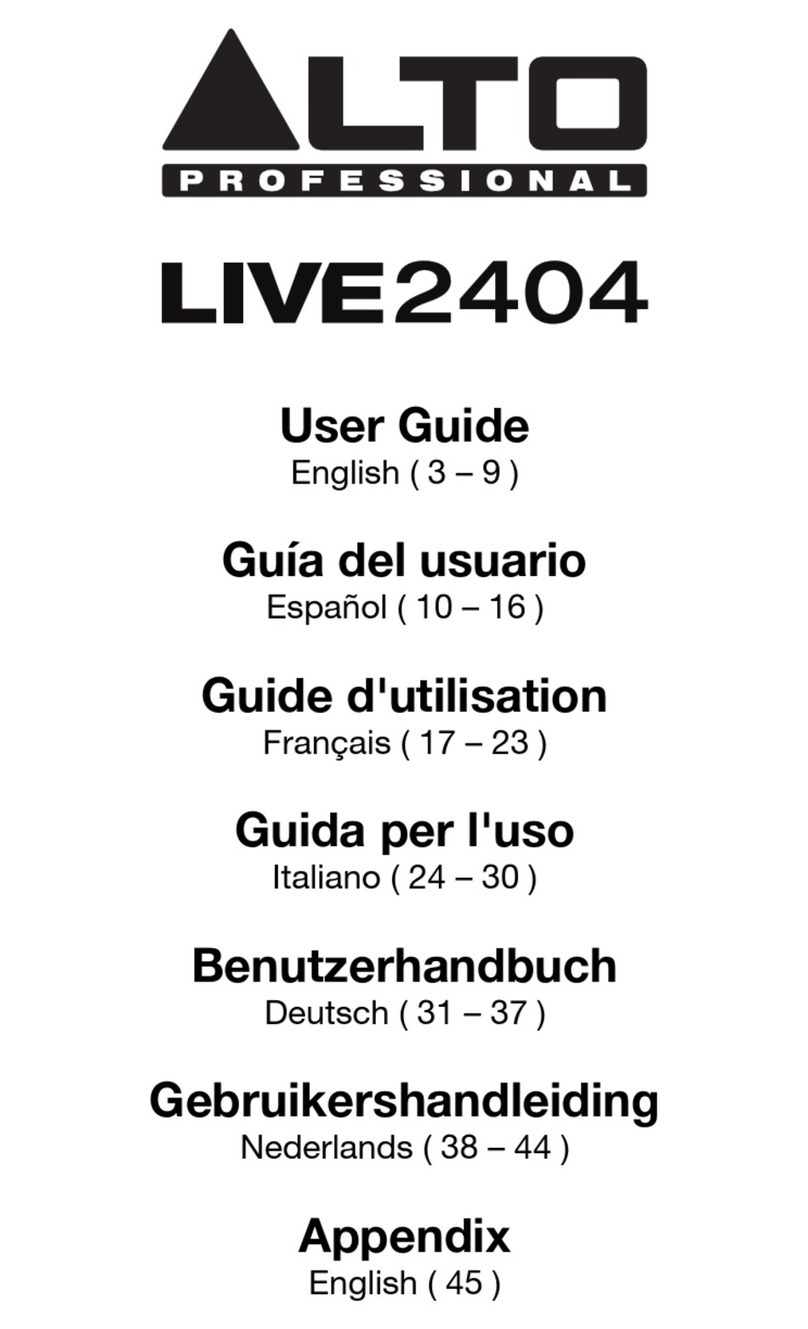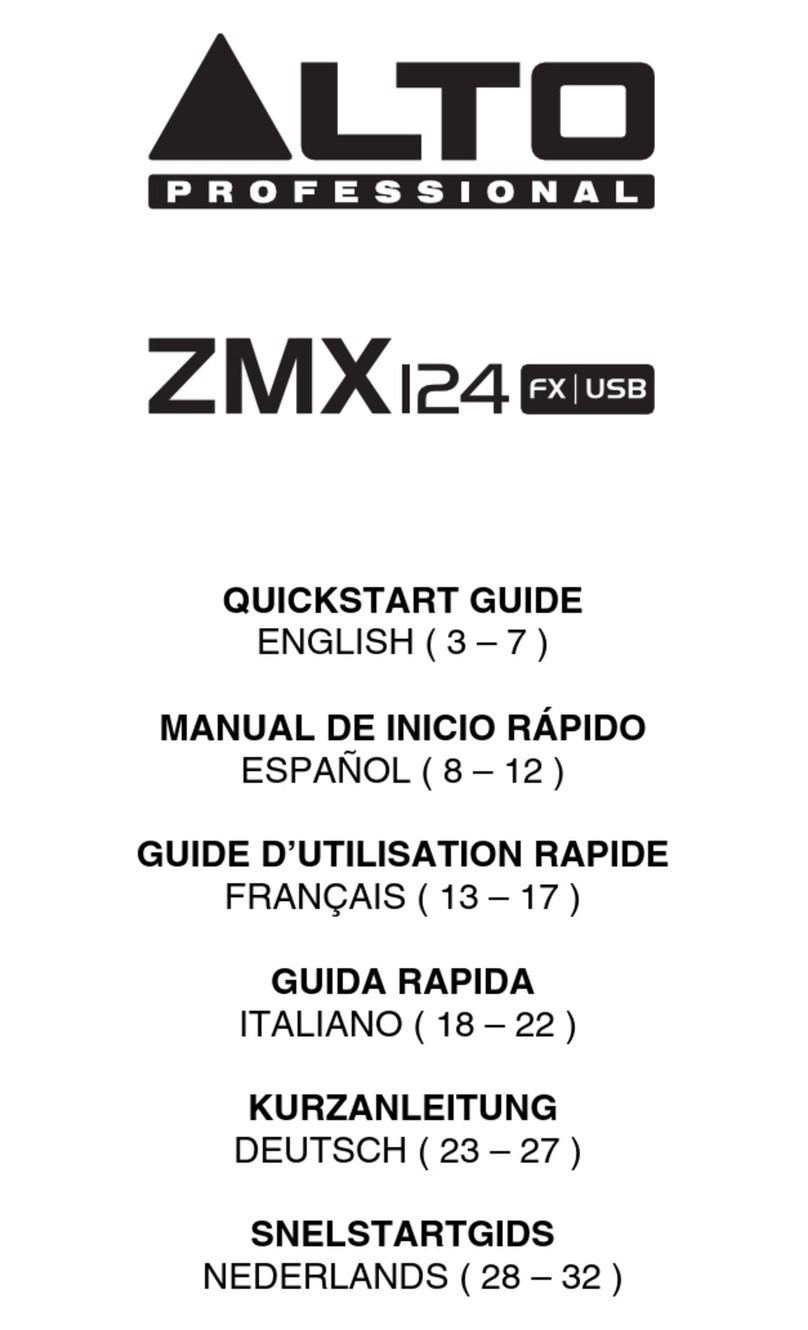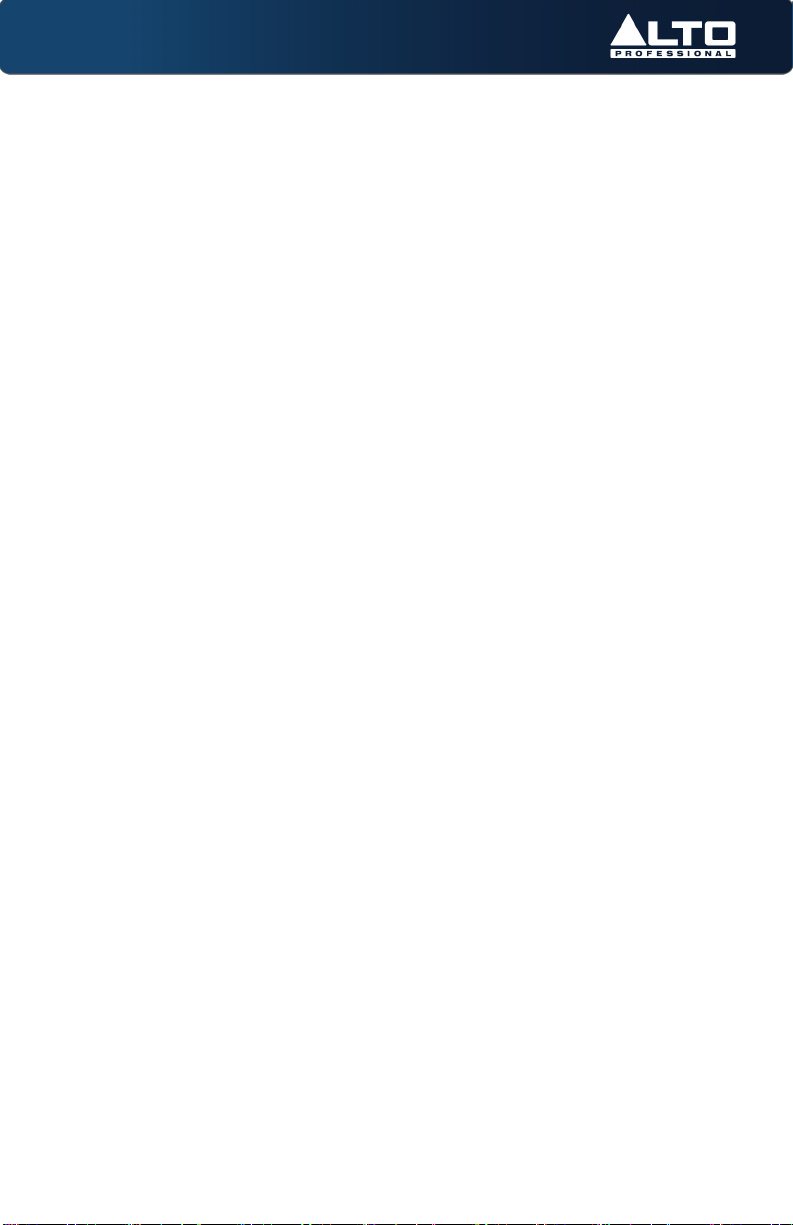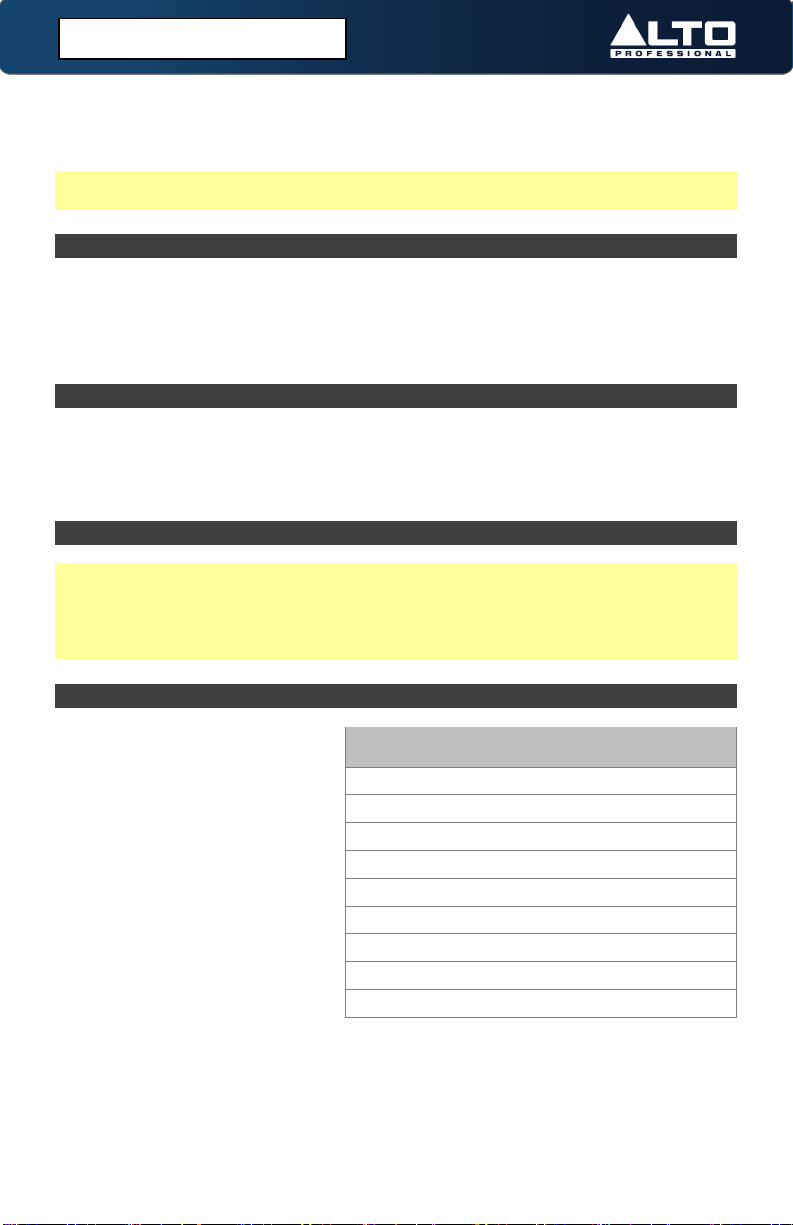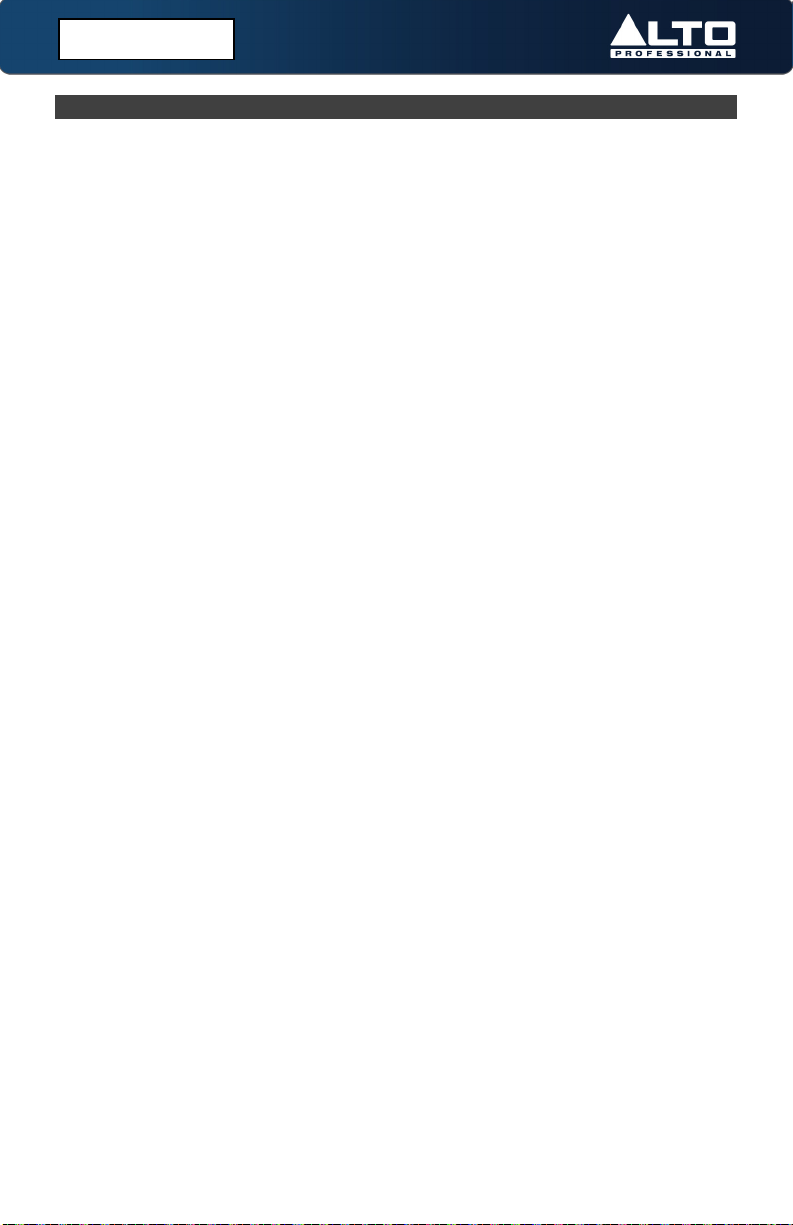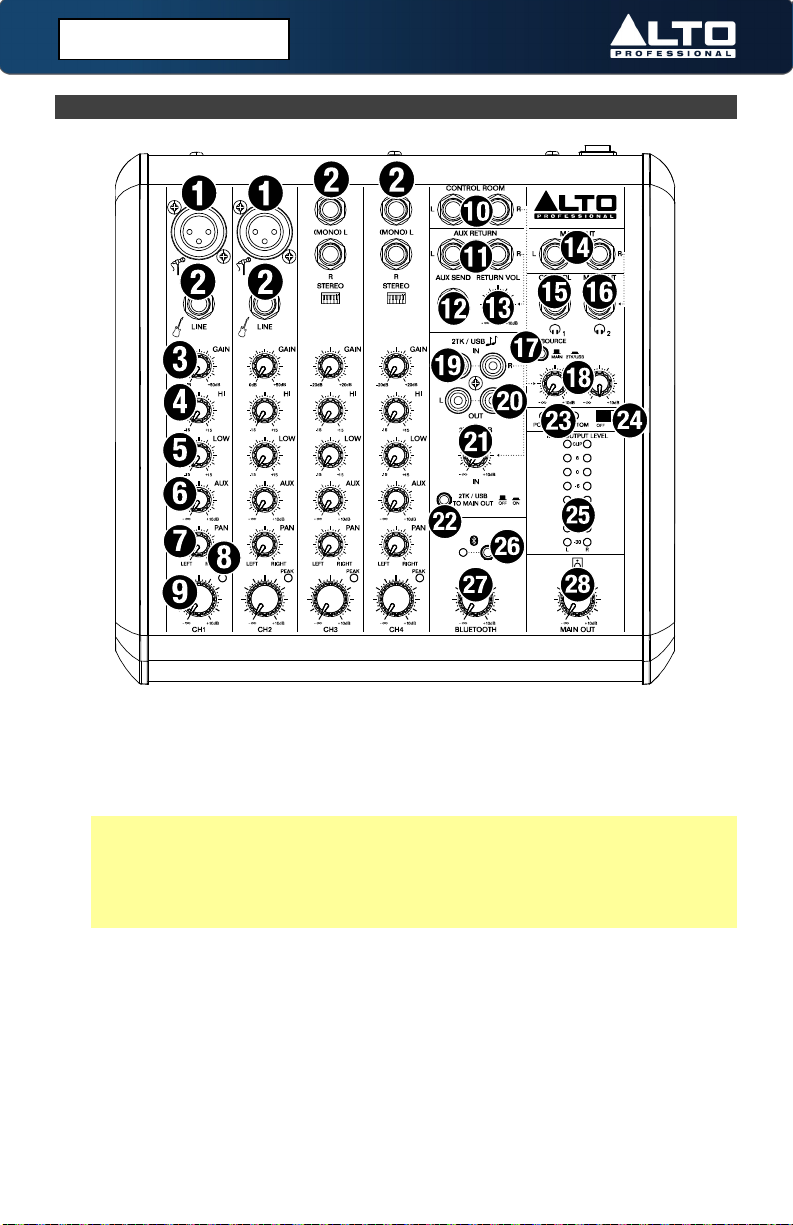8
(2.2) Common Setup Scenarios
(2.2.1) Live Sound
1. Study the Live Sound (2.1) Connection Diagram section for ideas to plan your
setup.
2. Choose a layout for your gear that compliments the venue’s walkways, power
locations, and acoustics (so you can properly hear your mix).
3. Make sure all devices are turned off.
4. Set all TrueMix 600 Gain knobs to -20 dB, Channel Volume knobs to -∞,Hi and
Low EQ knobs to the 12 o’clock position, and Main Out Volume knob to -∞.
5. Connect all input sources, such as microphones, keyboard, electric guitar, or a CD
player to the appropriate XLR, 1/4" (6.35 mm), or RCA inputs.
6. If using an external effects unit, connect the Aux Send of TrueMix 600 to the
inputs of the effects unit. Connect the outputs of the effects unit to the Aux
Return of TrueMix 600.
7. Connect all output sources. For example, you can connect TrueMix 600's Main
Out to the house loudspeakers using 1/4" (6.35 mm) cables, or connect the Aux
Send to stage monitors using 1/4" (6.35 mm) cables (if you are not already using
these for an external effects unit).
8. Pair your Bluetooth device with TrueMix 600. See the section (4.2) Operation >
Connecting a Bluetooth Device for more details.
9. Connect all devices to power outlets.
10. Switch everything on in the following order:
•Audio input sources
•TrueMix 600
•Last, any speakers or headphones
11. Test the mic at the loudest level it is expected to be used and begin turning up
the Gain knob until you see the channel Peak LED flash red. This means the Gain
knob is set too high. Turn down the Gain knob until you no longer see the LED
flash red. Repeat this process for other channels you are using.
12. If you are using stage monitors, create the monitor mix by adjusting each
channel’s Aux Send level. The more you turn up a channel’s Aux knob, the more
they will hear it in the connected stage monitor.
13. Send TrueMix 600’s channels to the Main Outs (house loudspeakers) by turning
up the Channel Volume knobs.
14. Turn up the Main Out Volume knob until the volume compliments the venue.
You’ll want to get the Main Output Level LED Meter as close to the top LED
without it clipping.
15. When turning off equipment, follow this order:
•Speakers or headphones
•TrueMix 600
•Last, any audio input devices
(2.0) SETUP