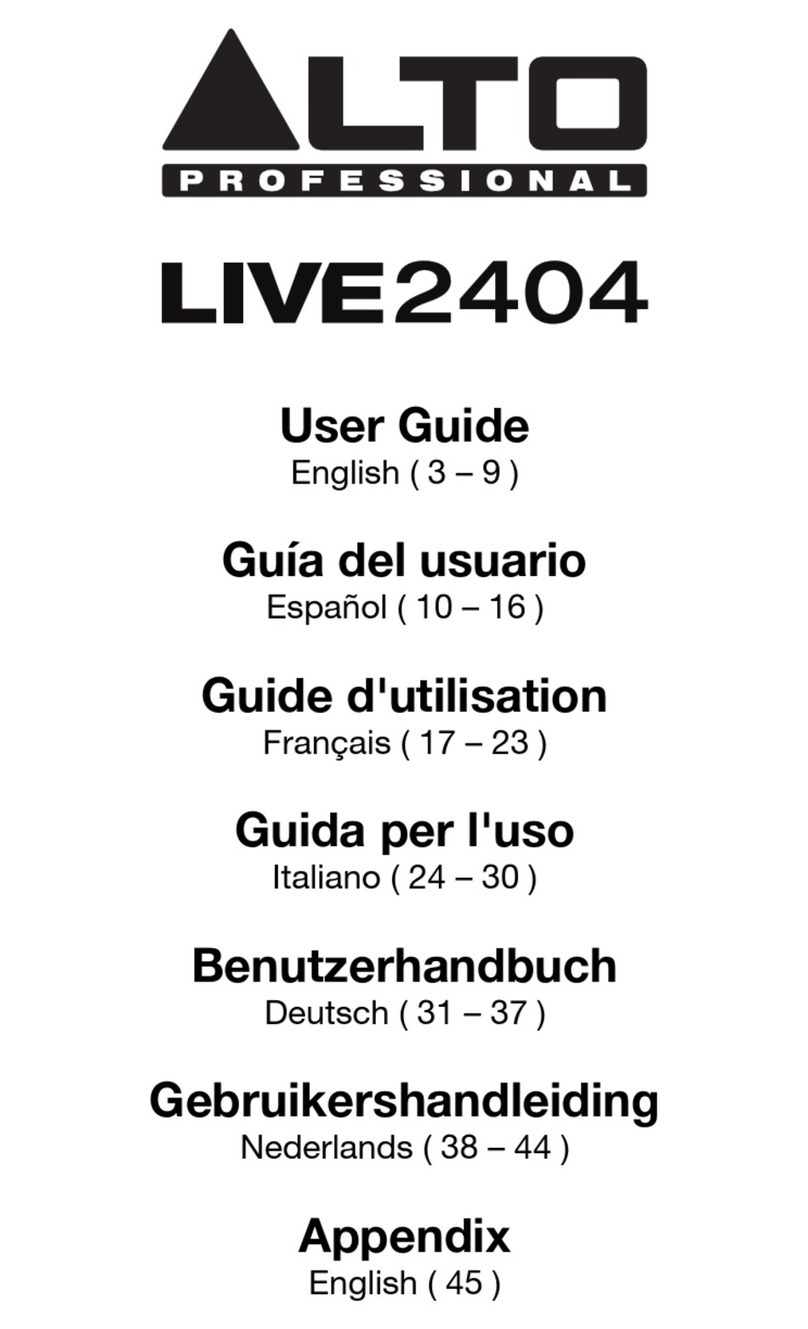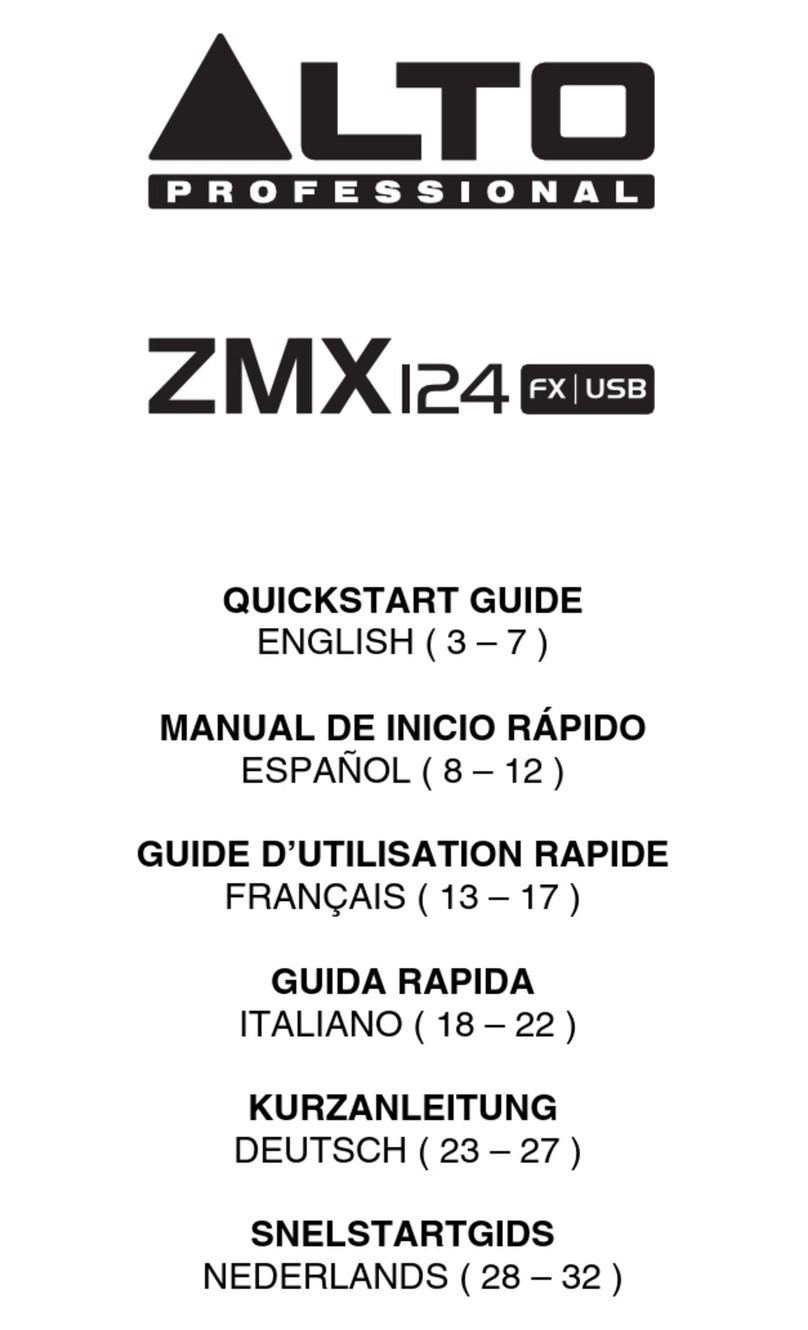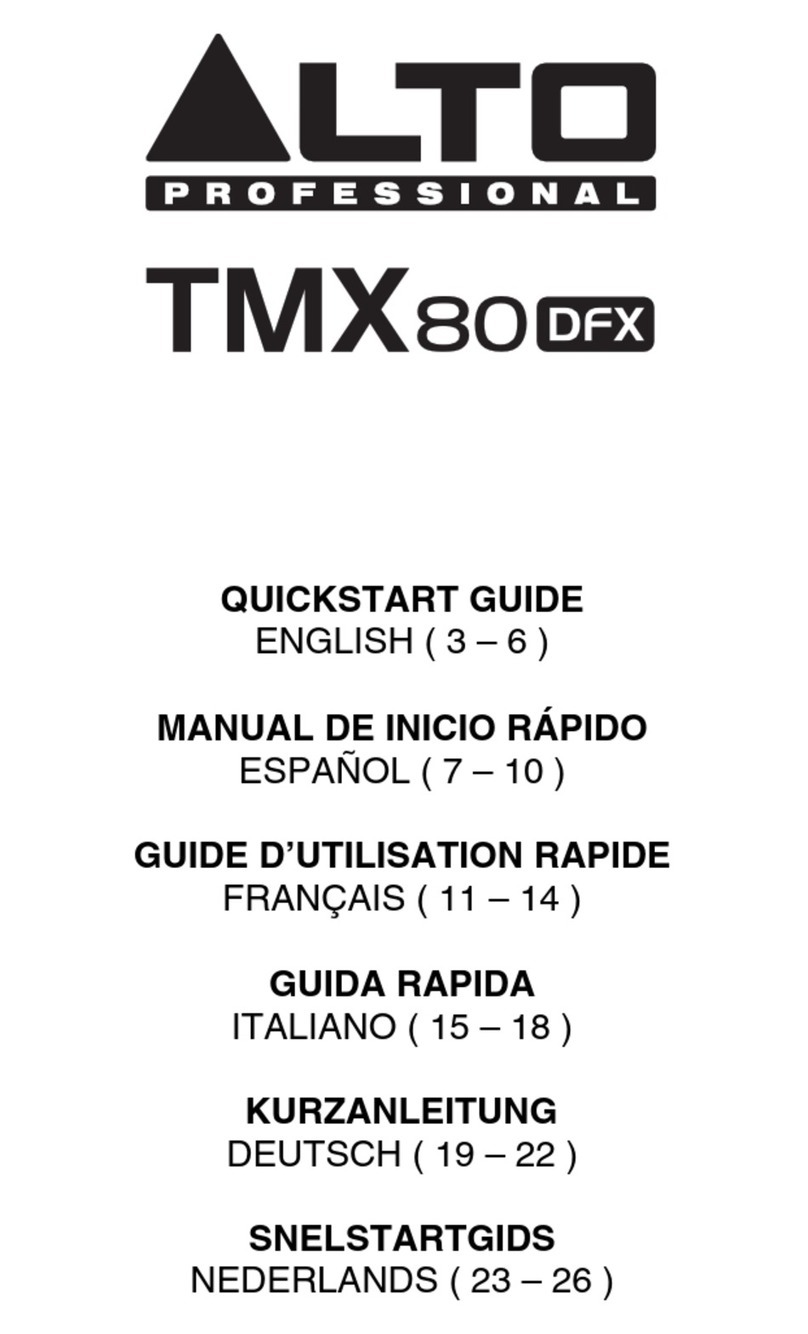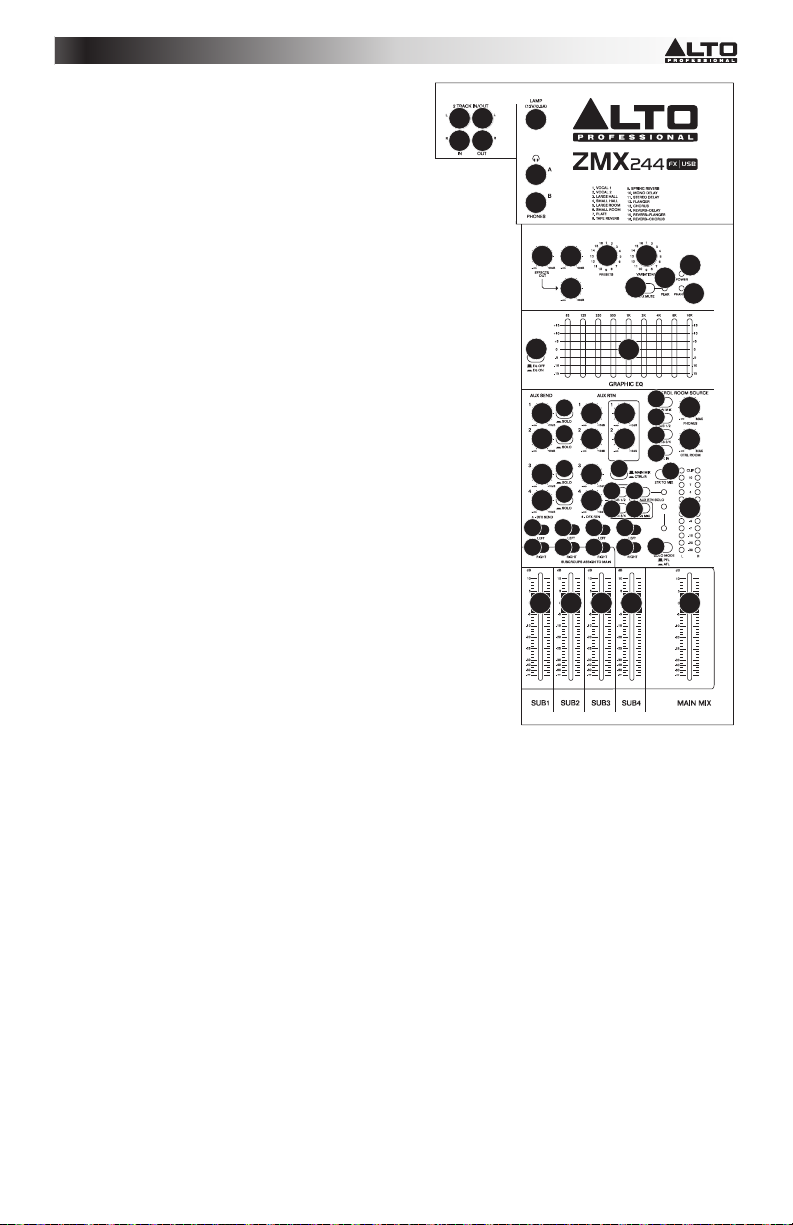5
20. 2-TRACK INPUTS – You may connect these inputs to the
outputs of an external sound source using a standard stereo
RCA cable (sold separately). You can send this channel to
the Solo Channel (using the CTRL ROOM SOURCE "2 TK
IN" switch) and/or the main mix (using the 2TK TO MIX
switch).
21. 2-TRACK OUTPUTS – Connect these outputs to the inputs
of an external recording device using a standard stereo RCA
cable (sold separately).
22. LAMP – Connect a gooseneck lamp (12 V, 0.5 A, not
included) to this BNC connector.
23. PHONES OUTPUT – Connect 1/4" stereo headphones to
these outputs. The PHONES VOLUME knob controls the
volume.
24. EFFECTS OUT VOLUME – Adjusts the volume of the audio
sent out of the DFX OUT from the mixer's effects processor.
25. AUX 1/2 – Adjusts the level of the audio sent from the
effects processor out AUX SENDS 1 and 2.
26. EFFECTS SELECTOR – Selects the effect that the mixer's
internal effects processor will apply to the various channels.
Each channel can send different levels of audio to the
processor by adjusting their FX POST SEND knobs. See the
EFFECTS section for an explanation of the available effects.
27. VARIATIONS SELECTOR – Selects the amount of the
effect applied to the various channels.
28. FX MUTE – Press this button to mute/unmute the effects.
29. FX PEAK LED – The LED will flash if the signal is clipping.
If this happens, decrease the setting of the EFFECTS OUT
knob. When the effects processor is muted, the LED will be
solidly lit.
30. POWER LED – Illuminates when the mixer is on.
31. PHANTOM POWER LED – Illuminates when the PHANTOM
POWER switch is on.
32. EQ ON/OFF – Enables or disables the GRAPHIC
EQUALIZER.
33. GRAPHIC EQUALIZER – When the EQ ON/OFF switch is
on (depressed), you can use these controls to adjust the
equalization of the main mix.
34. AUX SENDS VOLUME – Controls the audio level sent out
the AUX SENDS.
35. AUX SENDS SOLO – When this button is depressed, the
audio signal being sent to the AUX SENDS will also be
routed to the Solo Channel, which will become the only
audio sent to the PHONES OUTPUTS and CTRL OUTS.
The LED METERS will also display the audio levels, which are controlled by the PHONES and CTRL ROOM volume
knobs.
36. AUX RTN VOLUME – Controls the audio level sent into the AUX RTN inputs.
37. AUX RTN TO AUX SEND VOLUME – Controls the audio level sent from the AUX RTN inputs back into the Aux
Channel.
38. AUX RTN 3 ROUTING SWITCH – Selects whether the AUX RTN 3 audio is routed to the CTRL ROOM mix (when the
button is depressed) or the main mix (when the button is raised).
39. AUX RTN 4 ROUTING SWITCHES – When these buttons are depressed, the AUX RTN 4 audio will be routed to
Subgroup 1 and 2, Subgroup 3 and 4, and/or the main mix.
40. AUX RTN SOLO – When this button is depressed, all AUX RTN audio will be heard in the Solo Channel, which will
become the only audio sent to the PHONES OUTPUTS and CTRL OUTS. The LED METERS will also display the audio
levels, which are controlled by the PHONES and CTRL ROOM volume knobs.
41. SUBGROUPS ASSIGN TO MAIN – Use these buttons to assign each subgroup's left and right channels to the main
mix. When a button is pressed, that channel is being routed to the main mix.
42. SUBGROUPS VOLUME – Use these faders to adjust the volume levels of each subgroup. The subgroups' audio will be
sent out their respective SUBGROUPS OUTS. When a subgroup has any of its ASSIGN TO MAIN buttons depressed,
its audio will also be sent to the main mix.
43. MAIN MIX FADER – Adjusts the volume of the MAIN MIX OUTPUTS.
44. SOLO MODE – Selects whether the Solo Channel is pre-fader ("PFL," when the button is raised) or post-fader ("AFL,"
when the button is depressed).
45. LED METERS – Shows the audio level of the main mix or the Solo Channel (when a channel's SOLO button is
depressed). The CLIP LED can light up occasionally, but if it happens too often, reduce the volume of the mix and/or
individual channels.
46. CONTROL ROOM SOURCE – Use these buttons to assign which channels are sent to the CTRL OUTS – the main mix,
Subgroups 1 and 2, Subgroups 3 and 4, and/or the 2 TRACK IN signal.
47. 2TK TO MIX – When this button is depressed, the 2 TRACK OUT audio will be added to the main mix.
48. PHONES VOLUME – Adjusts the volume of PHONES outputs.
49. CTRL ROOM VOLUME – Adjusts the volume of the CTRL OUTS.
PFL ACTIVE
AFL ACTIVE
(DFX TO AUX 1 RTNS)
(DFX TO AUX 2 RTNS)
(TO AUX SEND 1/2)
20
20
21
21
22
23
23
24 25
25
26 27
30
28
29
31
32 33
34
34
36
36
37
37
38
39 39
40
47
44
45
46
46
46
46
49
48
39
34
34
36
36
41
41
42 42 42 42 43
41
41
41
41
41
41
35
35
35
35