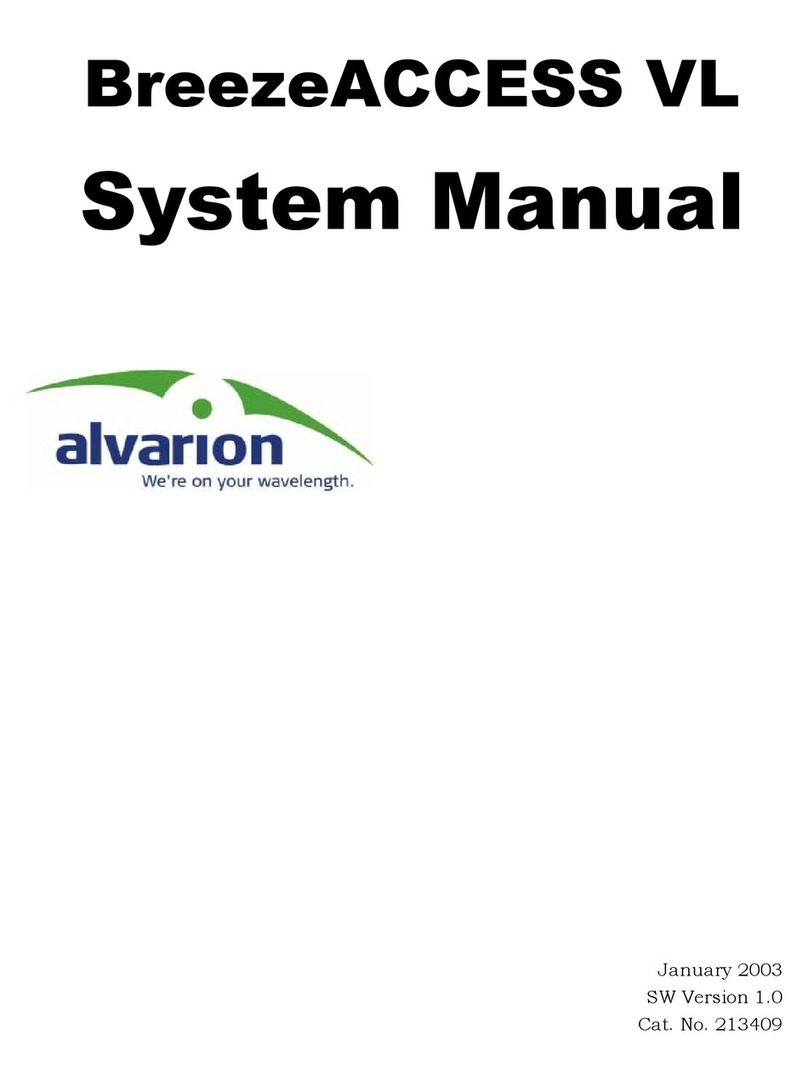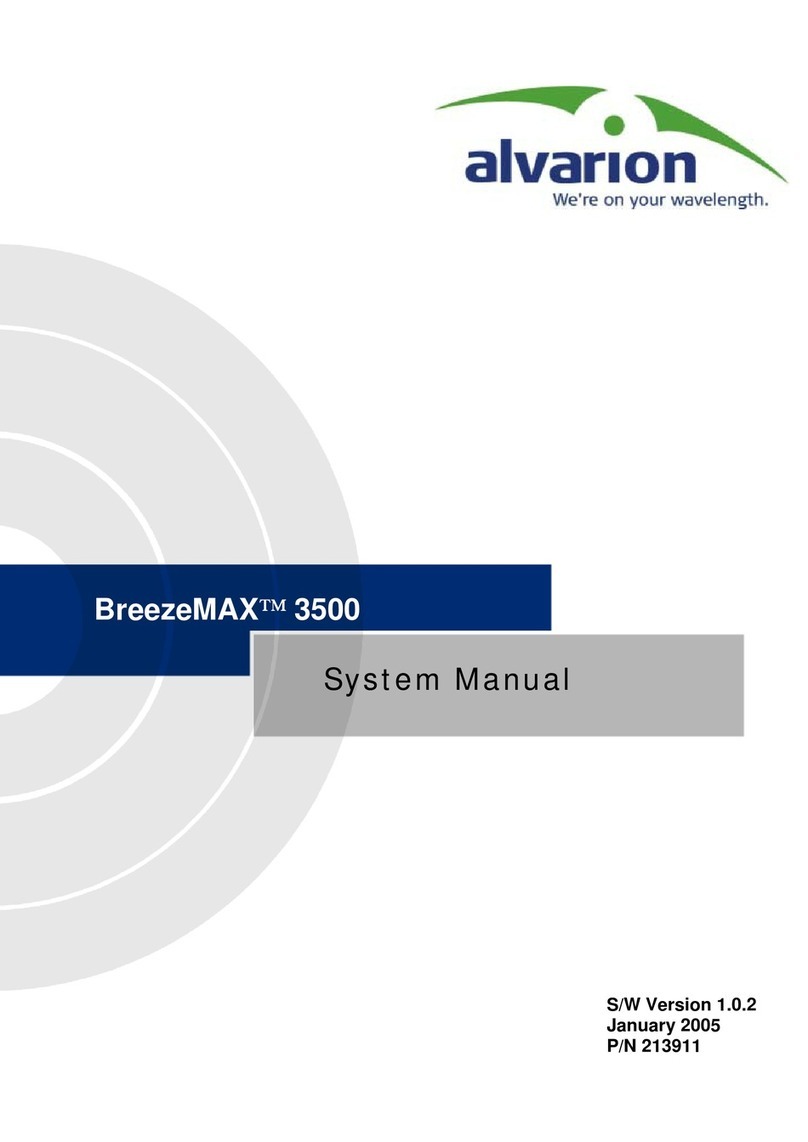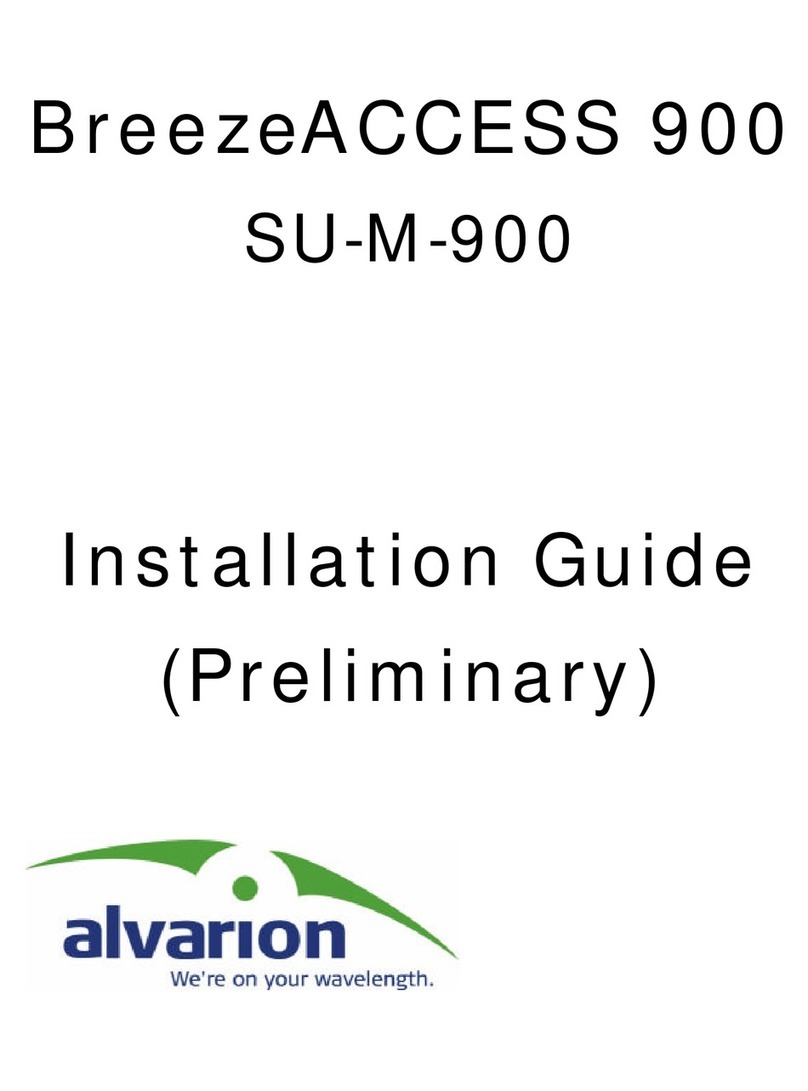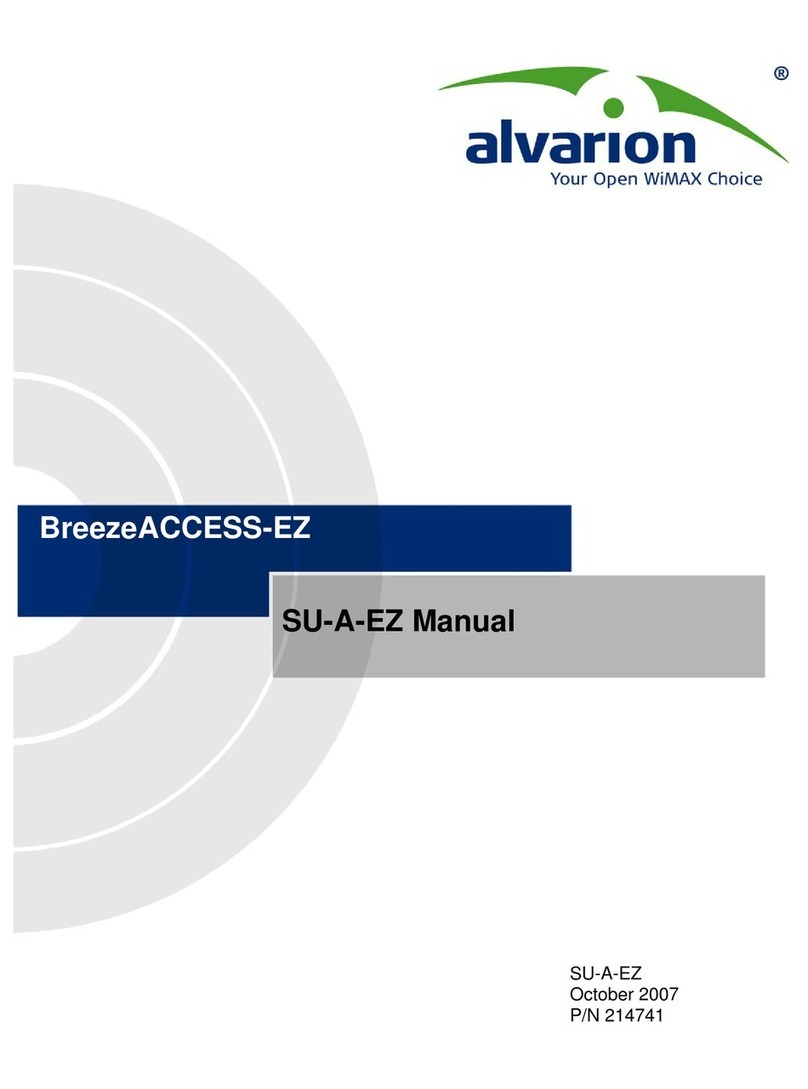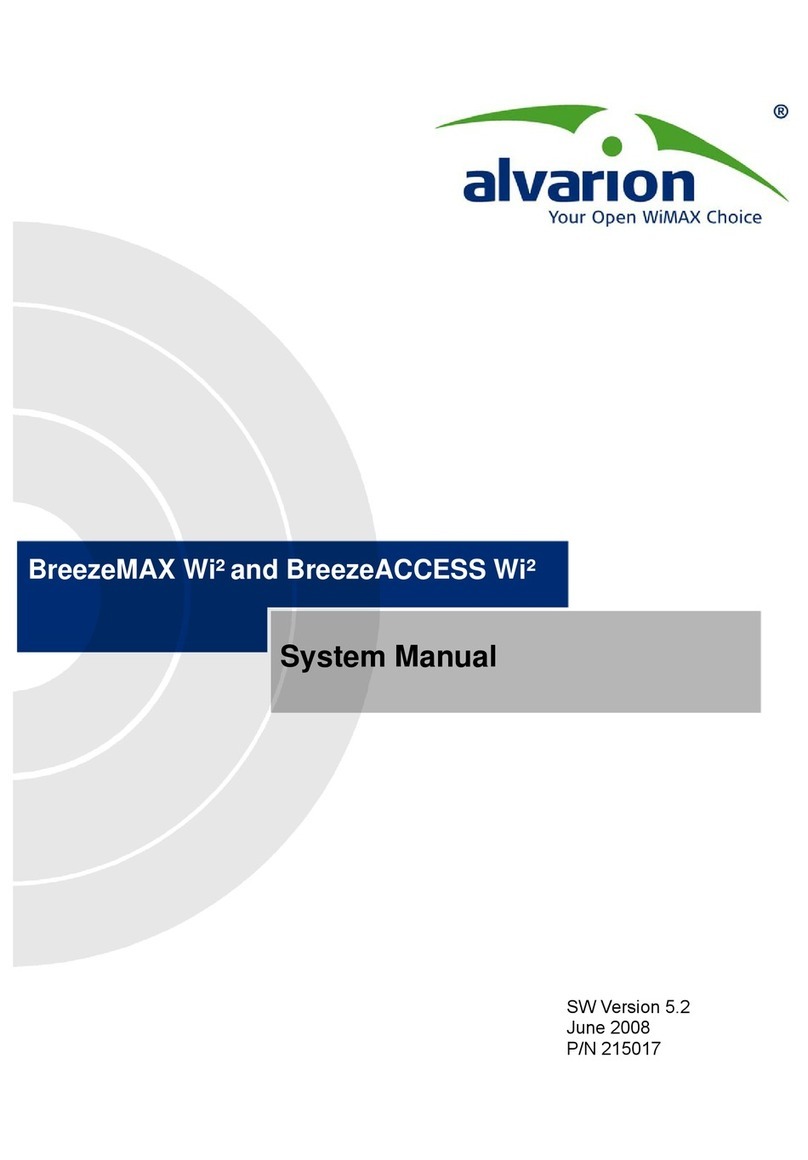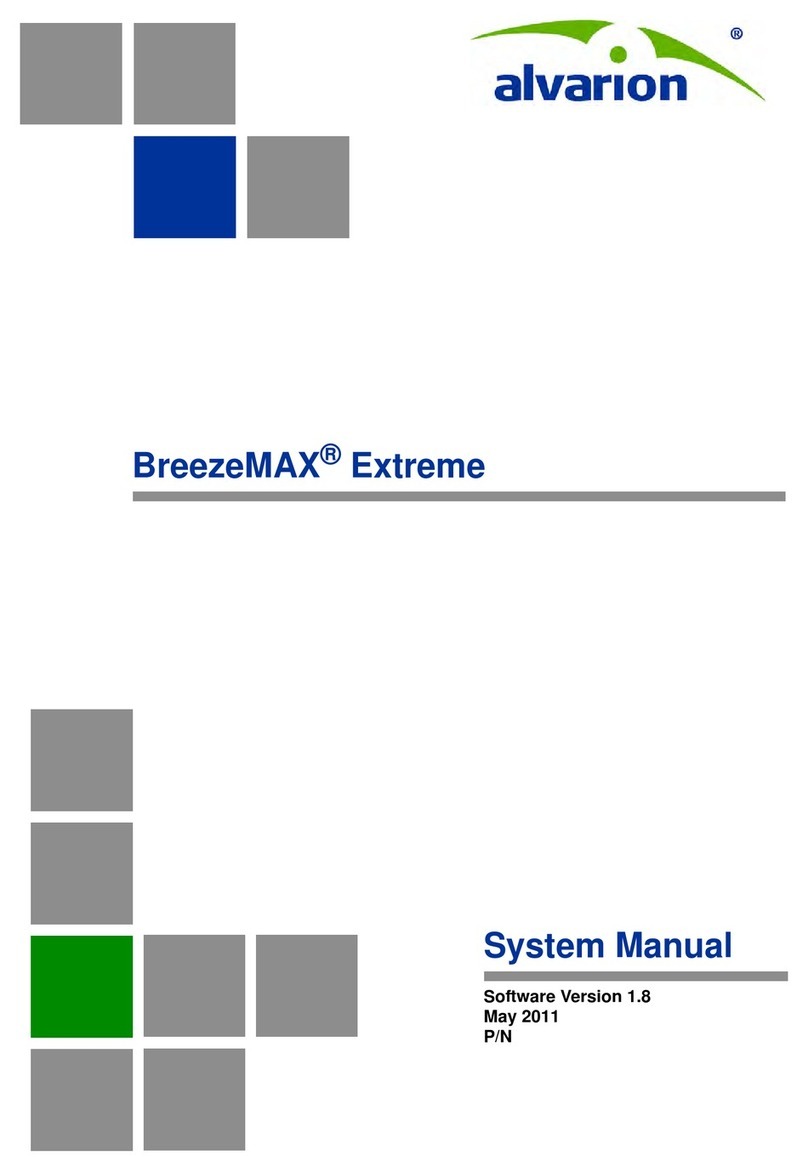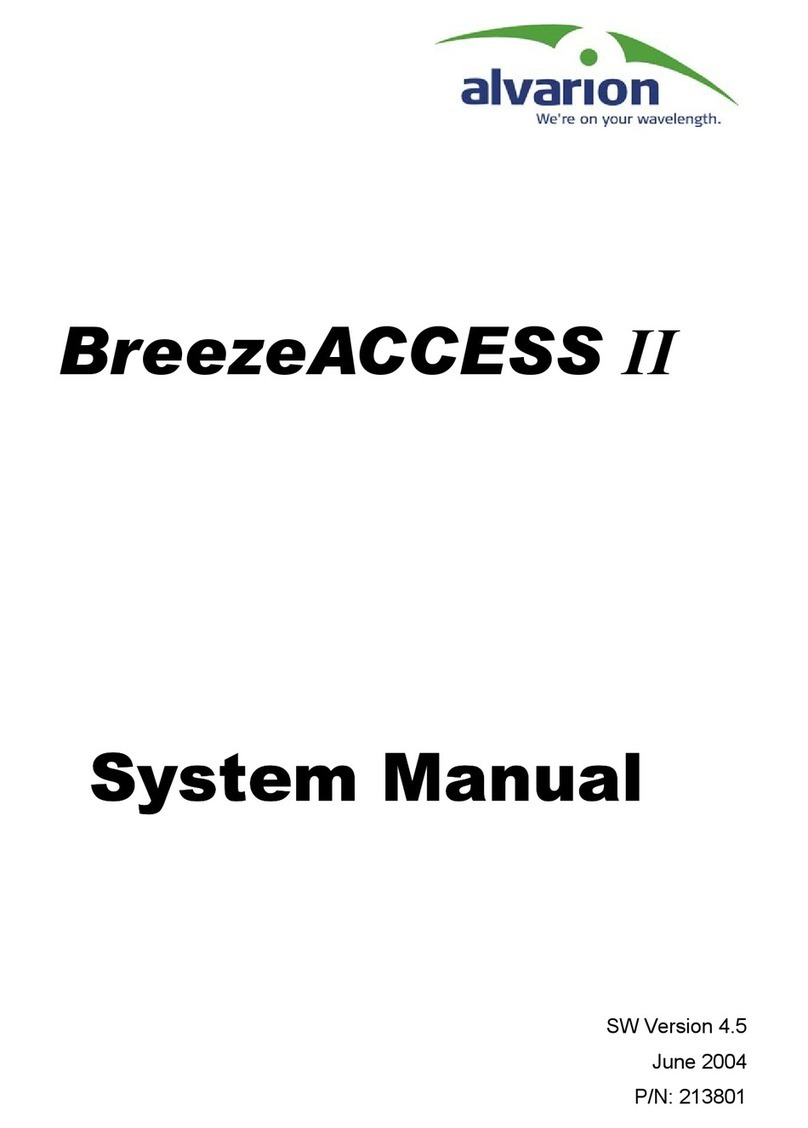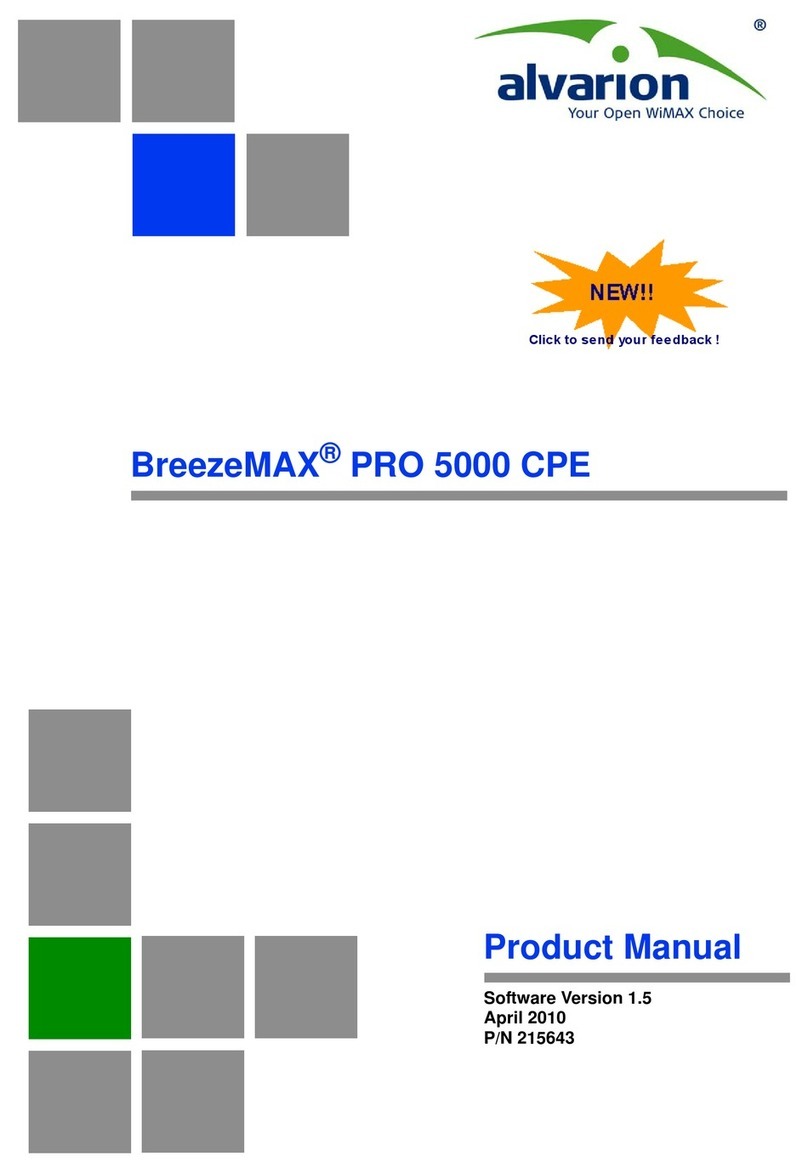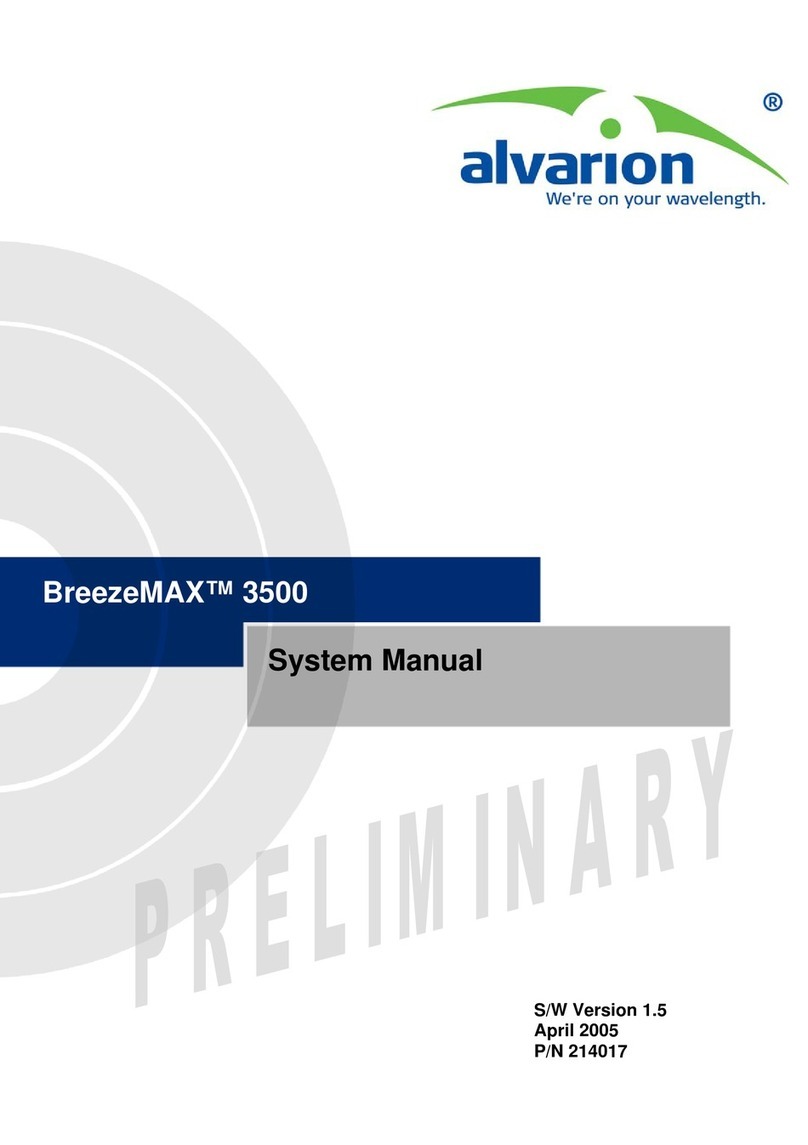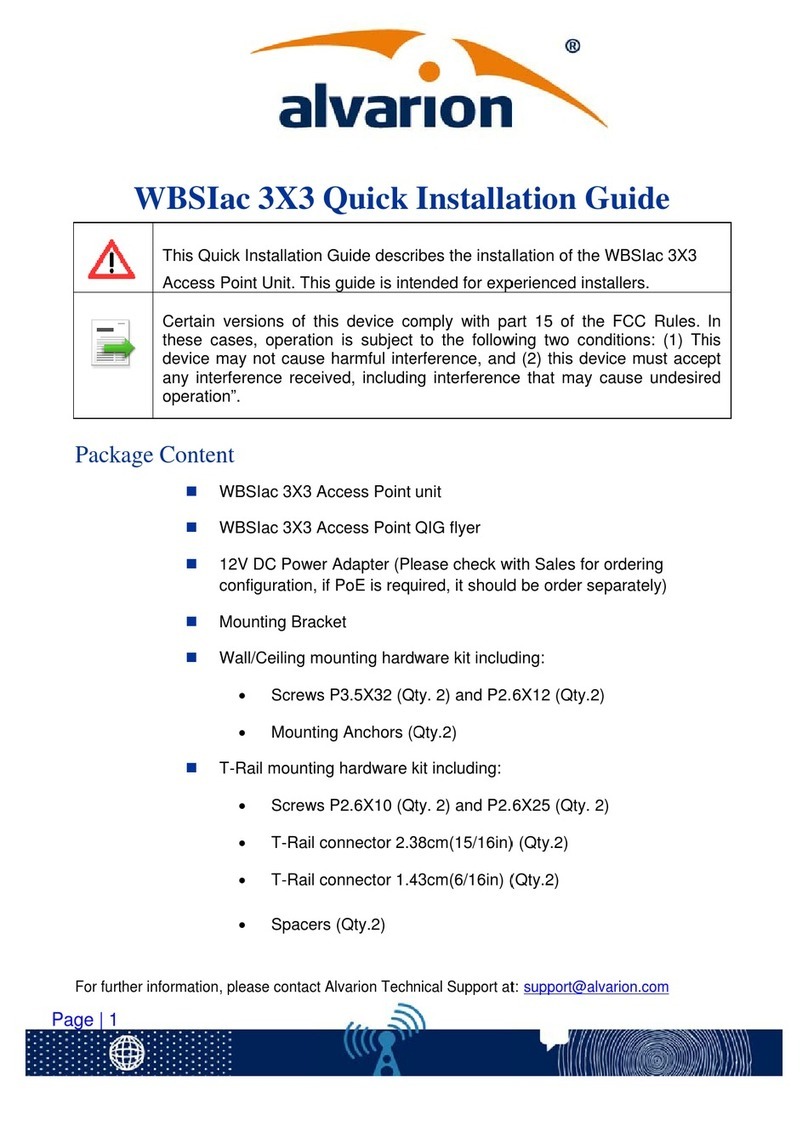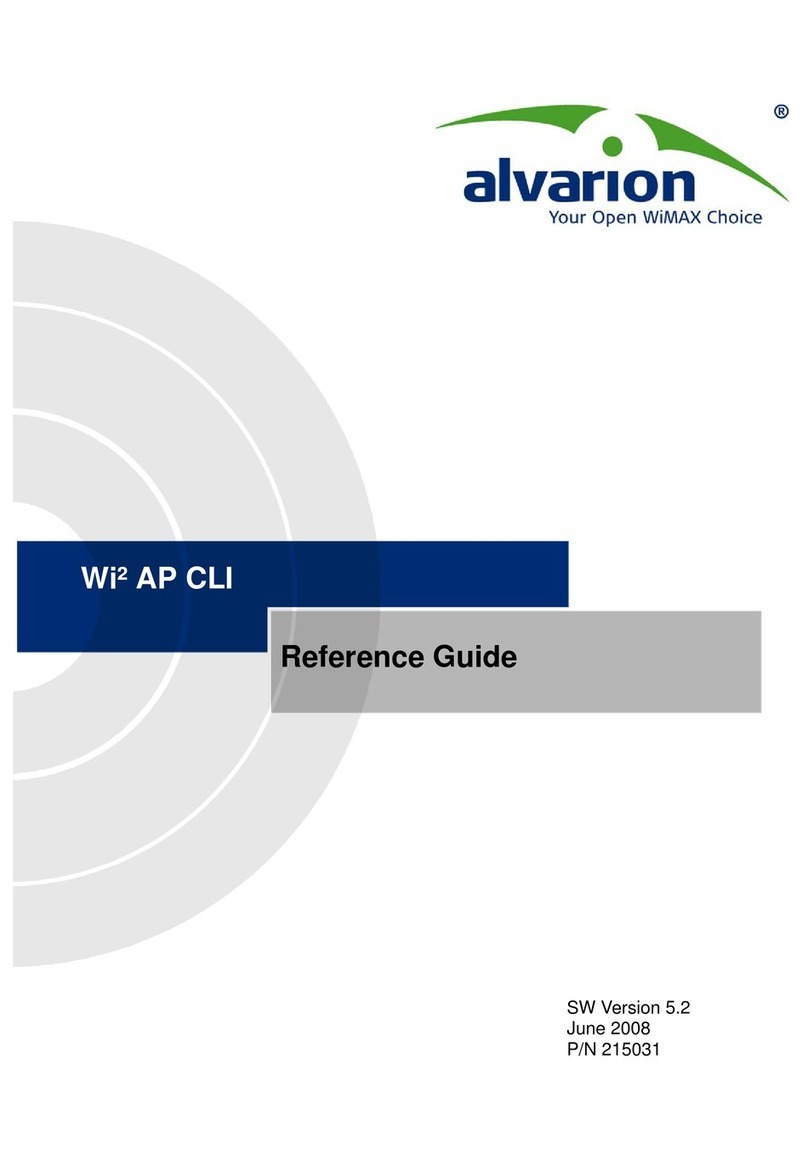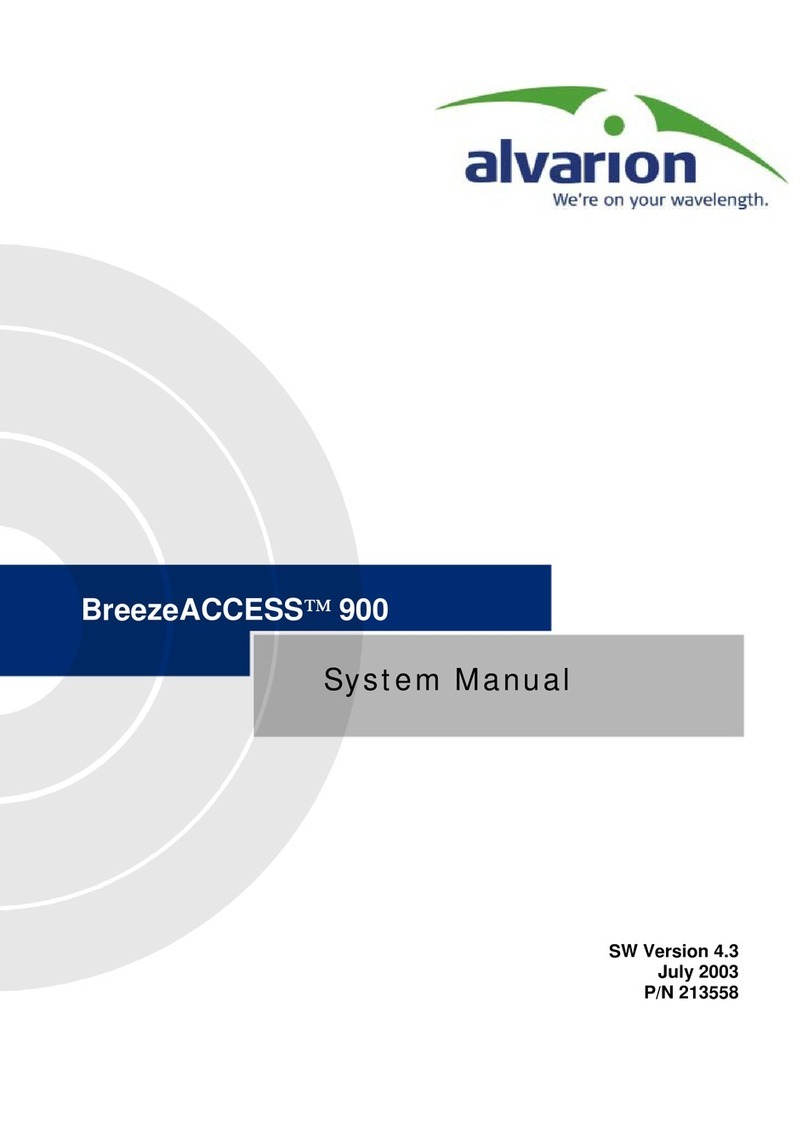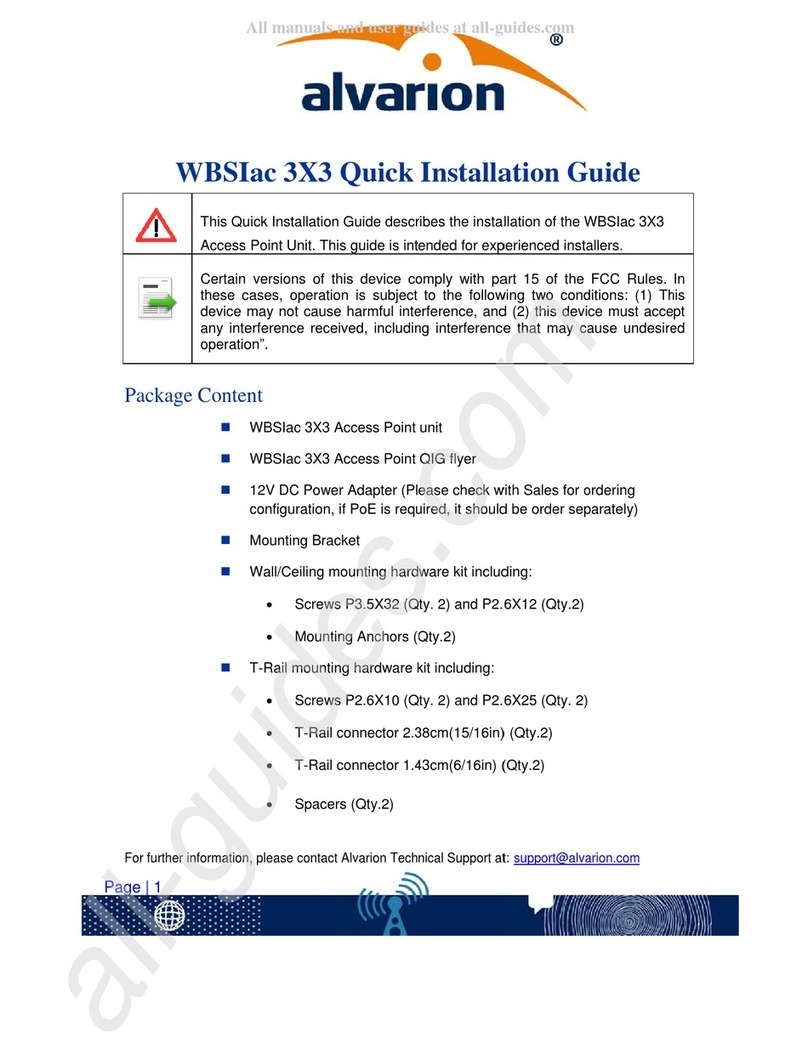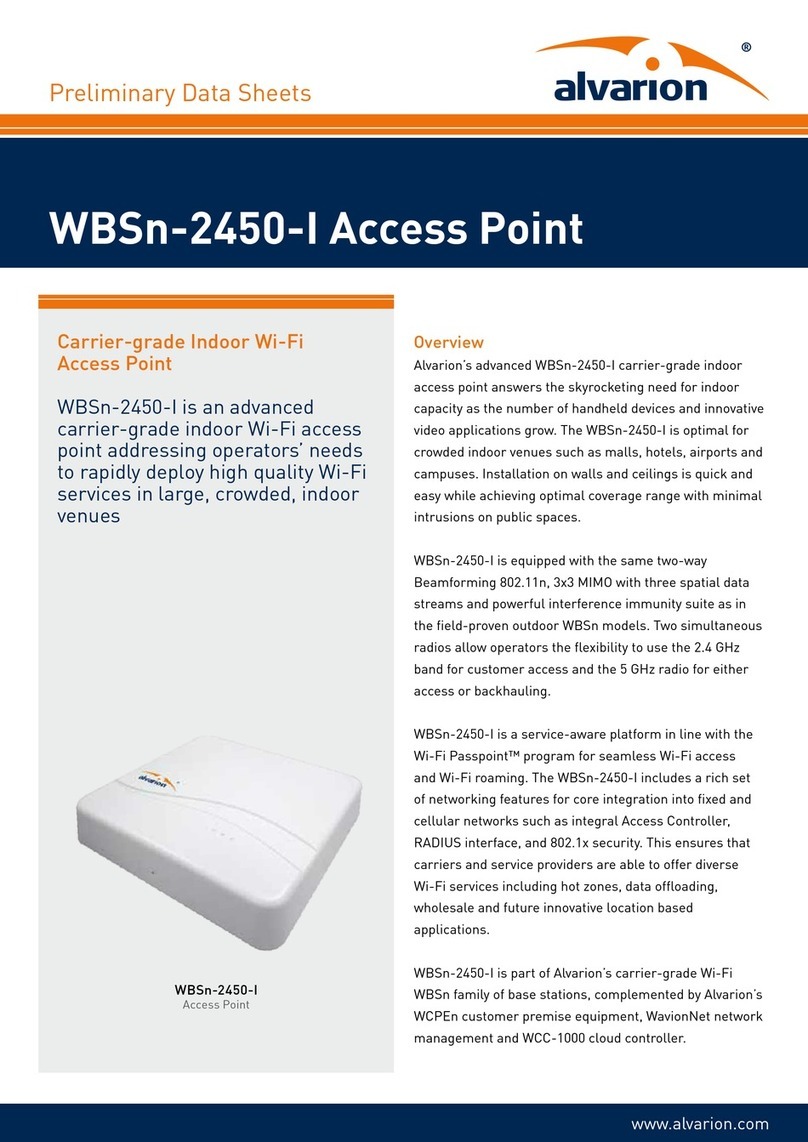- 2 -
the antenna of the other side. The higher the placement of the
antenna (integral or external), the better the achievable link
quality.
b.ODU units with a detached antenna (D model) should be
installed as close as possible to the antenna (to ensure that the
antenna's characteristics are not affected the distance must be
higher than 10 cm).
c. The location of the ODU should enable easy access to the unit
for installation and testing.
d.The indoor equipment should be installed as close as possible
to the location where the indoor-to-outdoor cable enters the
building. The location of the indoor equipment should take into
account its connection to a power outlet and the CPE.
2.Mount the outdoor unit using either the special brackets and
open-ended bolts supplied with the unit, or metal bands (9/16”
wide, at least 12” long).
NOTE: Be sure to insert the open ended bolts with the
grooves pointing outward, since these grooves
enable you to use a screwdriver to fasten the bolts
to the unit.
3. Use appropriate sealing material to protect the ODU connections
against moisture and humidity. Use removable sealing material,
such as a tar seal, to enable future access to the connector. Use
high quality sealing material such as Scotch® 130C Linerless
Rubber Splicing Tape from 3M to ensure protection against dust
and water. Loop & tie the cables near the unit for strain relief and
for routing water away from the unit: use additional cable strips to
route the cable such that water can accumulate on the cable
bends, away from the unit.
4.Connect a grounding cable between the Ground terminal of the
ODU (marked ) and a good ground connection. For an ODU
with external antenna, connect the RF connector located on the
top panel of the ODU (marked ) to the antenna. The RF
connectors should be properly sealed to protect against rain and
moisture.
5.Verify that the O-ring of the sealing assembly supplied with the
indoor-to-outdoor cable kit is in place. Connect the cable to the
Ethernet connector of the outdoor unit, attach the sealing
assembly to the unit and tighten the nut. Make sure that the
external jack of the cable is well inside the sealing assembly to
guarantee a good sealing.
6.Route the cable to the location selected for the indoor unit.
Assemble an RJ-45 connector with a protective cover on the
indoor end of the cable. Before inserting the cable into the
connector, take back the shield drain wire to ensure a good
connection with the connector’s shield after crimping.
7.Attach the ODU’s MAC address and S/N stickers to the bottom of
the IDU for future reference. (save the spare set of stickers for
future use).