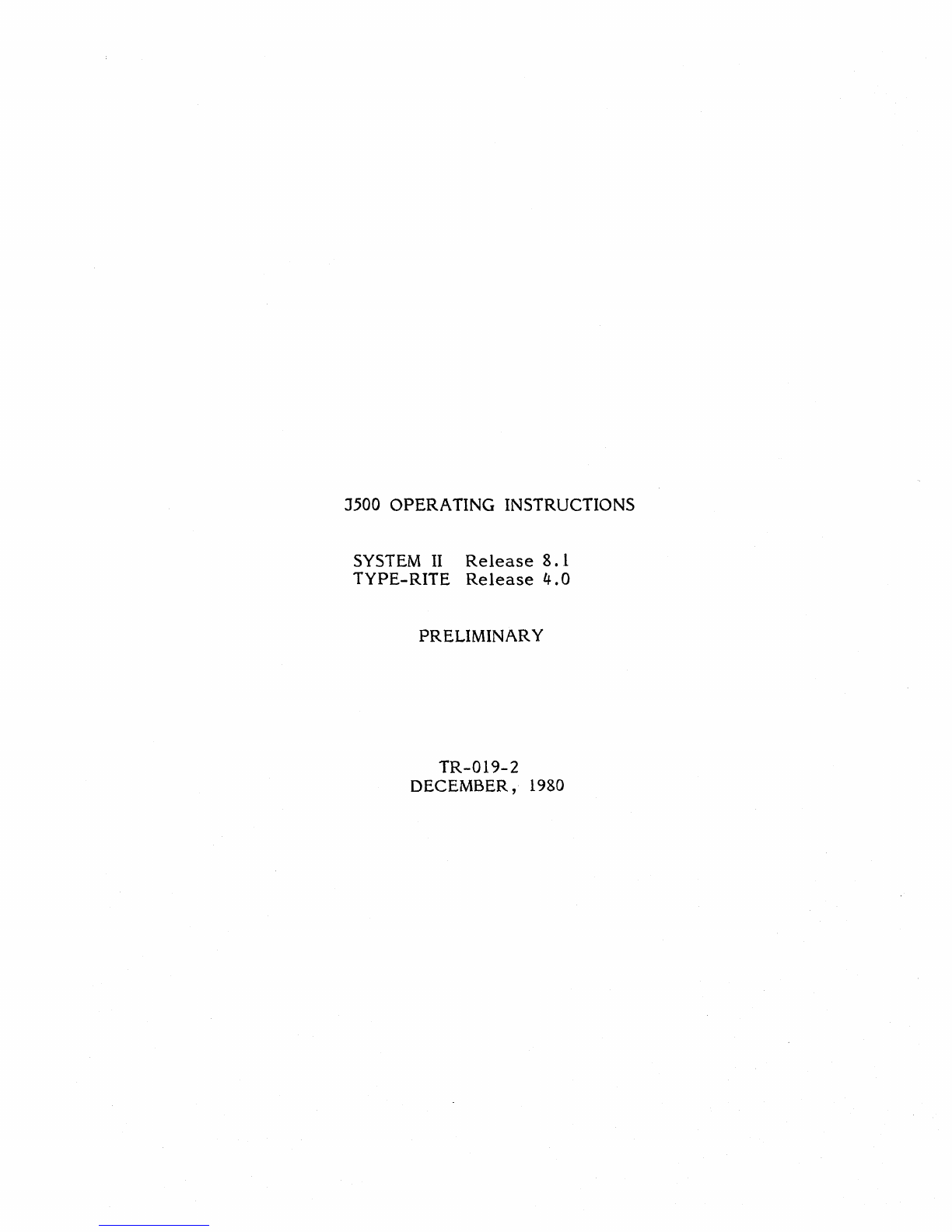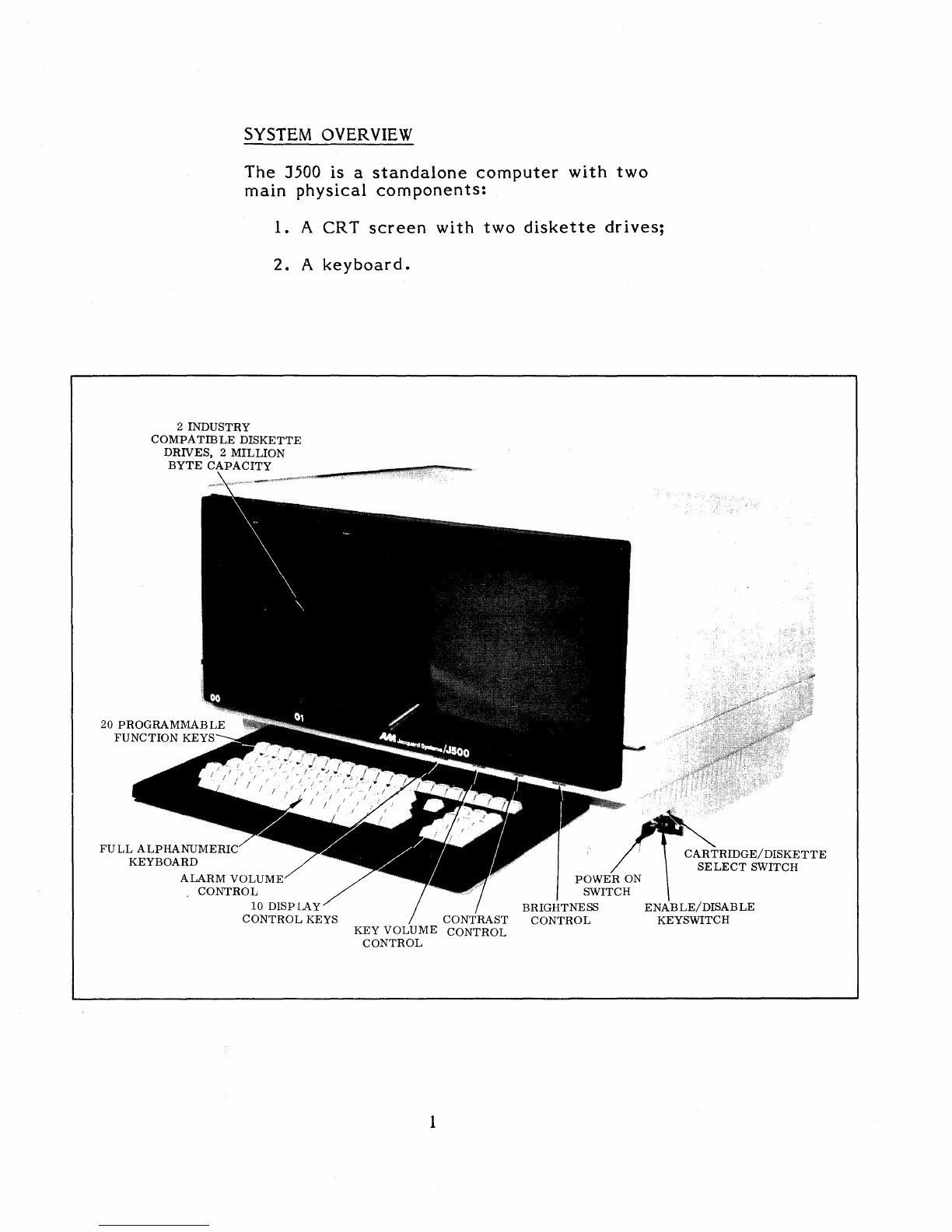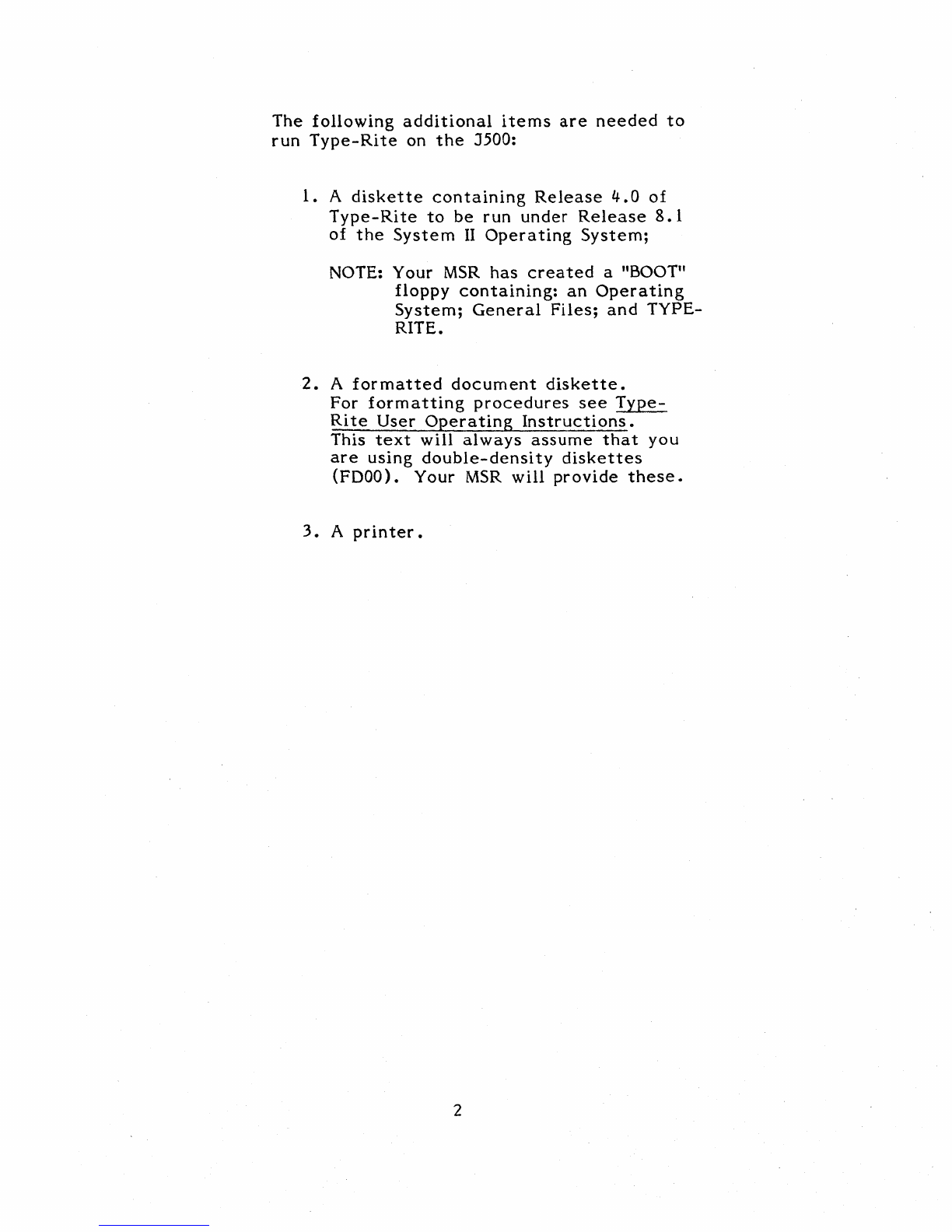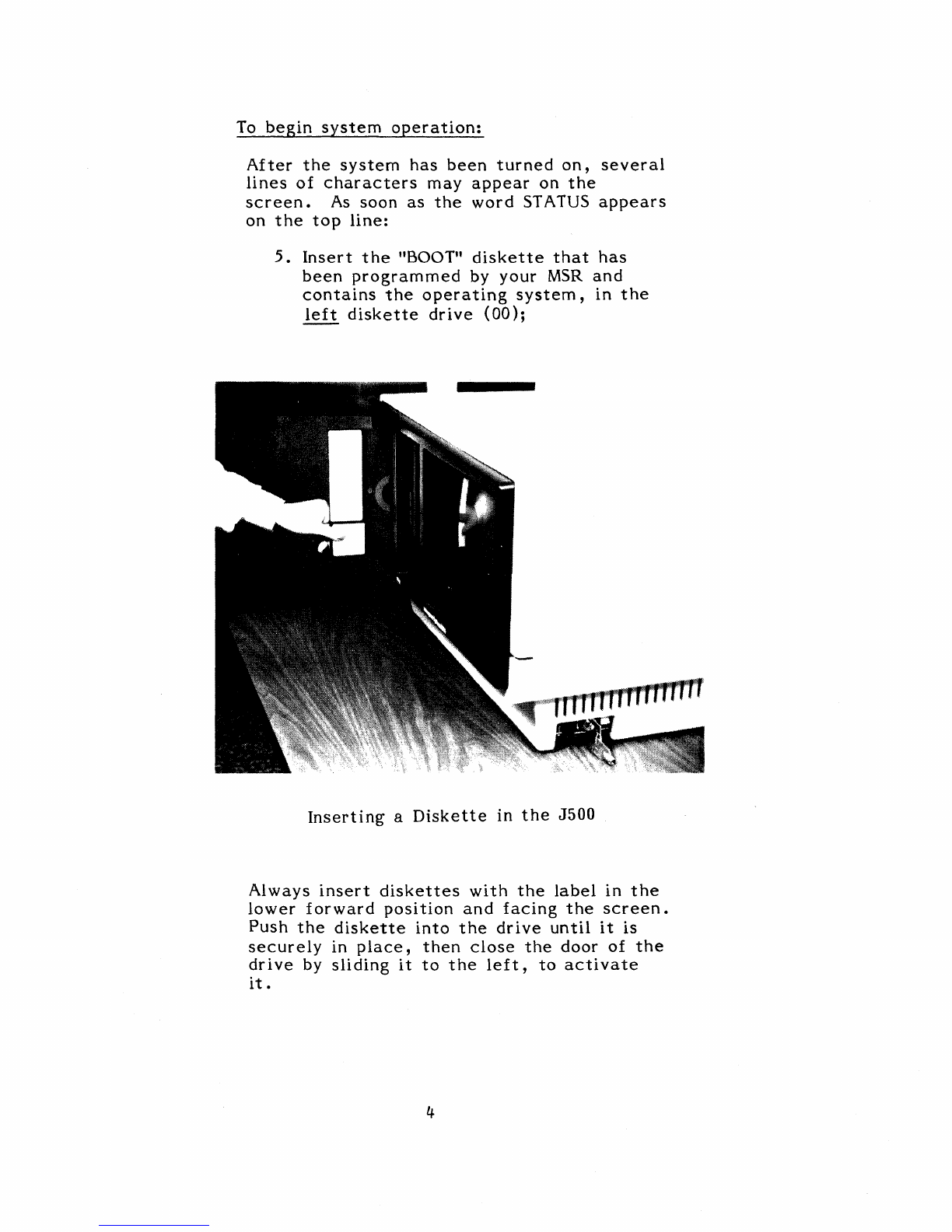TABLE
OF
CONTENTS
SYS
TEM
OVERV
lEW
.............•.•.......•.
1
SETTING
UP
THE
SYSTEM
.•.....•.•.........
3
To
turn
the
system
on
..............
3
To
begin
system
operation
..........
4
To
call
up
Type-Rite
...•...........
6
US
ING
TYPE-RITE
.........•.•.•.....•.....
7
Comnand mode
.......................
7
W -
Write
a new
document
...
........
9
M -
Mo
di f y t
his
doc
ume
nt
...........
10
SO
- S
tar
t
Over
....................
11
F - Fi 1e t
his
doc
ume
nt . . . . . . . . . . . . . . 12
P - Pr i n
tad
0 c
ume
nt
...............
I3
Rules
For
Naming
Type-Rite
Document
s.
. . . . . . . . . . . . • . . . . . . . . • . . . .
14
CA
-
CAtalog
all
documents
.........
15
TURNING
OFF
THE
SYSTEM
............•.....
16
ADD
IT
10NAL
NOTES......
. . . . . . . . . • . . . . . . . . .
18
CONTROLS
AND
SWITCHES.
..••....•..........
20
FUNCTIONAL
AND
PHYSICAL
SPEC
IFI
CAT
I
ON
S.
. . . . . . . . . . . . . • . • . . . . . . . . . . 21