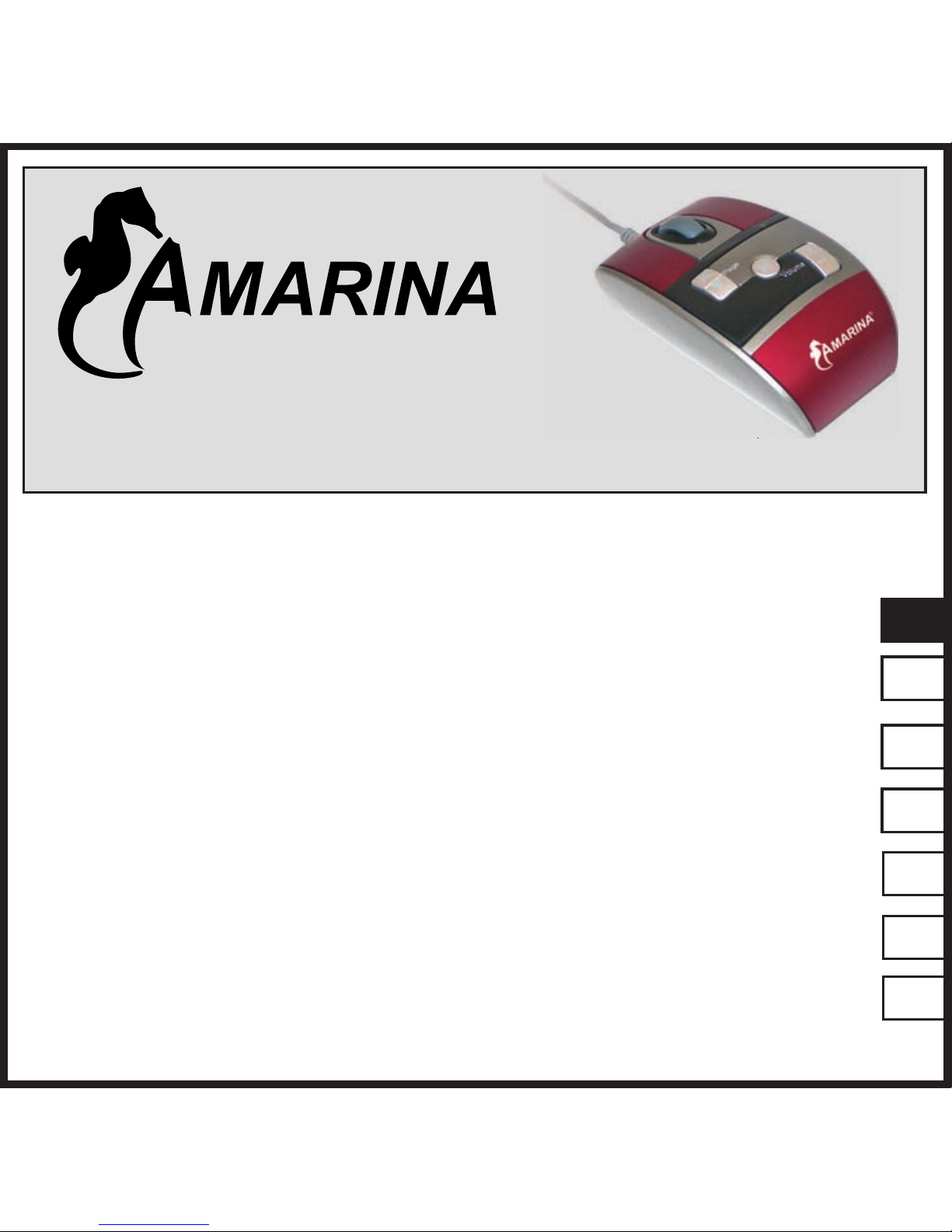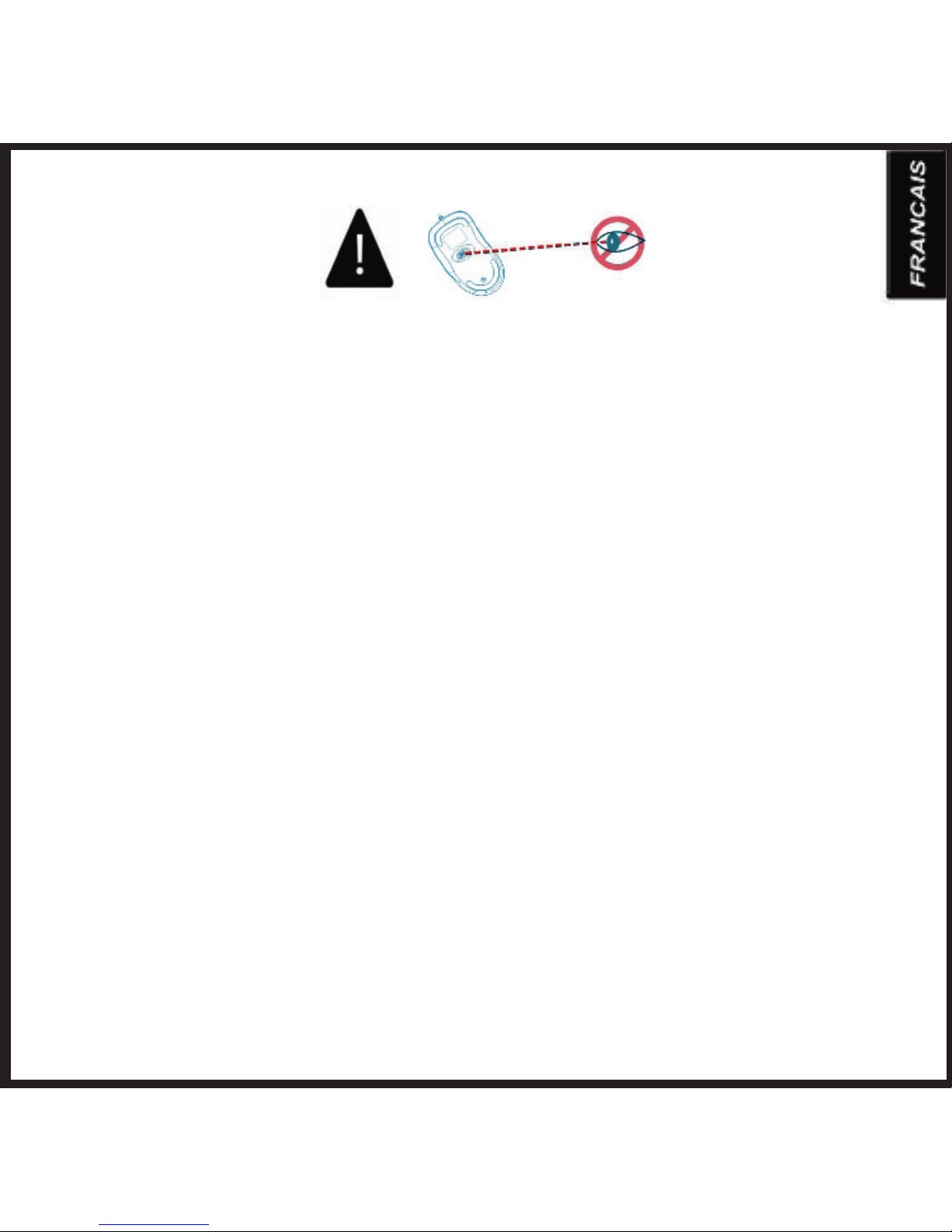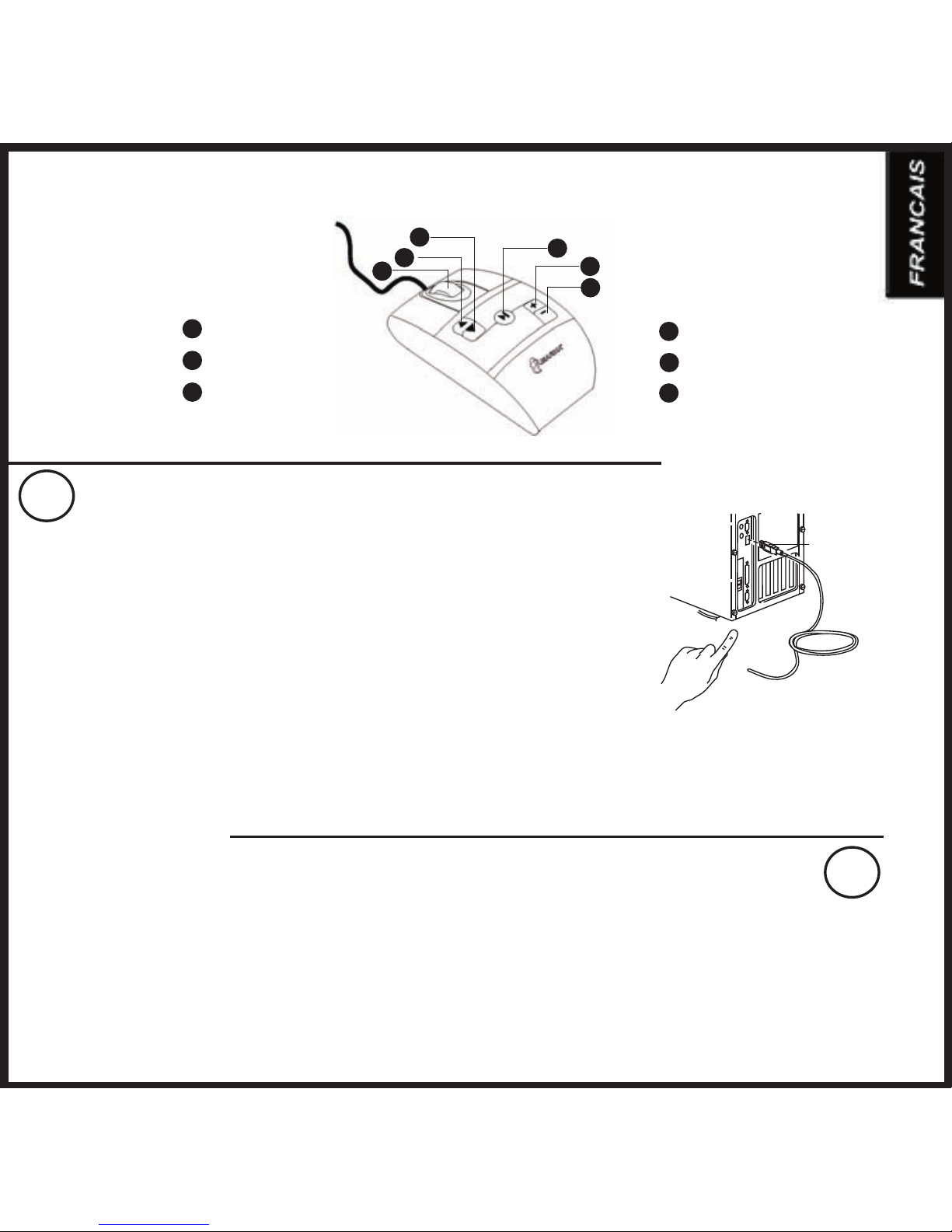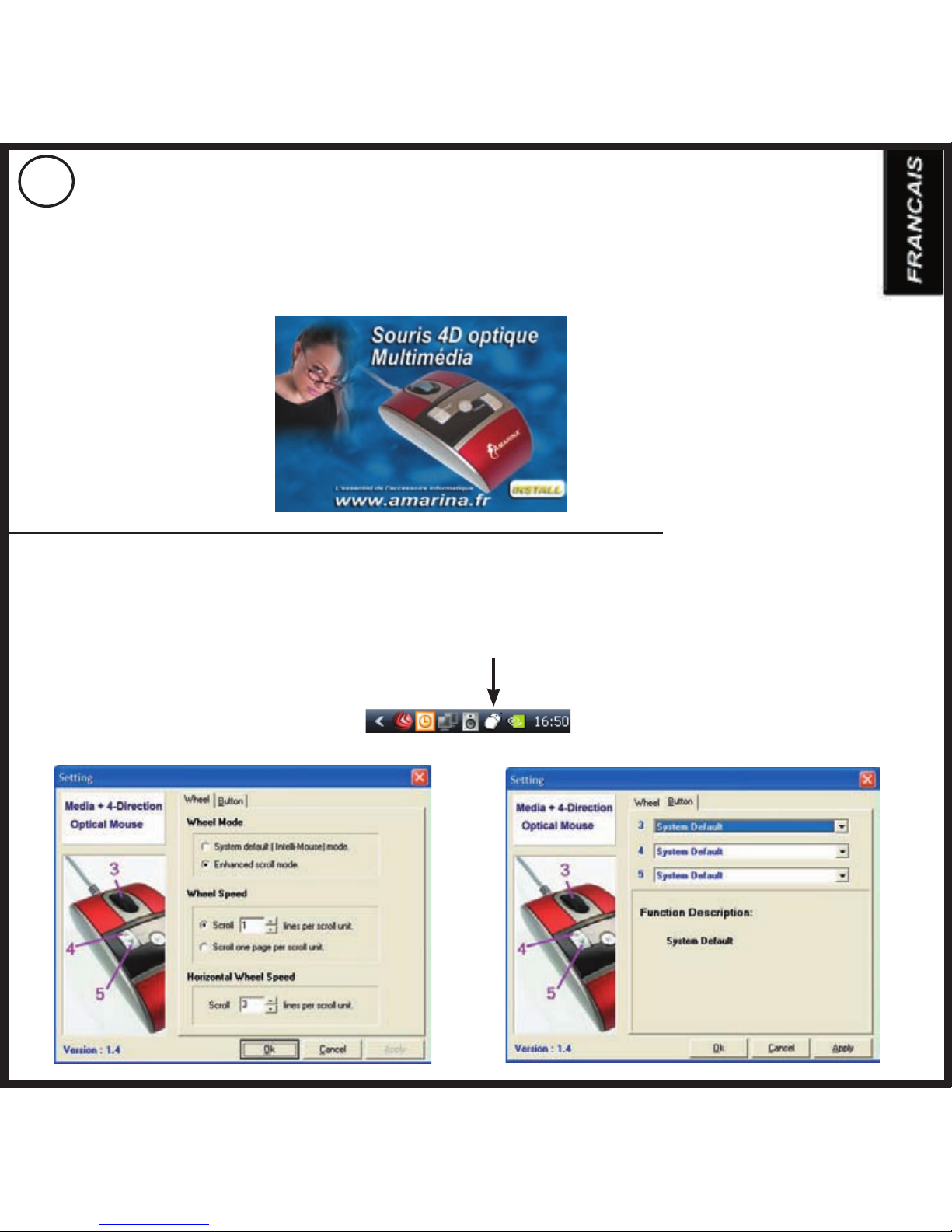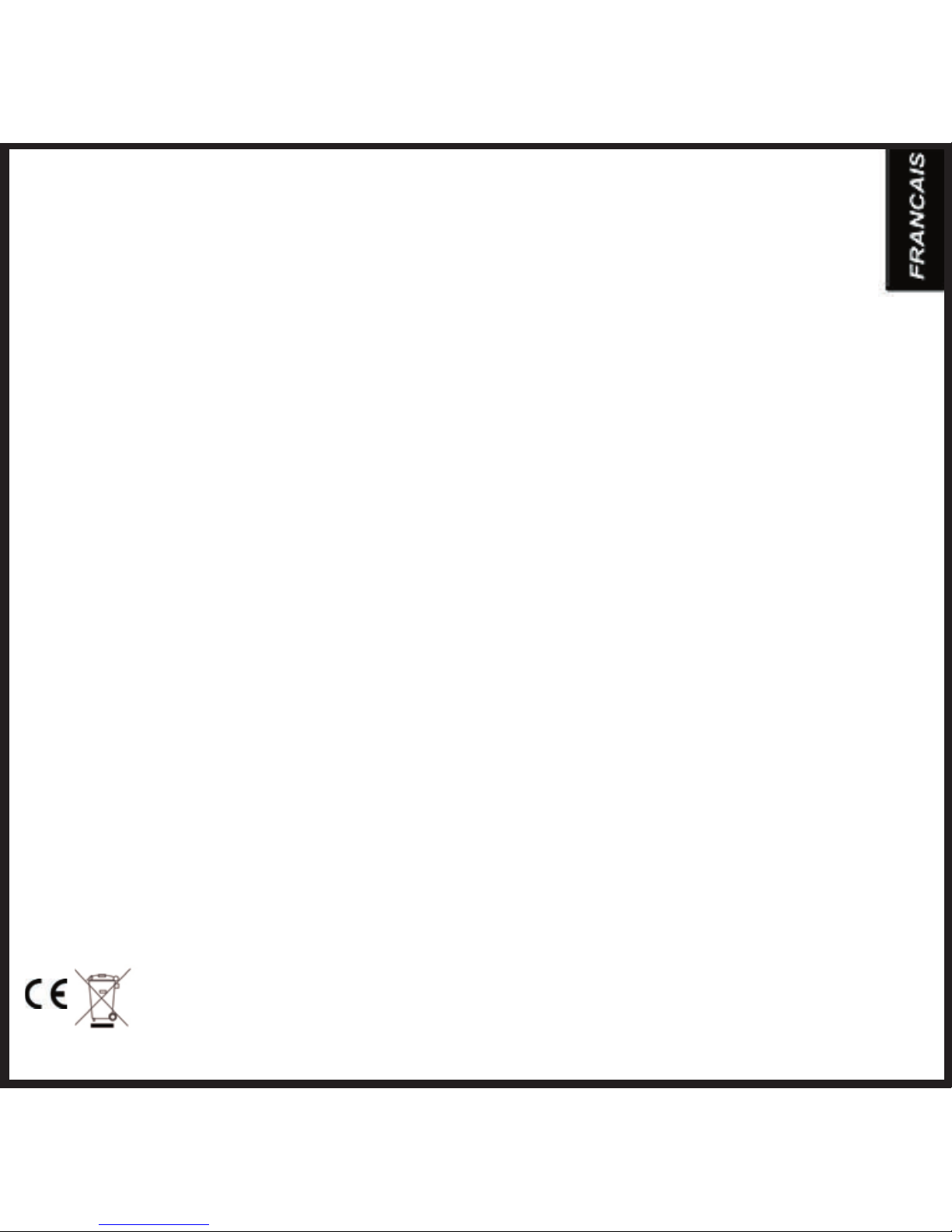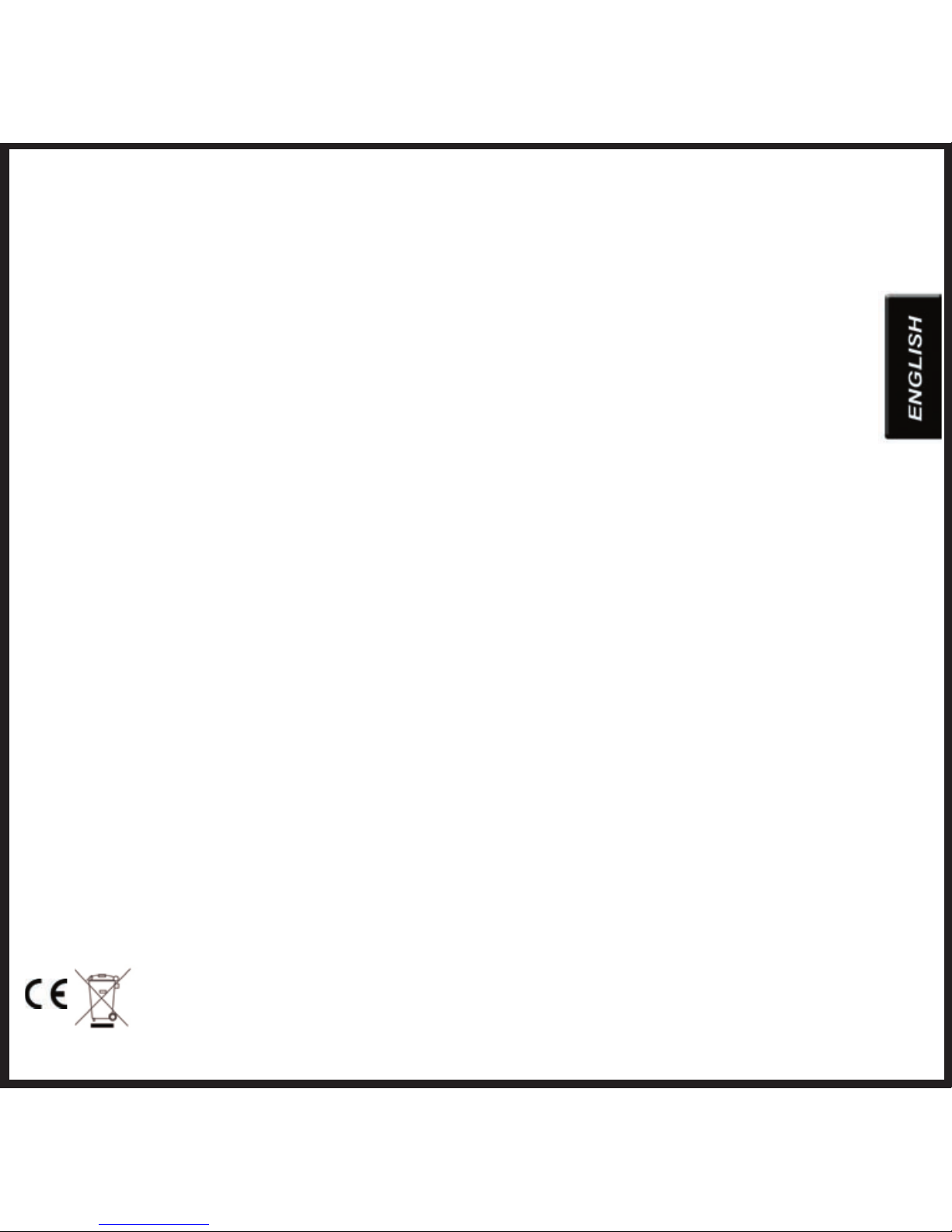Consignes de Sécurité
1. Débrancher l’alimentation secteur avant tout nettoyage. N’utiliser aucun produit liquide ni aucun aérosol. Nettoyer à l’aide
d’un chiffon humide.
2. Ne jamais utiliser le produit à proximité d’un point d’eau.
3. S’assurer qu’aucun objet ni aucun meuble ne s’appuie sur le cordon .
4. Les réparations doivent être effectuées par des techniciens qualifi és.
5. Procéder à l’installation en respectant les instructions du fabricant.
Conditions de garantie
- les produits AMARINA sont vendus avec une garantie usine de 24 mois, à compter de leur date d’achat.
- En cas de défaut, retourner le produit complet à votre revendeur en lui précisant le défaut, accompagné de la preuve
d’achat.
- Pour des composants manquants, tels que le manuel, un logiciel, ou d’autres pièces, veuillez contacter votre revendeur ou
- La garantie n’est plus applicable en cas d’altération du produit, de dommages mécaniques, de mauvaise utilisation, de
modifi cations effectuées sur le produit, de réparations effectuées par des tiers, de négligence, et d’utilisation du produit à
d’autres fi ns que celles prévues pour ce produit.
Ne sont pas couverts par la garantie
• Les dommages causés par des accidents, sinistres, tels que l’incendie, l’eau, un tremblement de terre, la guerre, le
vandalisme ou le vol.
• L’incompatibilité avec d’autres logiciels ou matériel informatique non mentionnés dans les exigences minimales du
système.
• Les accessoires tels que les piles et les fusibles (selon le cas).
En aucun cas le fabricant n’est tenu pour responsable de tout dommage accidentel ou conséquent, y compris la perte de
revenus ou toute autre perte commerciale, provenant de l’utilisation de ce produit.