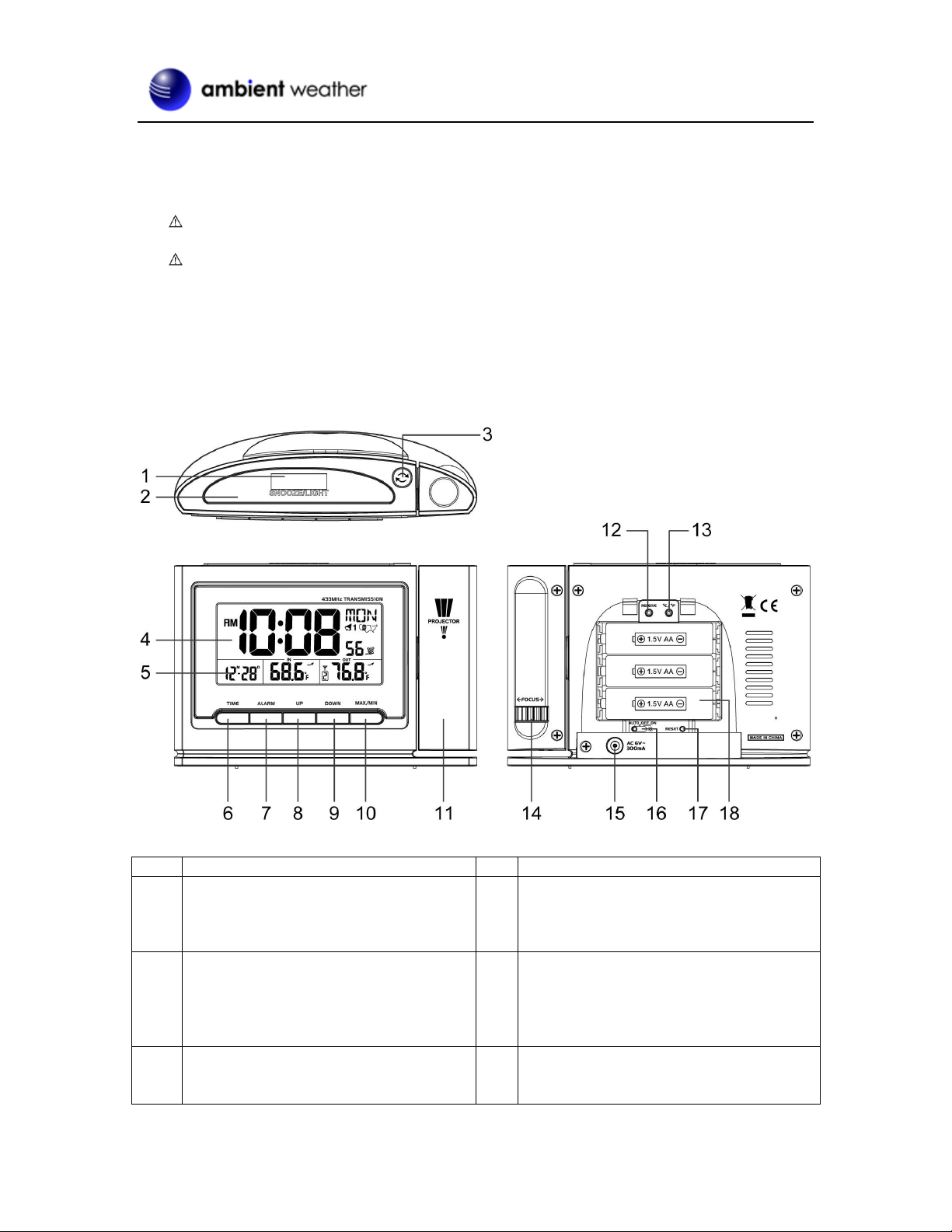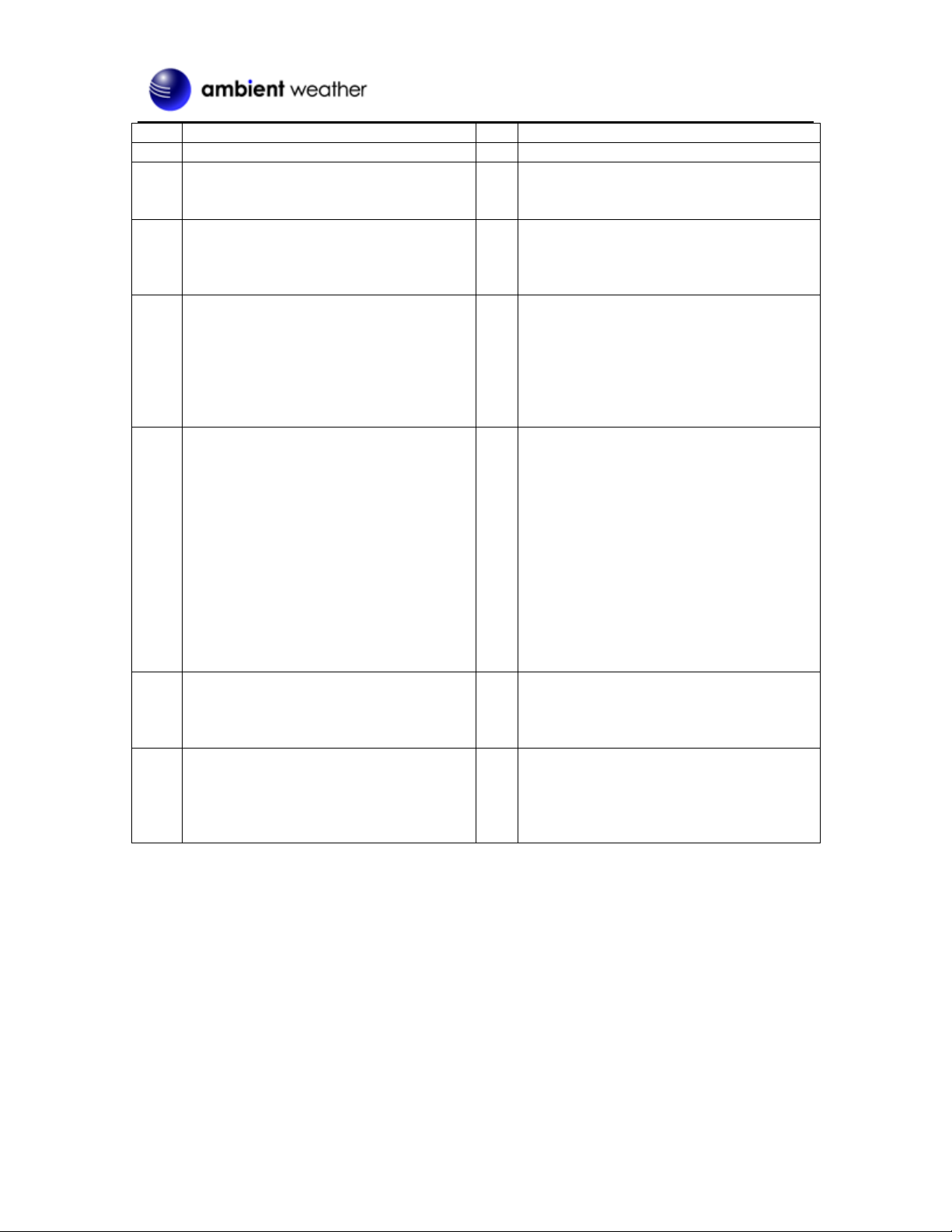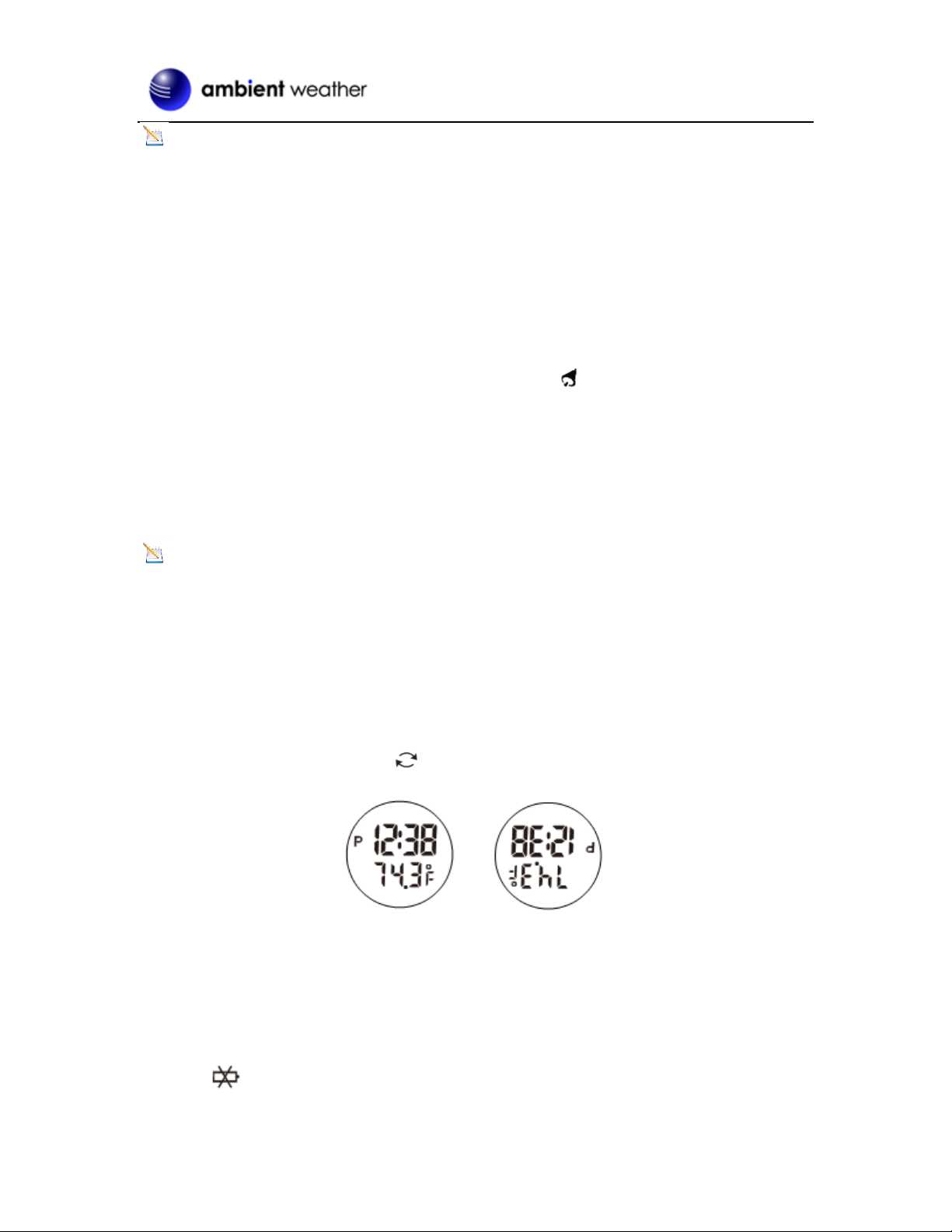Version 1.0 ©Copyright 2018, Ambient LLC. All Rights Reserved. Page 1
Ambient Weather RC-8365 ClearView Radio Controlled
Projection Clock with Indoor and Outdoor Temperature
User Manual
Table of Contents
1. Introduction.....................................................................................................................................1
2. Warnings .........................................................................................................................................2
3. Getting Started ................................................................................................................................2
3.1 Product Features.....................................................................................................................2
3.1.1 Display Clock.....................................................................................................................2
3.2 Parts List.................................................................................................................................4
3.3 Powering Up...........................................................................................................................4
3.3.1 Radio Controlled Clock (RCC)..........................................................................................5
3.2 Siting the Wireless Transmitter Outside.................................................................................5
4. Clock Display..................................................................................................................................6
5. Settings............................................................................................................................................6
5.1 Set Time, Date, Time Zone, DST, and Language Settings.....................................................6
5.1.1 Daylight Savings Time.......................................................................................................7
5.2 Alarm Settings........................................................................................................................7
5.2.1 Using theAlarm and Snooze Functions.............................................................................7
5.2.2 Setting the Pre-Alarm.........................................................................................................8
5.3 Projector and Backlight..........................................................................................................8
5.3.1 Using the Projector and Backlight .....................................................................................8
5.3.2 Projector Backlight Rotation..............................................................................................8
5.3.3 Adjusting Backlight Focus.................................................................................................8
5.4 Console Low Battery Indictor................................................................................................8
5.5 Wireless Sensor Display.........................................................................................................9
5.6 Wireless Sensor Low Battery Indictor....................................................................................9
5.7 Viewing the Wireless Sensor Channels..................................................................................9
5.8 Resyncing the Wireless Sensor...............................................................................................9
5.9 Adding Multiple Wireless Sensors.........................................................................................9
5.10 Min and Max Records............................................................................................................9
6. Specifications................................................................................................................................10
6.1 Wireless Specifications ........................................................................................................10
6.2 Measurement Specifications.................................................................................................10
6.2 Power Consumption....................................................................................................................10
7. Troubleshooting Guide.................................................................................................................. 11
8. Accessories ...................................................................................................................................12
9. Liability Disclaimer ......................................................................................................................12
10. FCC Statement..........................................................................................................................13
11. Warranty Information ...............................................................................................................13
1. Introduction
Thank you for your purchase of the Ambient Weather RC-8365 ClearView Projection Clock with