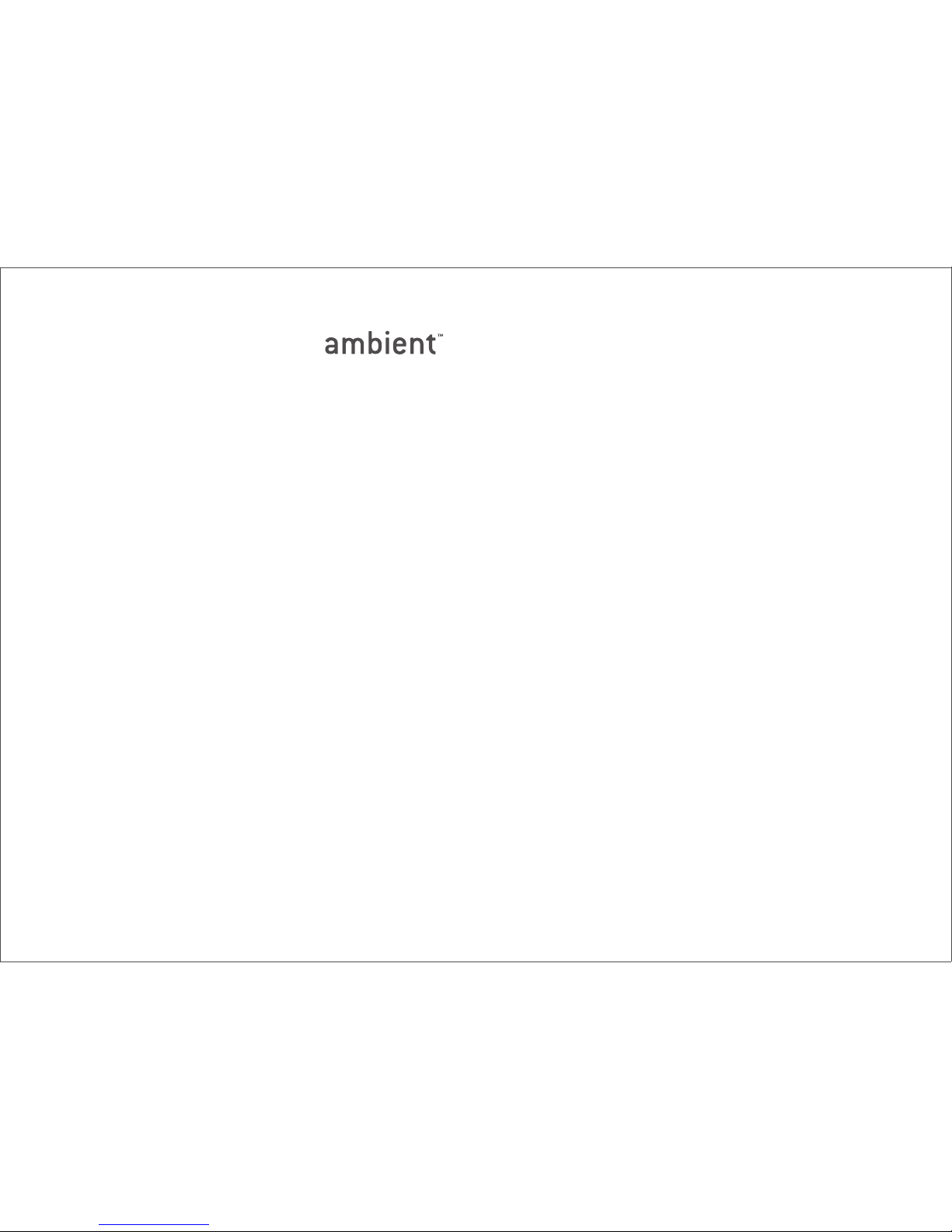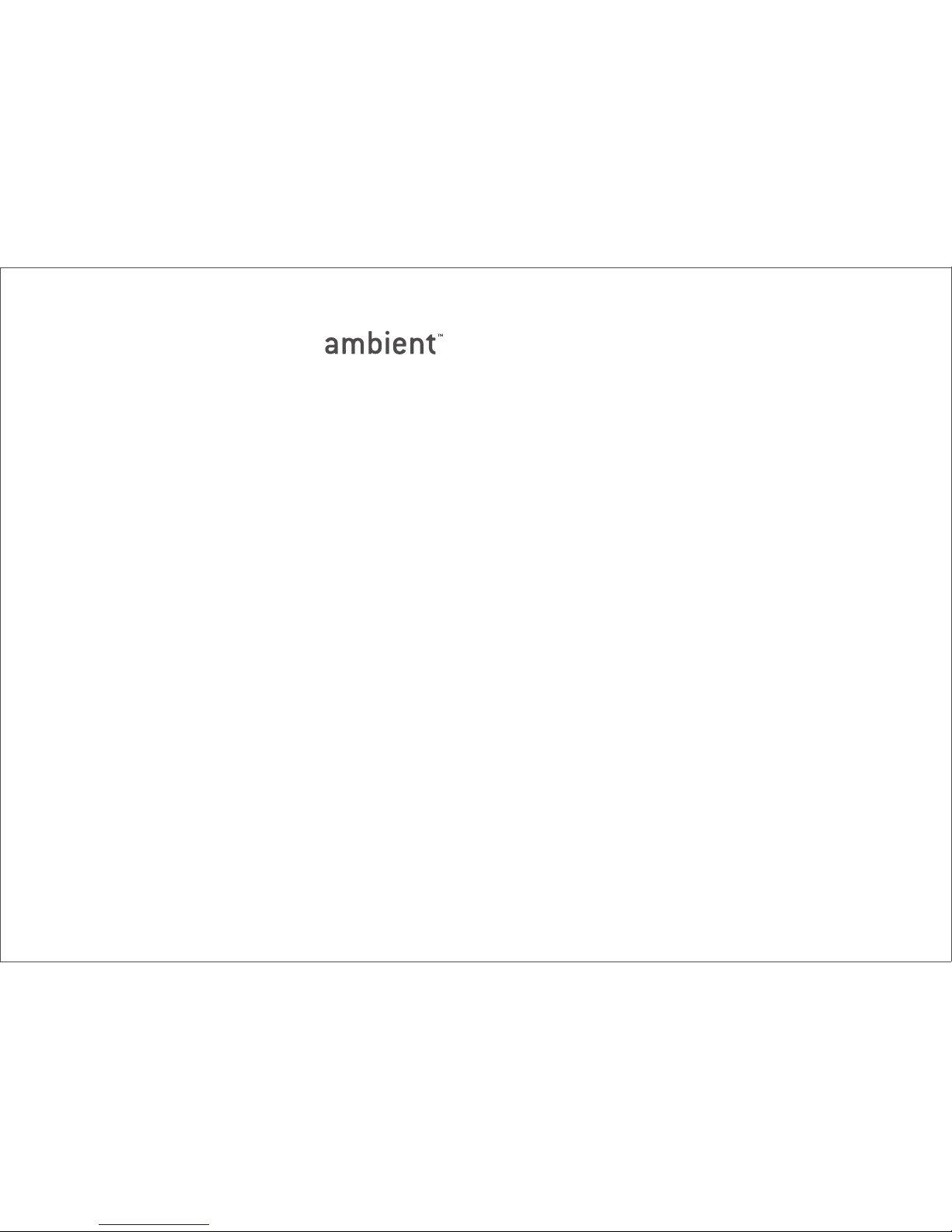Mist
4
Clock Radio with Weather Forecast
Try out your radio.4. Turn on the radio using the round
black Power button. Once the radio is on, you can scan
through stations using the Tune +/- button, or scroll
through each frequency using the silver scroll wheel.
Set your alarm.5. When the buttons for Alarm 1 or 2 are
in the ‘up’ position, the alarm is on. Set the time for either
alarm using the “Alarm +/-“ buttons.
Sit back and relax!6. When your Ambient Mist receives
its first update, its clock will set automatically, and it will
display weather information for over 150 U.S. cities. While
you wait for your first update, you can review the available
list of cities using the silver scroll wheel at the back of the
device.
* Please note that it may take up to 4 hours for the Clock Radio to receive its first update.