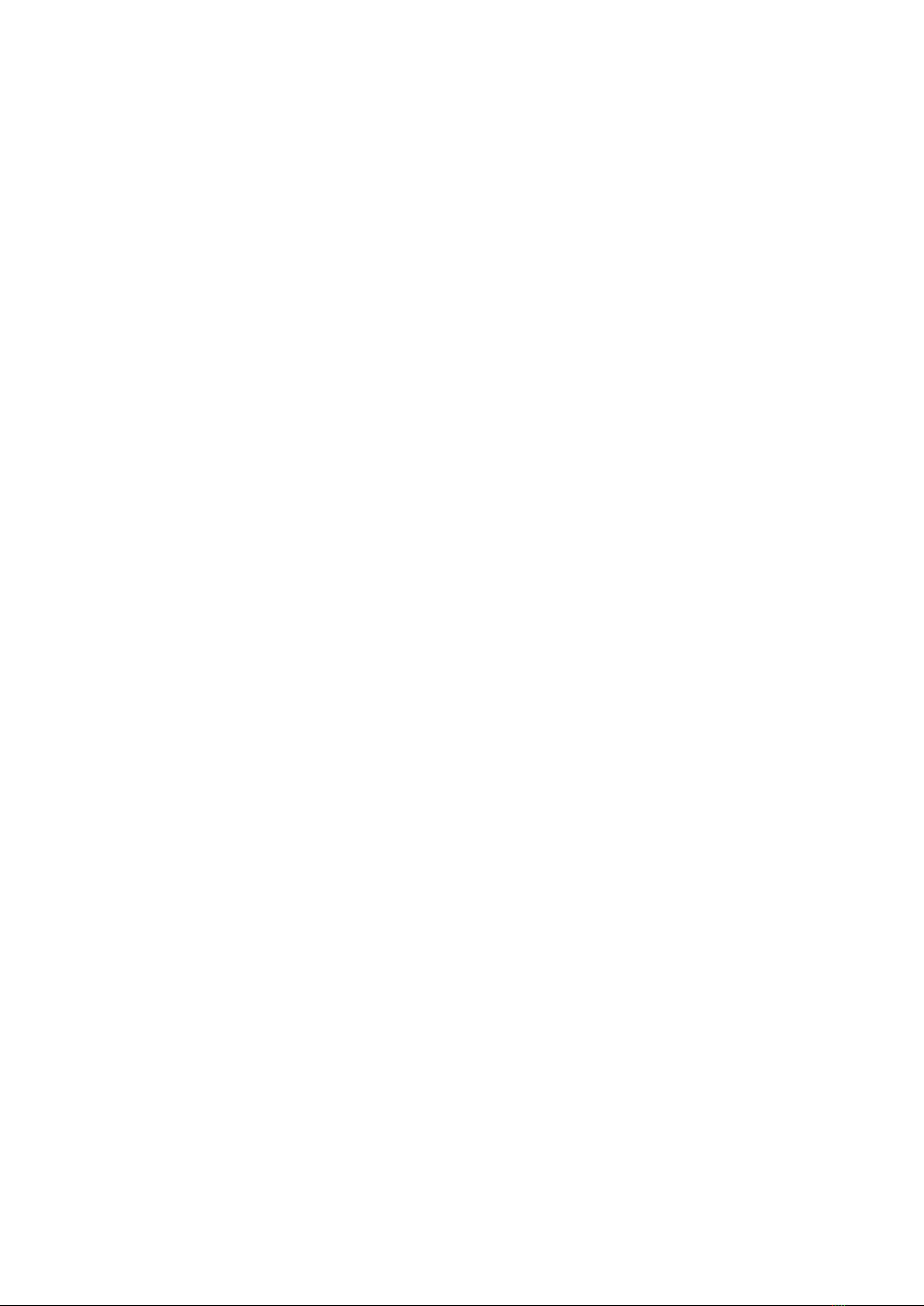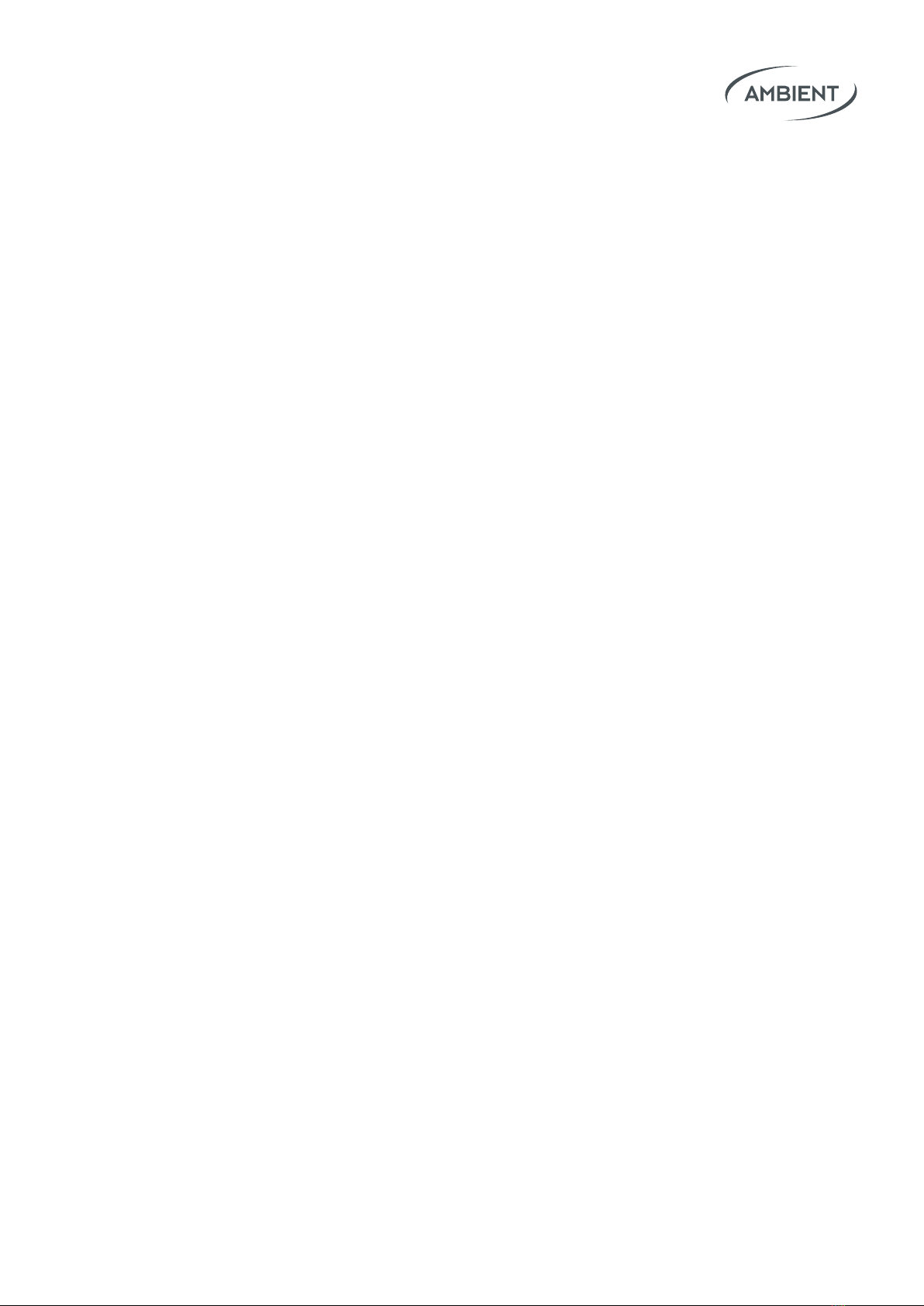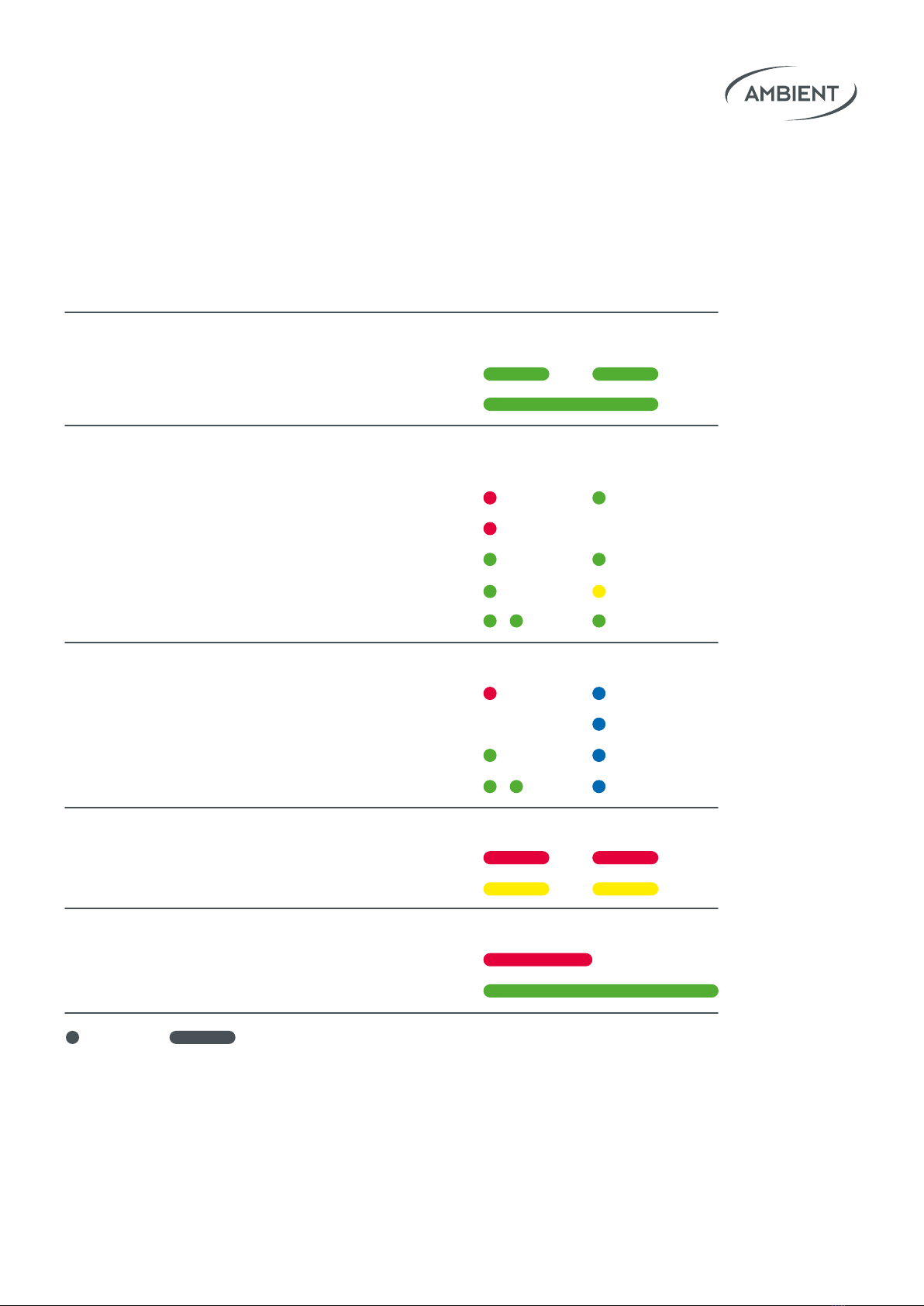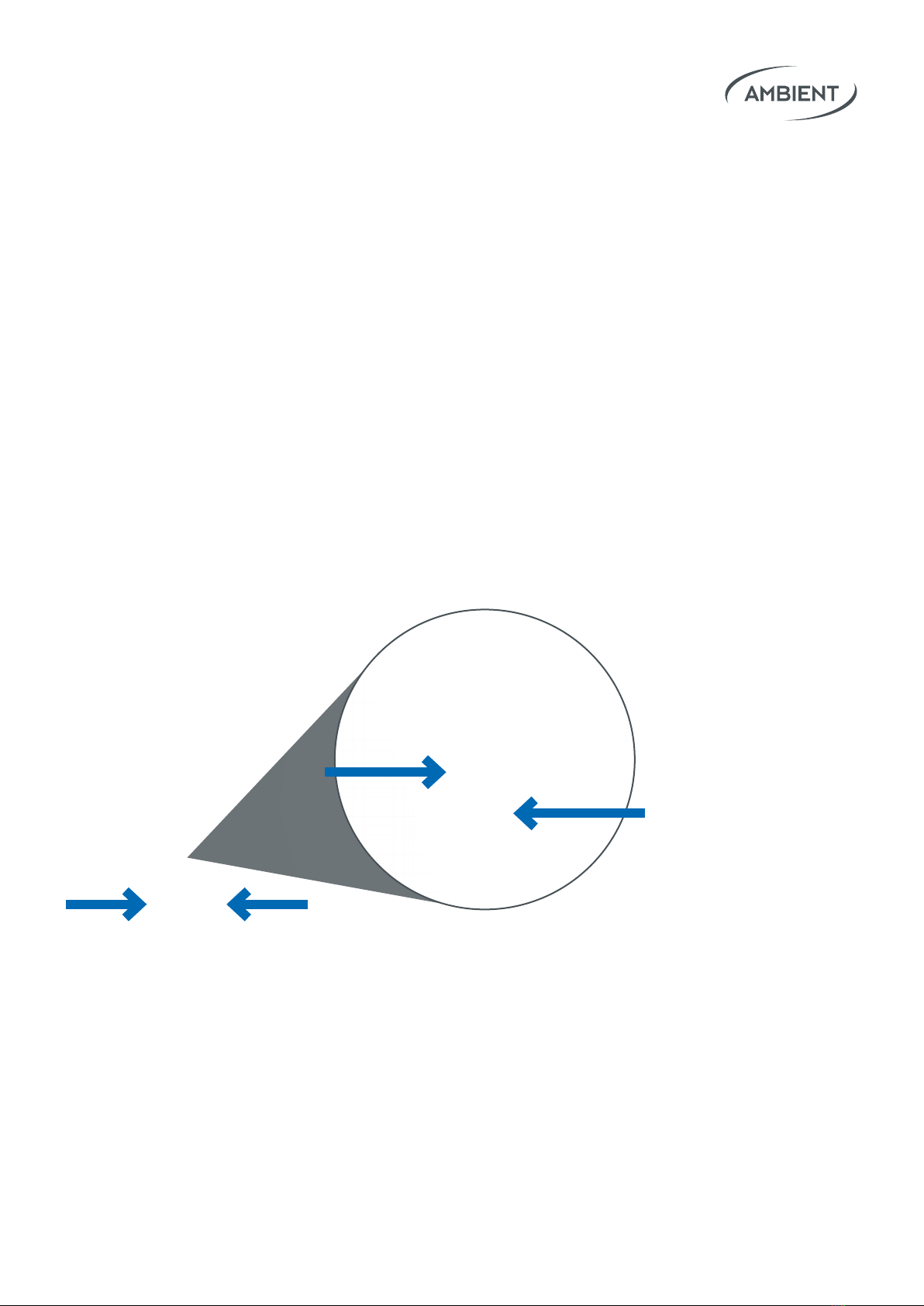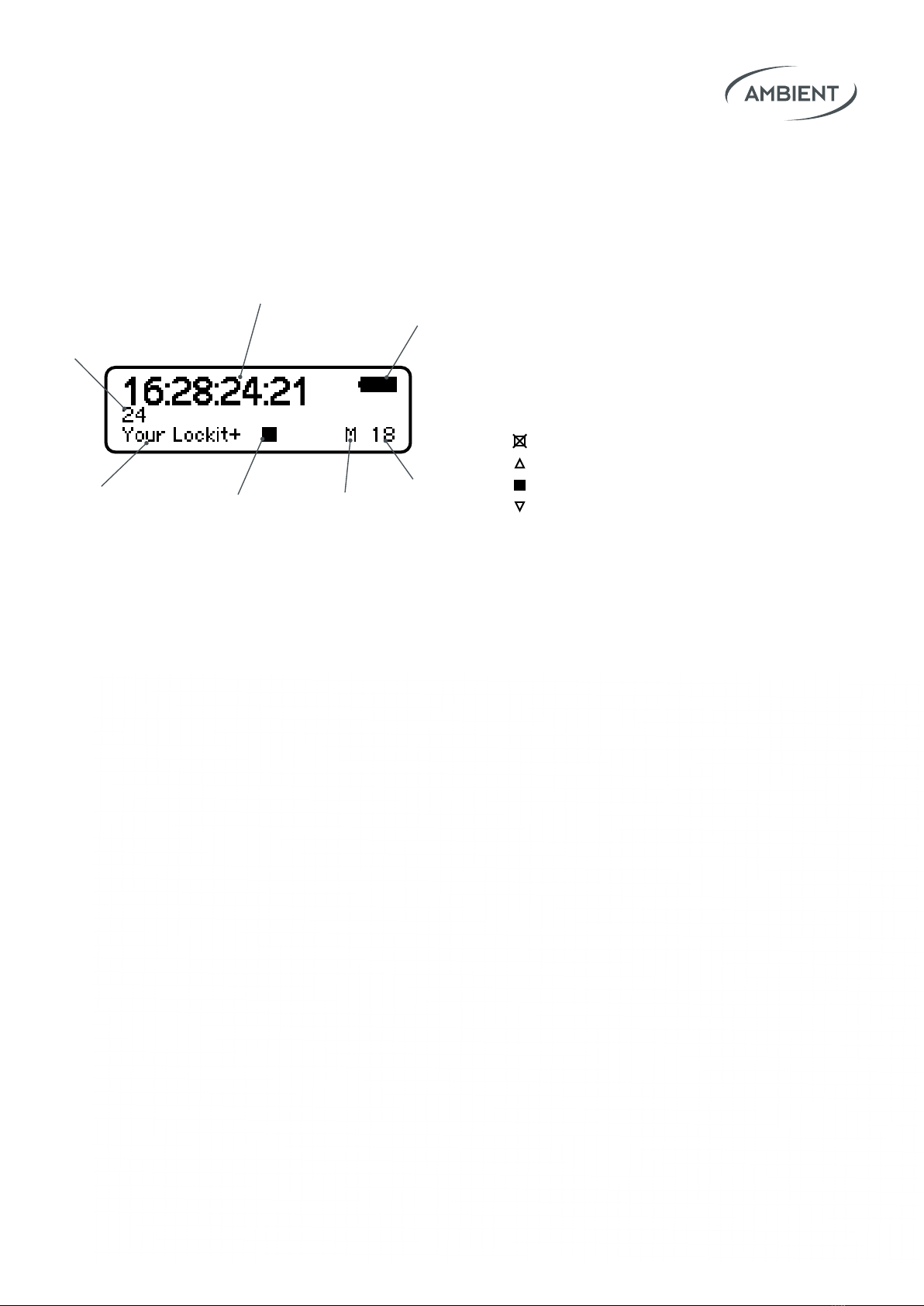03Lockit+ Users manual |
1. Introduction
Lockit+
The Lockit+ combines the state of the art, high-accuracy Ambient Lockit
Timecode and Sync technology with advanced metadata management options
to improve your workow between set and editing.
It’s the successor of both the MasterLockit and MasterLockitPlus. A lot of user
input has gone into further development to make the Lockit+ the true agship
of the Lockit family.
Highly Accurate Timecode and Sync Generator
For over 30 years, Ambient Timecode has been synonymous with precision
and reliability. Like the Lockit, the Lockit+ provides all timecode and sync for-
mats and full ACN compatibility.
But wait… there is more! We called it Lockit+ because of its modular design
and the many added values.
+ Modular Hardware Design
The Lockit+ is available with dierent extensions. They oer additional in-
terfaces (like USB or SuperSlot) to serve dierent situations on set or in the
studio.
+ WiFi Access & Web Interface
The built-in server spans a local WiFi, giving users browser-based access to
all the Lockit+ features via mobile device or computer.
+ Advanced Control and Monitoring
The web interface of the Lockit+ gives access to advanced generator settings
and monitoring of all Lockit devices within the ACN.
+ Metadata Hub
The Lockit+ can extract technical metadata from compatible cameras to
broadcast it via WiFi to the Ambient LockitScript App for script supervisors.
+ Lens Metadata Processing
The Lockit+ stores key Cooke /i lens metadata frame-accurately in an
open le format - at the same time it makes the data accessible live via
WiFi or ethernet.