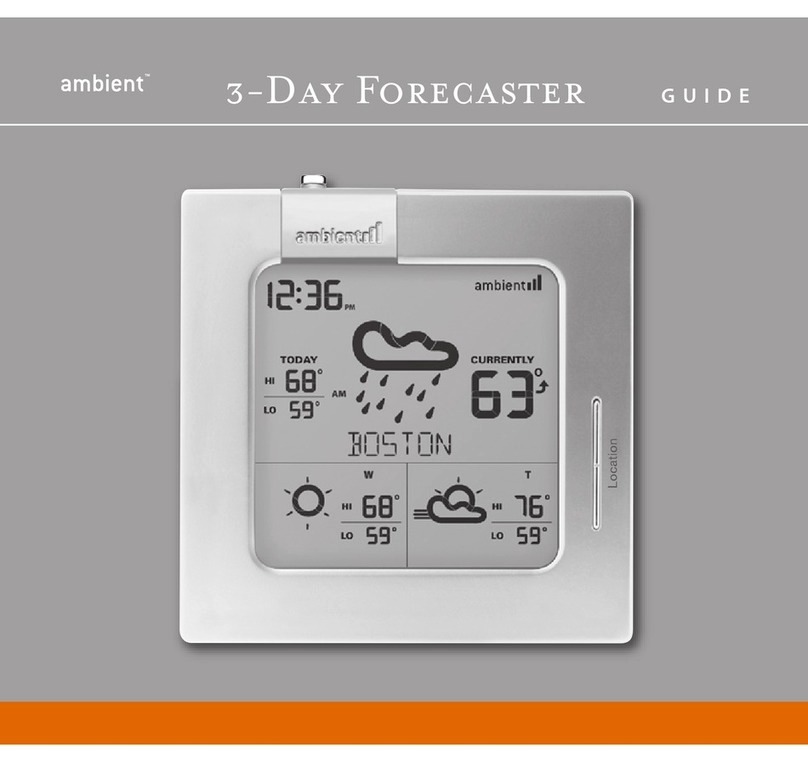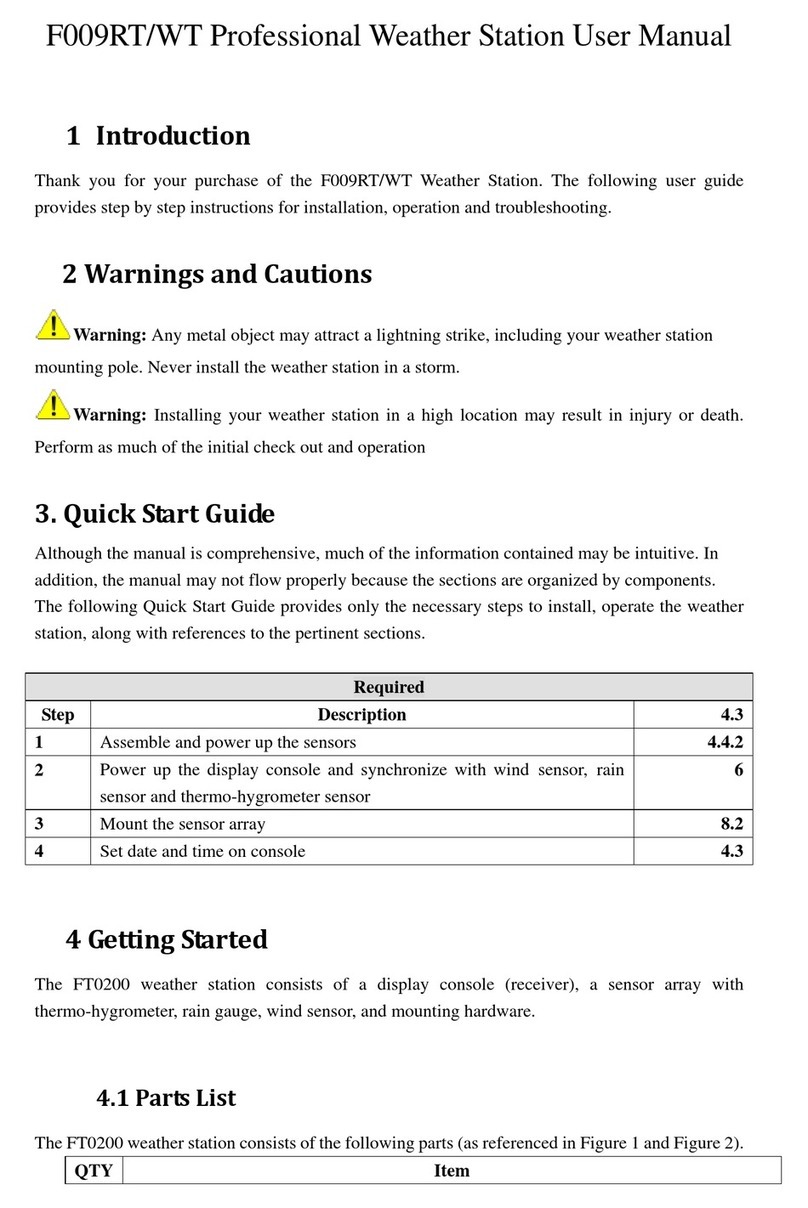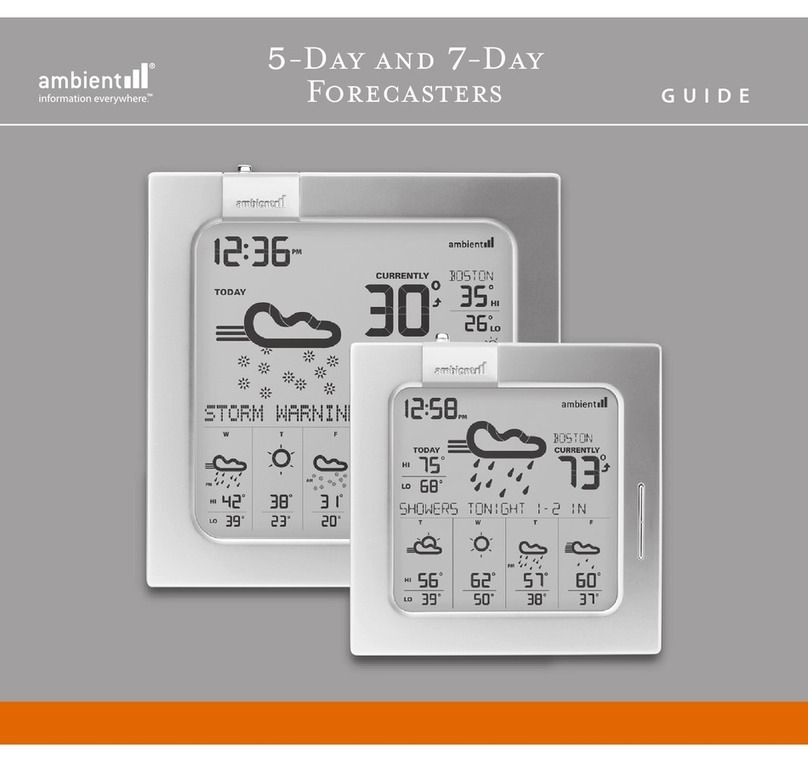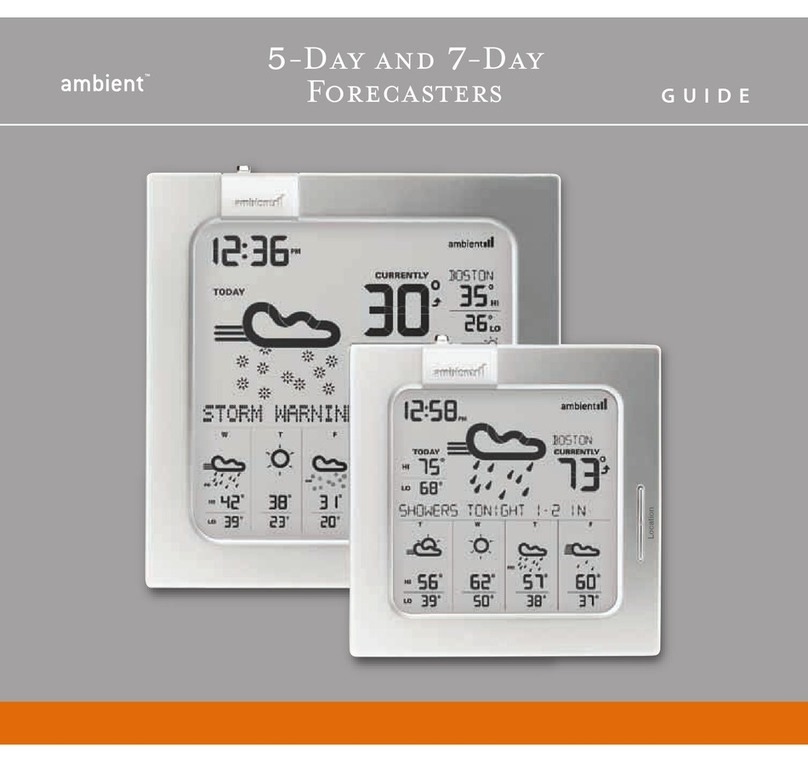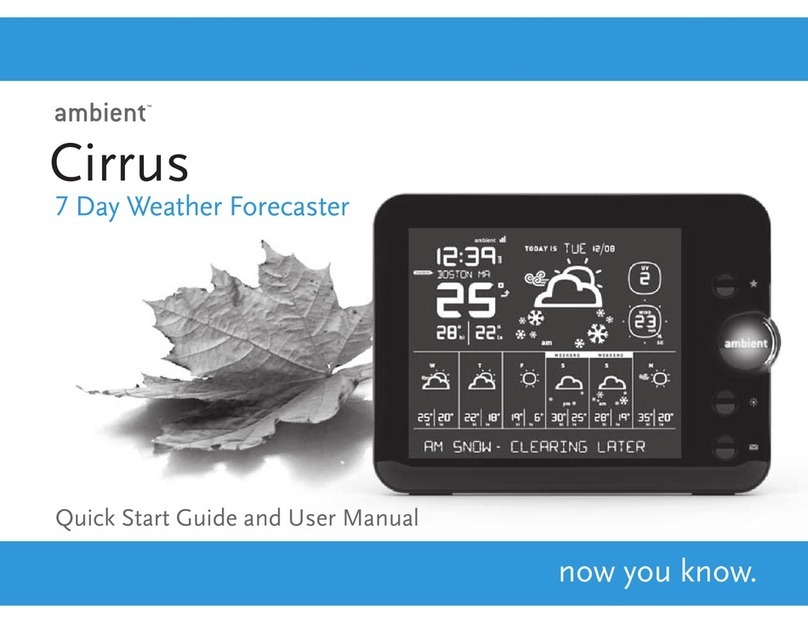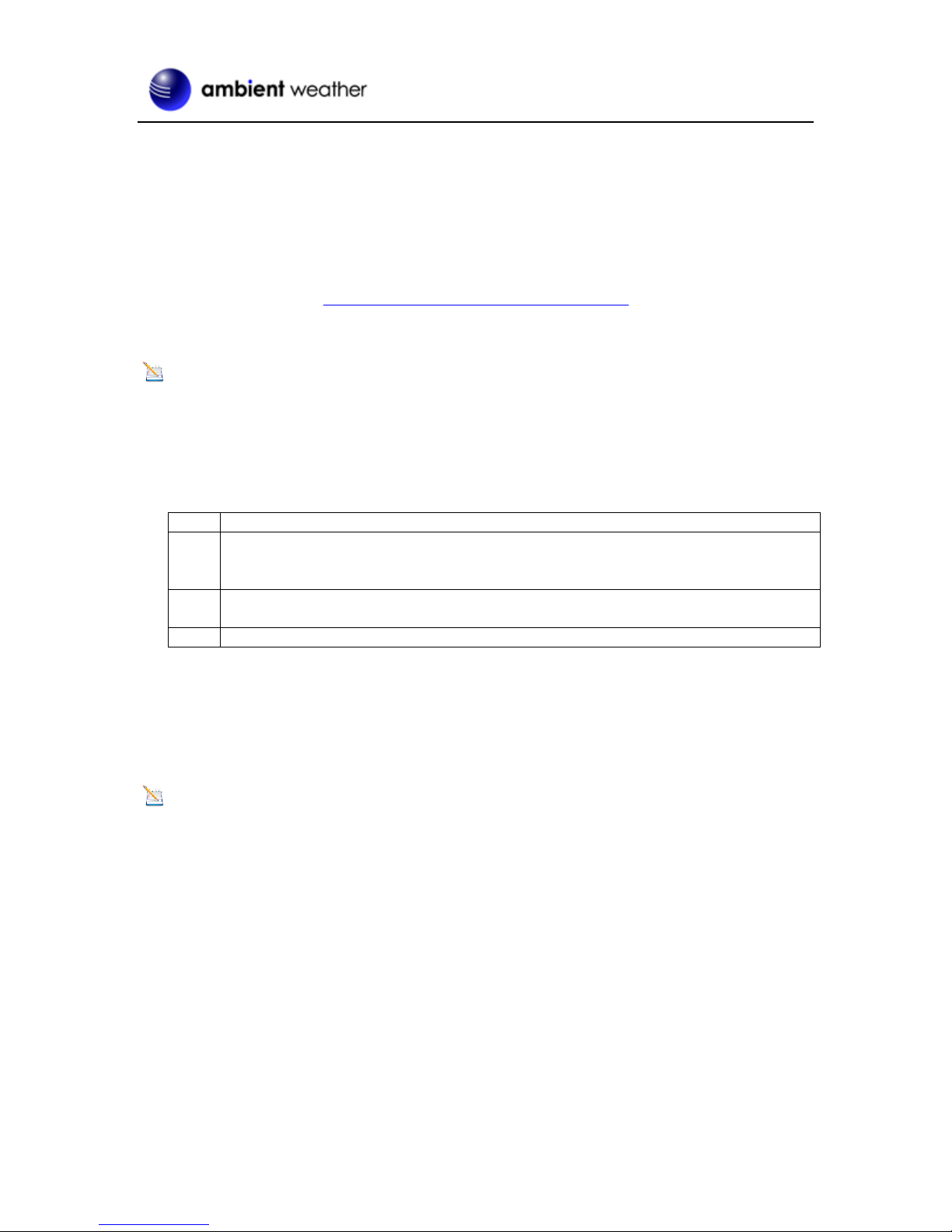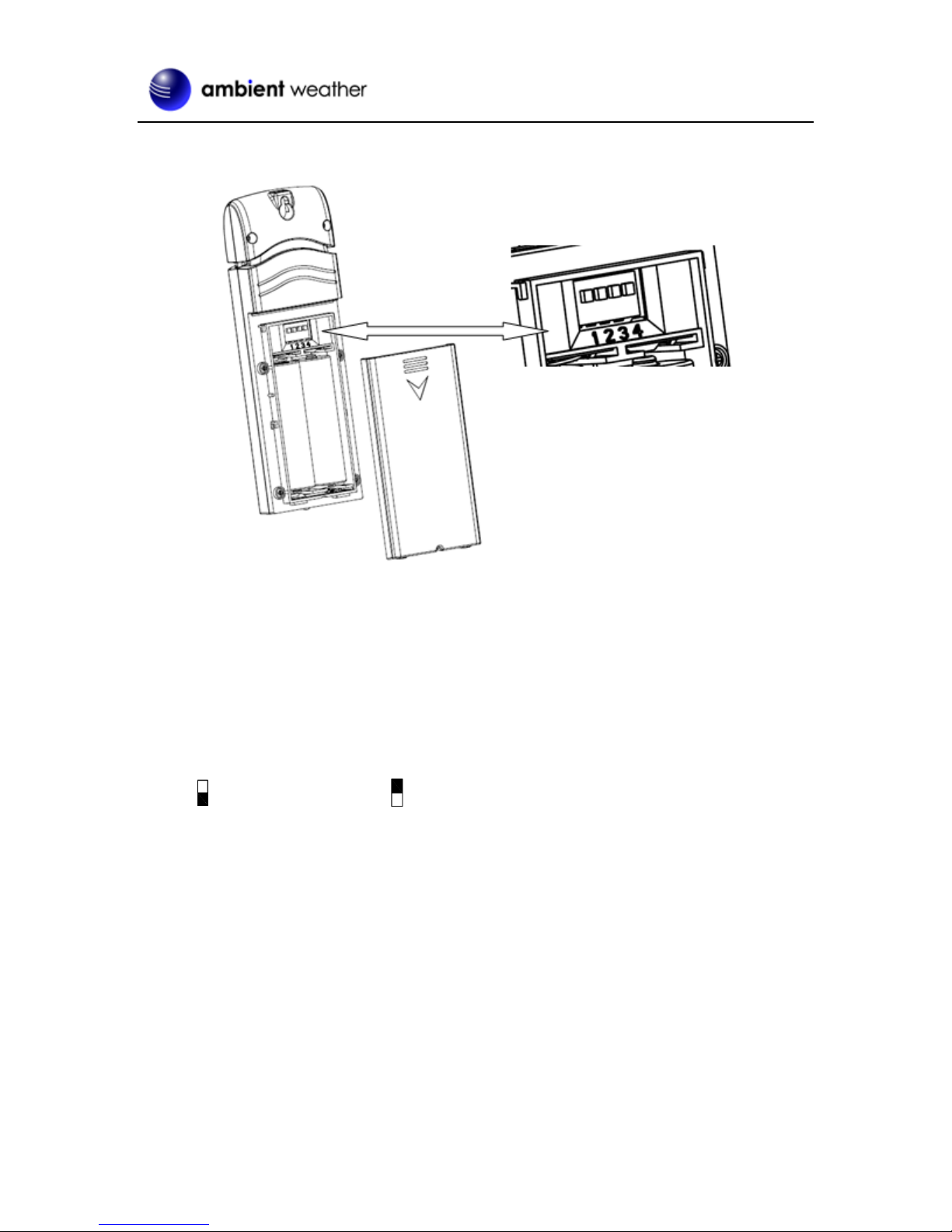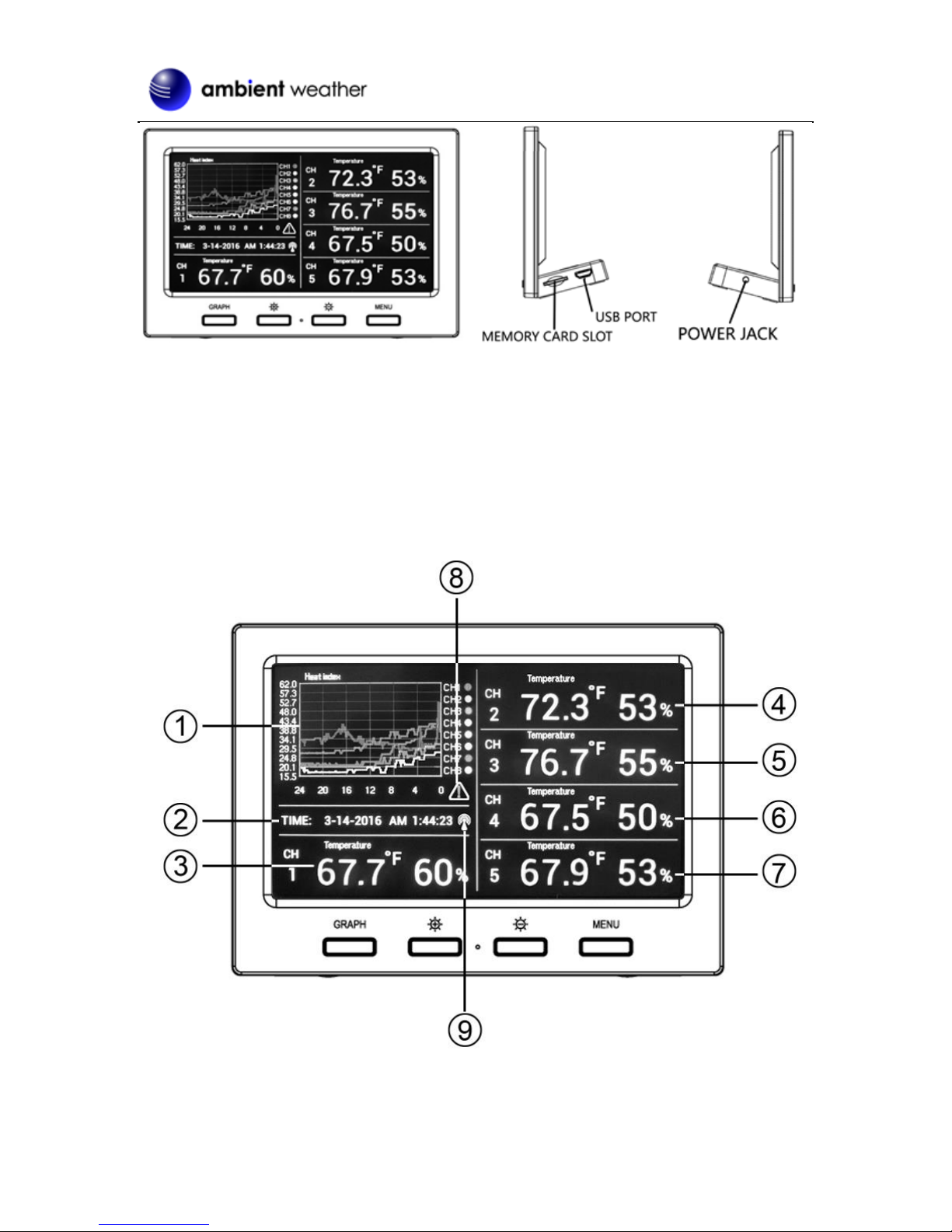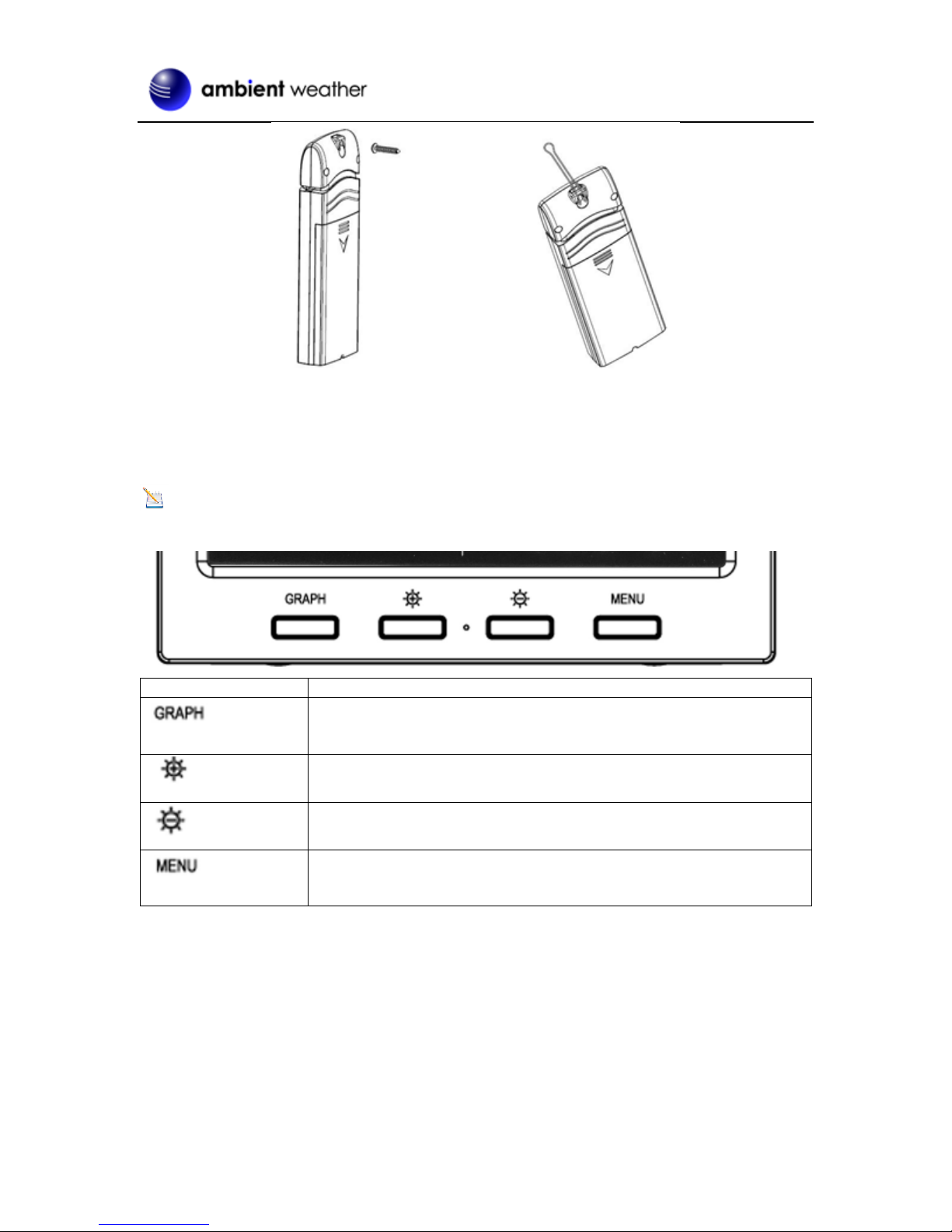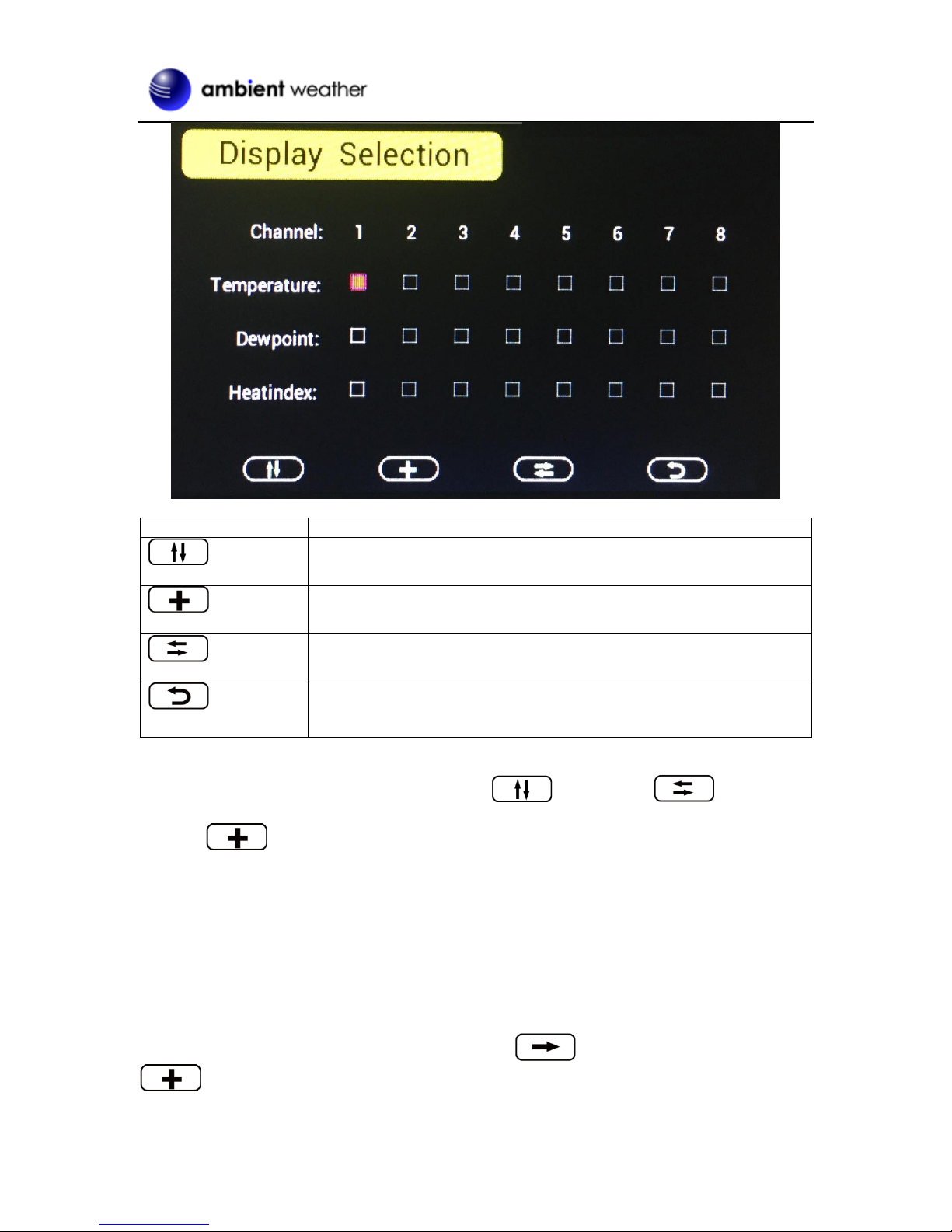Version 1.1 ©Copyright 2016, Ambient LLC. All Rights Reserved. Page 1
Ambient Weather WS-3000 Thermo-Hygrometer, Dew
Point, Heat Index Wireless Monitor with Graphing,
Alarming, and Radio Controlled Clock User Manual
Table of Contents
1Introduction.....................................................................................................................................3
2Getting Started ................................................................................................................................3
2.1 Parts List.................................................................................................................................3
2.2 Recommend Tools..................................................................................................................3
2.3 Thermo-Hygrometer Sensor Set Up.......................................................................................3
2.4 Display Console Set Up .........................................................................................................5
2.4.1 Display Console Layout.........................................................................................................6
2.4.2 Sensor Operation Verification............................................................................................7
3Remote Sensor Installation .............................................................................................................7
4Console Operation...........................................................................................................................8
4.1 Setup Mode ............................................................................................................................8
4.1.1 Display Selection ...............................................................................................................9
4.1.2 Graph Time ......................................................................................................................10
4.1.3 Time Format.....................................................................................................................11
4.1.4 Date Format...................................................................................................................... 11
4.1.5 Date and Time Format...................................................................................................... 11
4.1.6 Temperature Units of Measure.........................................................................................12
4.2 Calibration............................................................................................................................12
4.2.1 Notes about Calibration....................................................................................................14
4.2.2 Humidity Calibration Methods.........................................................................................14
4.2.3 Temperature Calibration Methods........................................................................................15
4.3 Min / Max andAlarm Mode.................................................................................................15
4.3.1 Min / Max.........................................................................................................................15
4.3.2 Alarms..............................................................................................................................16
4.4 Factory Settings....................................................................................................................19
4.4.1 Factory Reset....................................................................................................................19
4.4.2 Clear Max/Min Values .....................................................................................................20
4.4.3 Re-register Sensors...........................................................................................................20
4.4.4 About................................................................................................................................20
4.4.5 Language..........................................................................................................................21
4.4.6 Back Light........................................................................................................................21
5Other Features...............................................................................................................................22
5.1 Radio Controlled Clock (RCC)............................................................................................22
5.2 SD Card Export and Firmware Updates...............................................................................22
5.2.1 SD Data Export................................................................................................................23
5.2.2 Back Up Graph Data........................................................................................................23
5.2.3 Firmware Updates............................................................................................................23
5.3 PC Software..........................................................................................................................24
5.3.1 Getting Started .................................................................................................................24
5.3.2 Time, Date and Display Setup..........................................................................................25