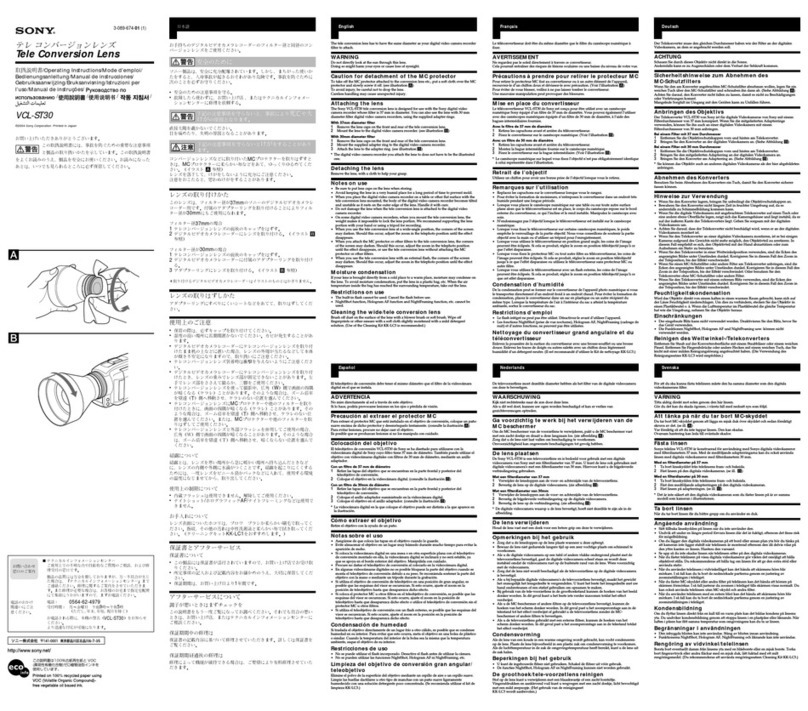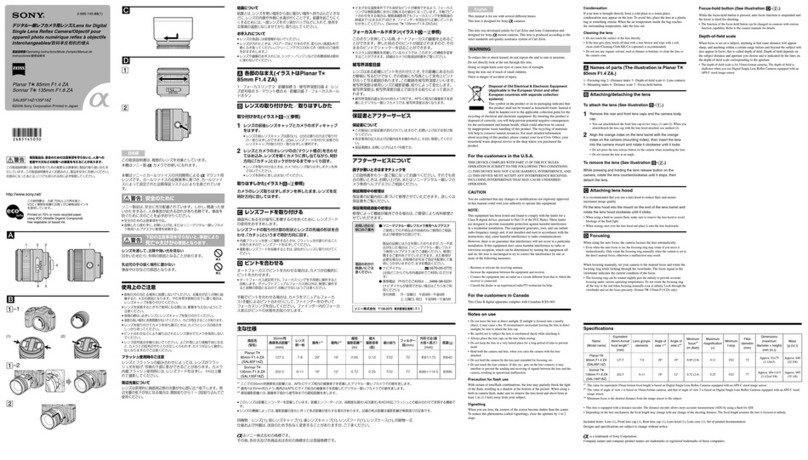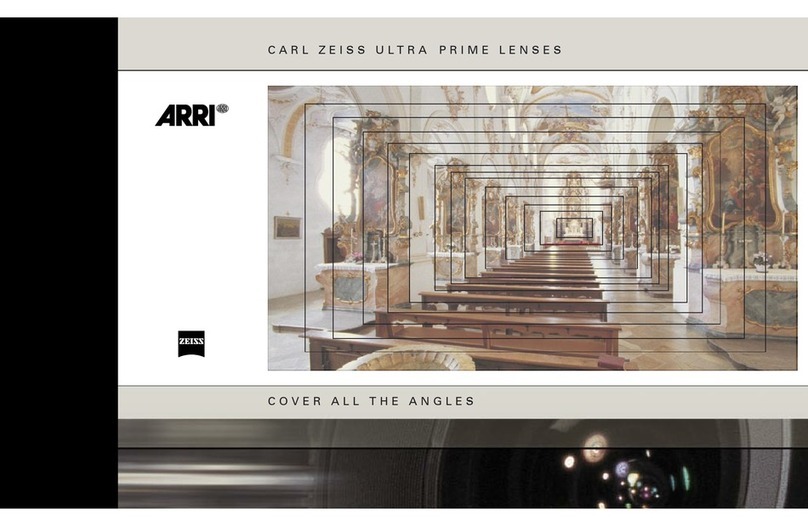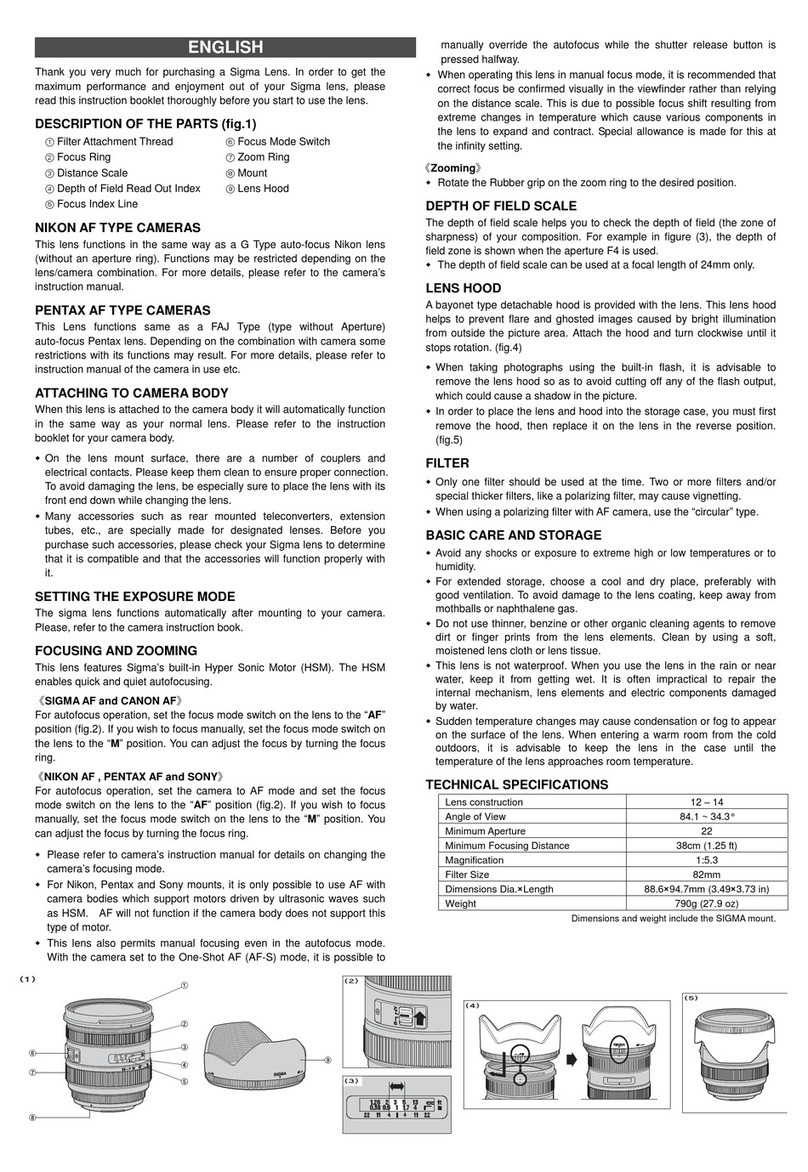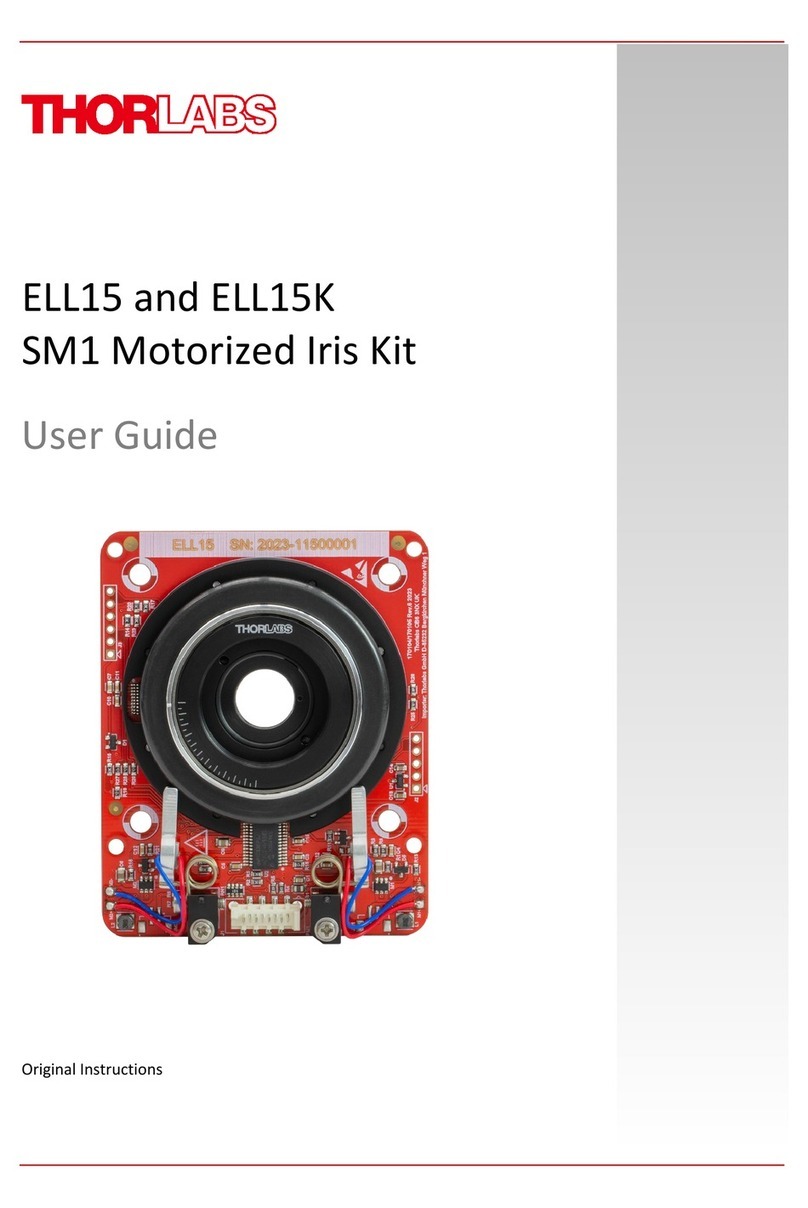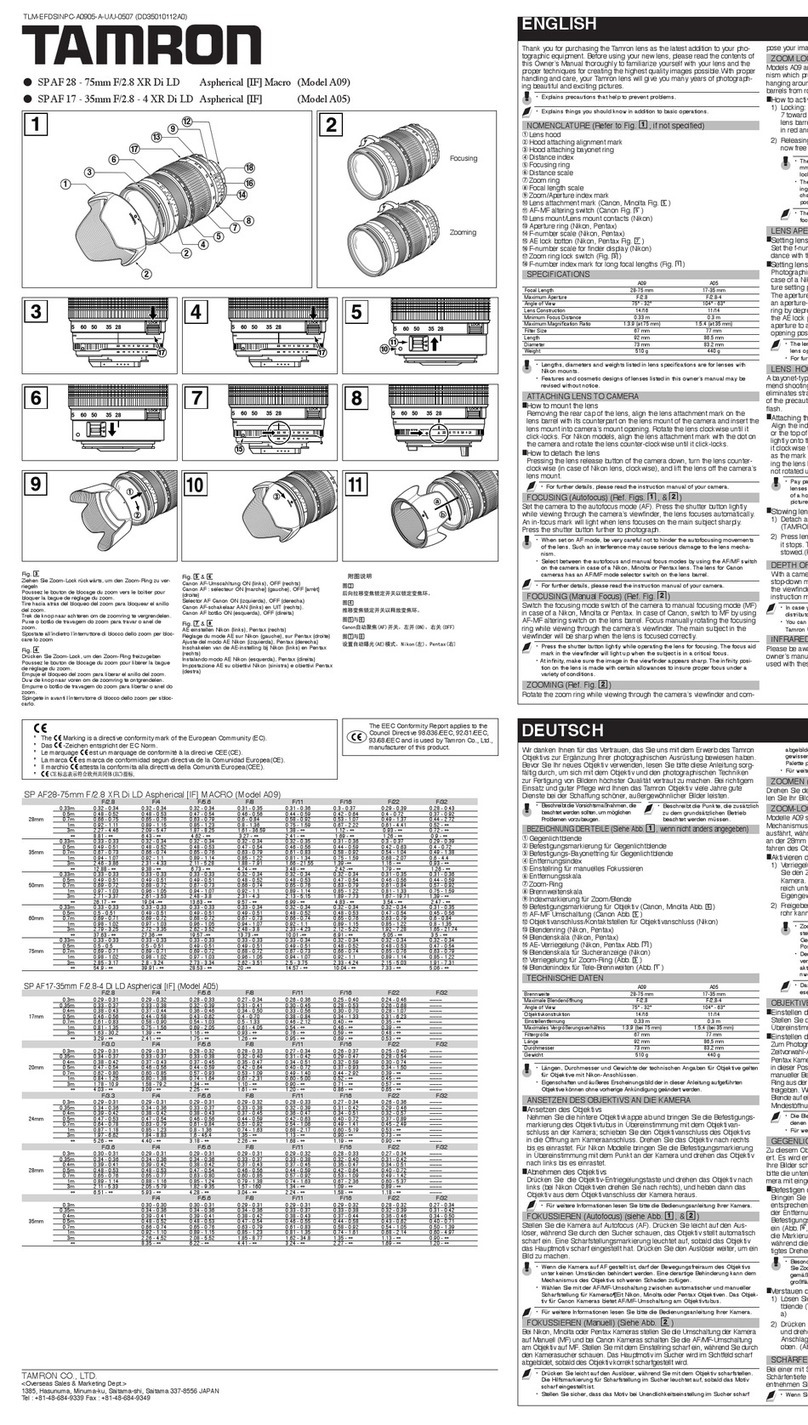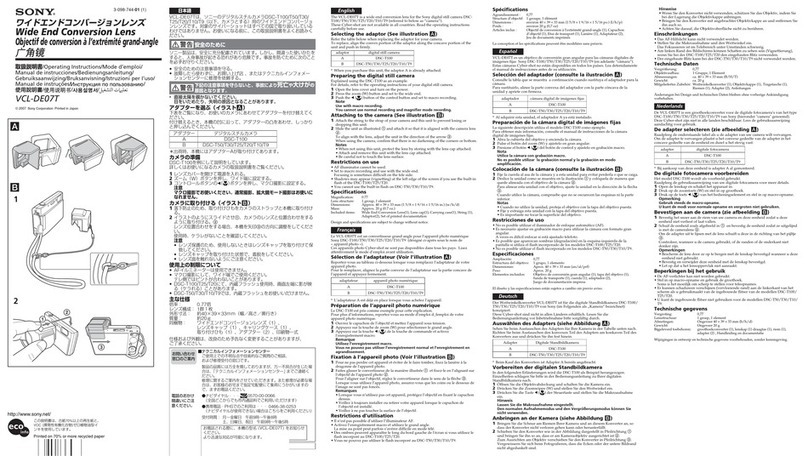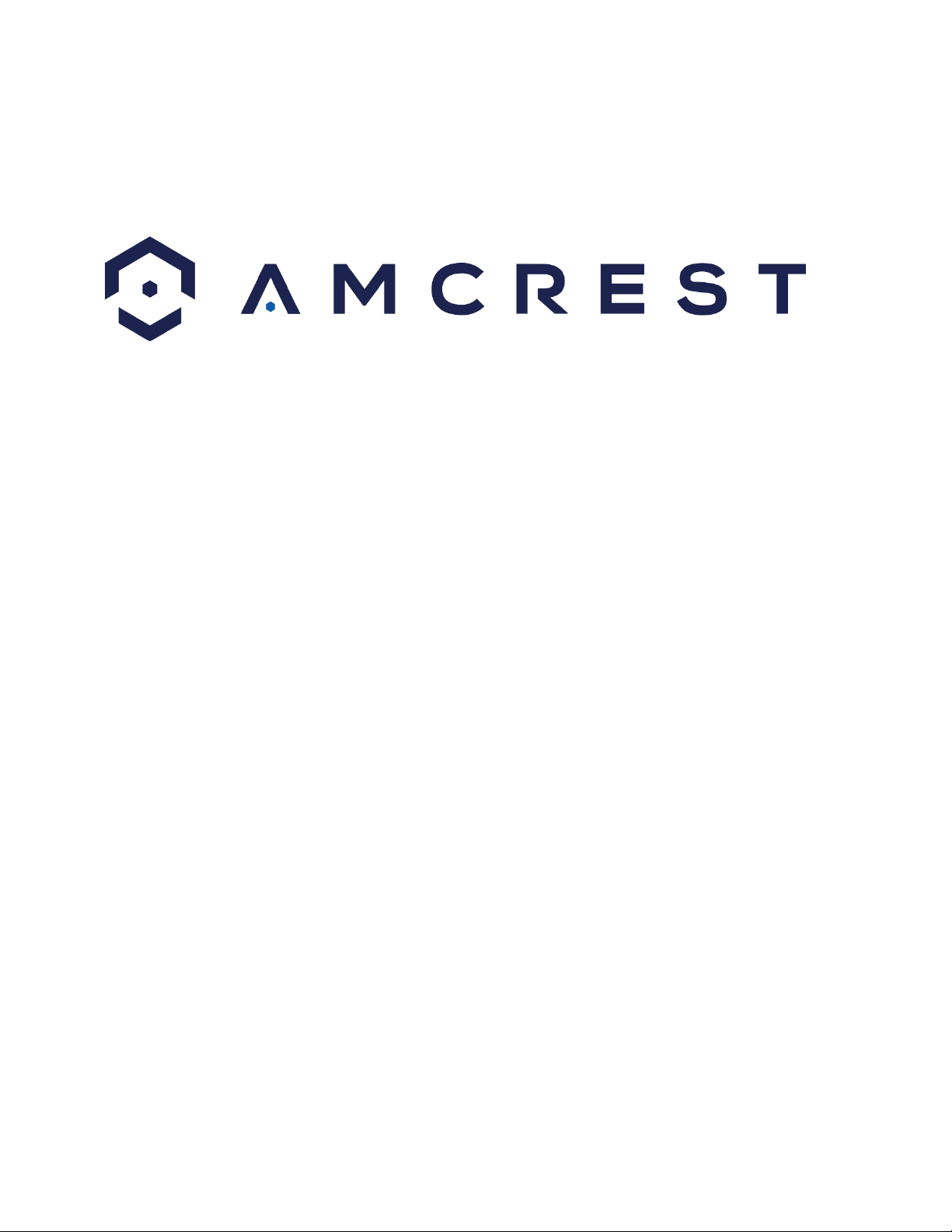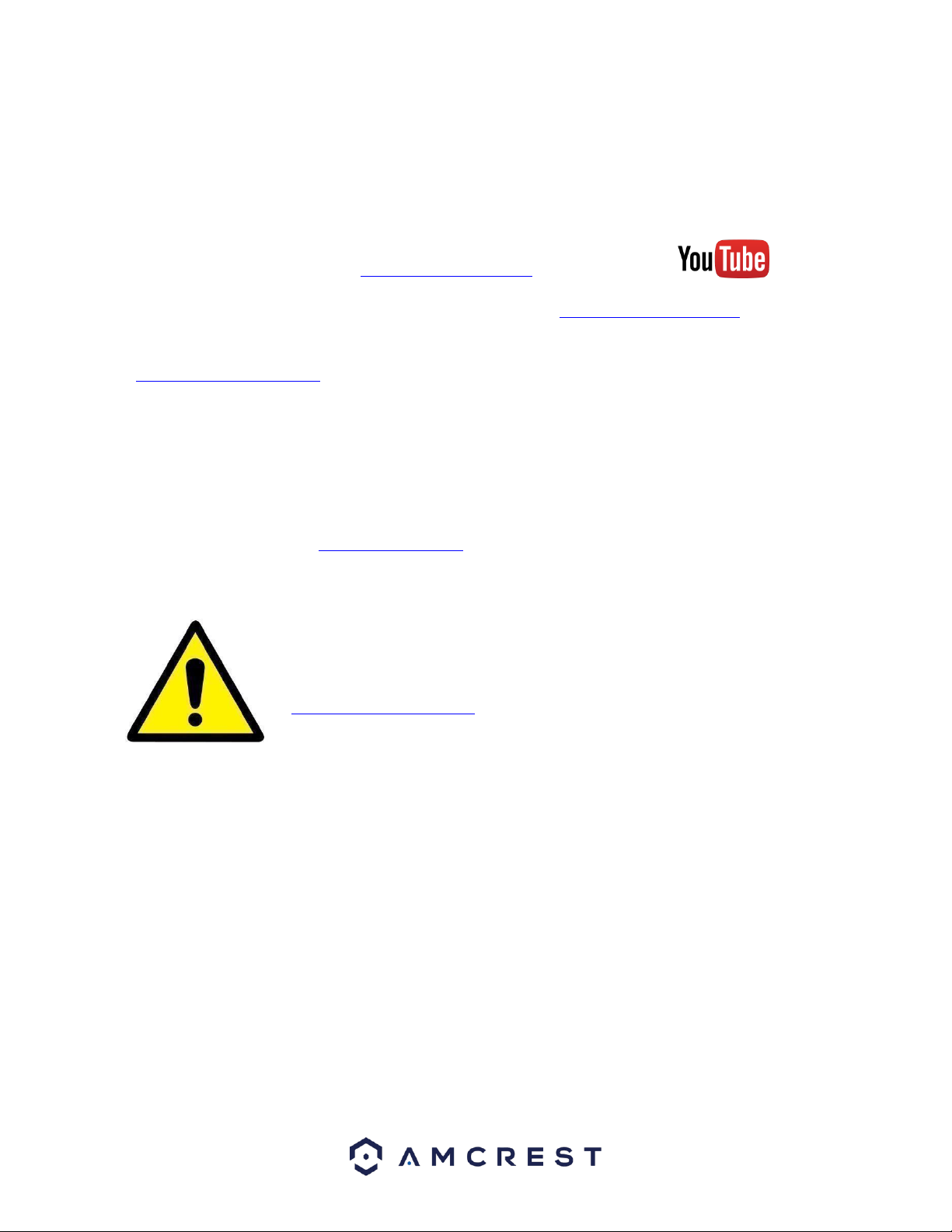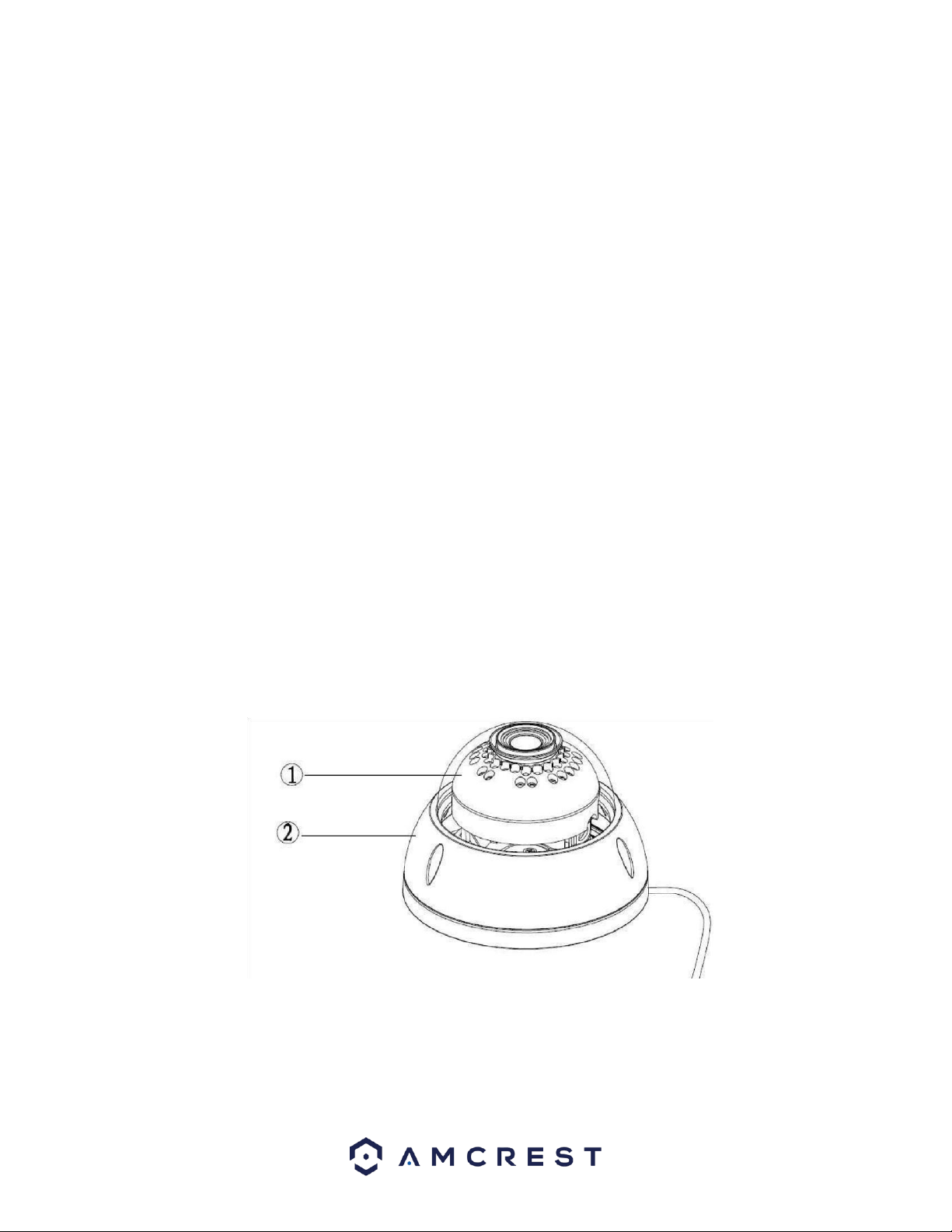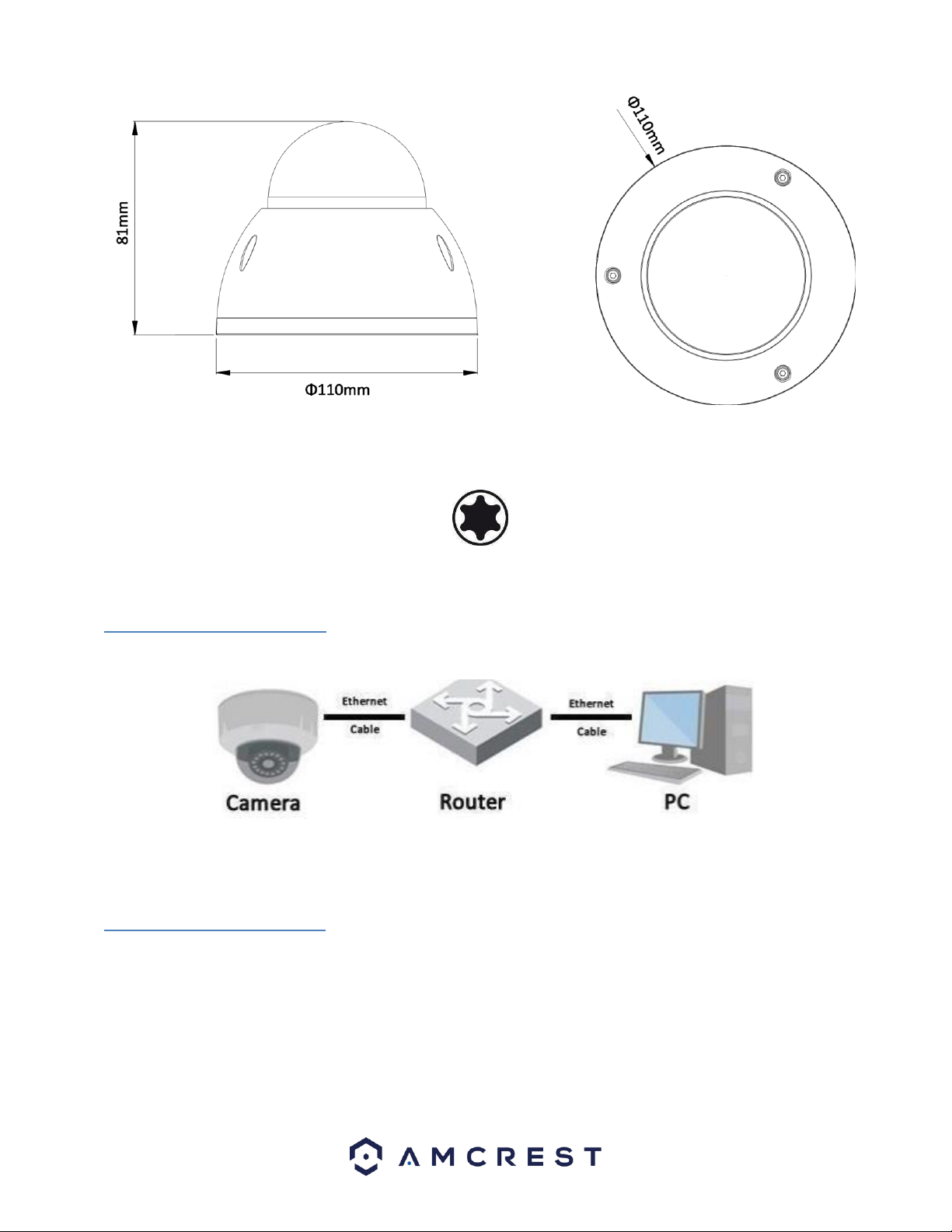2
Contents
Welcome ...........................................................................................................................................................................3
Important Security Warning..............................................................................................................................................3
Important Safeguards and Warnings.................................................................................................................................3
1 Features and Specifications............................................................................................................................................4
1.1 Overview...................................................................................................................................................................4
1.2 Features ....................................................................................................................................................................4
2 Device Overview.............................................................................................................................................................5
3 Connection & Installation...............................................................................................................................................6
3.1 Connection Guide .....................................................................................................................................................6
3.2 Installation Guide......................................................................................................................................................6
3.3 MicroSD Card Installation Guide...............................................................................................................................7
3.4 Basic Wiring Overview ..............................................................................................................................................8
4 Camera Access Setup......................................................................................................................................................9
4.1 Default Username and Password .............................................................................................................................9
4.2 How to Setup the Camera.........................................................................................................................................9
4.3 App Setup ...............................................................................................................................................................10
4.4 Desktop Access Setup.............................................................................................................................................15
4.5 Amcrest Cloud Desktop Setup ................................................................................................................................16
4.6 Web Access Setup (AmcrestView.com) ..................................................................................................................16
4.7 Remote Web Access Setup .....................................................................................................................................17
5 Operation and Interface ...............................................................................................................................................19
5.2 Playback..................................................................................................................................................................21
5.4 Setup.......................................................................................................................................................................23
5.5 Alarm ......................................................................................................................................................................69
6. FAQs/Troubleshooting ................................................................................................................................................70
Glossary of Terms............................................................................................................................................................71
FCC Statement.................................................................................................................................................................73
IC Warning Statement .....................................................................................................................................................73
Appendix A: Toxic or Hazardous Materials or Elements .................................................................................................74