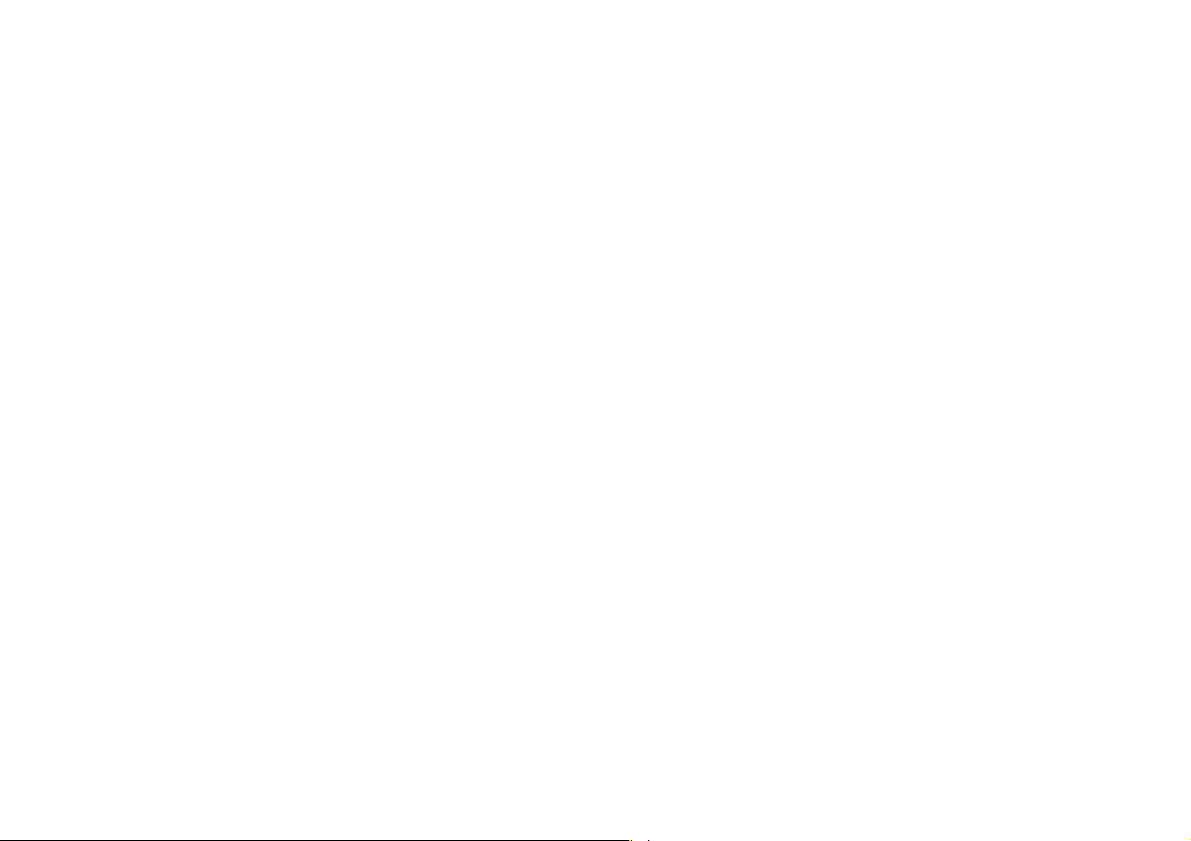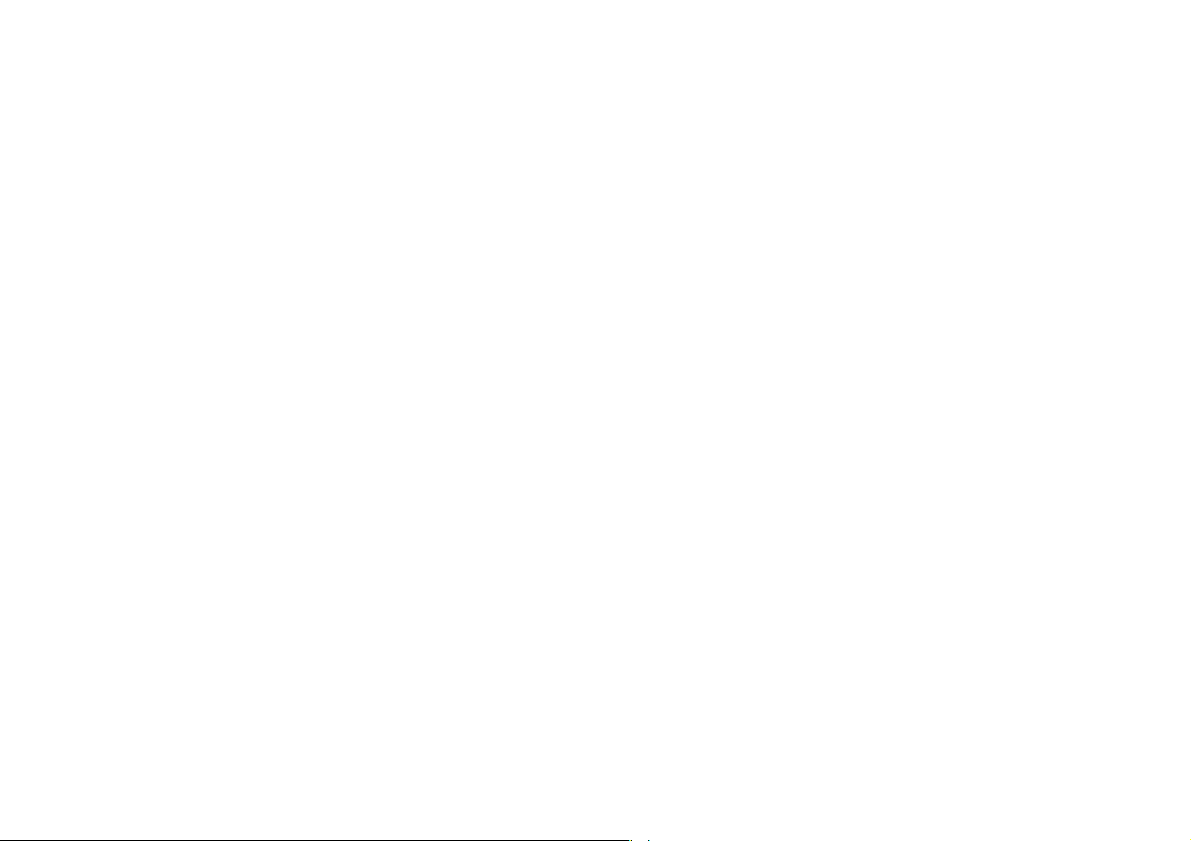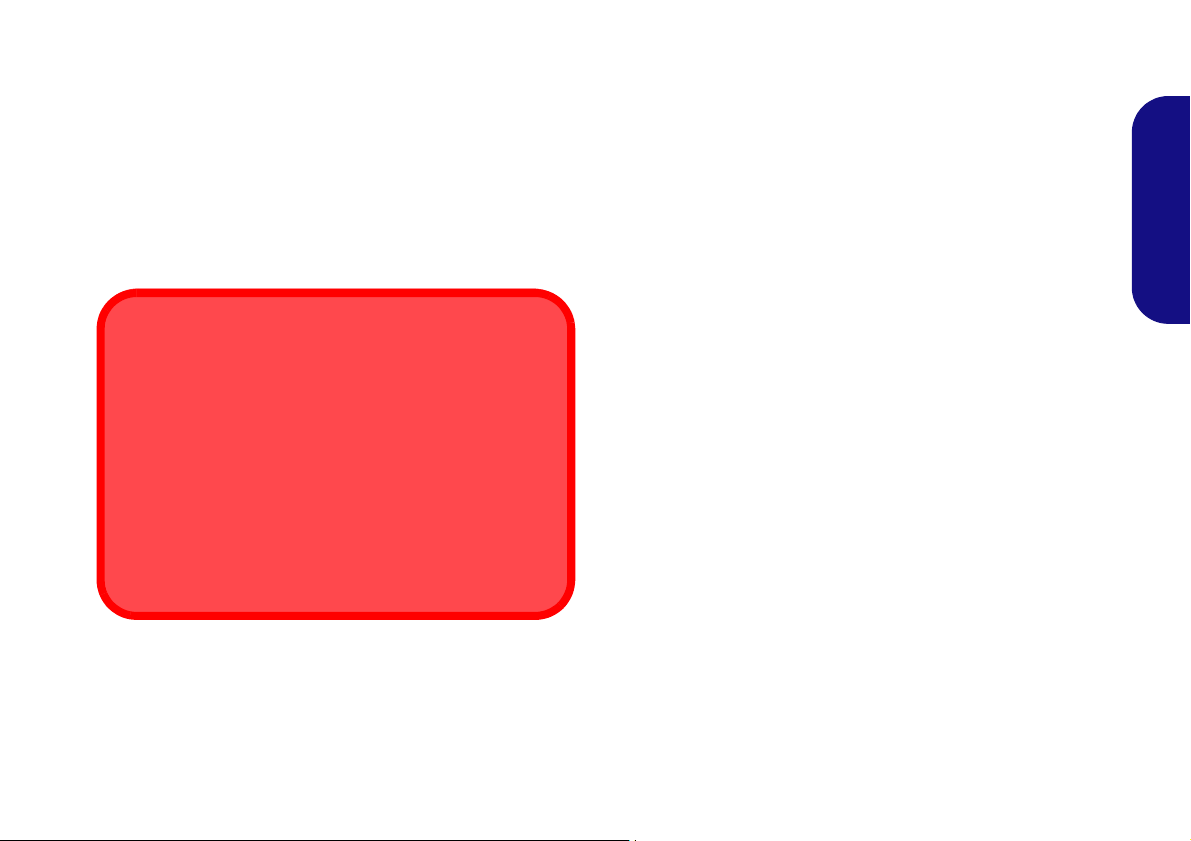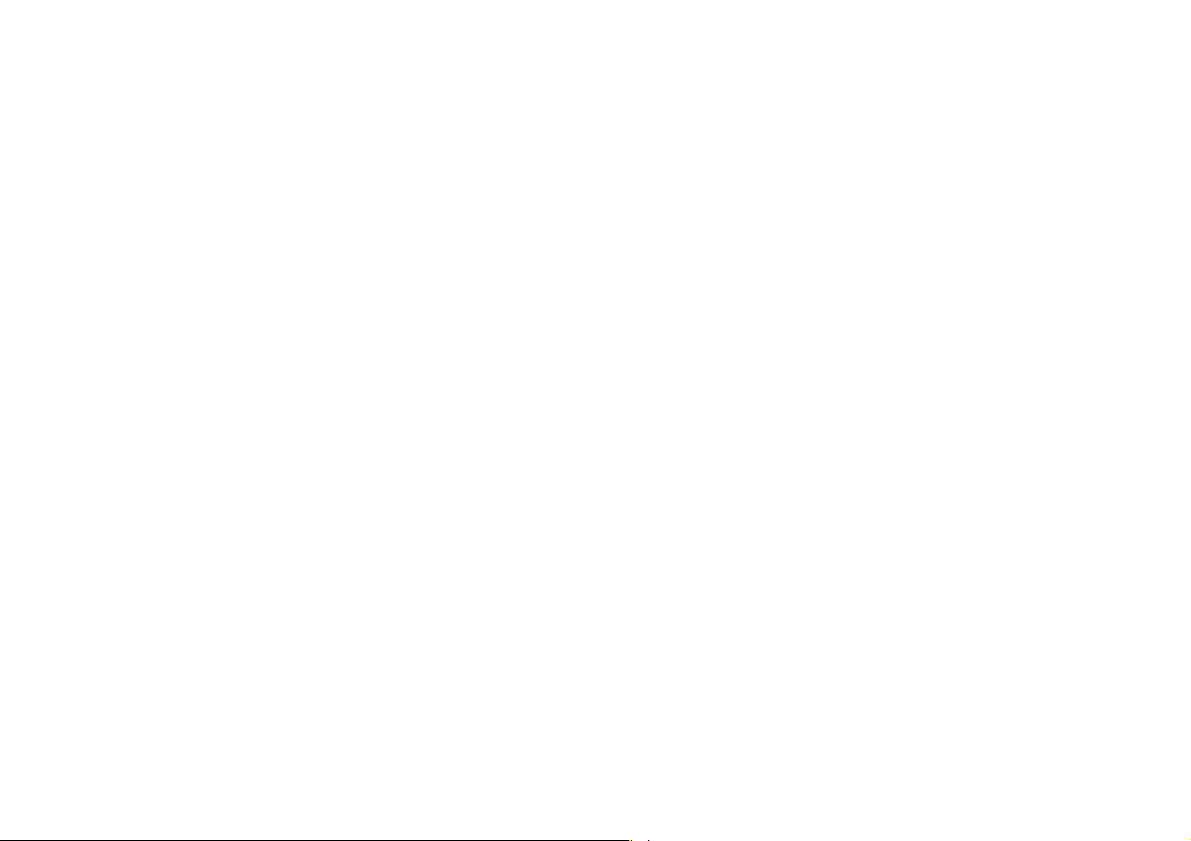
Contents
About this Concise User Guide .........................................................1
System Startup ..................................................................................4
System Map: Front View with LCD Panel Open (Model A) ...........6
System Map: Front View with LCD Panel Open (Models B & C) ..7
LED Indicators ..................................................................................8
Hot-Key Buttons ...............................................................................9
Keyboard .........................................................................................10
System Map: Front, Left, Right, Rear & Bottom Views
(Model A) ........................................................................................12
System Map: Front, Left, Right, Rear & Bottom Views
(Model B) ........................................................................................13
System Map: Front, Left, Right, Rear & Bottom Views
(Model C) ........................................................................................14
3.75G/HSPA Module ......................................................................15
Driver Installation ...........................................................................16
Troubleshooting ..............................................................................17
Specifications ..................................................................................18
Inhalt
Über das Ausführliche Benutzerhandbuch .....................................23
Schnellstart ......................................................................................26
Systemübersicht: Ansicht von vorne mit geöffnetem LCD-Bildschirm
(Modell A) ......................................................................................28
Systemübersicht: Ansicht von vorne mit geöffnetem LCD-Bildschirm
(Modelle B & C) .............................................................................29
LED-Anzeigen ................................................................................30
Hot-Key-Tasten ...............................................................................31
Tastatur ...........................................................................................32
Funktionstasten ...............................................................................33
Systemübersicht: Ansicht von vorne, links, rechts, hinten und unten
(Modell A) ......................................................................................34
Systemübersicht: Ansicht von vorne, links, rechts, hinten und unten
(Modell B ) ......................................................................................35
Systemübersicht: Ansicht von vorne, links, rechts, hinten und unten
(Modell C ) ......................................................................................36
3.75G/HSPA-Modul ........................................................................37
Installation der Treiber ....................................................................38
Fehlerbehebung ...............................................................................39
Technische Daten............................................................................40
Sommaire
A propos de ce Guide Utilisateur Concis ........................................45
Guide de démarrage rapide .............................................................48
Carte du système: Vue de face avec l’écran LCD ouvert
(Modèle A) ......................................................................................50
Carte du système: Vue de face avec l’écran LCD ouvert
(Modèles B & C) .............................................................................51
Indicateurs LED ..............................................................................52
Boutons Hot-Key .............................................................................53
Clavier .............................................................................................54
Touches fonction .............................................................................55
Carte du système: Vues de face, gauche, droite, arrière & dessous
(Modèle A) ......................................................................................56
Carte du système: Vues de face, gauche, droite, arrière & dessous
(Modèle B) ......................................................................................57
Carte du système: Vues de face, gauche, droite, arrière & dessous
(Modèle C) ......................................................................................58
Module 3.75G/HSPA ......................................................................59
Installation du pilote ........................................................................60
Dépannage .......................................................................................61
Spécifications..................................................................................62