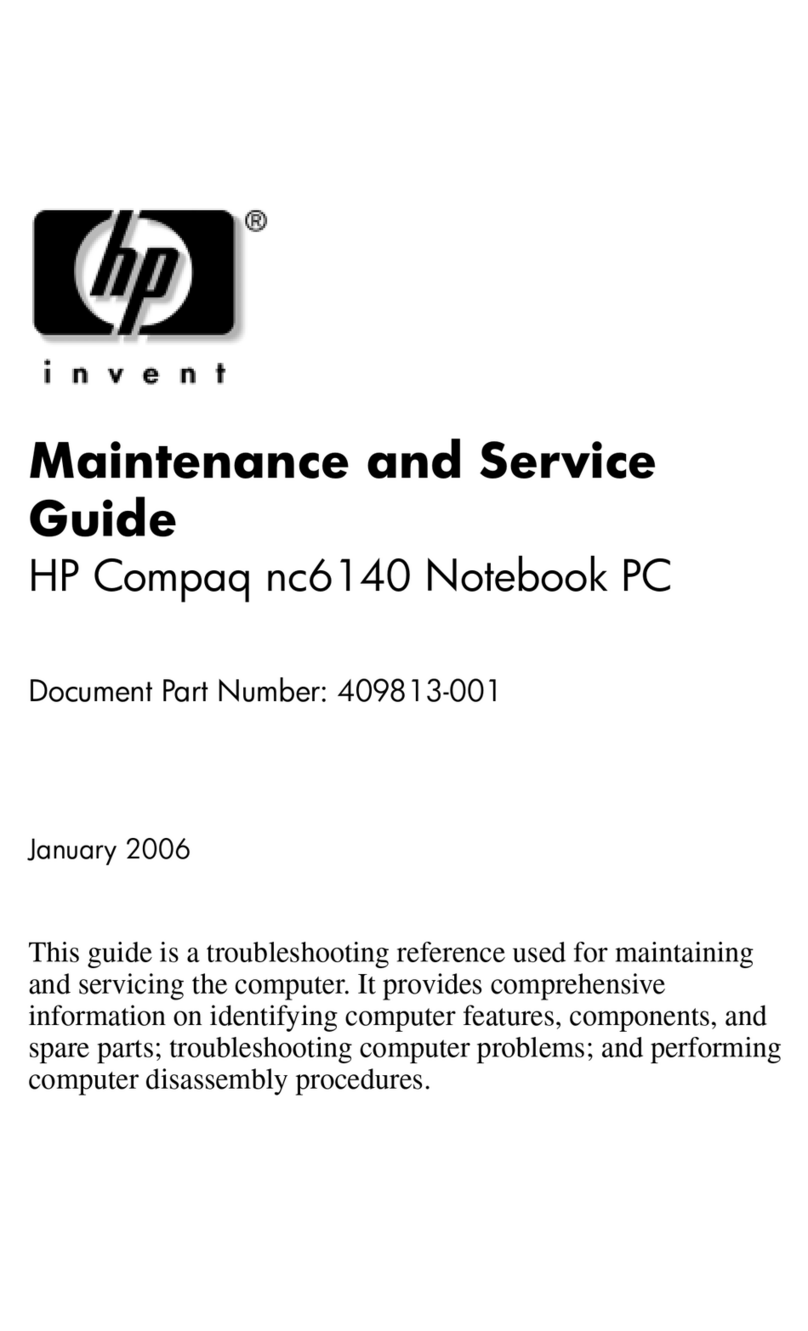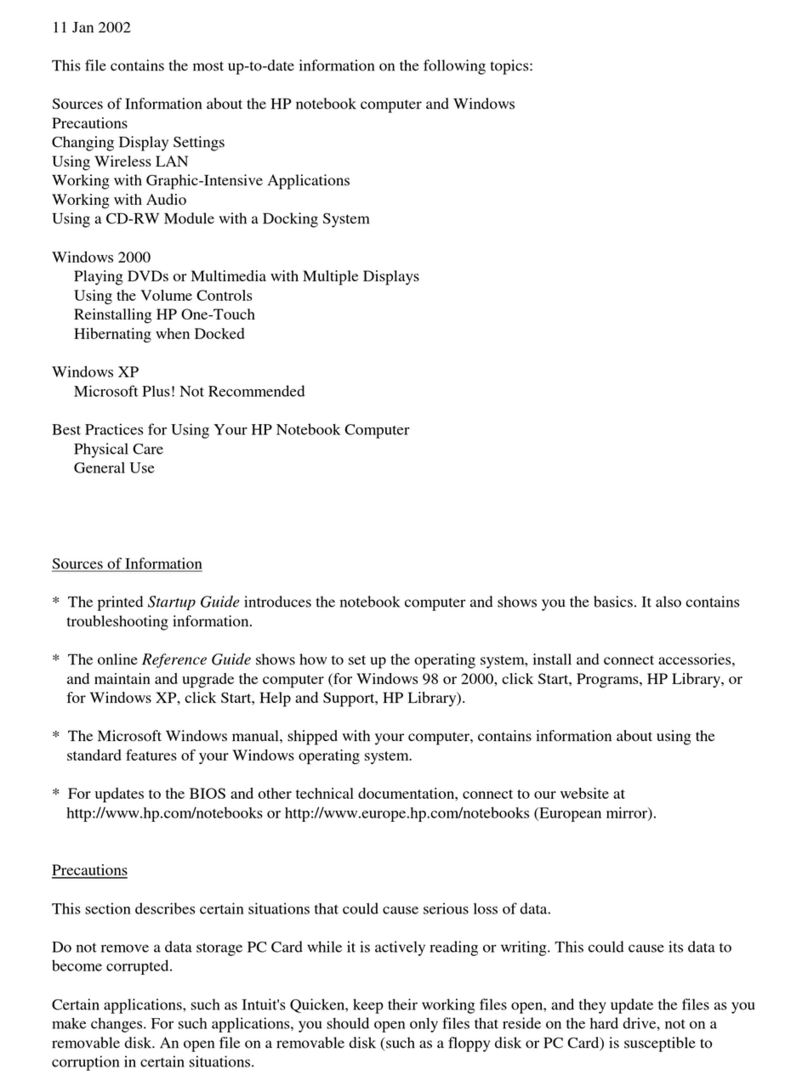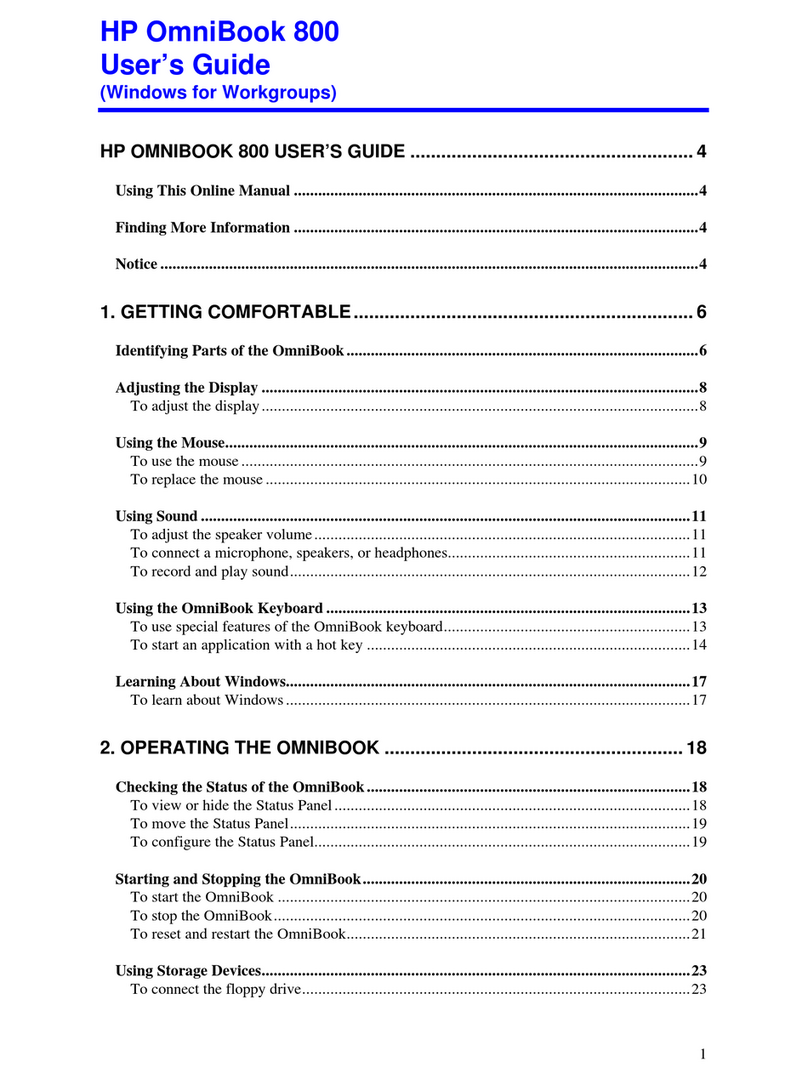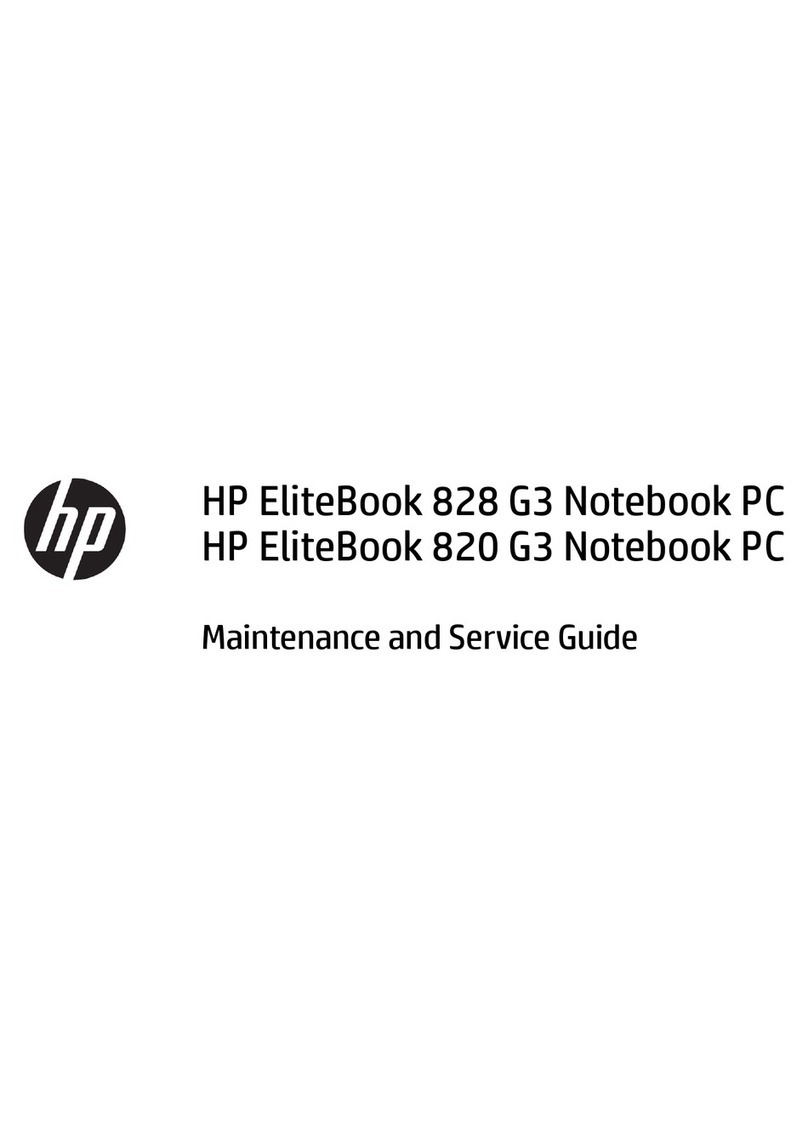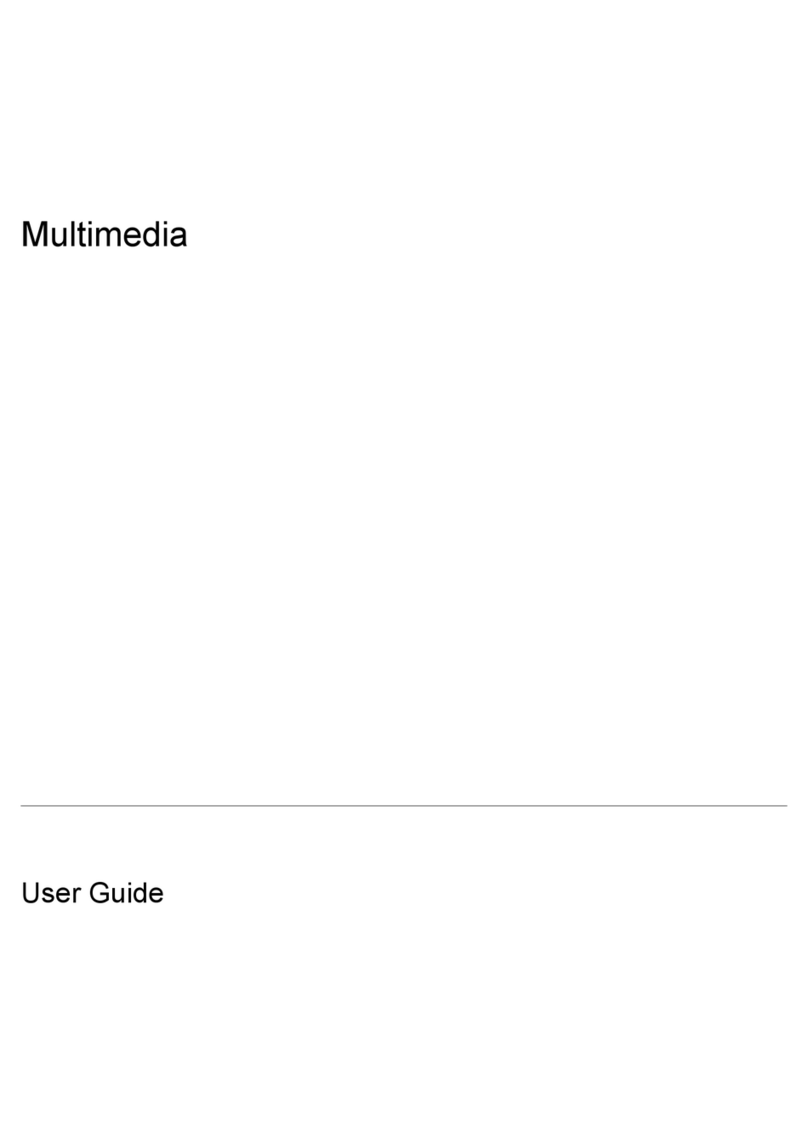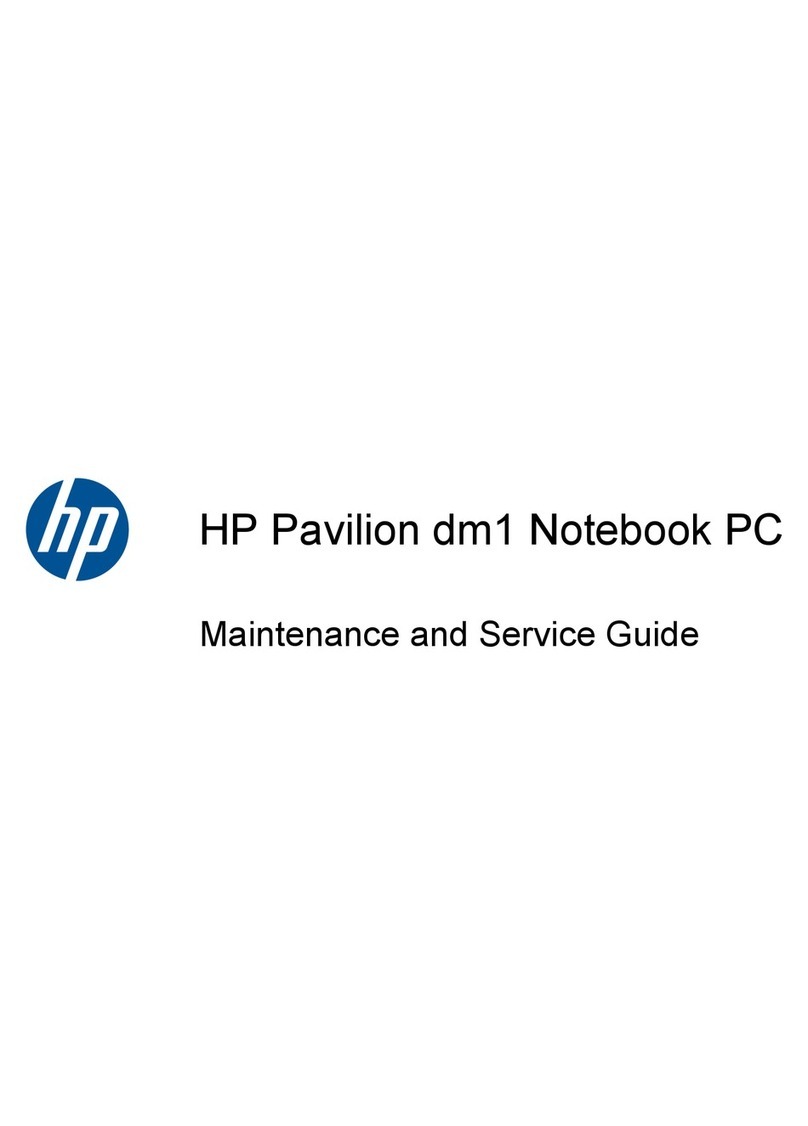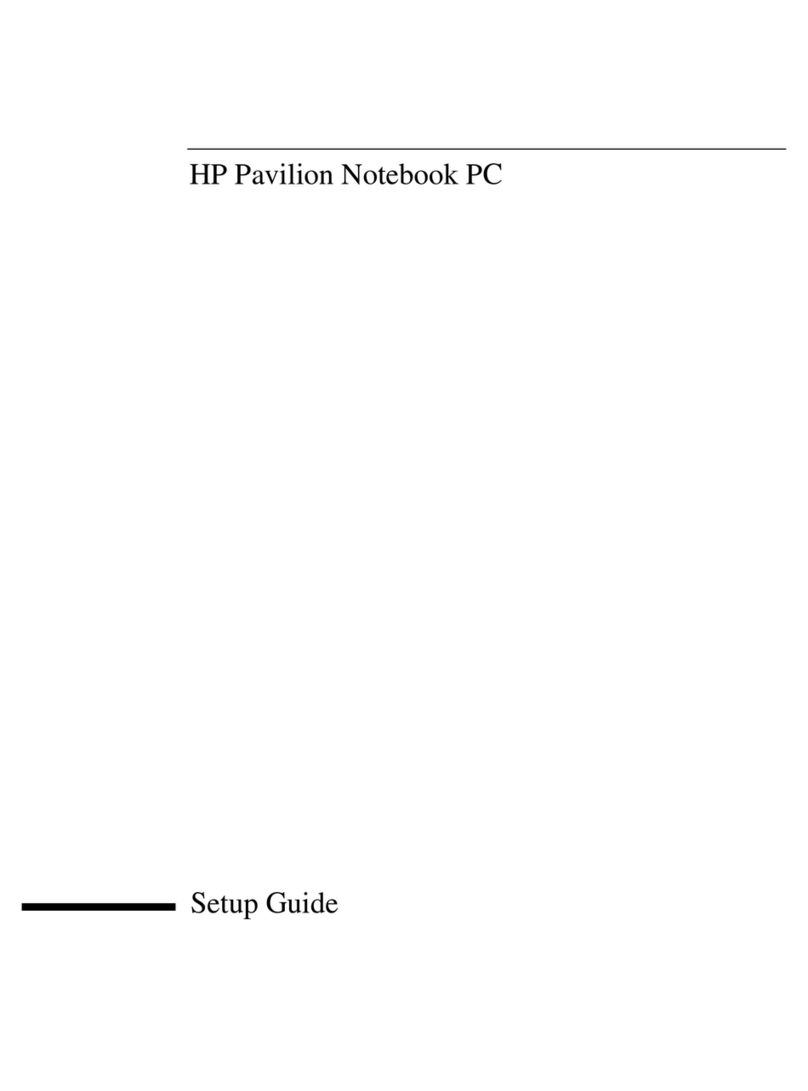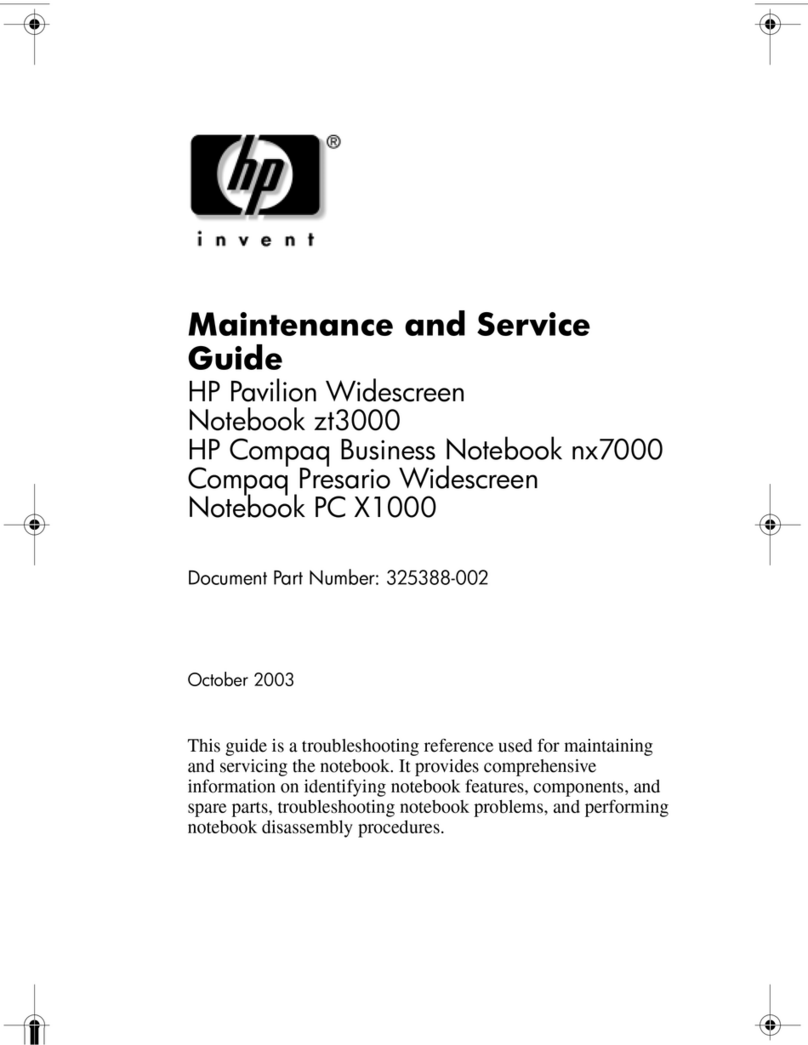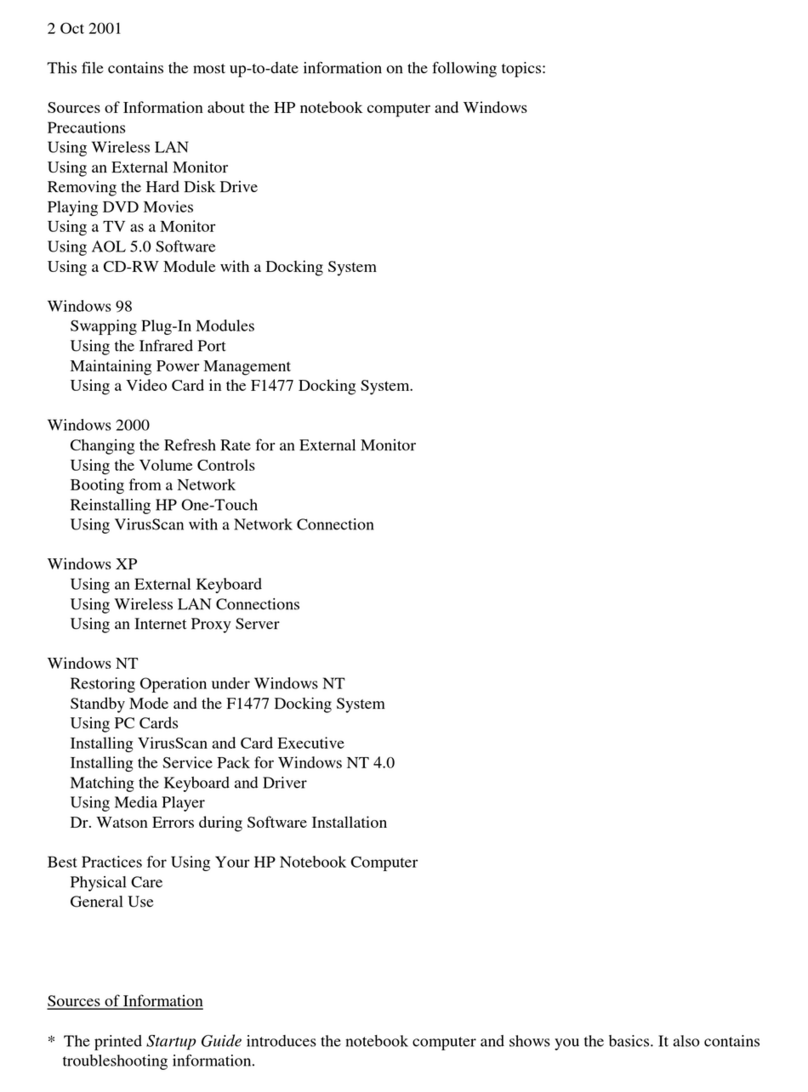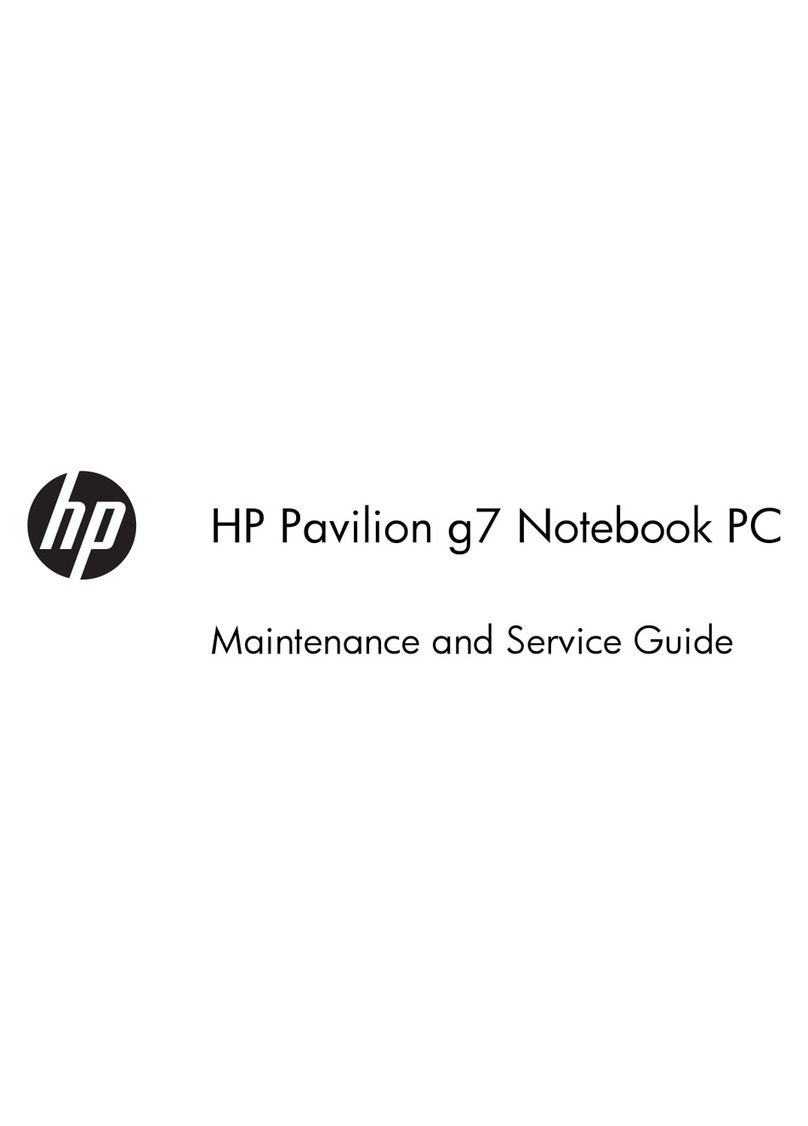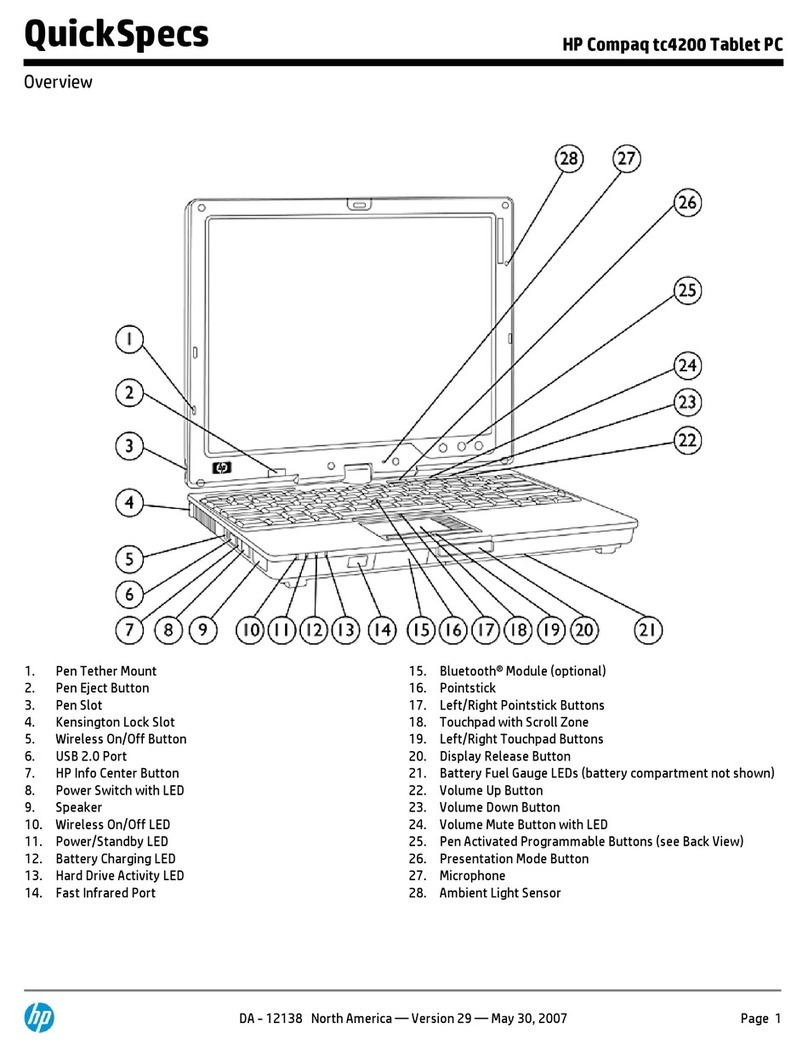Downloading HP PC Hardware Diagnostics (UEFI) to a USB device .................................................. 87
11 Using Setup Utility (BIOS) and System Diagnostics – Ubuntu Linux ................................................................. 88
Starting Setup Utility ........................................................................................................................................... 88
Using Setup Utility ............................................................................................................................................... 88
Changing the language of Setup Utility ............................................................................................ 88
Navigating and selecting in Setup Utility .......................................................................................... 88
Displaying system information ......................................................................................................... 89
Restoring factory default settings in Setup Utility .......................................................................... 89
Exiting Setup Utility ........................................................................................................................... 89
Using HP PC Hardware Diagnostics (UEFI) .......................................................................................................... 89
Downloading HP PC Hardware Diagnostics (UEFI) to a USB device .................................................. 90
12 Specifications ........................................................................................................................................... 91
Computer specifications ...................................................................................................................................... 91
43.9-cm (17.3-in), HD+ display specifications .................................................................................................... 92
39.6-cm (15.6-in) display specifications ............................................................................................................ 93
Hard drive specifications ..................................................................................................................................... 93
DVD±RW SuperMulti Double-Layer Combination Drive specifications .............................................................. 94
13 Backing up, restoring, and recovering – Windows 10 ..................................................................................... 95
Creating recovery media and backups ................................................................................................................ 95
Creating HP Recovery media (select products only) ........................................................................ 96
Using Windows Tools ........................................................................................................................................... 97
Restore and recovery .......................................................................................................................................... 97
Recovering using HP Recovery Manager .......................................................................................... 98
What you need to know before you get started ............................................................ 98
Using the HP Recovery partition (select products only) ................................................ 99
Using HP Recovery media to recover ............................................................................. 99
Changing the computer boot order .............................................................................. 100
Removing the HP Recovery partition (select products only) ....................................... 100
14 Backing up, restoring, and recovering – Windows 8.1 .................................................................................. 101
Creating recovery media and backups .............................................................................................................. 101
Creating HP Recovery media ........................................................................................................... 101
Restore and recovery ........................................................................................................................................ 102
Recovering using HP Recovery Manager ........................................................................................ 103
What you need to know ................................................................................................ 103
Using the HP Recovery partition (select models only) ................................................ 103
Using HP Recovery media to recover ........................................................................... 104
ix