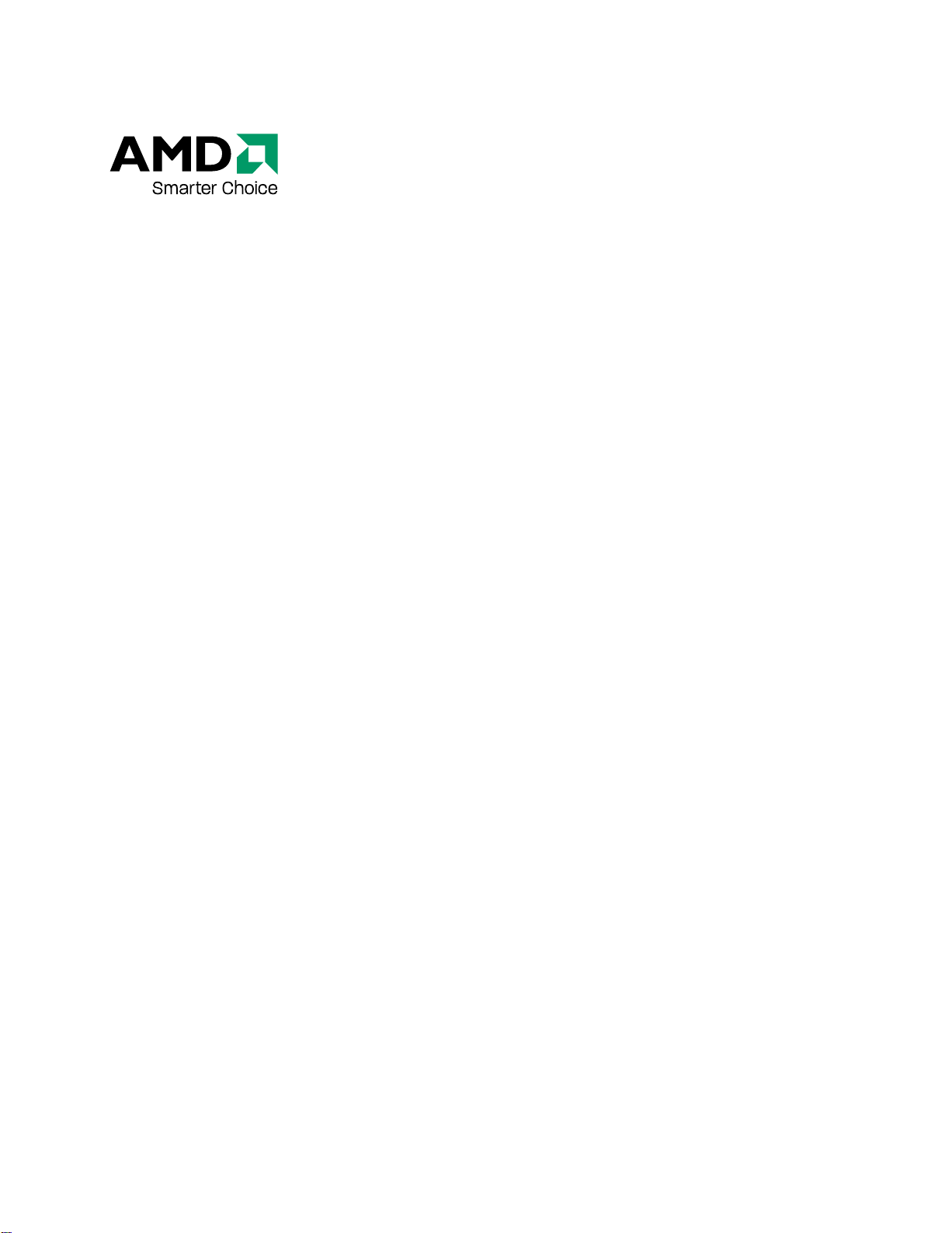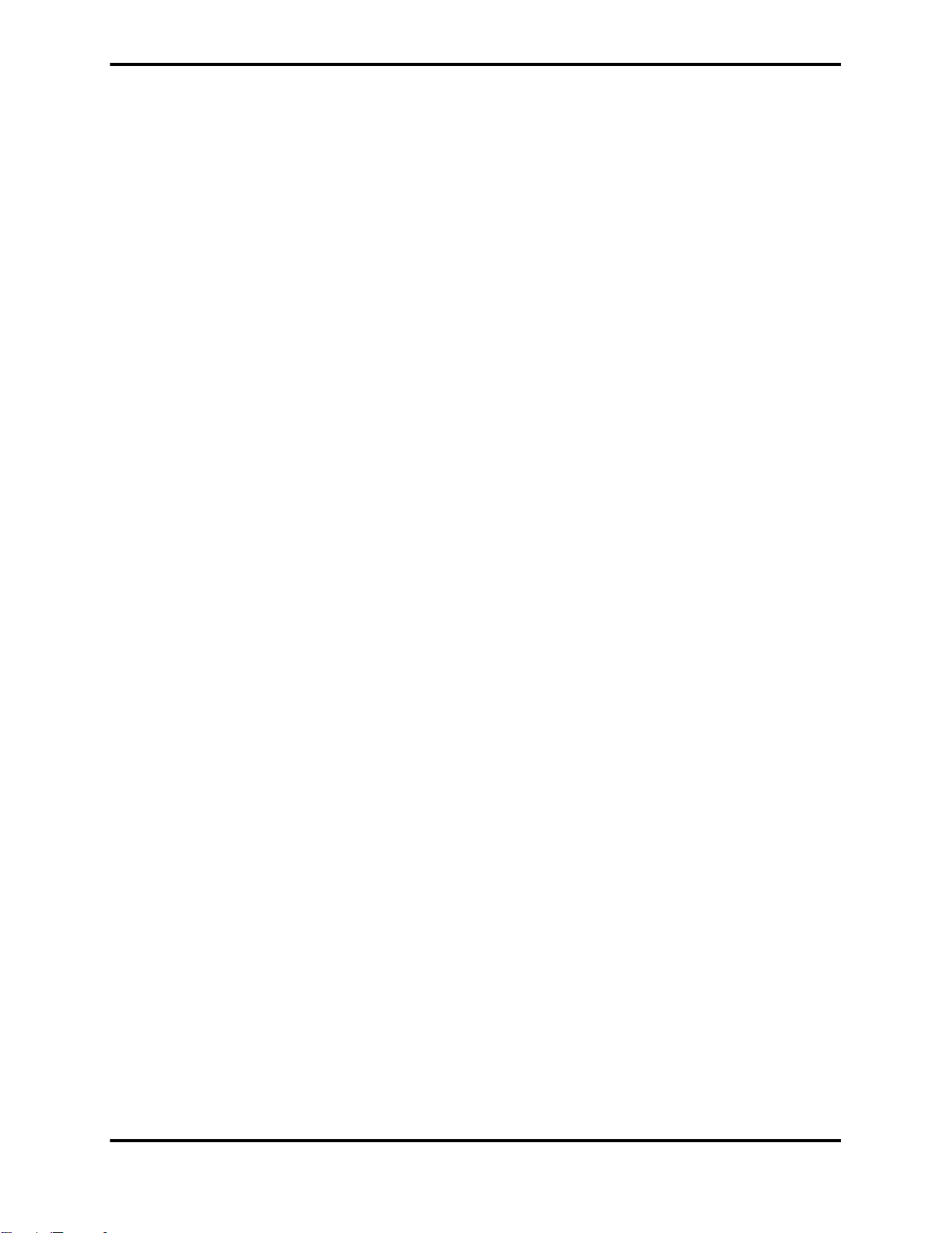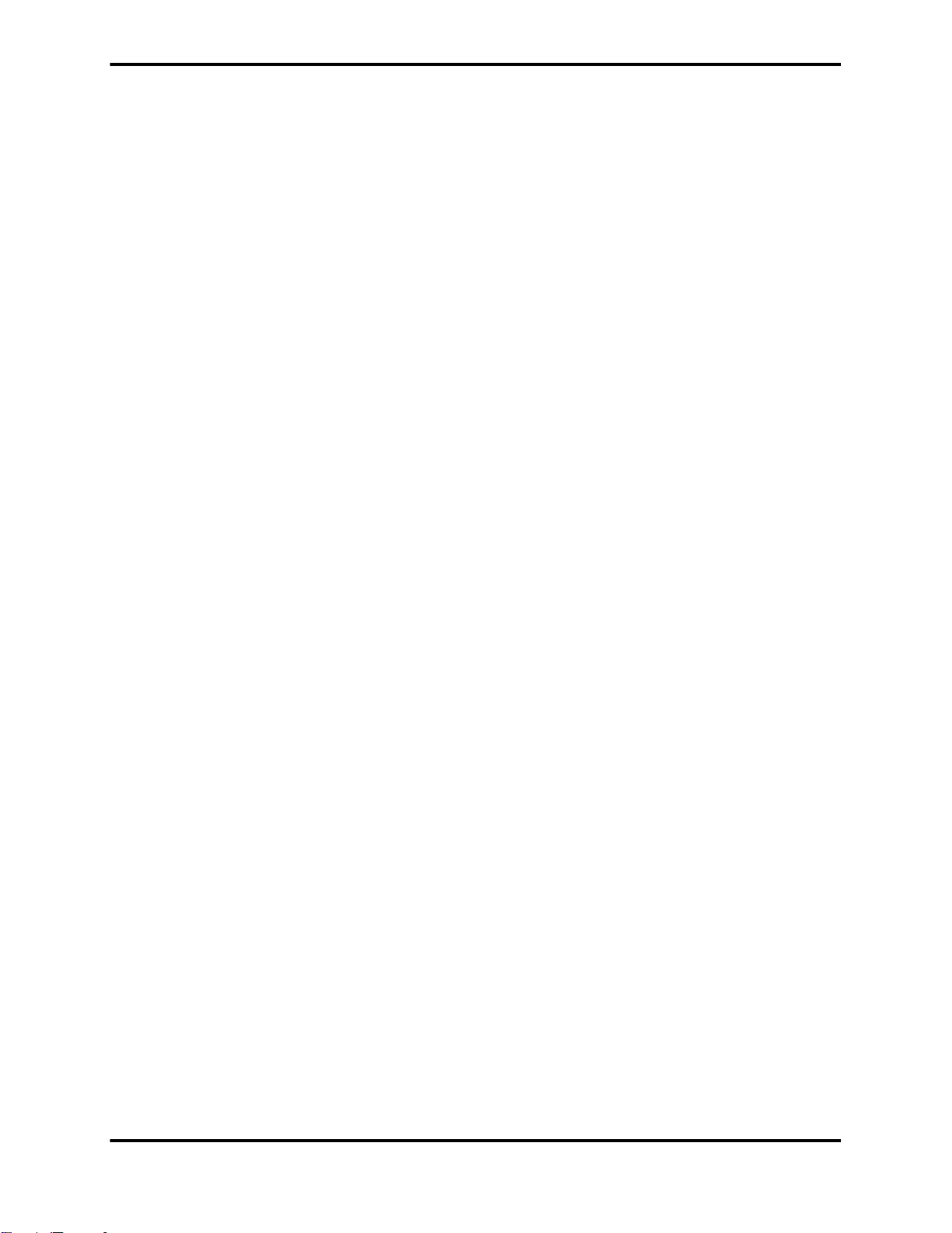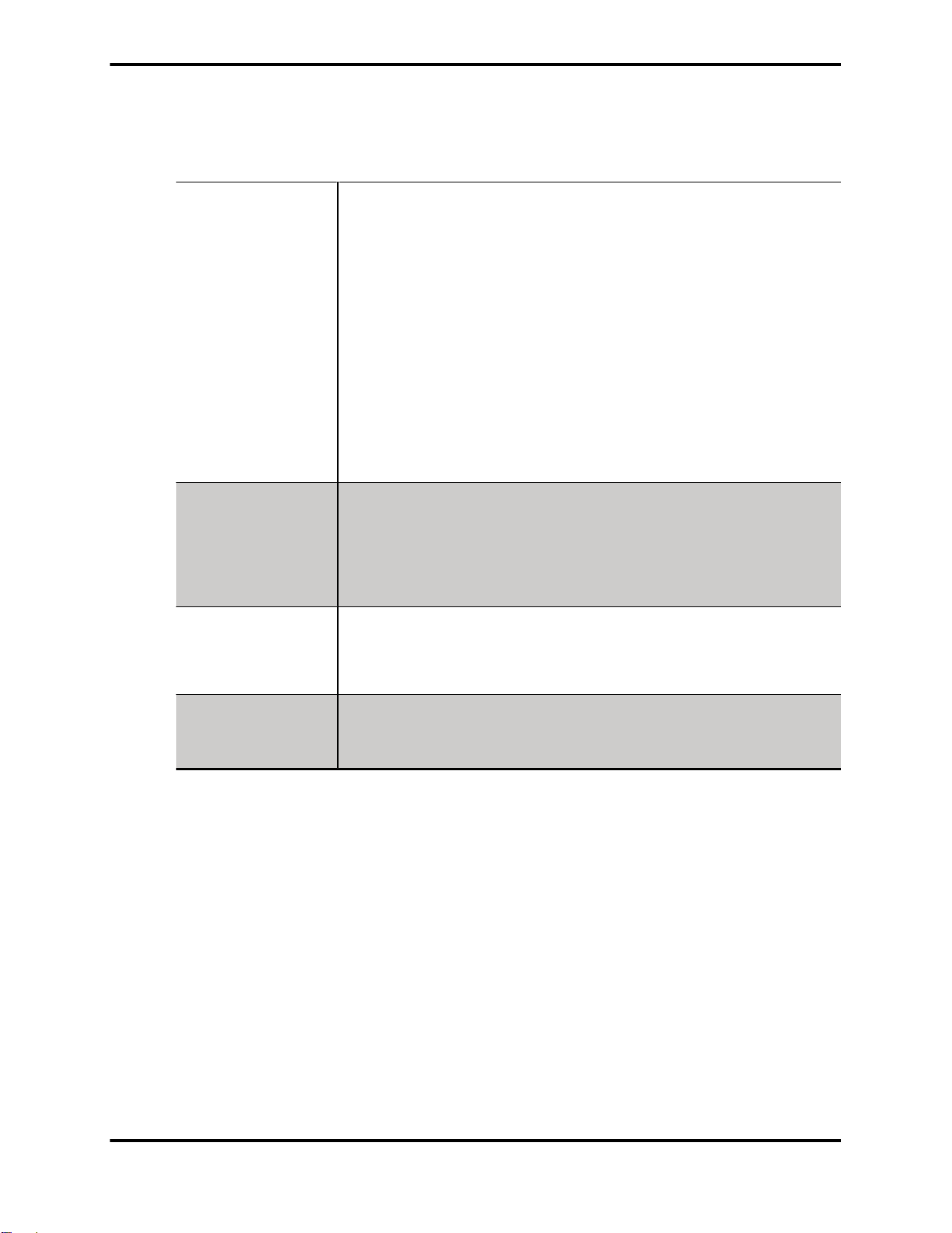© 2007 Advanced Micro Devices Inc. All rights reserved.
The contents of this document are provided in connection with Advanced Micro Devices, Inc. (“AMD”) products. AMD makes no
representations or warranties with respect to the accuracy or completeness of the contents of this publication and reserves the right
to make changes to specifications and product descriptions at any time without notice. The information contained herein may be of
a preliminary or advance nature and is subject to change without notice. No license, whether express, implied, arising by estoppel
or otherwise, to any intellectual property rights is granted by this publication. Except as set forth in AMD’s Standard Terms and
Conditions of Sale, AMD assumes no liability whatsoever, and disclaims any express or implied warranty, relating to its products
including, but not limited to, the implied warranty of merchantability, fitness for a particular purpose, or infringement of any
intellectual property right. AMD’s products are not designed, intended, authorized or warranted for use as components in systems
intended for surgical implant into the body, or in other applications intended to support or sustain life, or in any other application in
whichthefailureofAMD’sproductcouldcreateasituationwherepersonalinjury,death,orseverepropertyorenvironmentaldamage
may occur. AMD reserves the right to discontinue or make changes to its products at any time without notice.
AMD's products are not designed, intended, authorized or warranted for use as components in systems intended for surgical implant
into the body, or in other applications intended to support or sustain life, or in any other application in which the failure of AMD's
product could create a situation where personal injury, death, or severe property or environmental damage may occur. AMD reserves
the right to discontinue or make changes to its products at any time without notice.
Trademarks
AMD, the AMD Arrow logo, AMD Athlon, AMD Opteron and combinations thereof, AMD-XXXX, ATI and ATI product and
product-feature names are trademarks of Advanced Micro Devices, Inc.
HyperTransport is a licensed trademark of the HyperTransport Technology Consortium.
Microsoft is a registered trademark of Microsoft Corporation.
Otherproductnamesusedinthispublicationareforidentificationpurposesonlyandmaybetrademarksoftheirrespectivecompanies.
Disclaimer
While every precaution has been taken in the preparation of this document, Advanced Micro Devices, Inc. assumes no liability with
respect to the operation or use of AMD hardware, software or other products and documentation described herein, for any act or
omission of AMD concerning such products or this documentation, for any interruption of service, loss or interruption of business,
loss of anticipatory profits, or for punitive, incidental or consequential damages in connection with the furnishing, performance, or
use of the AMD hardware, software, or other products and documentation provided herein.
Advanced Micro Devices, Inc. reserves the right to make changes without further notice to a product or system described herein to
improve reliability, function or design. With respect to AMD products which this document relates, AMD disclaims all express or
implied warranties regarding such products, including but not limited to, the implied warranties of merchantability, fitness for a
particular purpose, and non-infringement.
Product Notices
Dolby® Laboratories, Inc.
Manufactured under license from Dolby® Laboratories. Dolby and the double-D symbol are trademarks of Dolby Laboratories.
Confidential Unpublished Works.
© 1992-1997 Dolby Laboratories, Inc. All rights reserved.
Macrovision
Apparatus Claims of U.S. Patent Nos. 4,631,603; 4,819,098; 4,907,093; 5,315,448; and 6,516,132. Licensed for limited viewing
uses only.
This product incorporates copyright protection technology that is protected by US patents and other intellectual property rights. Use
of this copyright protection technology must be authorized by Macrovision, and is intended for home and other limited viewing uses
only unless otherwise authorized by Macrovision. Reverse engineering or disassembly is prohibited.
Documentation Updates
AMD is constantly improving its product and associated documentation. To maximize the value of your AMD product, you should
ensure that you have the latest documentation. AMD’s documentation contains helpful installation/configuration tips and other
valuable feature information.
ii
ATI TV Wonder™ 650 PCIe © 2007 AMD
P/N 137-71119-20