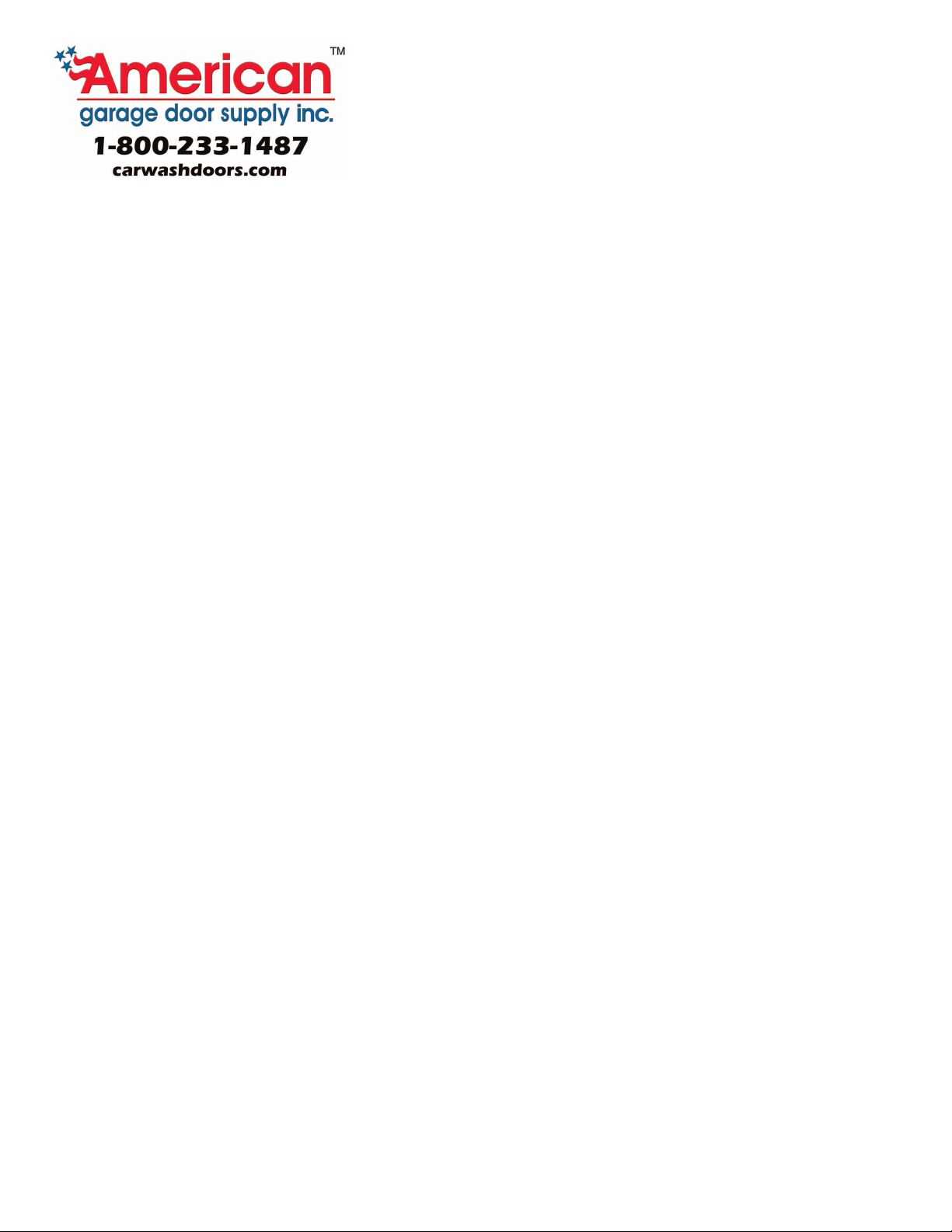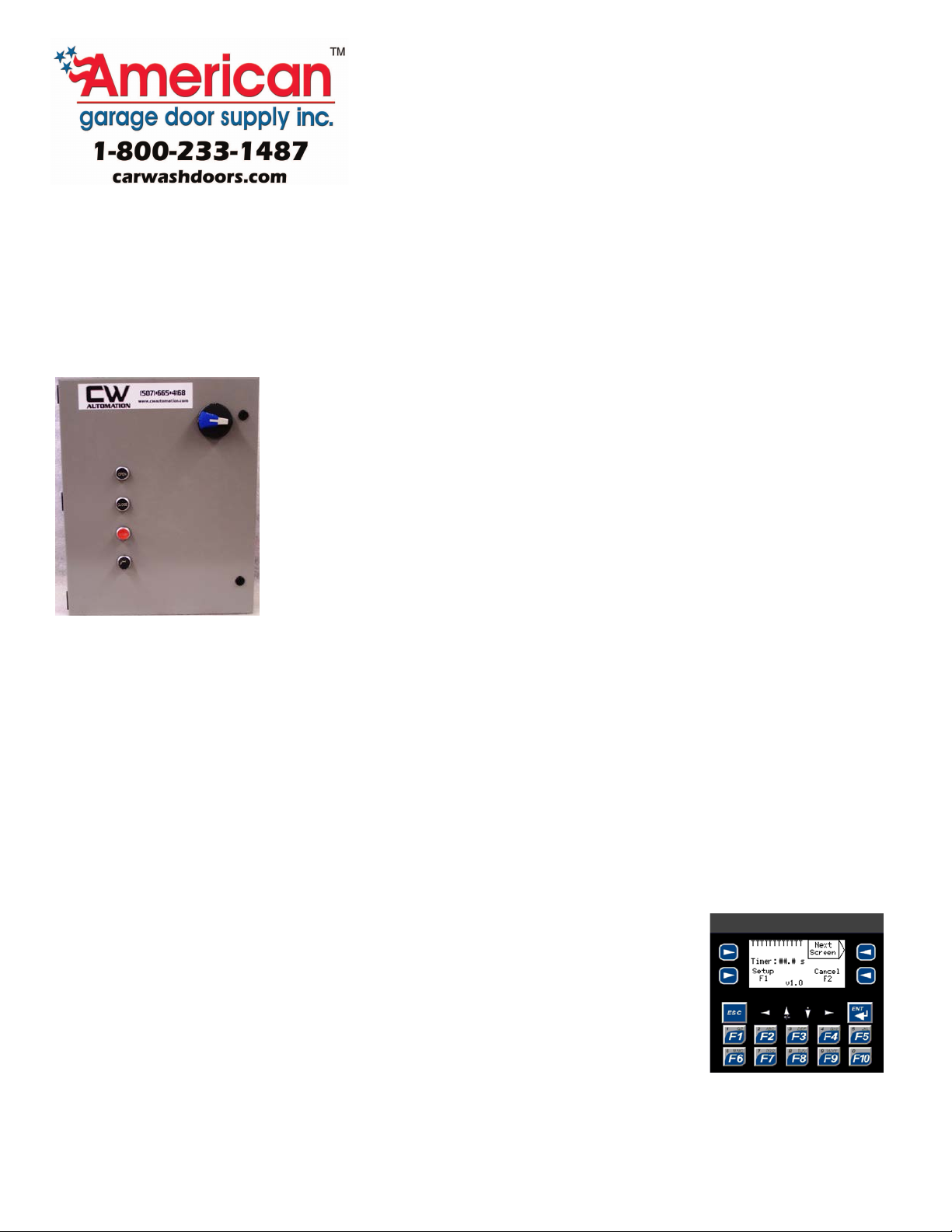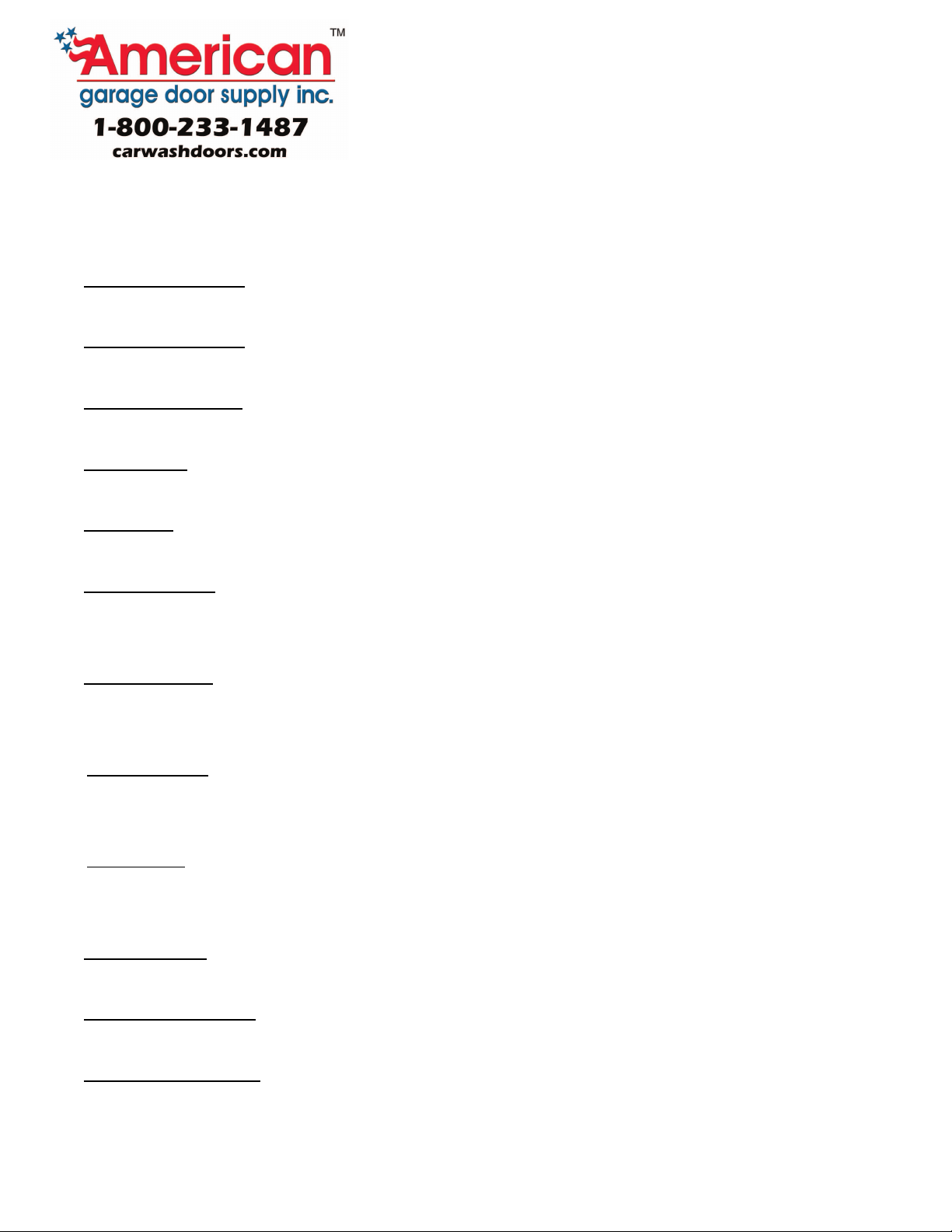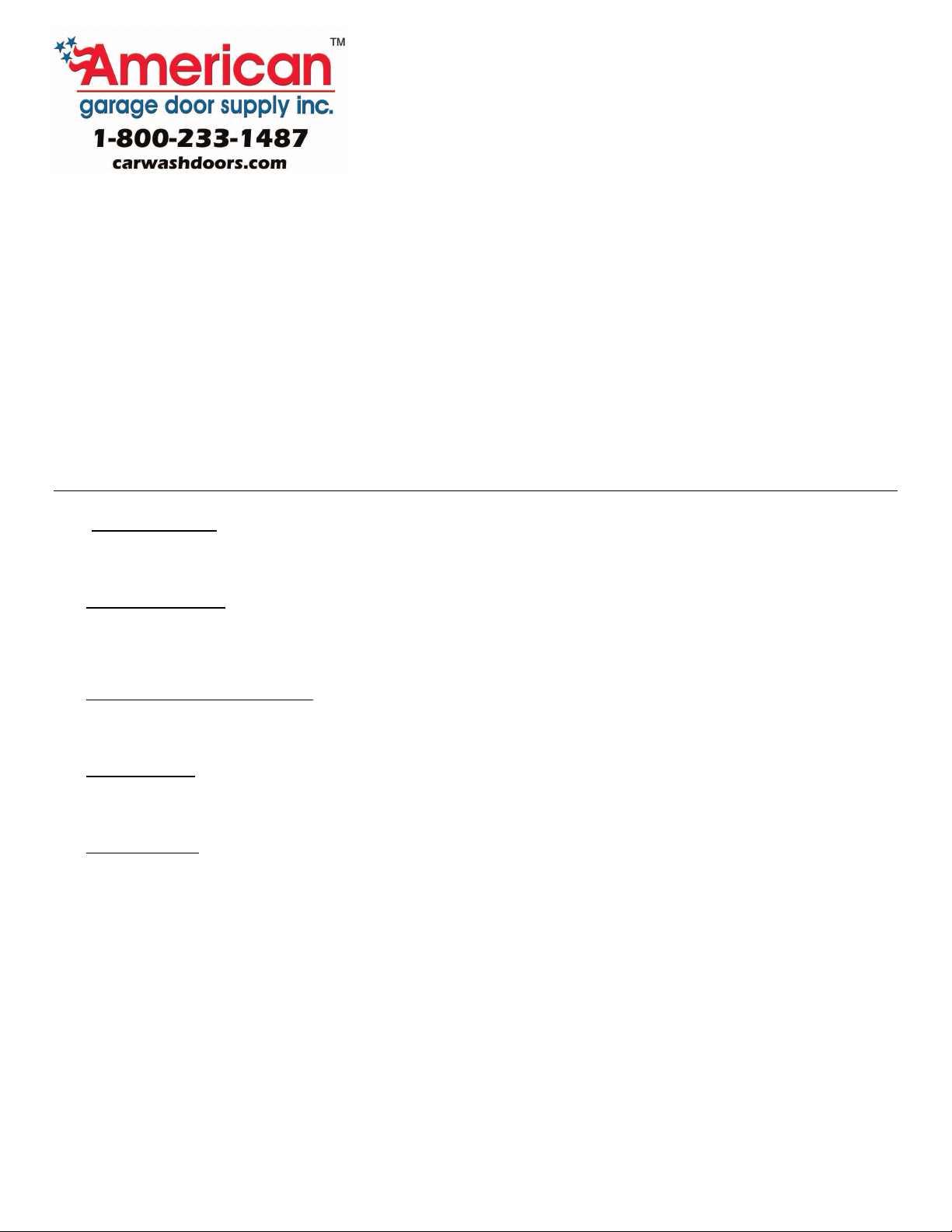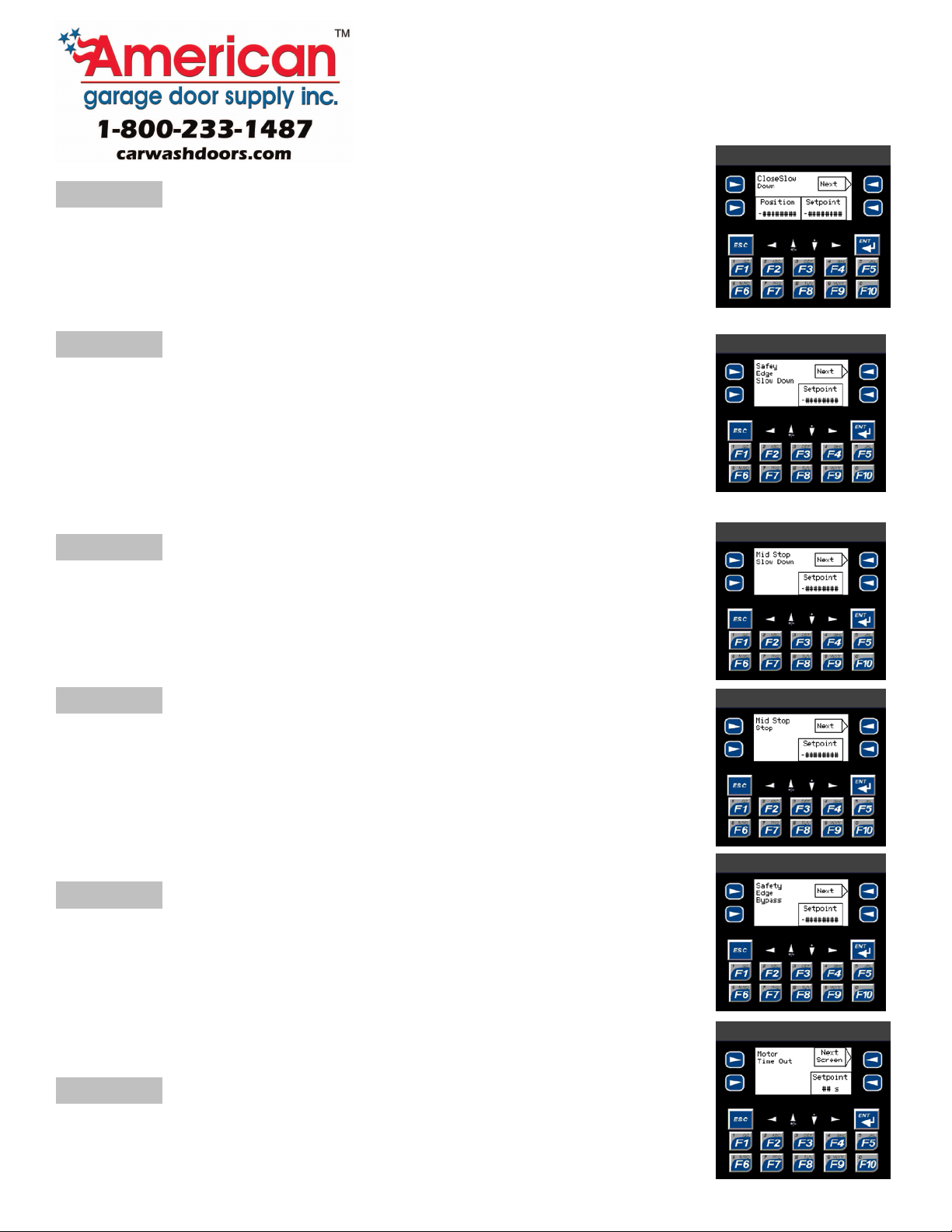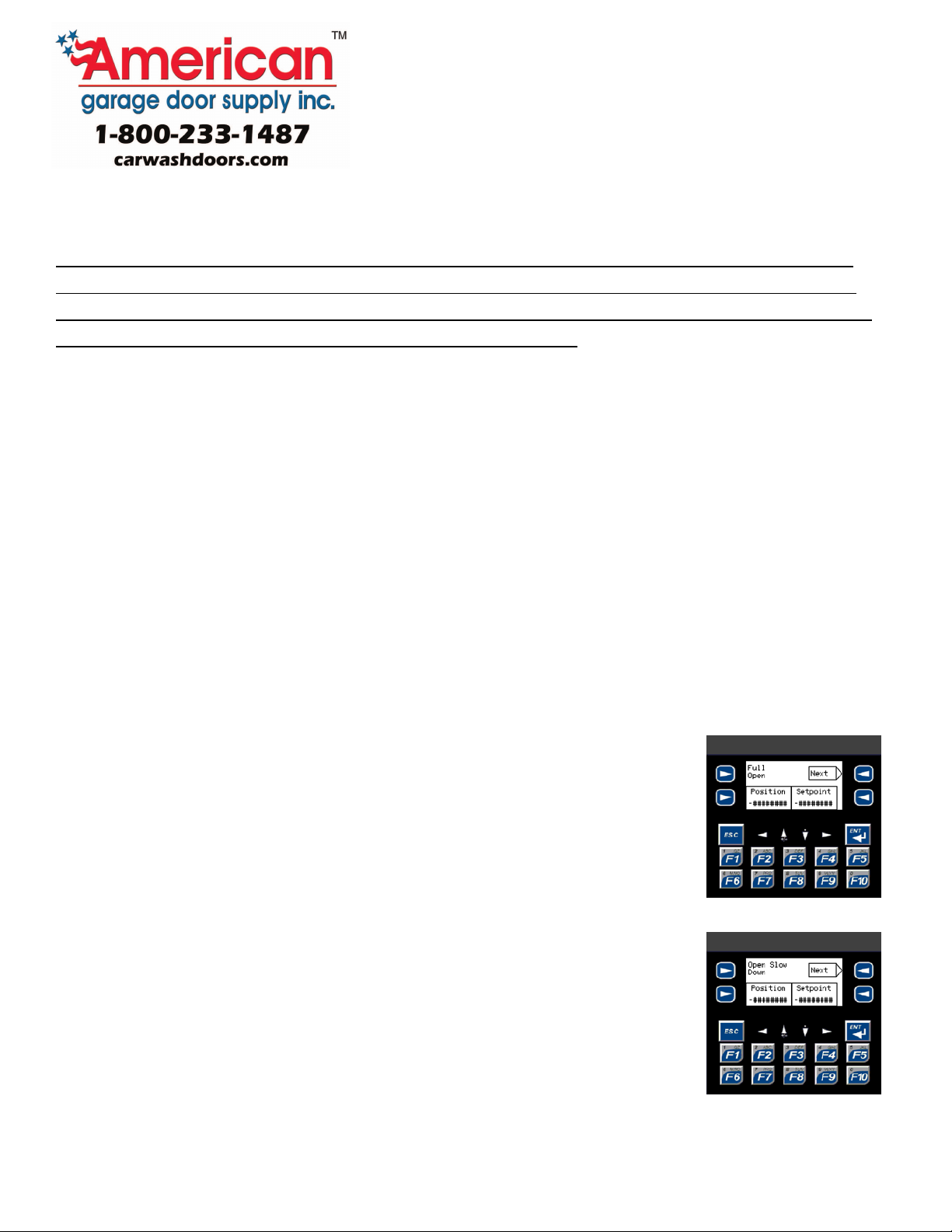Rev 10/29/13 4
___________________________________________________________________________
Inputs and Output Description
Input # Input Description
I1 Open Push Button – N.O. Opens/Reopens door with momentary contact in Auto mode or
constant contact in Hand mode.
I2 Close Push Button – N.O. Closed an open door with momentary contact in Auto mode, or
constant contact in Hand mode.
I3 Stop Push Button – N.C. Stops door with momentary contact, requiring a subsequent open
or close activation to further open or close the door.
I4 Safety Edge – N.O. A closing door will stop and reopen if Safety Edge goes active. An open
door will not close while Safety Edge is active.
I5 Photo Eye – N.C. A closing door will stop and reopen if Photo Eye goes active. An open
door will not close while Photo Eye is active.
I6 Loop Detector – N.O. If the door is closing when the loop is activated, it will automatically
reopen. If the loop is active when the door is open, it will not close. May also initiate
automatic closing of the door. (See Door Operation Setup)
I7 Auxiliary Open – N.O. Similar to Open Pushbutton (I1), except that it only functions on Auto
mode. The Auto close timers function may operate differently dependant on how it’s
setup. It may require an input from the Loop Detector (I6) to initiate the timer.
I8 Radio Control – N.O. similar to Auxiliary Open (I7), except that it also functions in Hand
mode. During Hand mode each momentary contact toggles on or off the open and closing
command.
I9 Hand/Auto – No default state. When this input is closed, Auto mode is activated. When
the input is open, Hand mode is activated, this disables the Auto Close Timer and the
Auxiliary Open input.
I10 Home Sensor – N.O. Detects when the door is fully closed, stops a closing door and zero’s
out the encoder actual position.
I11Encoder Channel A - N.O. This is a pulse that’s generated from the encoder when in
motion.
I12 Encoder Channel B -N.O. This is a pulse that’s generated from the encoder when in
motion.
M
*
CK