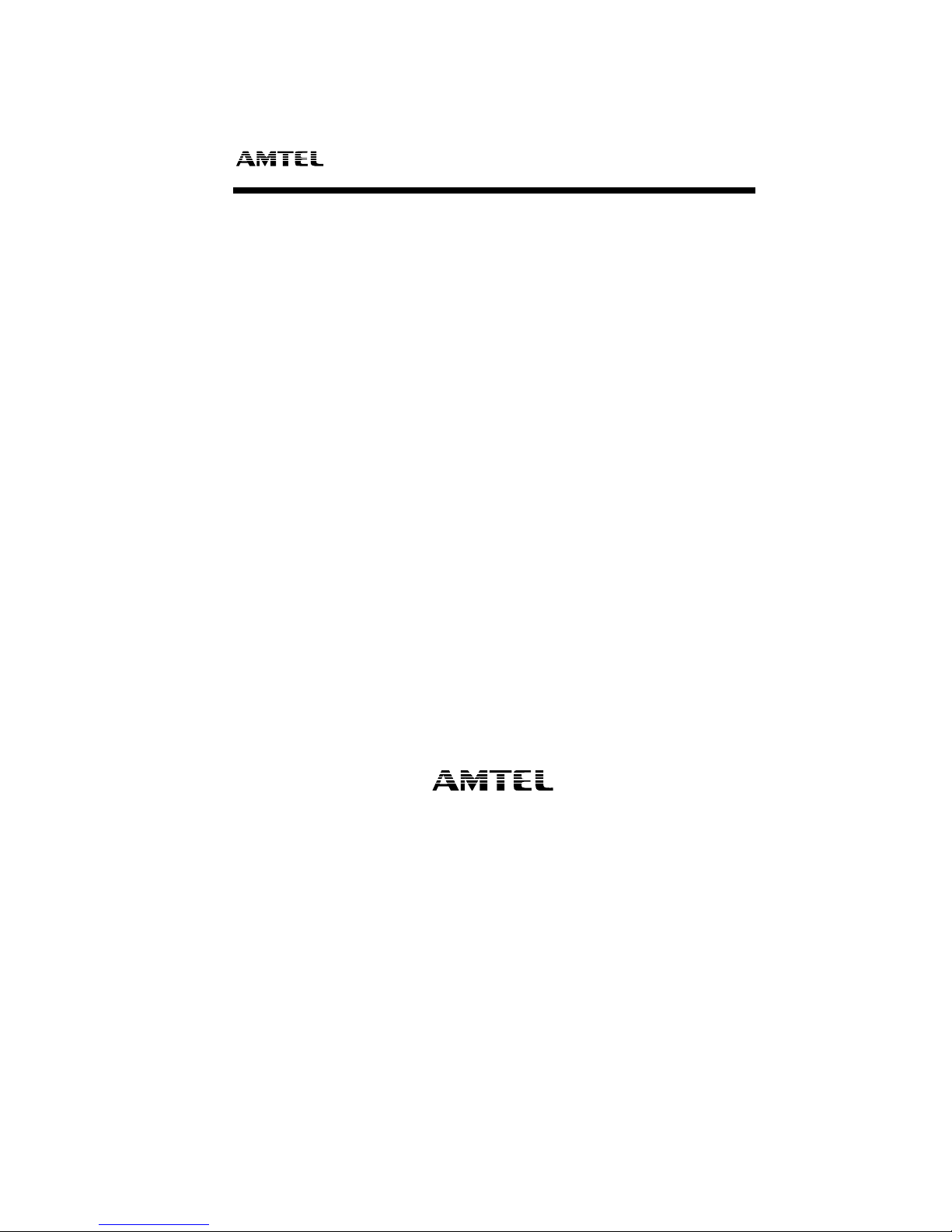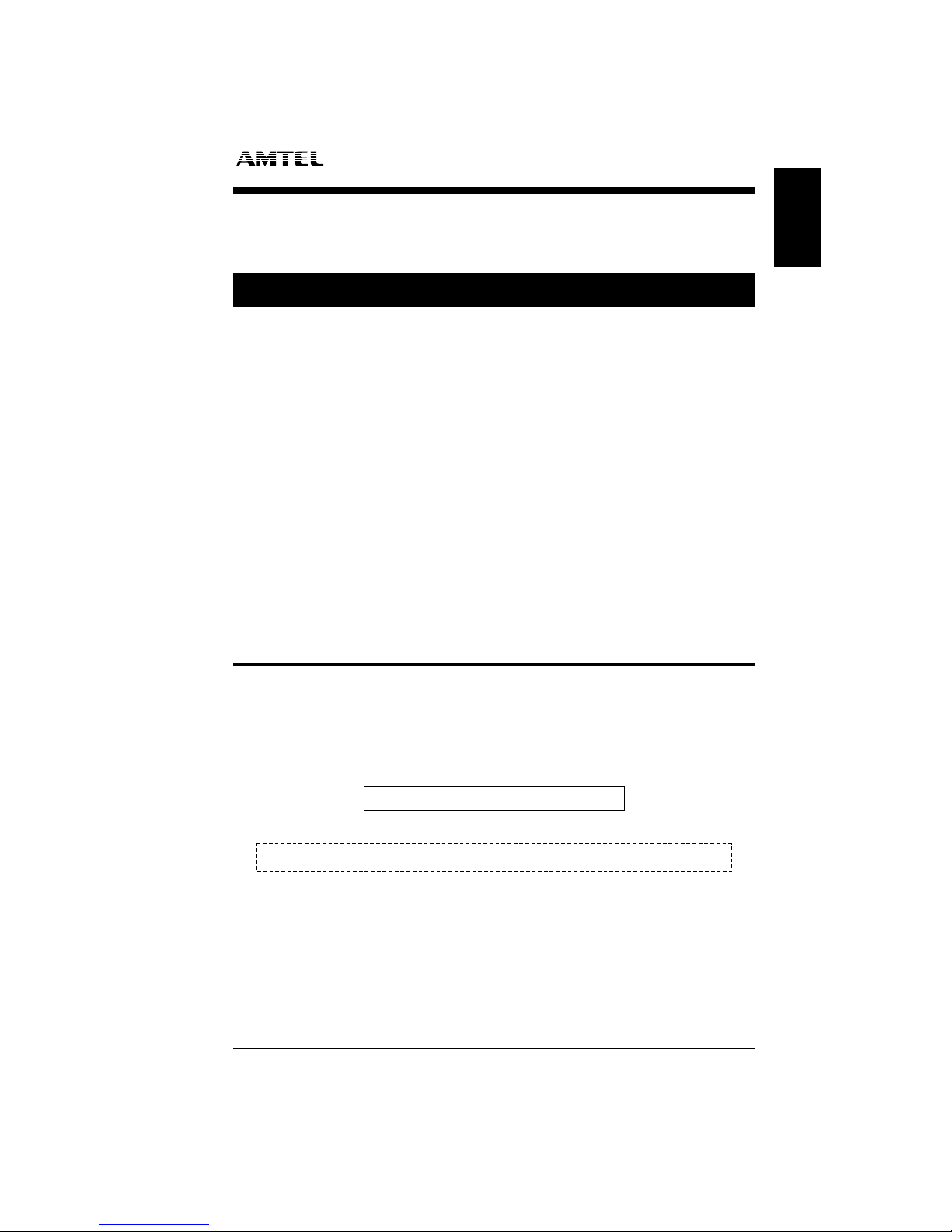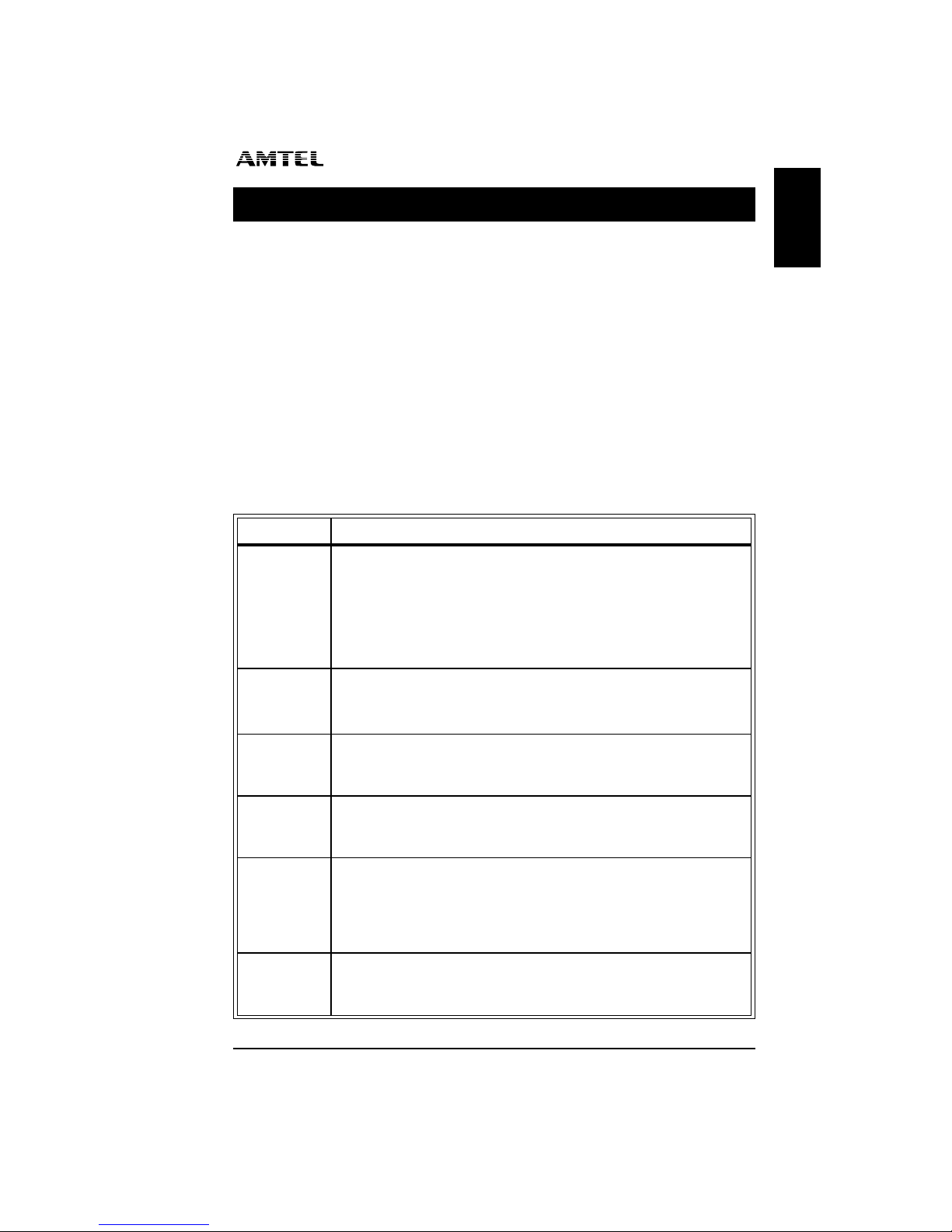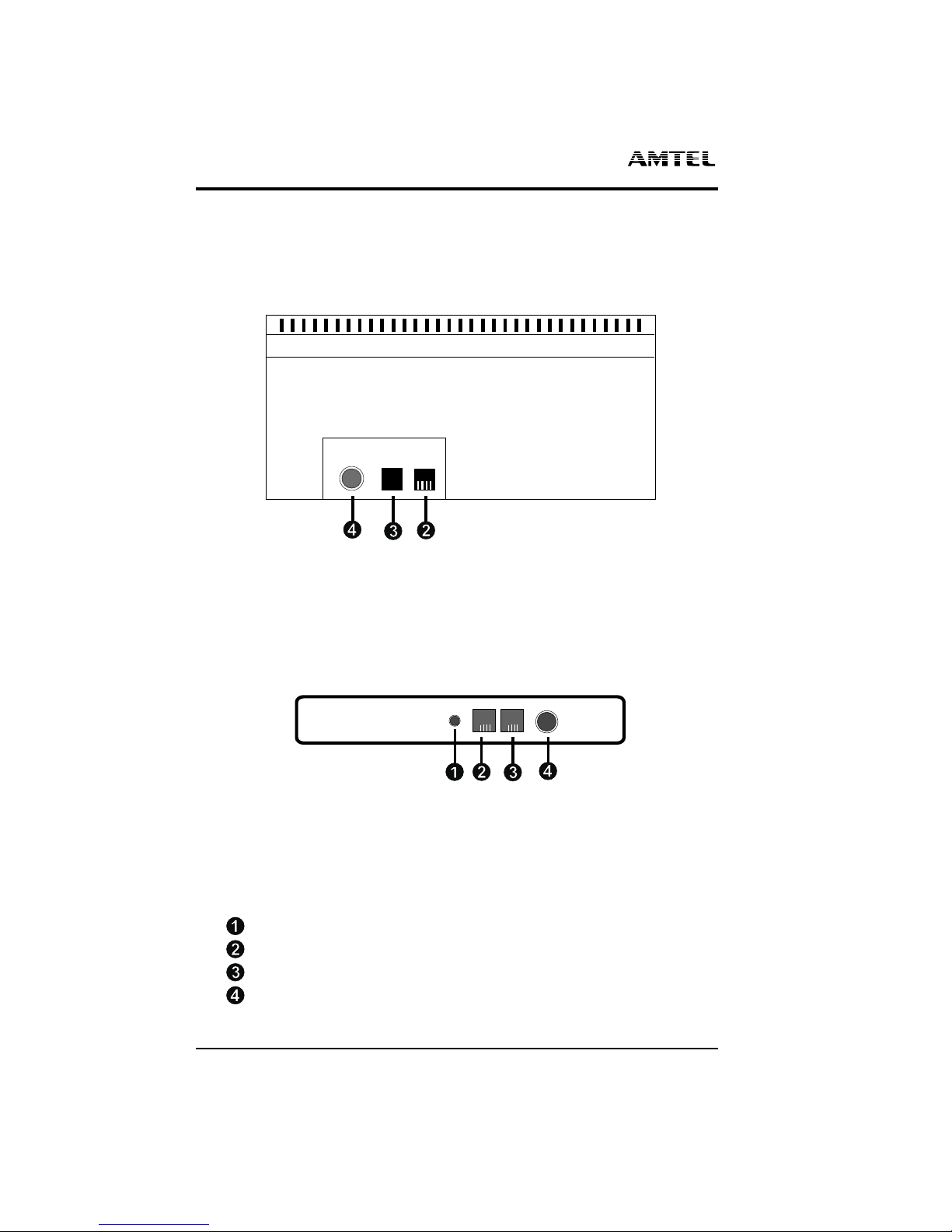This Powerful Amtel Communication System
The Amtel Direct-Line system is a powerful tool for controlling and routing incoming
calls, handling visitors, and keeping everyone in your office fully informed on a
need-to-know basis.
In order to accomplish essential tasks, interruptions must be kept to a minimum. It is
important to have the ability to screen calls and move messages around the office
without interrupting or distracting others.
The Amtel Direct-Line system provides a channel of communication with which you
can send alerts, messages, and reminders quietly and in a timely manner to persons
while they remain free to continue a meeting or telephone conversation. In this way,
information that may even affect a current conversation can be delivered confiden-
tially, without interruption. Staff can now decide if a communication merits an inter-
ruption.
When You You Can Do This...
SEND
ALERTS
•Announce a telephone call or visitor.
•Eliminate “telephone tag.”
•Page someone.
•Keep everyone informed quickly and easily.
•Communicate with someone who is on the telephone or behind closed
doors in a meeting with minimal interruption.
SEND
MESSAGES
•Eliminate hand-written messages.
•Store messages for later review.
•Print outgoing messages to produce a “To Do” list, or keep a phone log.
SEND
REMINDERS
•Remind anyone of appointments, meetings or returning phone calls.
•Remind yourself of important dates/events (birthdays or
anniversaries).
USE THE
TIMERS
•Time a phone conversation or consultation – print the time as hard
copy to a companion printer.
•Time procedures by counting from a user-defined time to Ø.
ACTIVATE
A STATUS
•The Amtel can inform others while you are away from your desk
about where you are and when you will return, when an alert is
received at your unit.
•Incoming alerts to your unit are automatically answered with
information as to your whereabouts and/or time of return.
SET A
PASSWORD
•Protect remote recall of messages or programming of your unit by
setting an individual password.
•Protect some of the programming of units by setting a setup password.
Version 2.1 This Powerful Amtel Communication System 1 – 3
KEYBOARD USER MANUAL
1Introduction