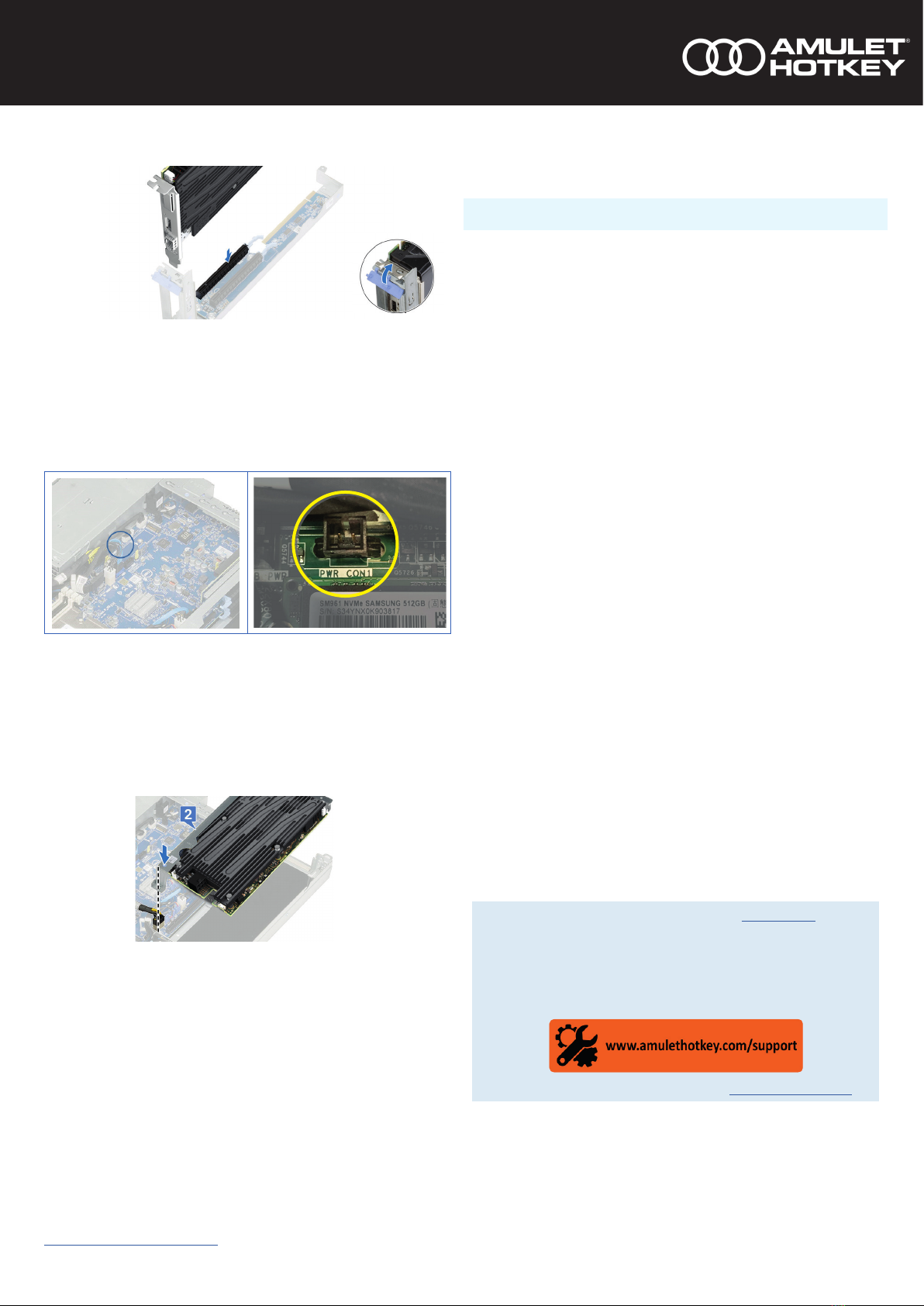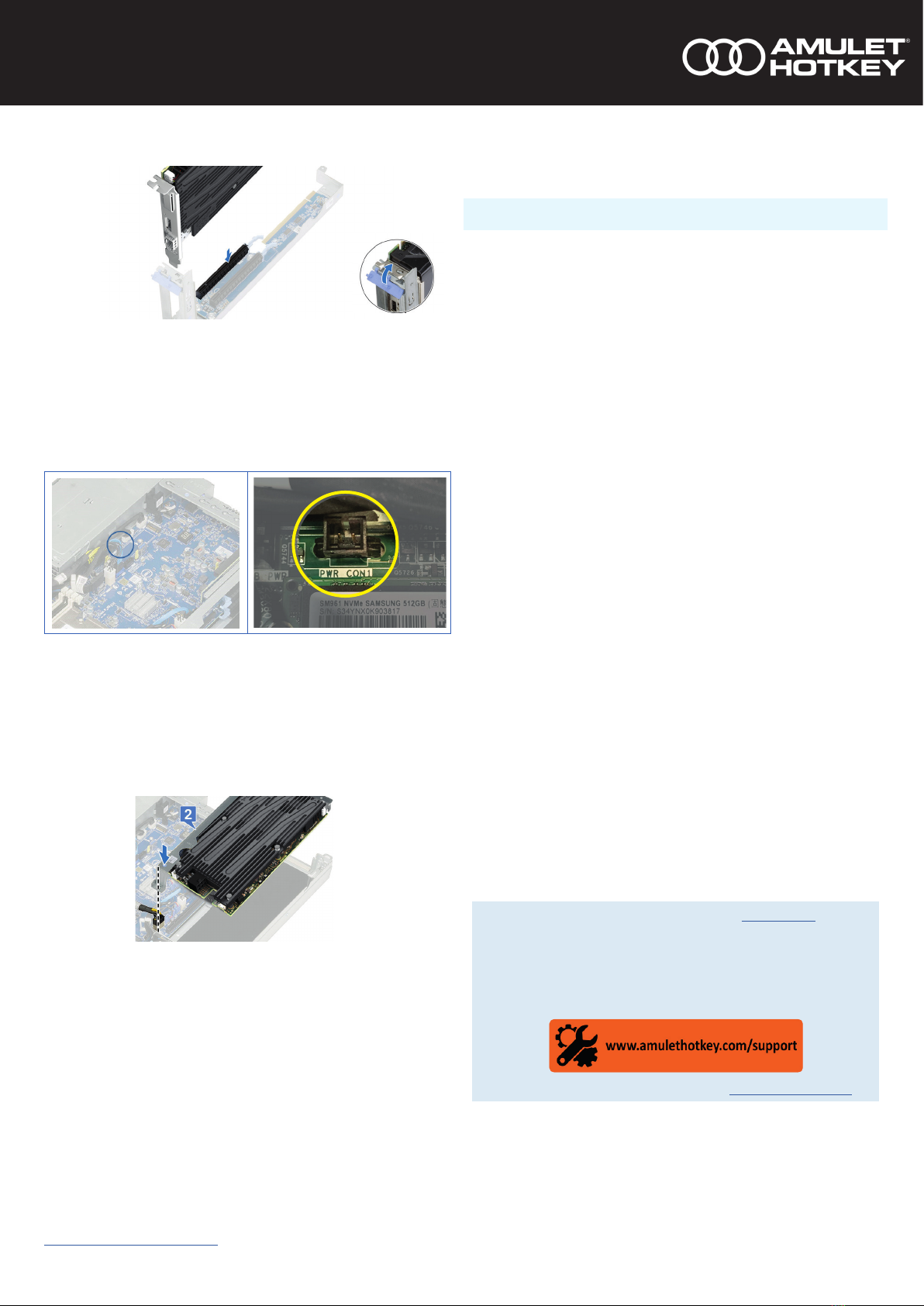
www.amulethotkey.com CoreStaon® WR3930 Quick Start Guide
Health and Safety (Refer also to the DXP4 manual HB-DXP4-0002)
• This device complies with part 15 of the FCC Rules (Class A)
• Operang temperature range: 15° to 35° C (59° to 95° F)
• Operang humidity range: 10% to 80% (non-condensing)
For product documentaon, downloads and technical assistance, visit:
For further informaon on all our products, visit www.amulethotkey.com.
© 2020 Amulet Hotkey Ltd. All rights reserved.
Informaon in this document is subject to change. No part of this document may be reproduced through any means including (but not limited to) electronic or
mechanical, without express wrien permission from Amulet Hotkey Ltd. Amulet Hotkey Ltd may have patents, patent applicaons, trademarks or copyrights or other
intellectual property rights covering subject maer in this document. PC-over-IP, PCoIP and the PCoIP logo are registered trademarks of Teradici Corp. Amulet Hotkey
and ‘soluons you can bank on’ are registered trademarks of Amulet Hotkey Ltd. Other product names and company names listed within this document may be trade-
marks of their respecve owners. Amulet Hotkey products are designed and built in the UK.
Install the DXP4 card into the riser1 module
1 Install one or two DXP4s into the riser1 slots.
2 Close the riser1 module release latch.
3 Connect a free connector on the Amulet Hotkey power cable to the power
connector on a DXP4.
4 If a second DXP4 is present, repeat step 3.
5 Install one end of the Amulet Hotkey RPC cable into the
motherboard connector PWR CON1.
6 Connect a free connector on the Amulet Hotkey RPC cable to the RPC
connector on a DXP4.
7 If a second DXP4 is present, repeat step 6.
Install the riser1 module
1 Align the riser1 module with the alignment pins on the chassis and install
the riser1 module into the slot.
2 Tidy the RPC and power cables through the cable management clips.
Install the cover
1 Align the top cover tabs with the slots on the system chassis and slide it into
the slot. (Make sure all internal cables are routed correctly and connected).
2 Fold the release latch down and turn the lock with a Philips screw driver.
DHCP assignment.
Change the default IP address
If your network uses DHCP, the DXP4 obtains its IP address from the DHCP server.
If no DHCP server is available, the DXP4 mes out aer three minutes and adopts
its default IP address of 192.168.1.100.
Cauon: !
Change the default IP address as soon as possible.
All DXP4 cards will revert to the same default IP address, this can cause conicts
as the network grows. Use the Administrave Web Interface (AWI) to assign a
dierent stac IP address than the default.
1 Enter the IP address of the DXP4 into your browser to access the AWI.
2 Enter the default password ahkdante and click Log In.
3 From the Conguraon menu select the Network opon.
4 Make sure the Enable DHCP opon is unchecked.
5 Enter the new fall-back default IP address into the IP Address elds.
6 Make sure the Enable DHCP opon is checked.
Choose a connecon type (oponal)
1 To change the connecon type, select Opons > Conguraons > Sessions.
2 Click Unlock and enter the default password ahkdante.
To connect directly to a PCoIP host (Direct to Host + SLP
discovery)
1 Click the Connect buon.
The message ‘Discovering hosts’, followed by a list of available hosts
appears.
2 Select the chosen PCoIP host from the list and click OK.
The Connect buon is greyed out unl the zero client has a network
connecon and an IP address.
To connect to a virtual desktop (View Connecon Server)
1 Set the connecon type to View Connecon Server or View Connecon
Server + Auto Logon.
2 Enter the addWress of the View Connecon Server.