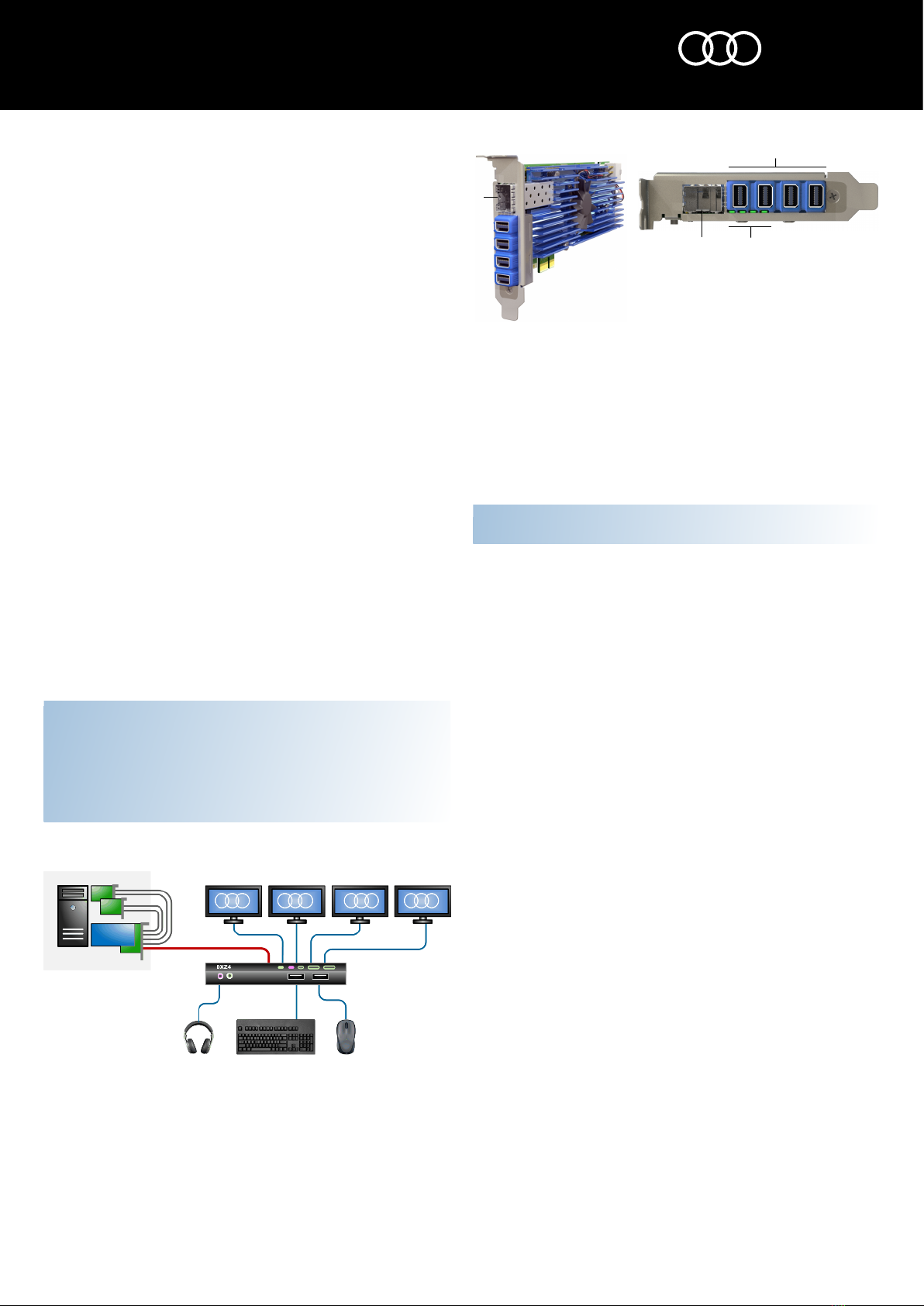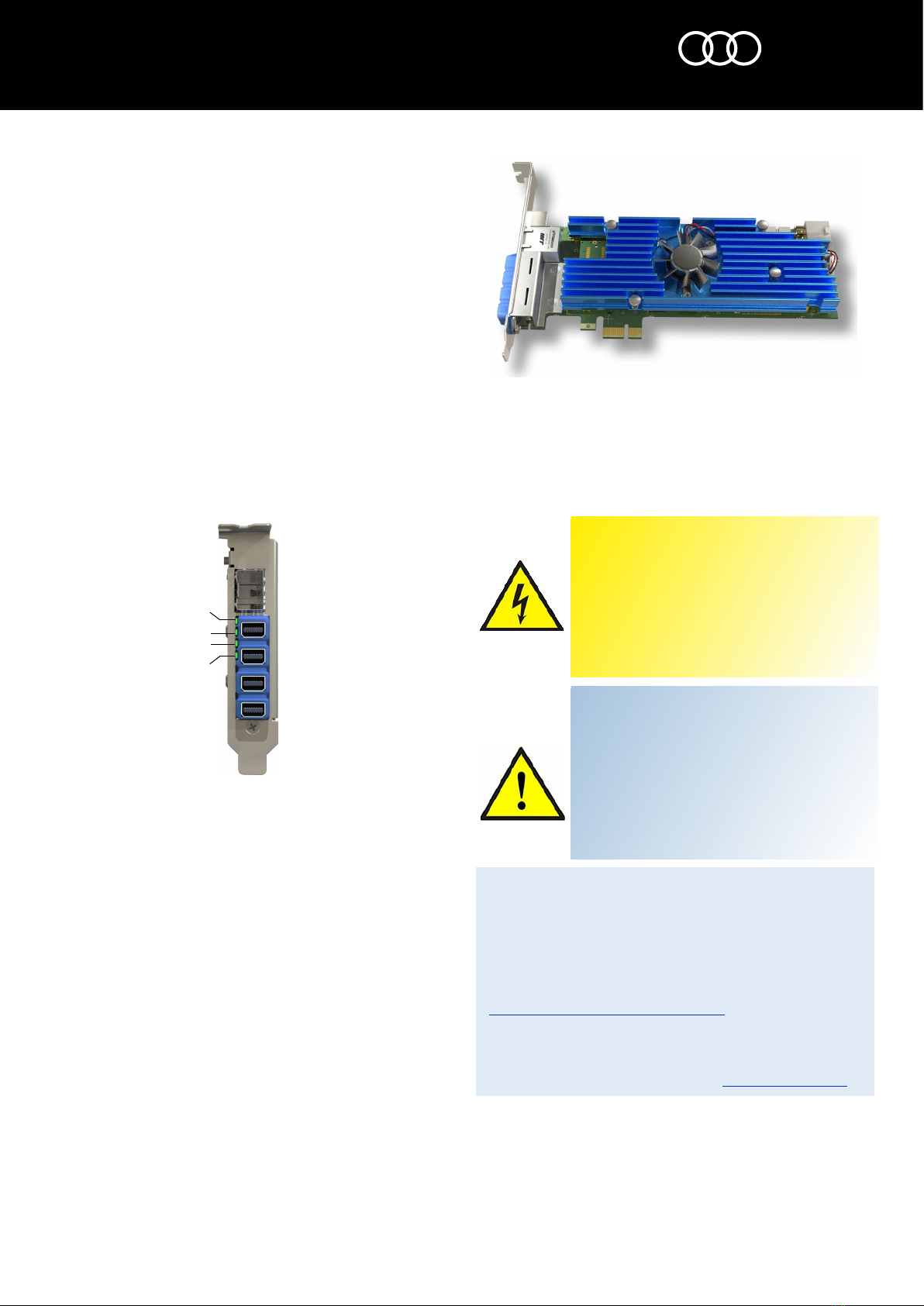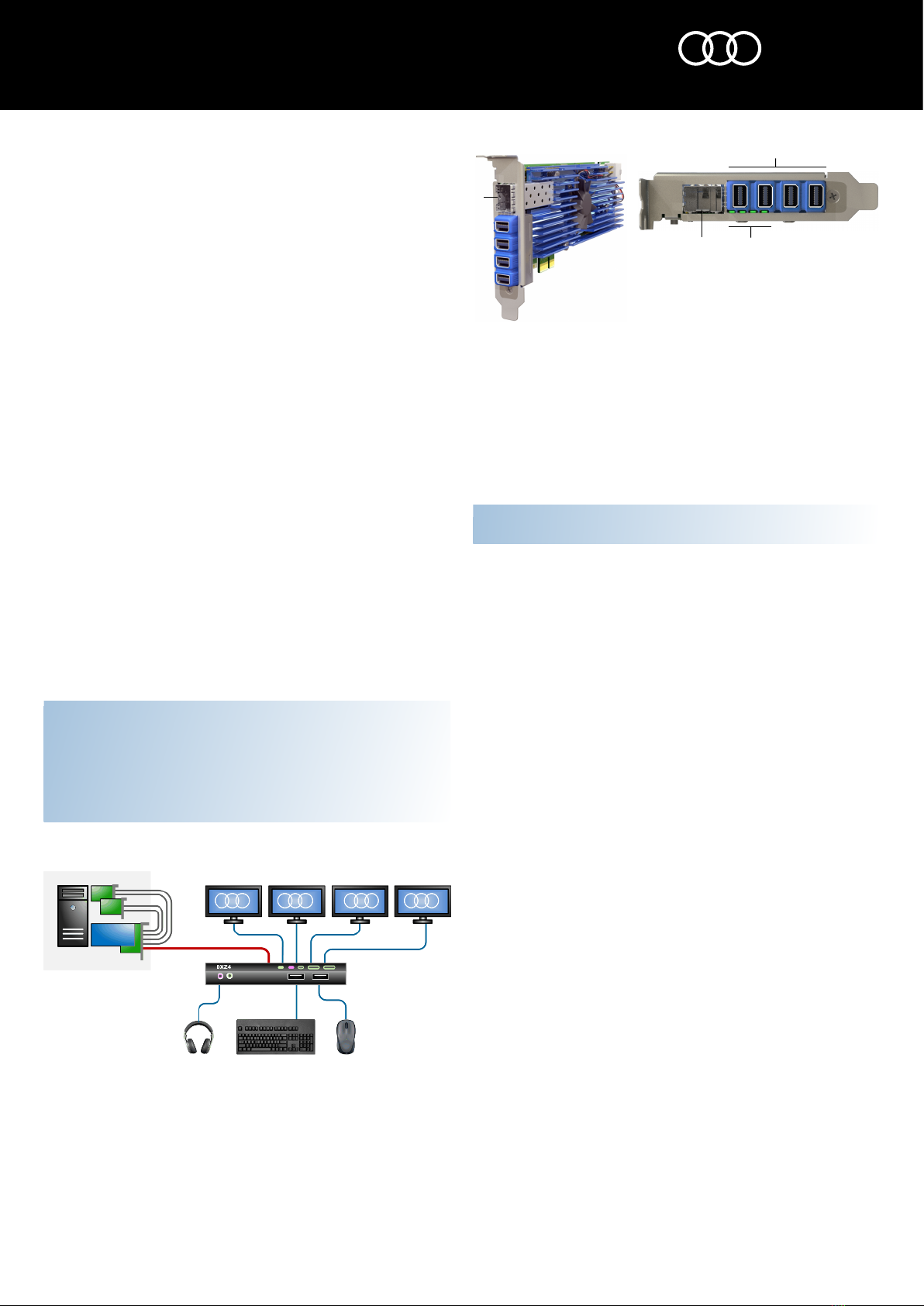
solutions you can bank on
®
®
DXH4 and DXH4-M PCoIP Hosts
Quick Start Guide
www.amulethotkey.com DXH4 Quick Start Guide 1.0 November 2016
QS-DXH4-0001
The DXH4 is a quad video head PCoIP® host card that installs into a PCIe slot on a
computer and connects to a remote Amulet Hotkey zero client over an IP network.
A single DXH4 card can support four 1920 x 1200 displays or two high resolution
2560 x 1600 displays. Bridging cables take digital video output from the computer
graphics card(s) to four Mini DisplayPorts on the DXH4.
Two versions of the card are available. The standard DXH4 has an RJ45 network
port. The DXH4-M has a network port designed to accept an SFP module; you can
install a copper or fibre module (available separately).
Note:
This guide uses ‘
DXH4
’ as a generic term when referring to both the
standard
DXH4
product and the
DXH4
-M product.
DXH4 Kit (KT-DXH4-0001): Includes these parts:
■DXH4 PCoIP Host card (CA-DXH4-0001)
■I/O bracket, standard profile, fitted (MW-DXH4-0003)
■I/O bracket, low profile (MW-DXH4-0001)
■4 x 400mm video cables, DisplayPort to MiniDP (CL-MDDP-0003)
■Remote Power Control cable assembly (CL-DXHK-RP01)
DXH4-M Kit (KT-DXH4-M001): As the DXH4 kit except for:
■DXH4-M PCoIP Host card (CA-DXH4-M001)
■I/O bracket, standard profile, fitted (MW-DXH4-0005)
■I/O bracket, low profile (MW-DXH4-0004)
Requirements
■Graphics cards in the host computer must have digital video output.
The DXH4 and DXH4-M can only accept video from a digital source.
■The firmware revision on the PCoIP host card must match that of the zero
client. Use the Administrative Web Interface (AWI) to update firmware on
the host card or zero client if needed. To access the AWI, browse to the IP
address of the DXH4 or zero client.
Caution
■The DXH4 is intended for installation and operation only within an enclosed
environment such as inside a computer case.
■The DXH4 is not designed for hot plugging - before installing or removing a
DXH4 from the PCIe slot, disconnect all power from the host computer for at
least 60 seconds. This allows internal power rails to fully discharge.
Example deployment in a PCoIP system
1Host computer. 2 Dual graphics cards, connected directly to a DXH4.
3DXH4 connects to remote zero client over LAN or WAN. 4DXZ4 zero client with
four video heads.
Before you start
1. Make a note of the MAC address assigned to the DXH4. Find this address on
the configuration record/serial number label. You may need the MAC address
when pairing the DXH4 to a zero client.
If your network uses DHCP, the DXH4 obtains its IP address from the DHCP
server. If no DHCP server is available, the DXH4 times out after three minutes
and adopts the default IP address 192.168.1.100.
Install the DXH4 or DXH4-M
Always use appropriate anti-static handling procedures when handling the PCoIP
host card or an opened computer.
1. Confirm that the correct I/O bracket is fitted to the DXH4 card. Standard profile
and low profile brackets are both supplied with the DXH4.
2. Ensure that the host computer is turned off. Unplug the power cable.
3. Remove the chassis cover and locate an available PCIe slot.
4. Insert the DXH4 host card into the PCIe slot. Secure the card using an
appropriate I/O bracket.
5. (DXH4-M only) Fit an SFP module into the DXH4-M network socket.
6. Connect the DXH4 to your network.
7. Connect the video outputs on the host computer graphics card(s) to the Mini
DisplayPort video inputs on the DXH4.
8. Replace the chassis cover and reconnect the power cable.
9. Restart the host computer.
Connect a zero client to the DXH4
Several connection methods are supported. The default method is Auto Detect,
but there are other methods such as SLP Discovery or Direct to Host.
You can also use a connection broker. See the DXH4 user manual for more details.
To connect a zero client:
1. Make sure the remote Amulet Hotkey zero client is powered on.
2. Start a PCoIP session to connect the zero client to the DXH4. If you want to use
the default connection method, click Connect. If not, do the steps in Change
the connection method.
Change the connection method
If you need to change the default connection method, do the following steps:
1. Select Options→ Configuration from the Menu Bar.
2. Click Unlock and enter the default password ahkdante.
3. Select the Session tab and select the connection type required from the drop-
down window.
4. Click on OK.
Note: If you want to change the default password, see the DXH4 user manual for
more information.
DXH4-M. 1 Four MiniDP sockets. 2Network
socket. Accepts SFP module. 3 LED indicators.