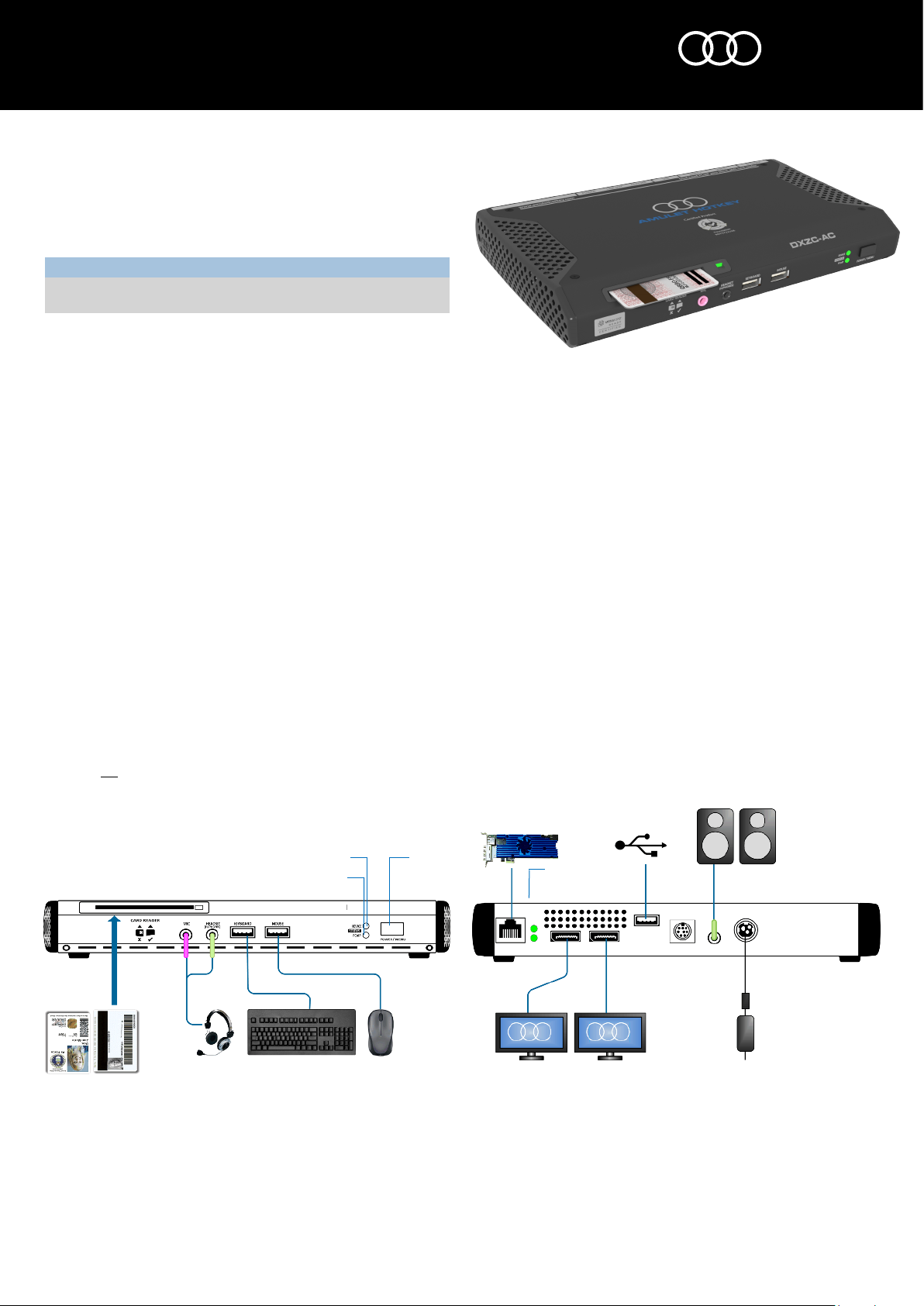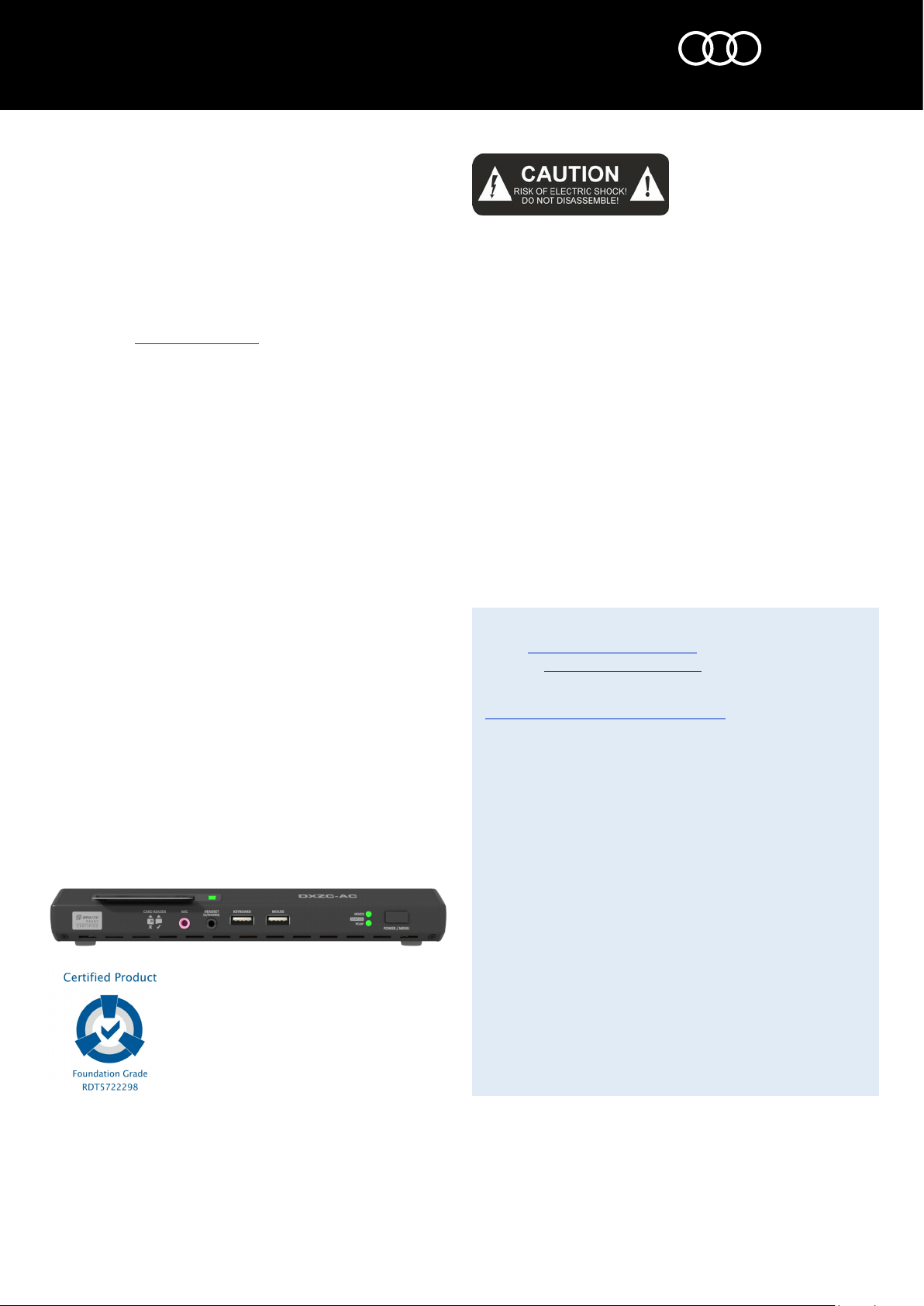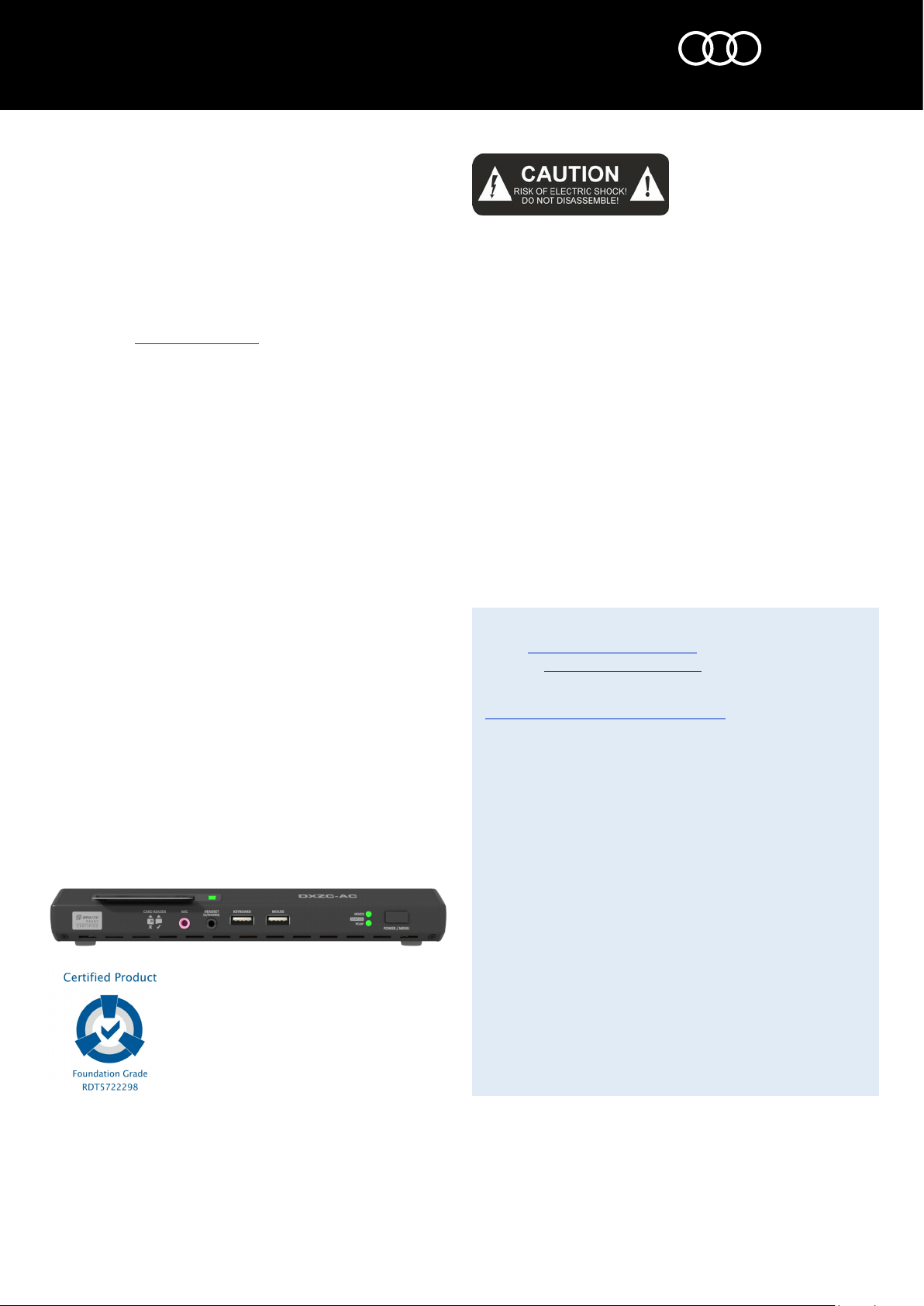
®
www.amulethotkey.com
DXZC-AC Quick Start Guide v1.0 February 2017
QS-DXZC-AC01
Quick Start Guide
©2017 Amulet Hotkey Ltd. All rights reserved.
Information in this document is subject to change. No part of this document may be reproduced through any means including (but not limited to) electronic or
mechanical, without express written permission from Amulet Hotkey Ltd. Amulet Hotkey Ltd may have patents, patent applications, trademarks or copyrights or other
intellectual property rights covering subject matter in this document. PC-over-IP, PCoIP and the PCoIP logo are registered trademarks of Teradici Corp. Amulet Hotkey and
‘solutions you can bank on’ are registered trademarks of Amulet Hotkey Ltd. Other product names and company names listed within this document may be trademarks of
their respective owners. Amulet Hotkey products are designed and built in the UK.
Caution
To reduce the risk of electric shock, make sure the unit is powered off before
removing or installing components. Apart from those mentioned in this guide,
there are no user serviceable parts inside.
Warning
▪To reduce the risk of fire or electric shock, do not expose this appliance to
rain and moisture.
▪Do not expose the appliance to dripping or splashing.
▪Do not place objects filled with liquids on or near the appliance.
Safety instructions
1. Install in accordance with these instructions.
2. Do not install near significant sources of heat.
3. Make sure the product is properly earthed.
4. Only use attachments and accessories approved by Amulet Hotkey.
5. Keep the product away from liquids.
6. Clean the product only with a dry cloth.
Refer all servicing to qualified personnel.
■Connecting the DXZC-AC to a virtual desktop: The DXZC-AC can use PCoIP
to connect to a virtual desktop in a VMware® View™ environment. You must
provide the IP address (or DNS name) of the View Connection Server. If you
want users to log on manually, choose the View Connection Server session
connection type. To set up automatic logons, choose the View Connection
Server + Auto-Logon session connection type.
Note: Use the On Screen Display (OSD), Administrative Web Interface (AWI)
or PCoIP Management Console to establish a PCoIP connection. For full details
about the connection methods, see the Session Connection Types section of the
Teradici PCoIP® Zero Client and Host Administrator Guide, available on the Teradici
Tech Support site: techsupport.teradici.com.
Front panel indicators
DEVICE LED (Item 5in Figure 1)
Shows the power status of the unit:
■Red, in standby
■Amber, in standby and can be woken by Wake-on-LAN or USB activity
■Amber flashing, unit starting up
■Green, unit is on and connected to the network
■Green, flashing, unit is on but no network connection
PCoIP LED (Item 6in Figure 1)
Shows the PCoIP session status:
■Green, active PCoIP session
■Green blinking, PCoIP link available but not in session
Rear panel network indicators (Item 8in Figure 1)
Upper LED
Indicates link activity:
▪Off, no network connection
▪Green constant, network
▪Green flash, network traffic detected
Lower LED
Indicates connection speed:
▪Off, no network connection (10 Mbit/s if upper LED is green)
▪Amber, 100 Mbit/s connection
▪Green, 1 Gbit/s connection
More DXZC-AC documentation is available on the Amulet Hotkey website.
Technical Support
Product documentation and downloads
https://resources.amulethotkey.com/resources
EMEA Sales
+44 (0)20 7960 2400
N America Sales
+1 (212) 269 9300
APJ Sales
+61 409 930 884
Defence and Security
Head Office
Amulet Hotkey Ltd
+44 (0)1626 837900
Cavalier Road, Heathfield Industrial Estate, Newton Abbot,
Devon TQ12 6TQ, UK