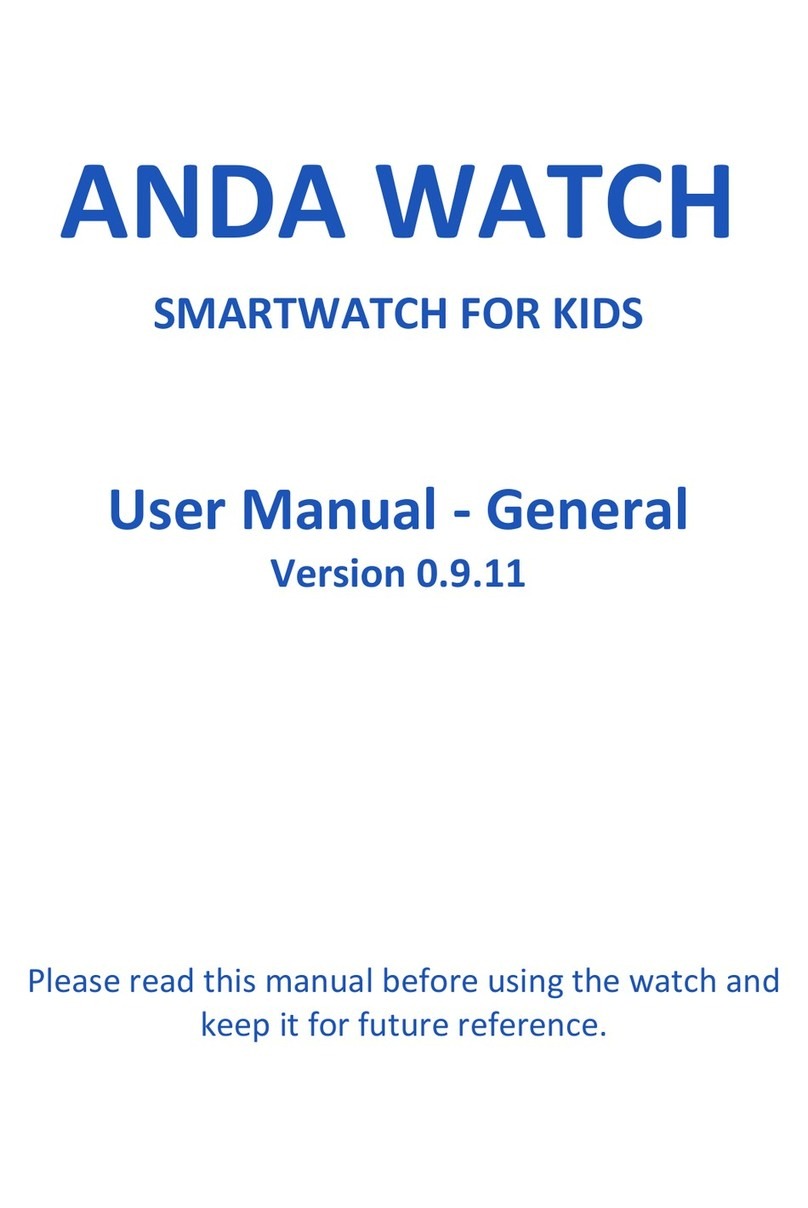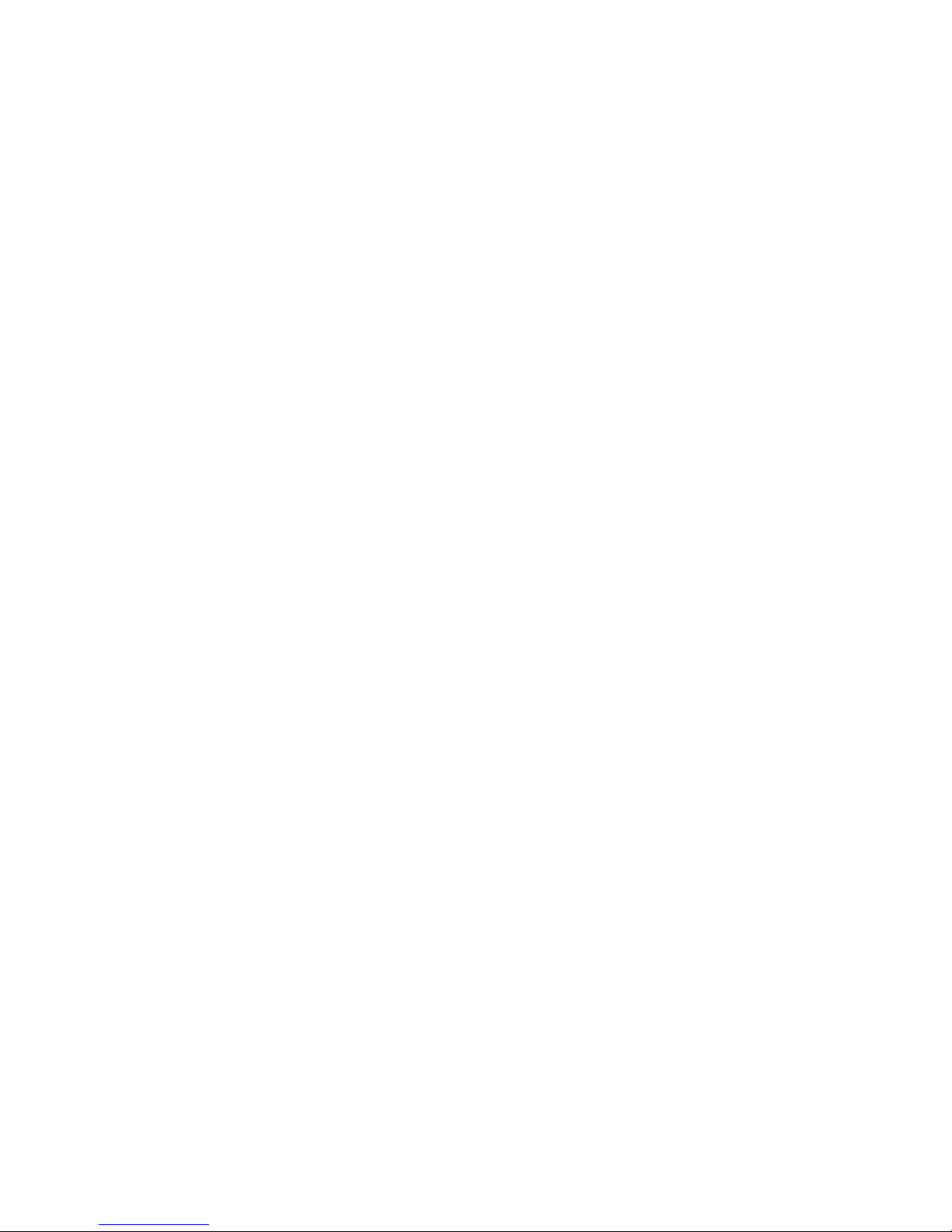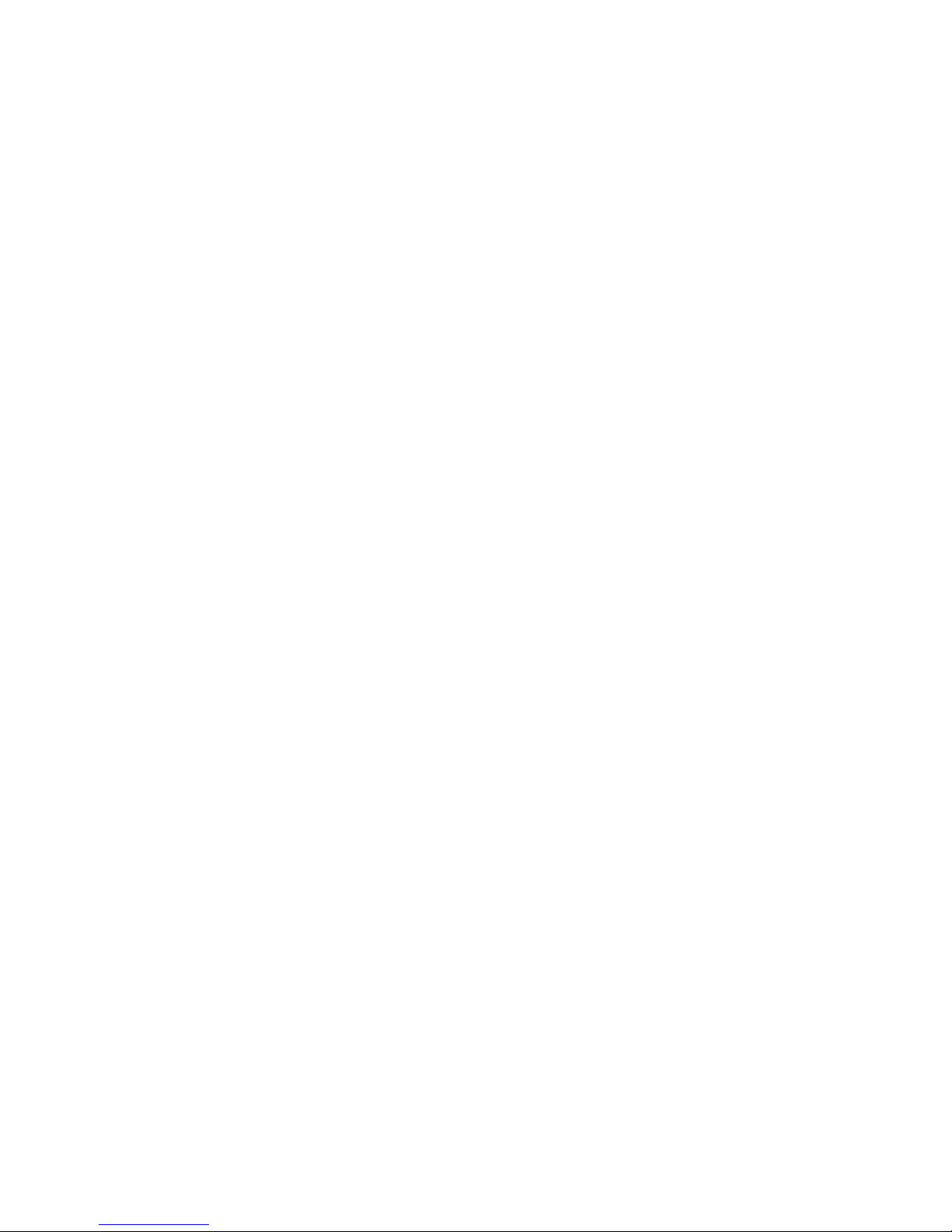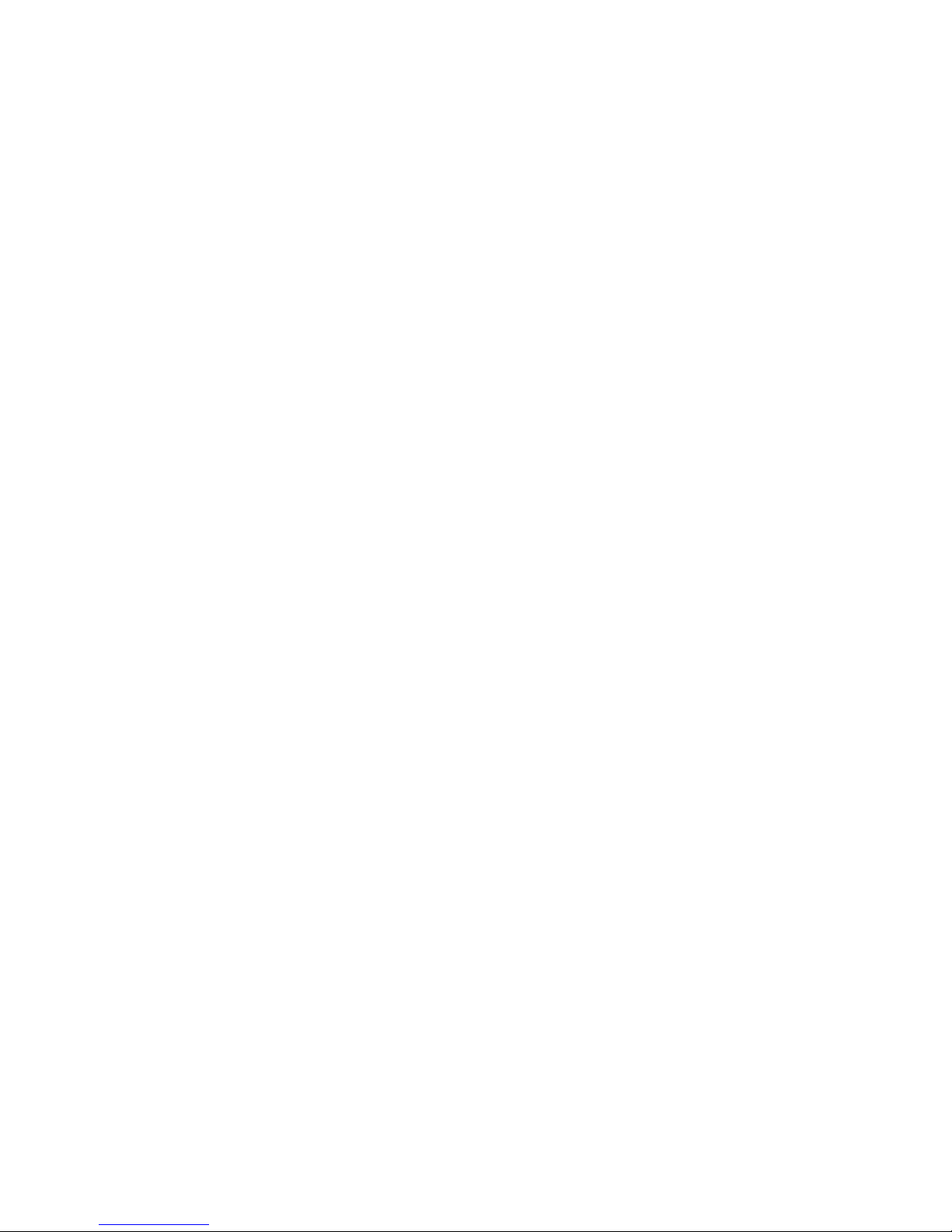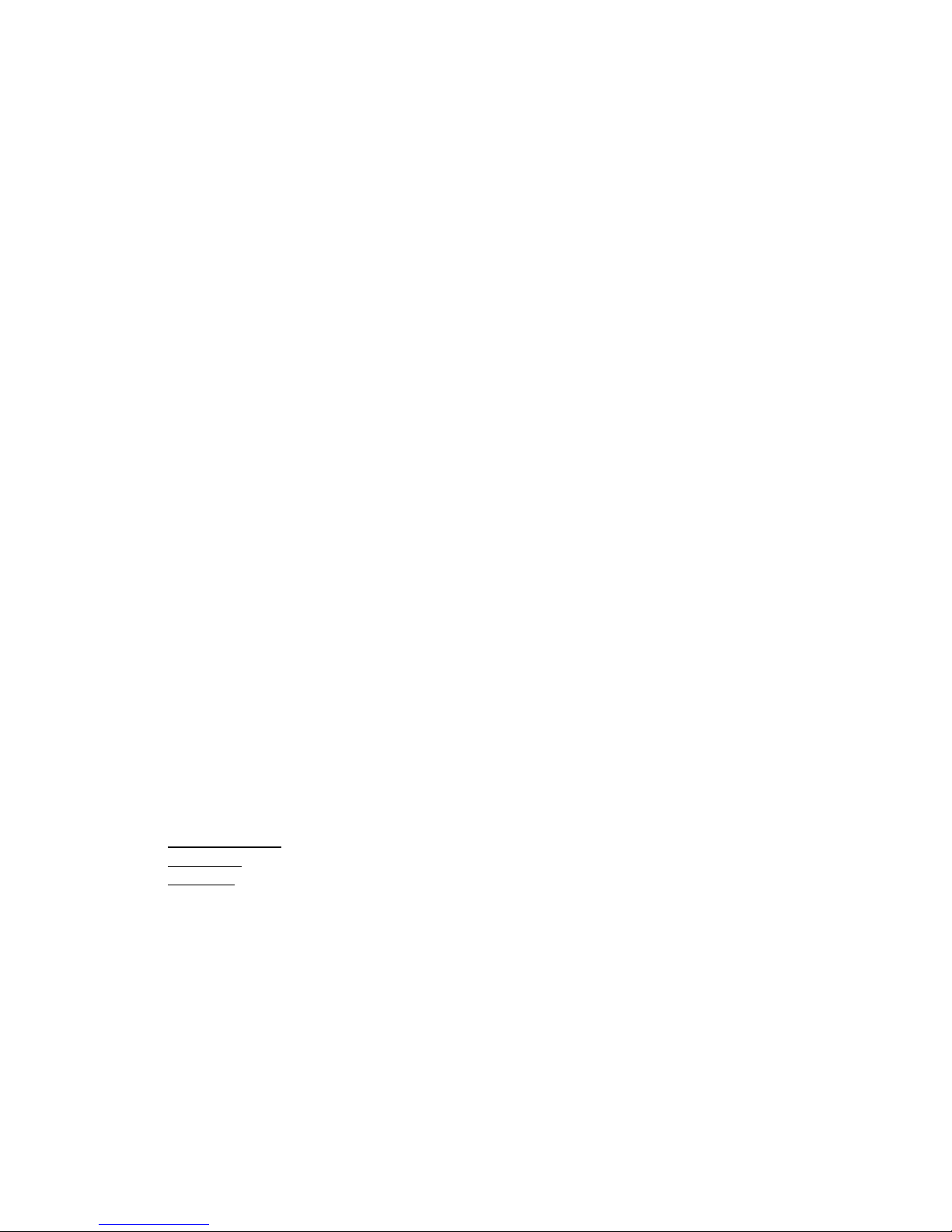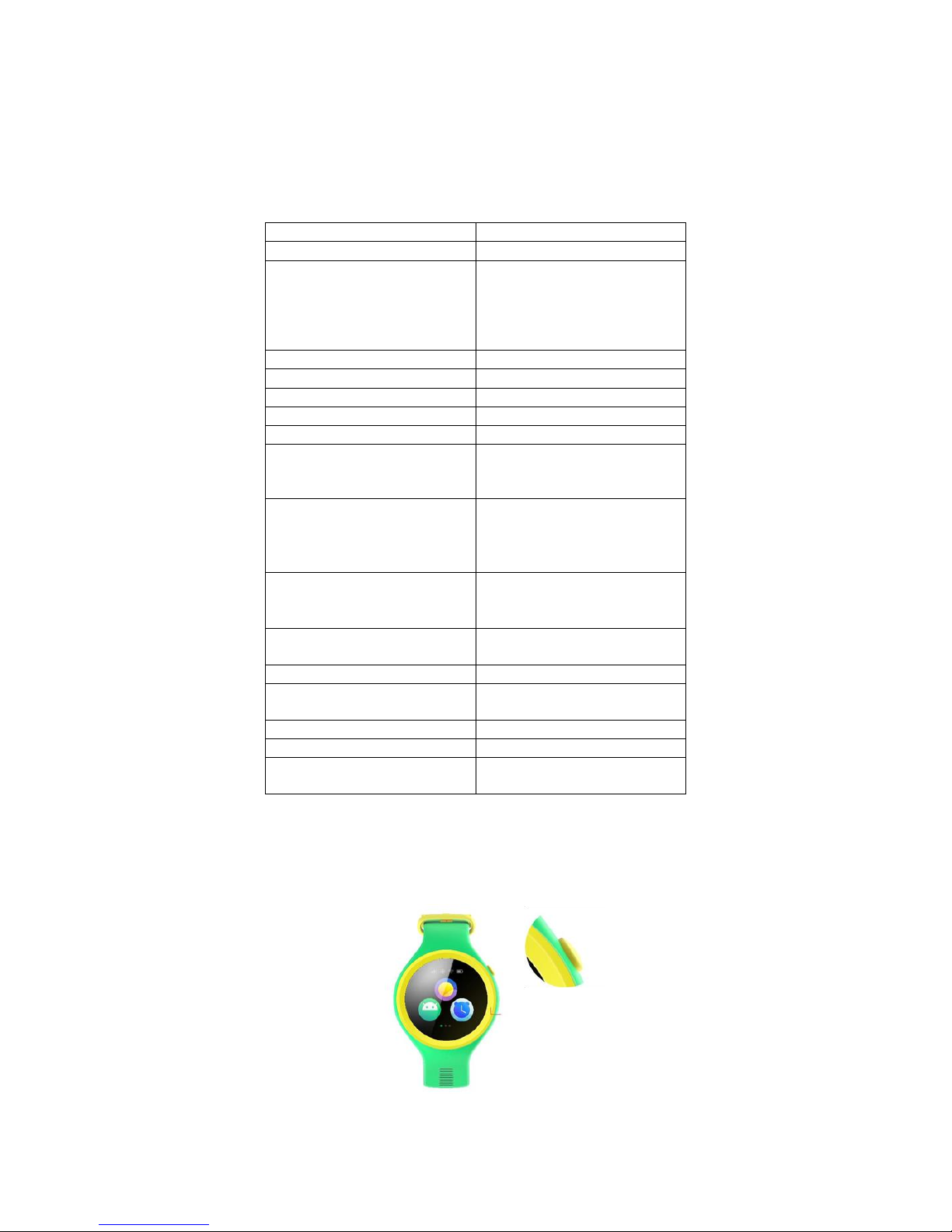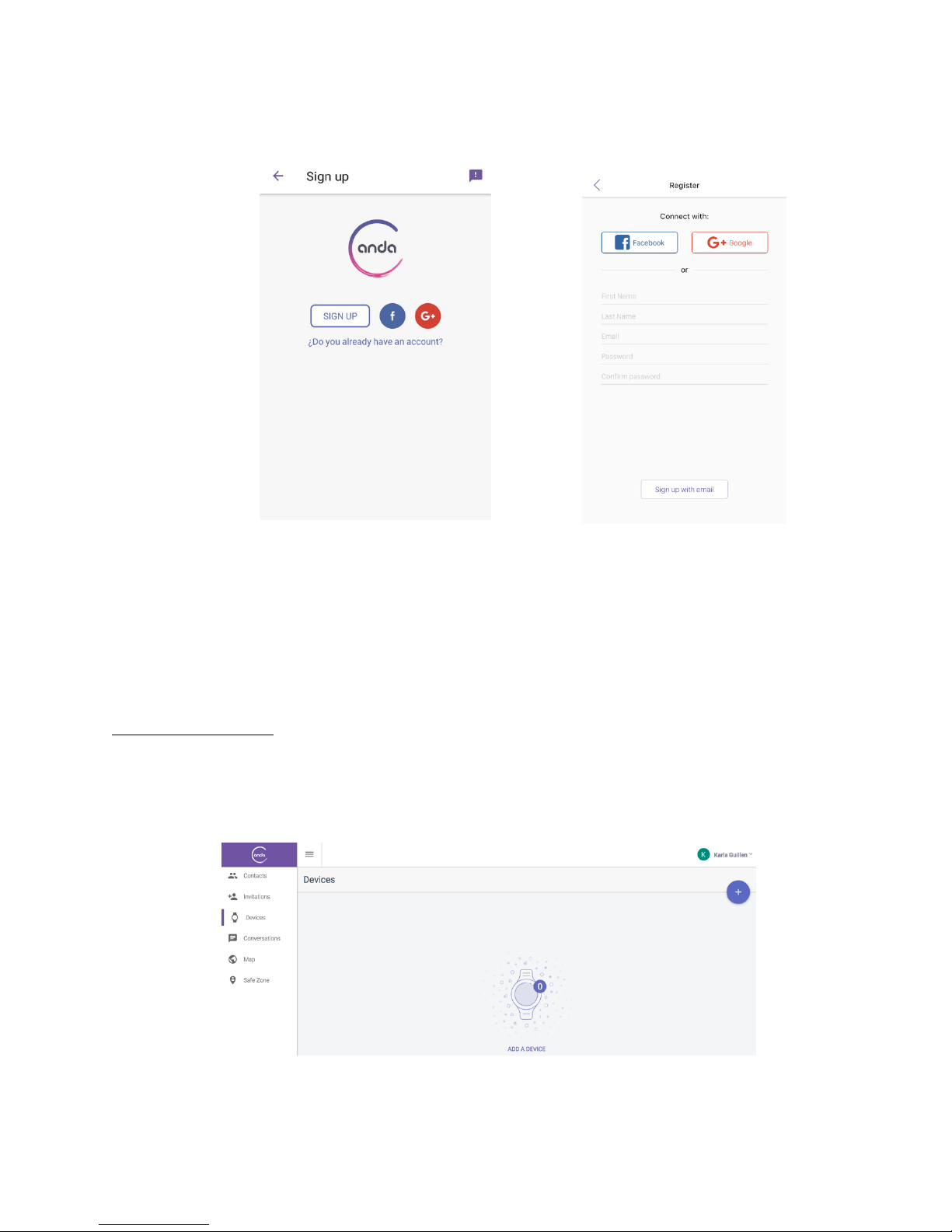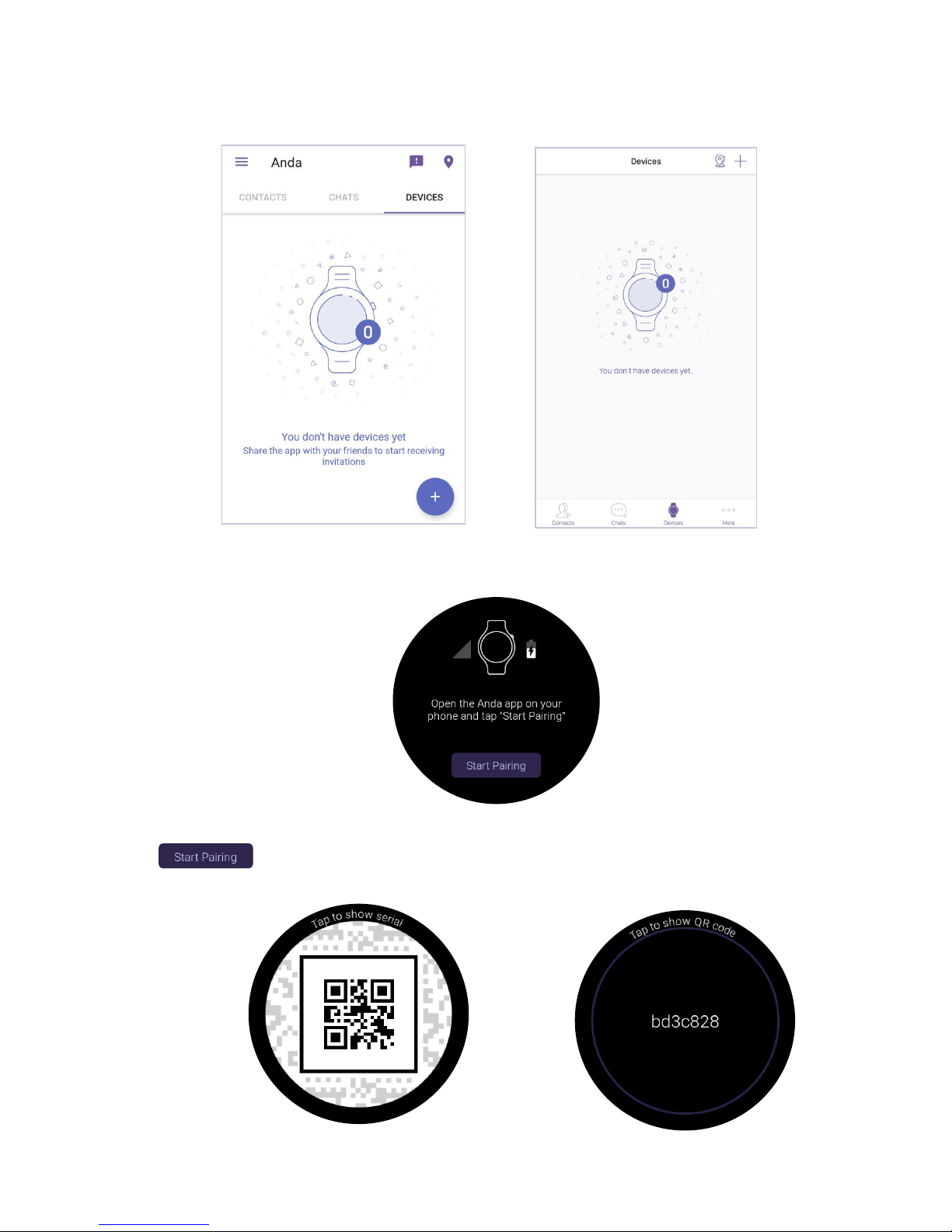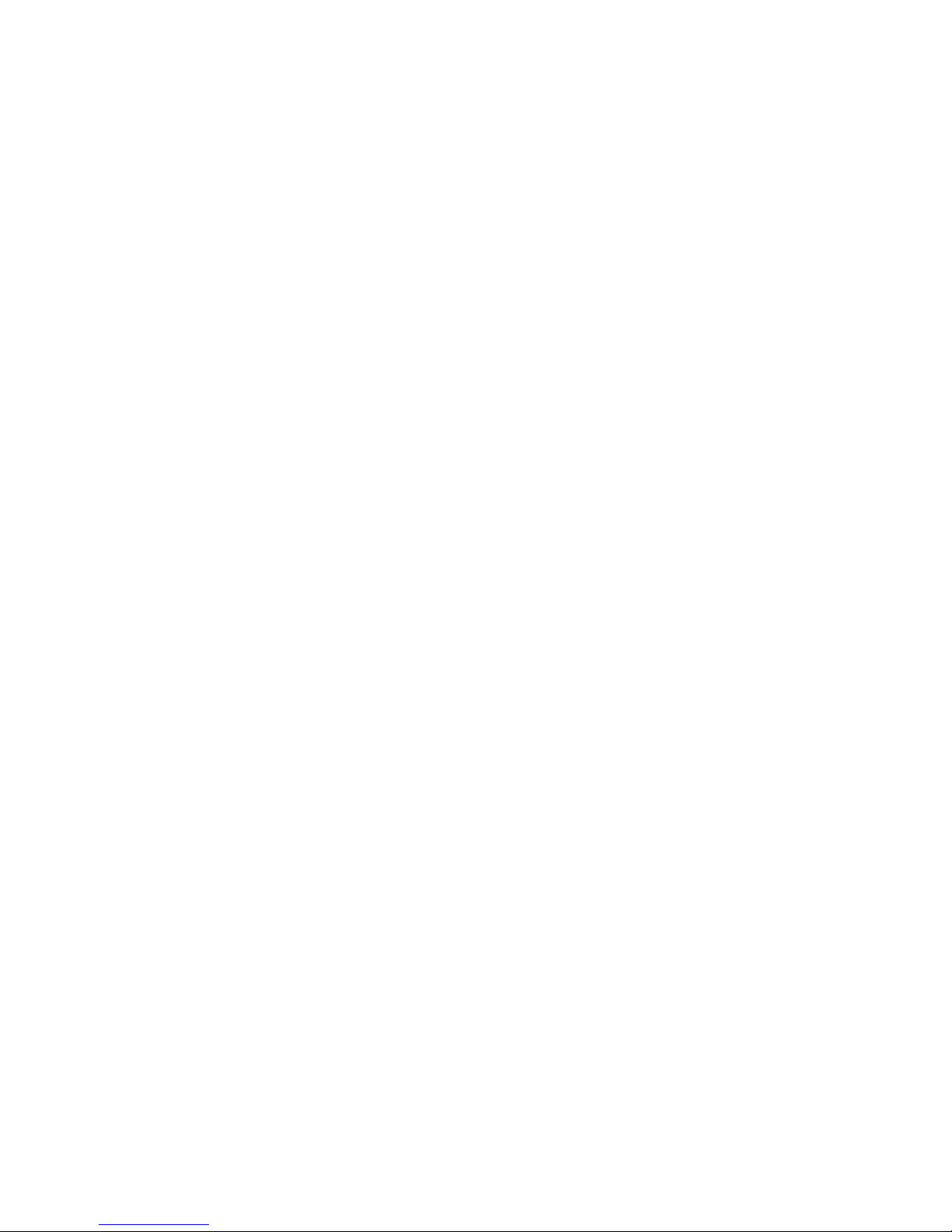
Anda Watch User Manual 2
Contents
Welcome to Anda.........................................................................................................................4
About Anda .......................................................................................................................4
About Anda services .........................................................................................................4
Before you begin...............................................................................................................4
Necessary requirements ...................................................................................................4
Useful terminology ............................................................................................................4
Anda Watch features.........................................................................................................5
About Anda Watch 2 ....................................................................................................................6
Technical specifications ....................................................................................................6
Multi-function button..........................................................................................................6
Turn on and off..................................................................................................................7
What comes with the Anda Watch? ..................................................................................7
Important note...................................................................................................................7
Setting up the Anda Watch 3........................................................................................................8
Anda Watch overview .......................................................................................................8
Step 1: Register for the first time.......................................................................................8
Step 2: Link the Anda Watch.............................................................................................9
Main Menu 4
............................................................................................................................12
Main Menu information....................................................................................................12
Information......................................................................................................................13
Alert symbols ..................................................................................................................14
Contact me ..........................................................................................................14
I’m OK..................................................................................................................16
Custom Message.................................................................................................17
Emergency Message ...........................................................................................19
Activity Menu...................................................................................................................20
Messages........................................................................................................................20
Send an audio message ......................................................................................21
Send a drawing message ....................................................................................22
Send an emoji......................................................................................................23
Send a sticker......................................................................................................24
Games ............................................................................................................................25
Moving .................................................................................................................25
Capitan Box .........................................................................................................26