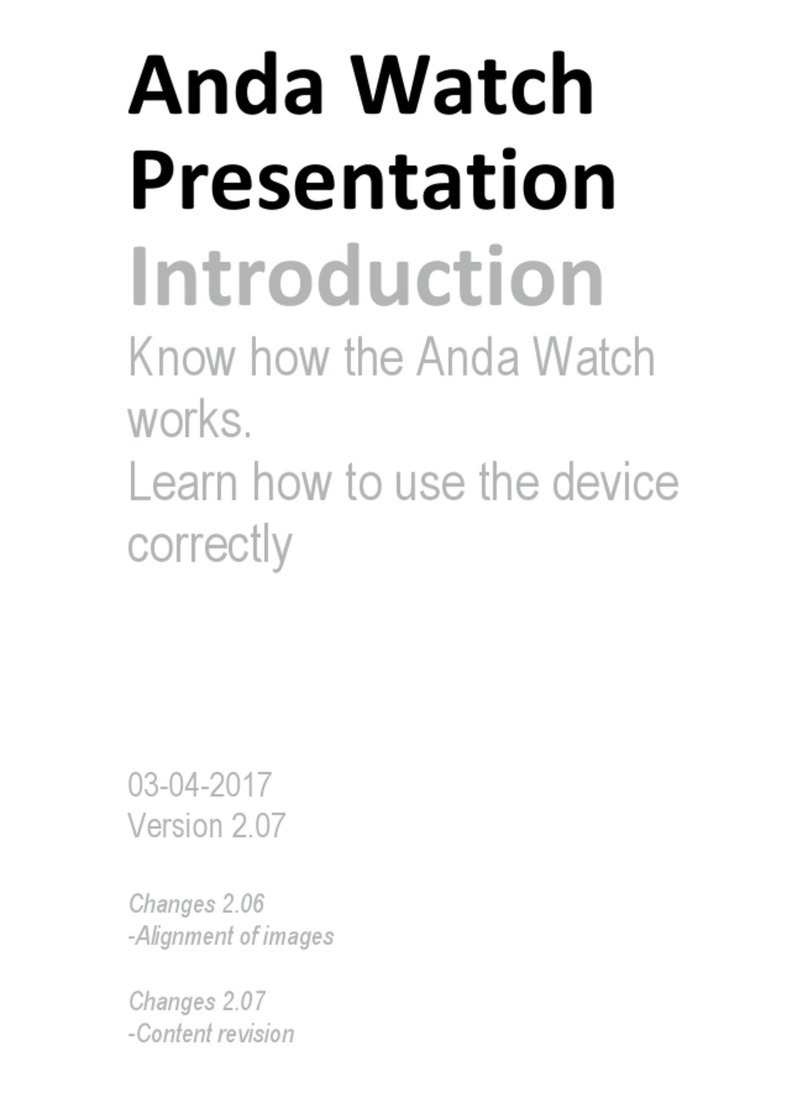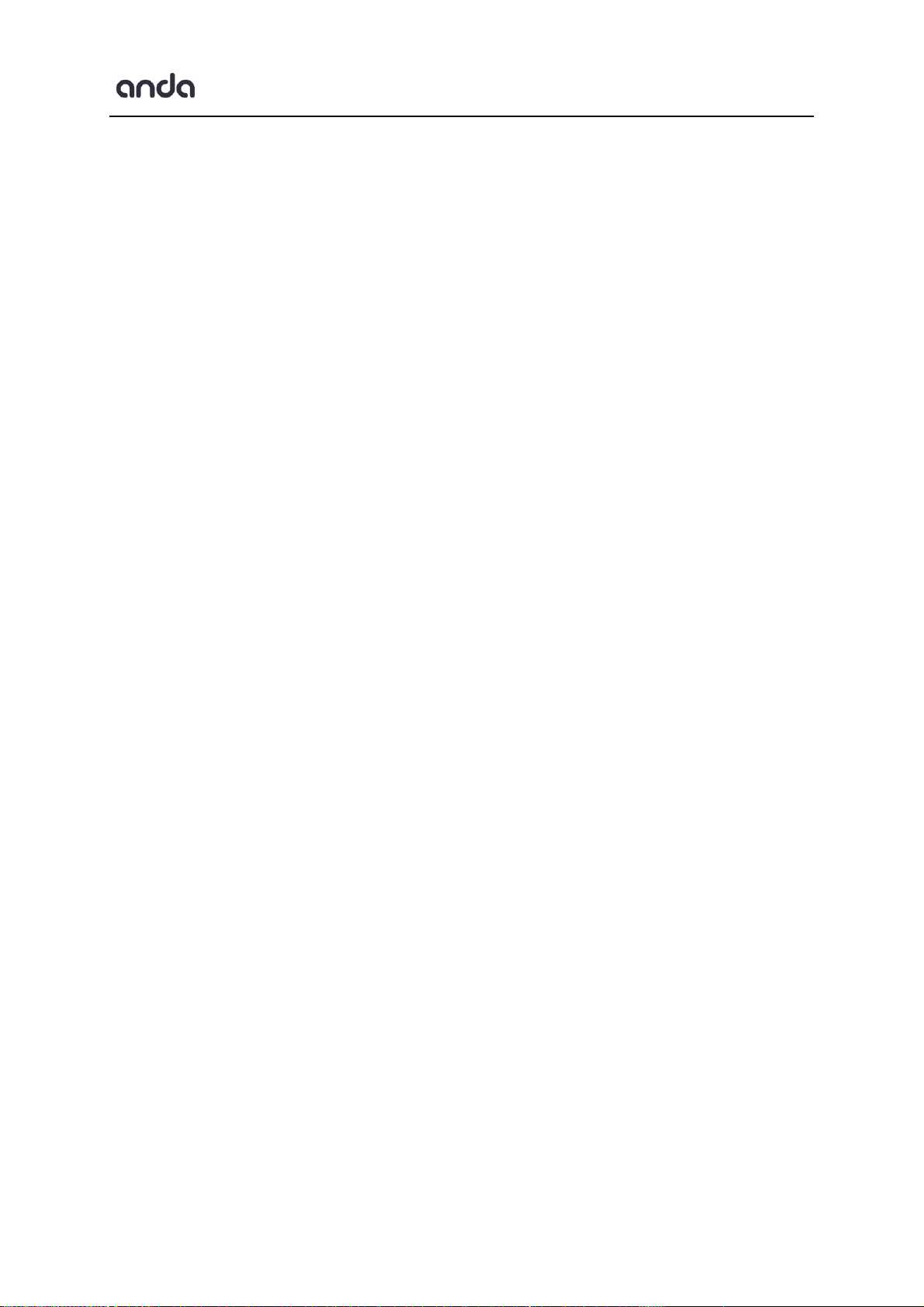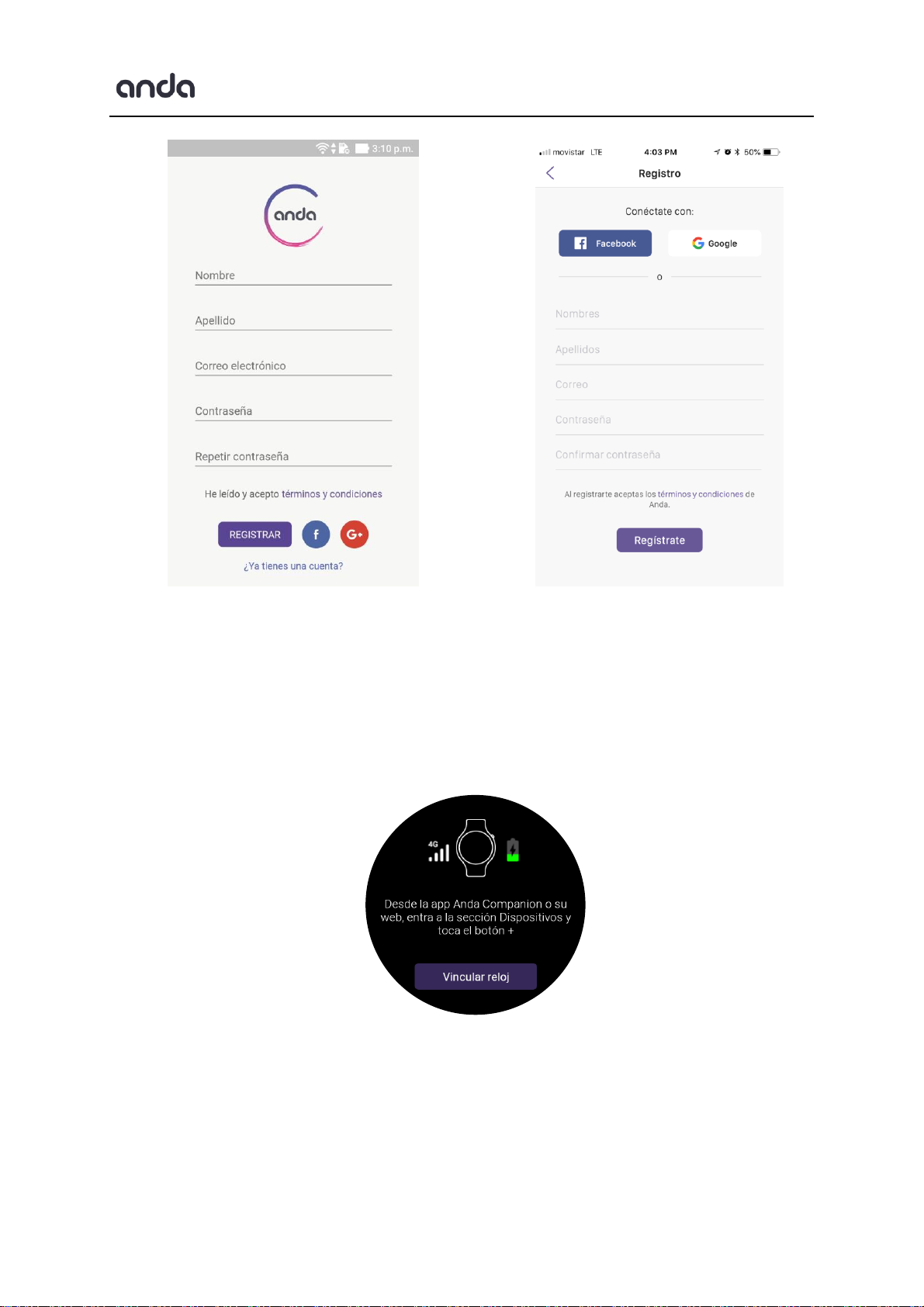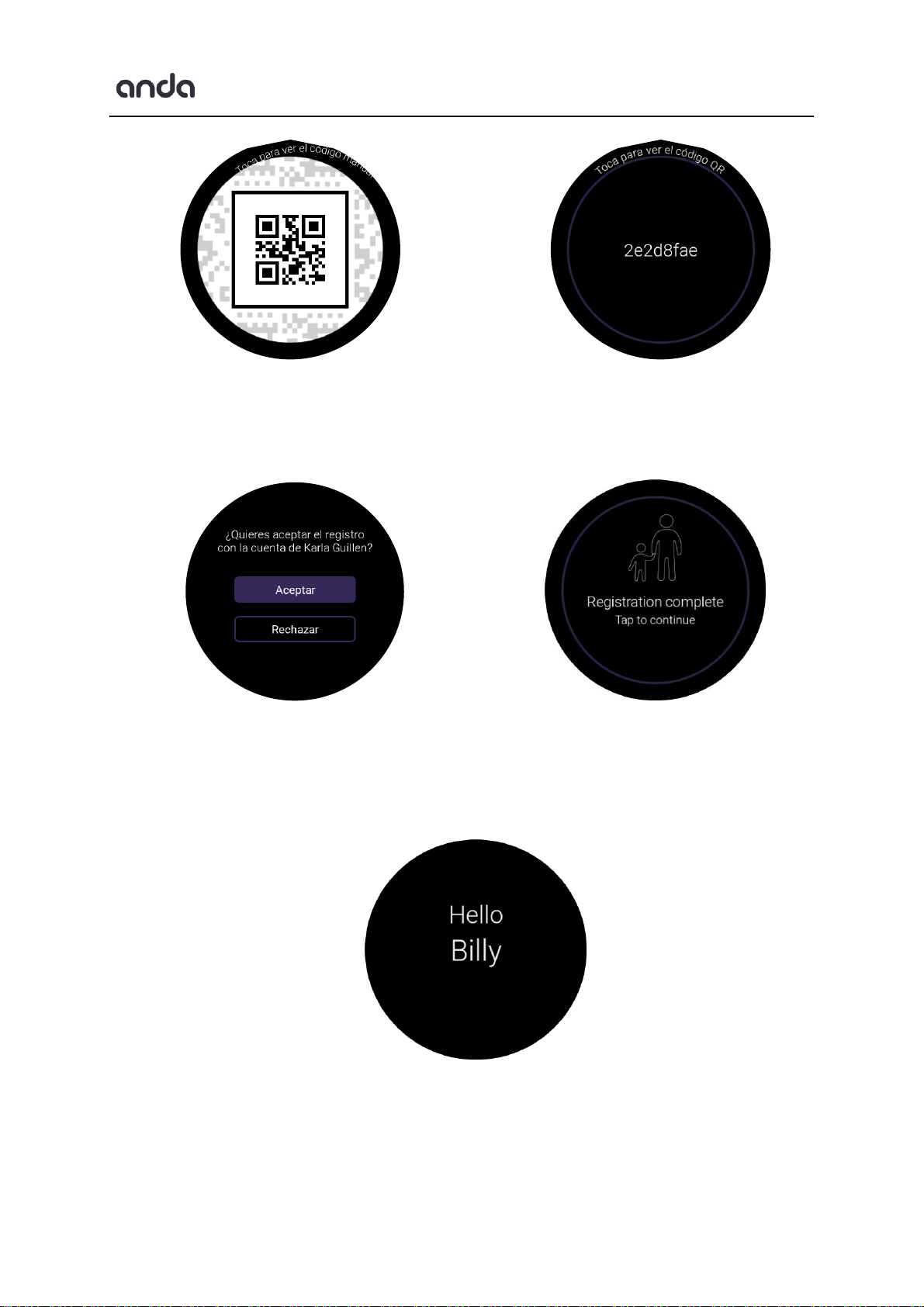Intellectual Property
All intellectual property, as described below, whether owned by Vigilint Biosensors Inc. or Anda
Technologies S.A.C. (hereinafter "The Companies") or otherwise belonging to its respective suppliers,
which is related to the Anda Watch, including, but not limited to the accessories, parts or software
related to the same (the "Vigilints™system") is owned by The Companies and is protected under the
laws and regulations of international treaties. Intellectual property includes, among others, inventions
(which may or might not be patented), patents, trade secrets, copyrights, software, computer
programs, and related documentation and other works of authorship. It is prohibited to infringe or
contravene in any other way the rights obtained under intellectual property. In addition, you agree
not to modify, prepare derivative works, reverse engineer, decompile, disassemble, or otherwise try
to create source code from the software (or try the above). You are not transferred neither right nor
title of property on intellectual property. The Companies and their suppliers retain all rights applicable
to intellectual property.
Legal Notices
Disclaimer of Warranties; Disclaimer
Except as set forth in the Express warranty on the warranty page included with the product, the
purchaser acquires the product "as is" and The Companies make no express or implied warranty of
any kind whatsoever with respect to the product, including, but not limited to, the conditions for sale
or that the product is adapted to the specific purposes or uses for which it was acquired; The design,
condition or quality of the product; Product performance; The labor of the product or of the
components contained therein; or compliance with the requirements of the law, standard,
specification or contract related to the product. Nothing contained in the instruction manual shall be
construed as giving an explicit or implied warranty of any kind whatsoever with respect to the product.
In addition, The Companies are not responsible for any damages of any kind resulting from the
purchase or use of the product or arising out of breach of the Express warranty, including any
incidental, special or consequential damages or loss of profits or benefits expected.