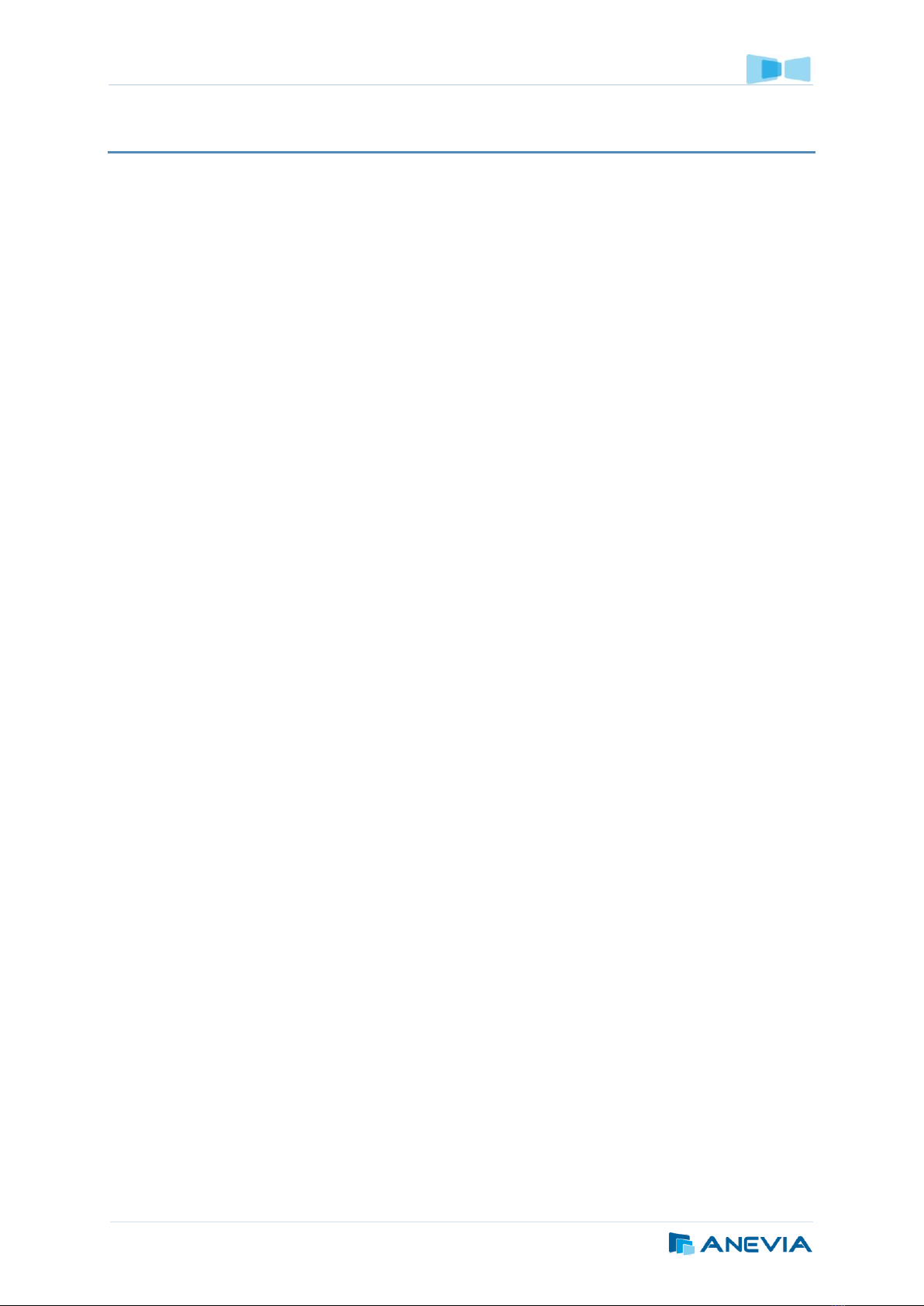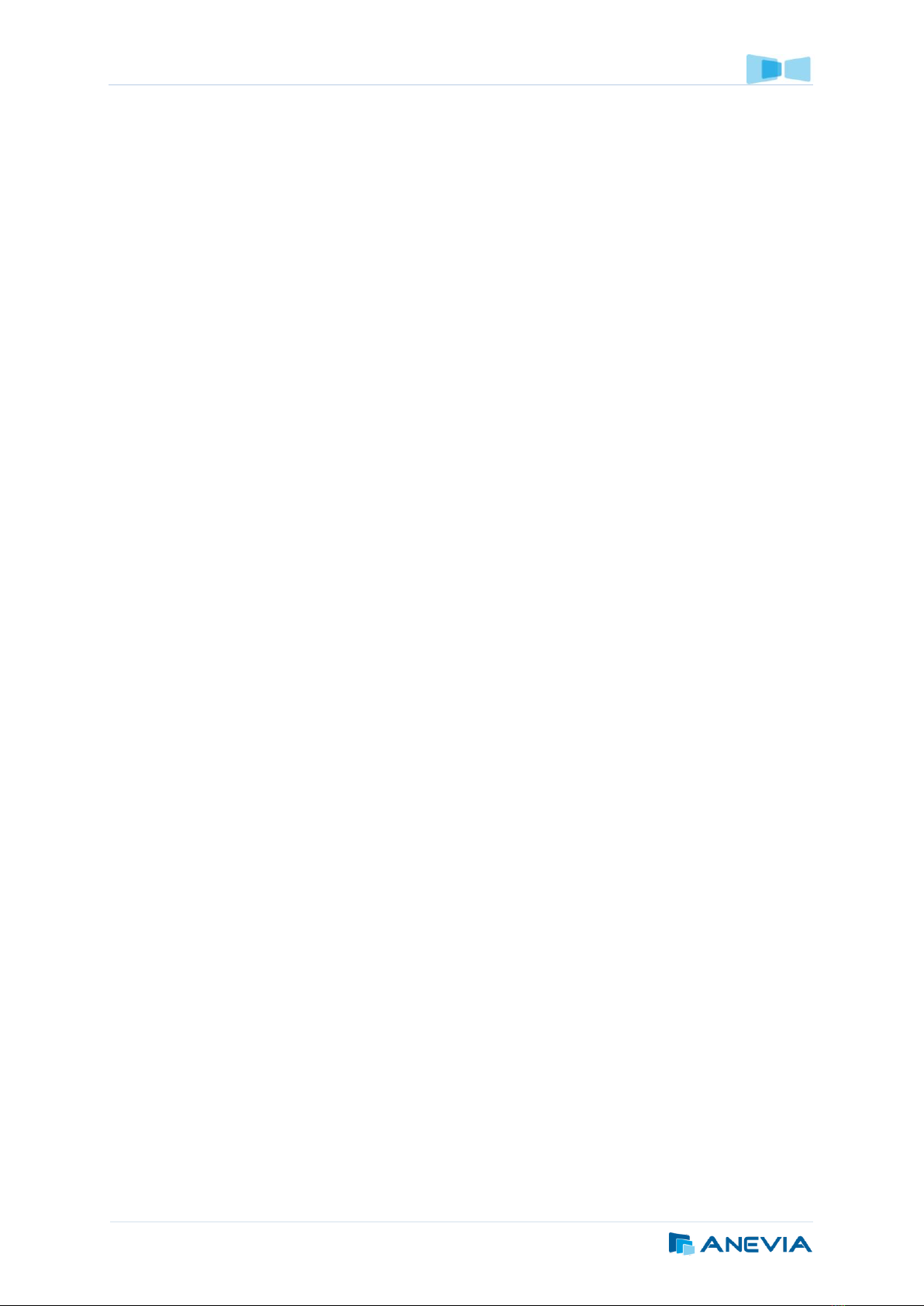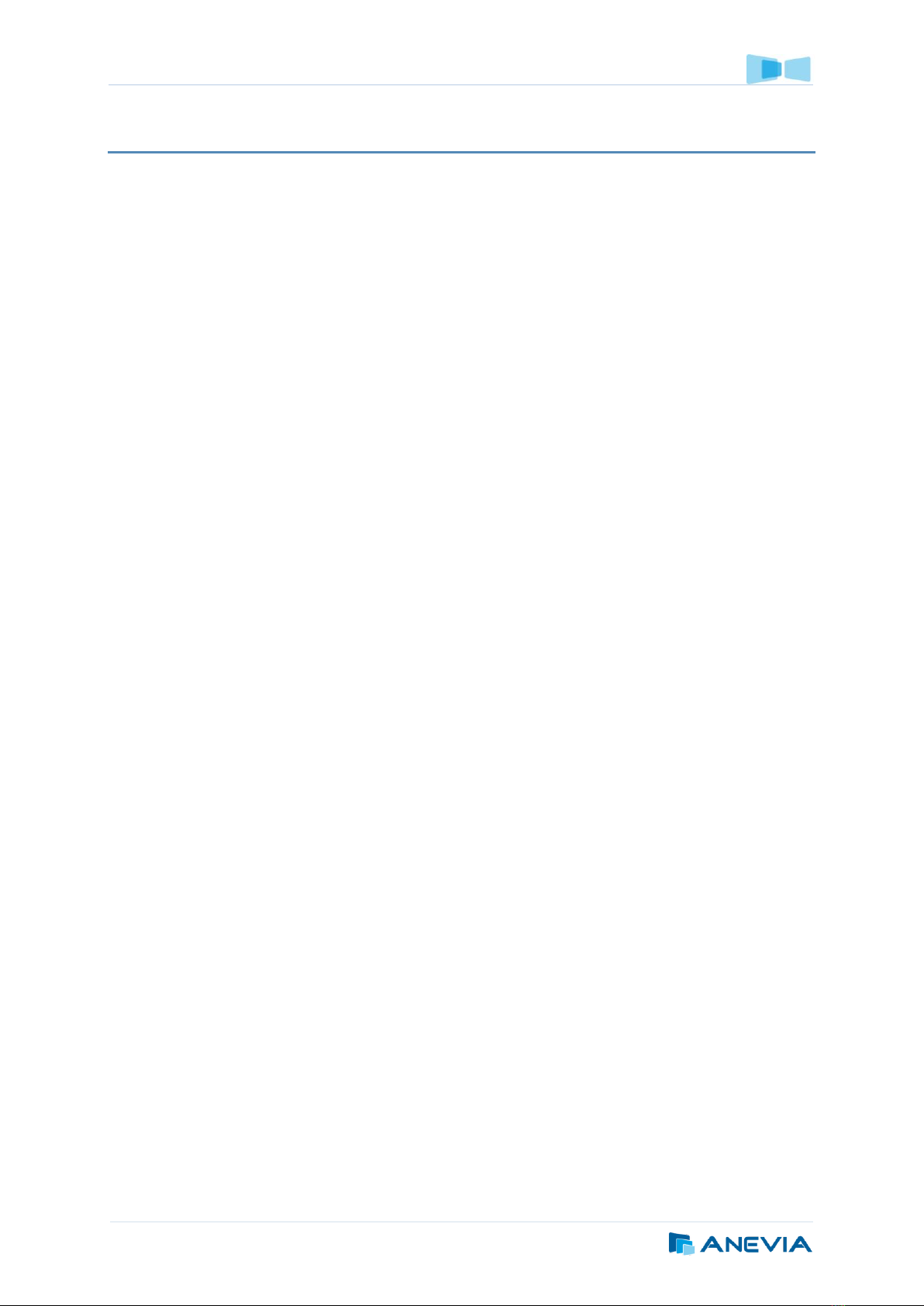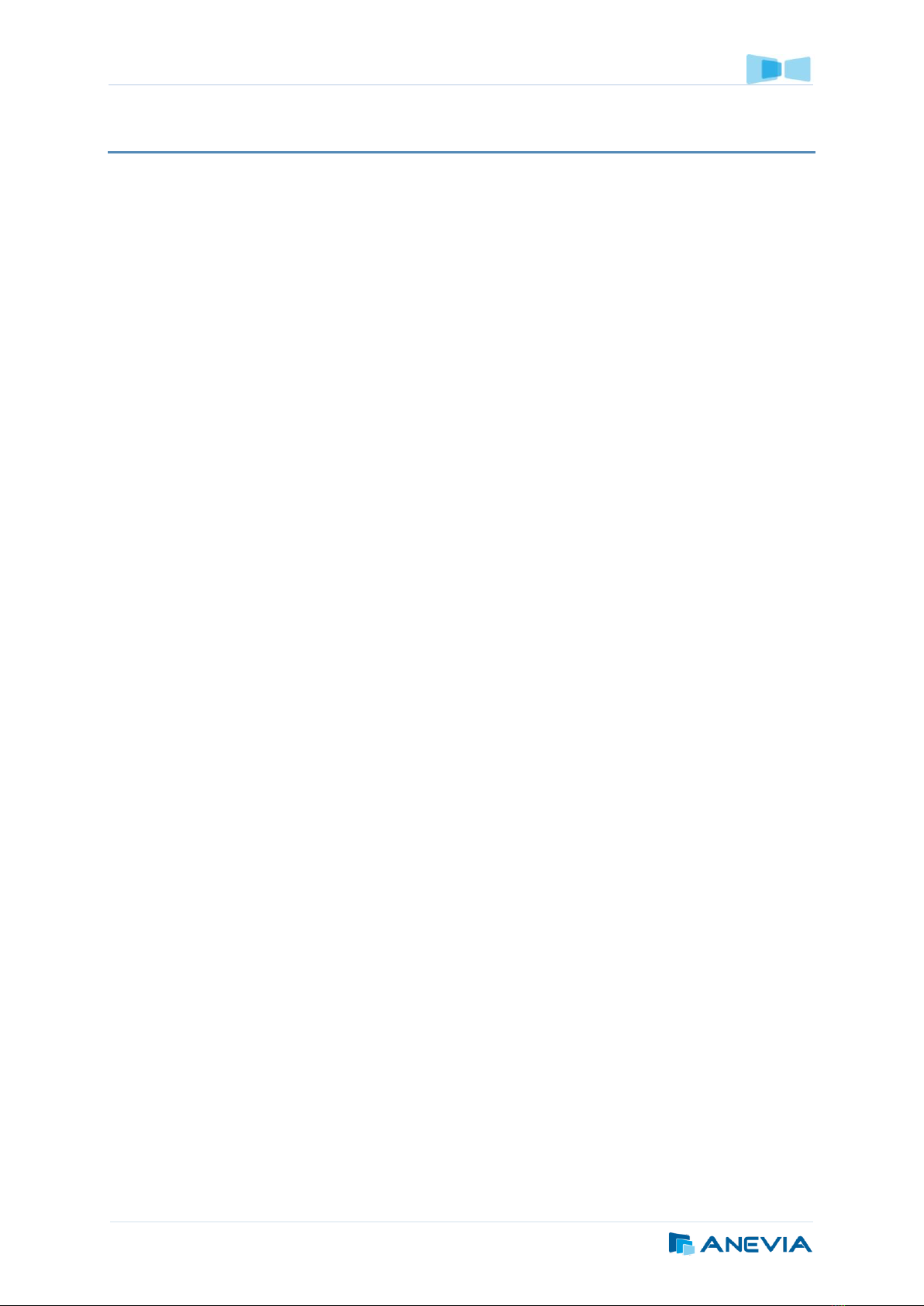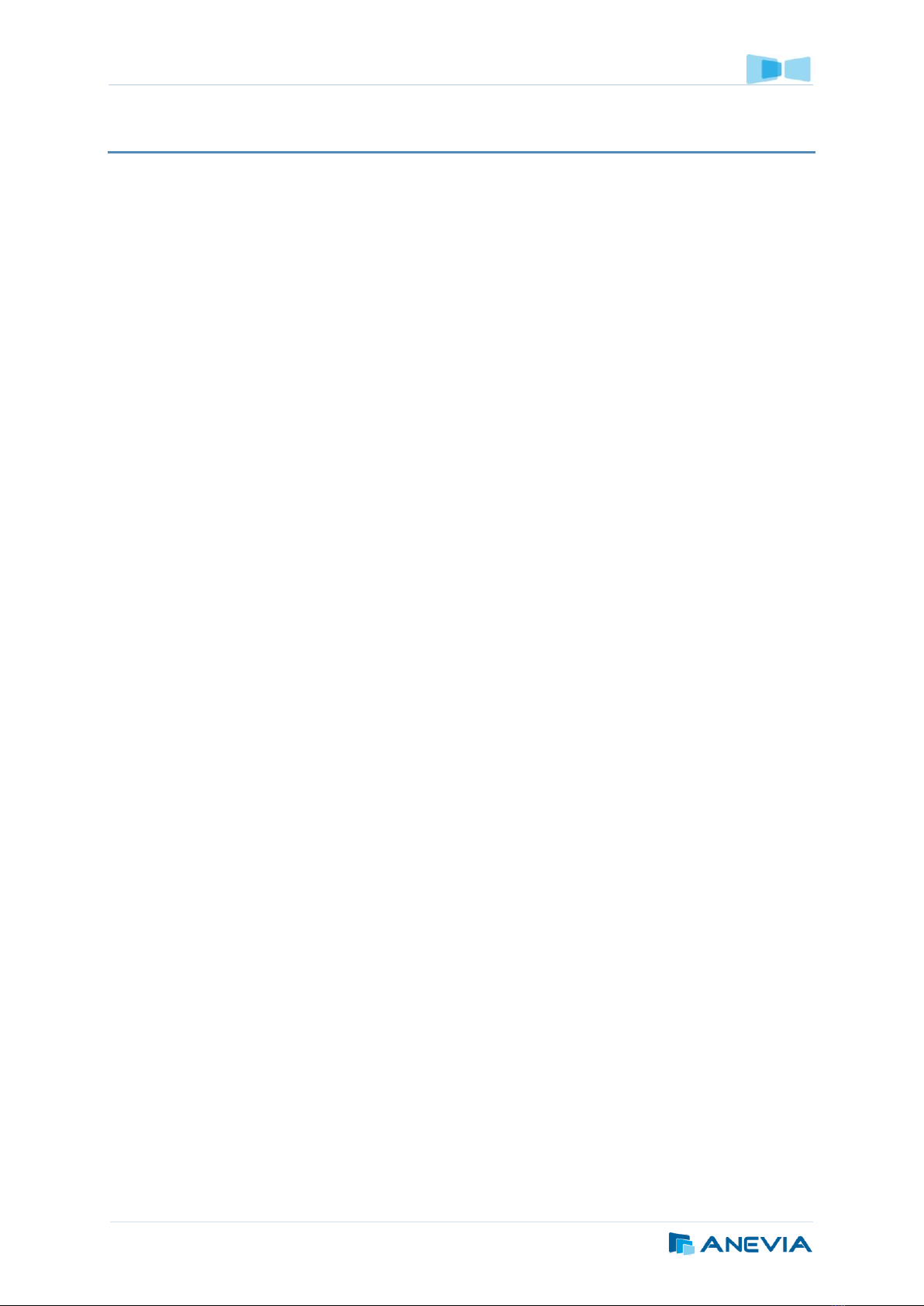
Flamingo 660 and XL –User Manual
CONTENT
CONTENT ....................................................................................................................................... 2
REVISION HISTORY ........................................................................................................................... 4
SCOPE OF THE DOCUMENT AND WARNINGS........................................................................................... 5
ETHERNET CONNECTION.................................................................................................................... 6
STREAMING &SYSTEM PARAMETERS................................................................................................... 7
WEB INTERFACE .............................................................................................................................. 8
Notes on general interface behaviour .......................................................................................................... 8
Through Flamingo 660 and XL 3.2 Menus ..................................................................................................... 9
Login and password.................................................................................................................................... 10
Accessing the web interface ....................................................................................................................... 10
Status pages ............................................................................................................................................... 11
Overview page (Flamingo 660) ..................................................................................................................... 11
Overview page (Flamingo XL)........................................................................................................................ 11
Logs page....................................................................................................................................................... 12
Alarms page .................................................................................................................................................. 13
System configuration pages........................................................................................................................ 14
Network configuration.................................................................................................................................. 14
Firewall.......................................................................................................................................................... 16
Authentication .............................................................................................................................................. 18
Save/Load...................................................................................................................................................... 19
Power ............................................................................................................................................................ 19
Logs ............................................................................................................................................................... 20
Alarm............................................................................................................................................................. 21
Time .............................................................................................................................................................. 22
License........................................................................................................................................................... 22
Services pages –Flamingo 660 specific ....................................................................................................... 25
Inputs (DVB-S) ............................................................................................................................................... 25
Inputs (DVB-T) ............................................................................................................................................... 26
Inputs (DVB-C)............................................................................................................................................... 26
Inputs (Encoding) .......................................................................................................................................... 27
DVBT Scan ..................................................................................................................................................... 27
Channels settings .......................................................................................................................................... 28
CAM settings ................................................................................................................................................. 31
Services pages –Flamingo XL specific ......................................................................................................... 33
Modules Settings........................................................................................................................................... 33
Channels Settings .......................................................................................................................................... 34
Services pages –Generic............................................................................................................................. 38
Streaming settings ........................................................................................................................................ 38
Web Radio..................................................................................................................................................... 40
WebTV........................................................................................................................................................... 41
XML TV Export............................................................................................................................................... 41
Rescrambling................................................................................................................................................. 42
High Availability pages ............................................................................................................................... 43
Resilience ...................................................................................................................................................... 43
Help pages.................................................................................................................................................. 44
About............................................................................................................................................................. 44
Version .......................................................................................................................................................... 44
Uptime .......................................................................................................................................................... 45