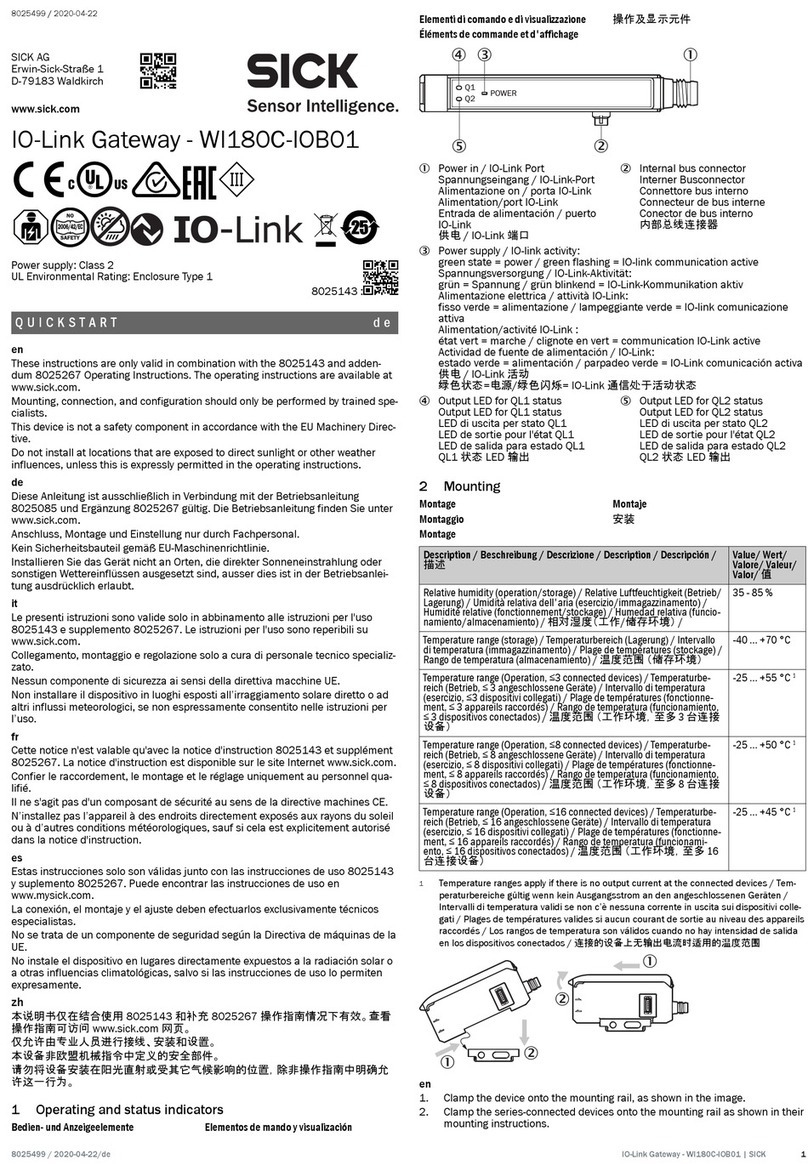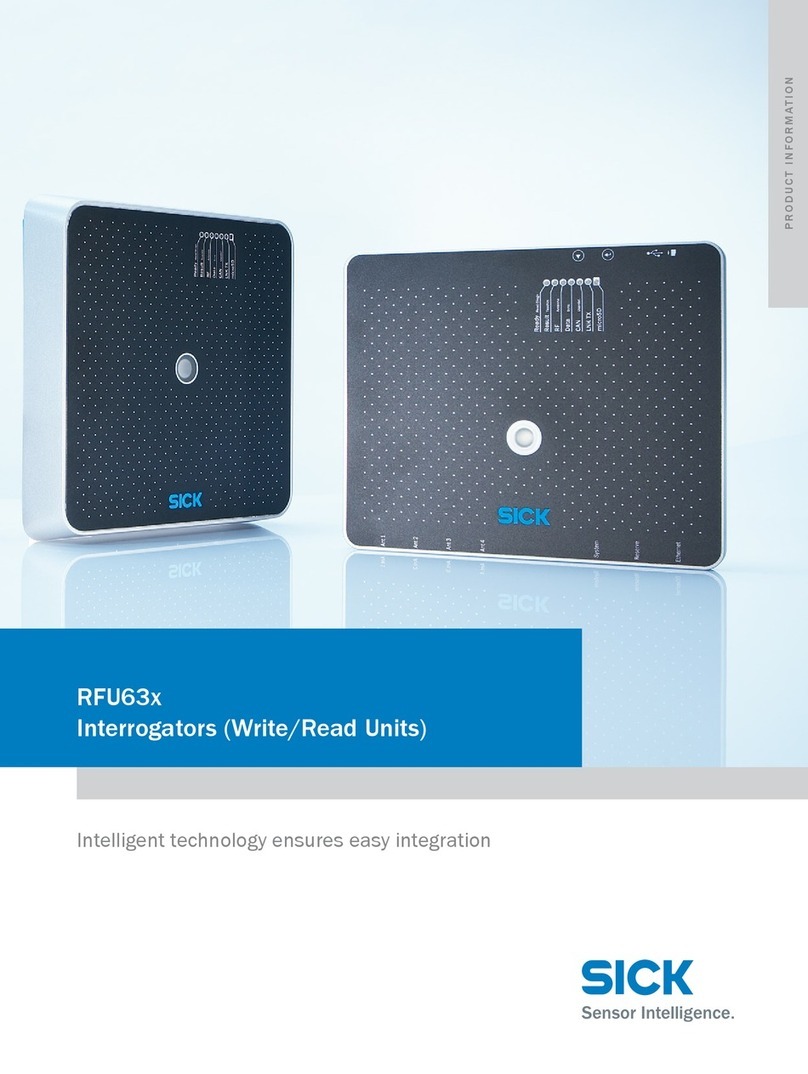Contents
1 About this document........................................................................ 4
1.1 Further information................................................................................... 4
1.2 Symbols and document conventions...................................................... 4
2 Safety information............................................................................ 5
2.1 General safety notes................................................................................ 5
2.2 Notes on UL approval............................................................................... 5
2.3 Correct use................................................................................................ 5
3 Product description........................................................................... 6
3.1 Product description.................................................................................. 6
3.2 Operating and status indicators.............................................................. 6
4 Transport and storage....................................................................... 8
4.1 Transport................................................................................................... 8
4.2 Transport inspection................................................................................. 8
4.3 Storage...................................................................................................... 8
5 Mounting............................................................................................. 9
6 Electrical installation........................................................................ 10
6.1 Pin alignment............................................................................................ 10
7 SIG200 configuration....................................................................... 12
7.1 Operation via Webserver.......................................................................... 12
7.2 Operation via SOPAS ET (USB/Ethernet)................................................. 12
7.3 Configuration via REST API....................................................................... 26
8 Device Functions............................................................................... 69
8.1 Overview of the device functions............................................................. 69
8.2 Data Storage............................................................................................. 71
8.3 Logic Editor................................................................................................ 71
9 Troubleshooting................................................................................. 91
10 Disassembly and disposal............................................................... 92
11 Maintenance...................................................................................... 93
12 Technical data.................................................................................... 94
12.1 General technical data............................................................................. 94
13 Annex.................................................................................................. 97
13.1 Conformities and certificates................................................................... 97
CONTENTS
8024482.1FJ7 /2022-05-31 | SICK O P E R A T I N G I N S T R U C T I O N | Sensor Integration Gateway - SIG200 3
Subject to change without notice