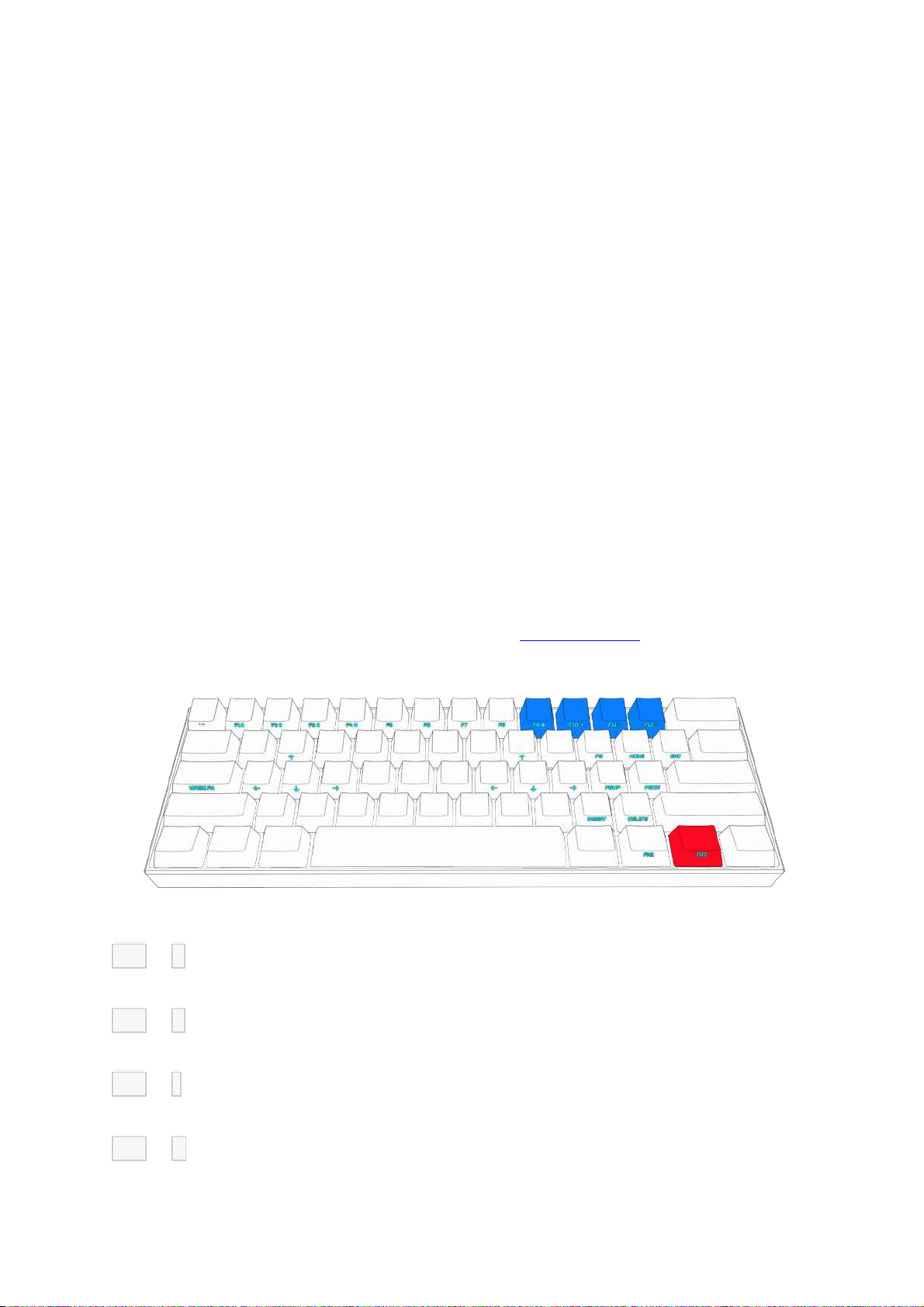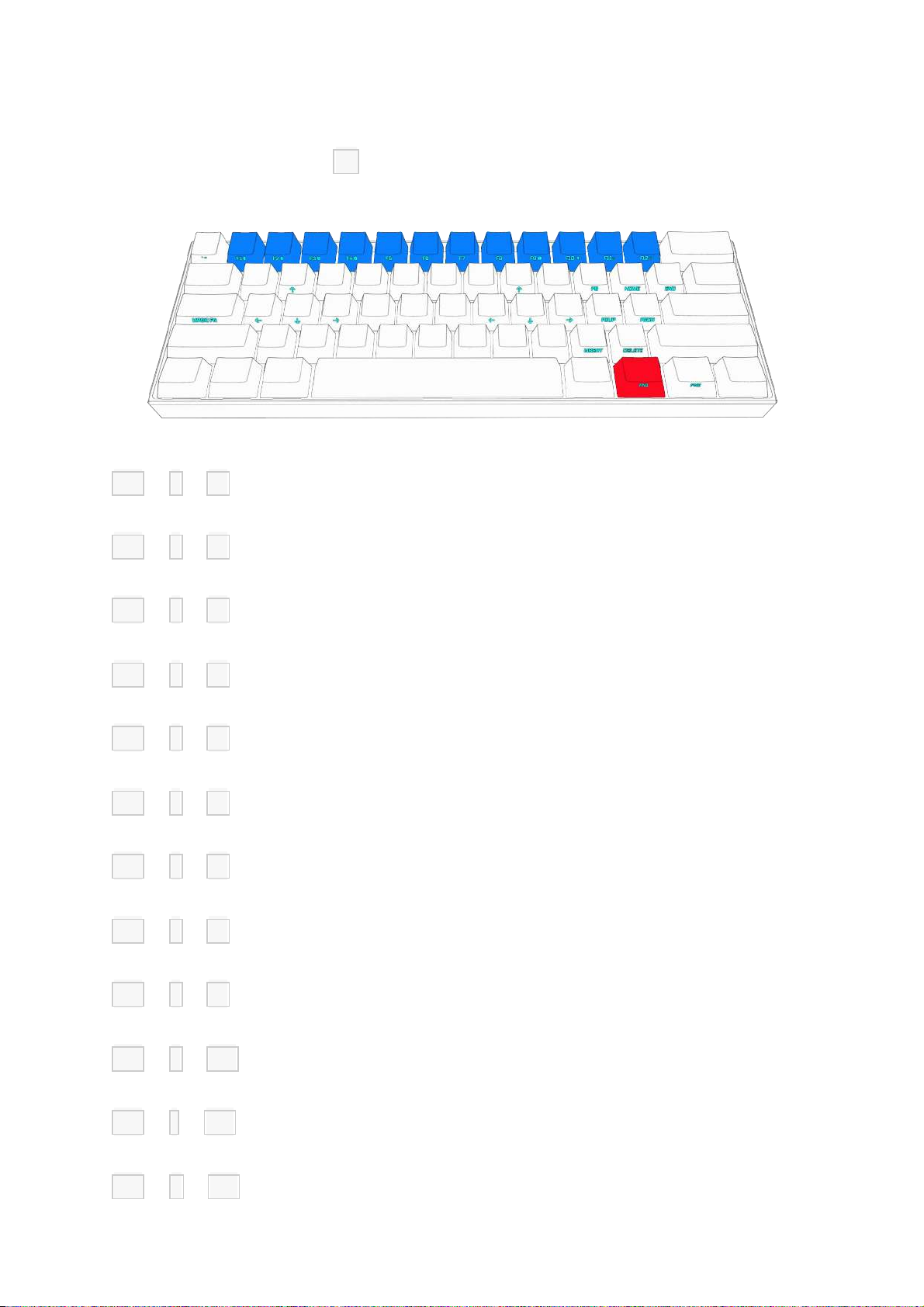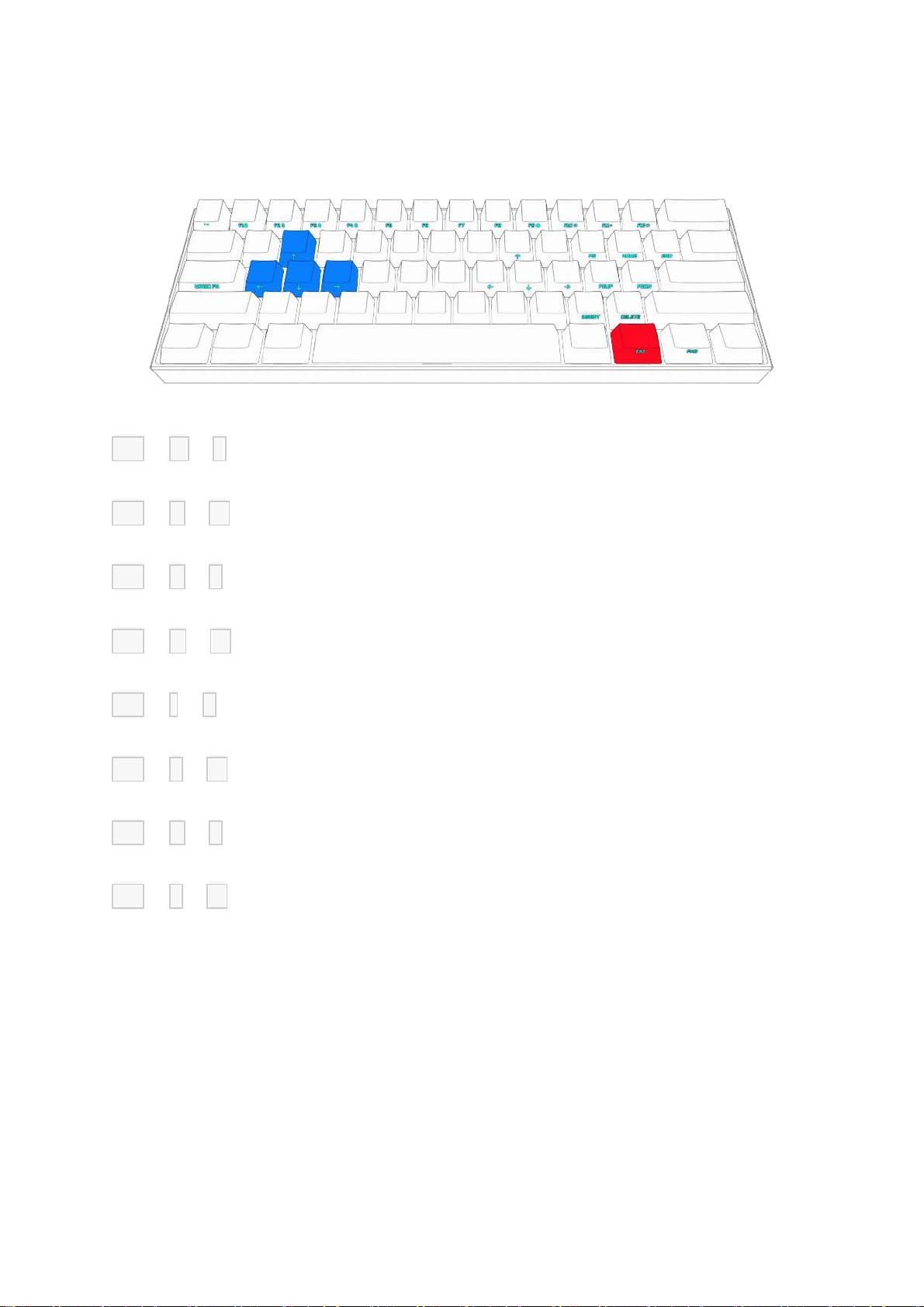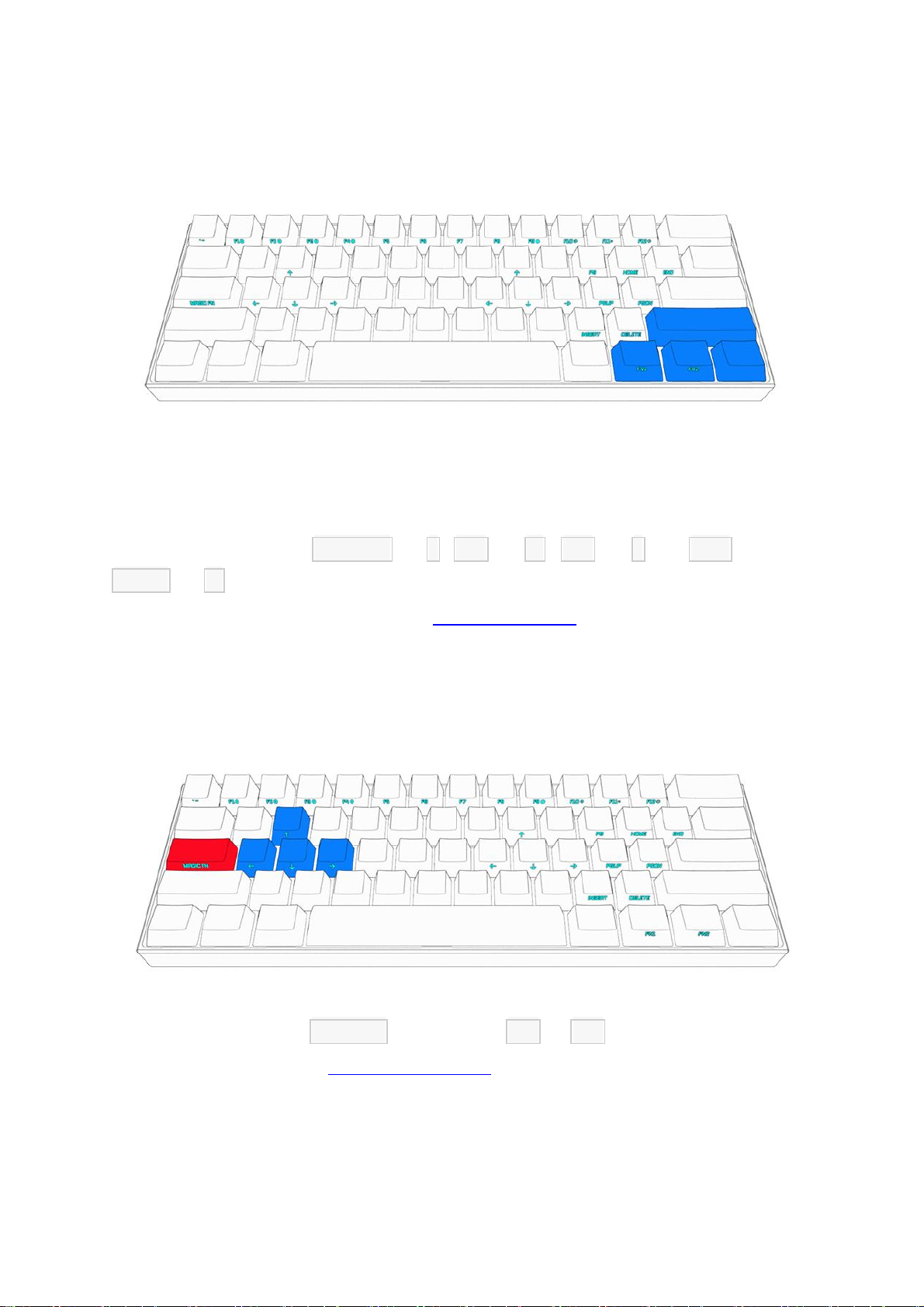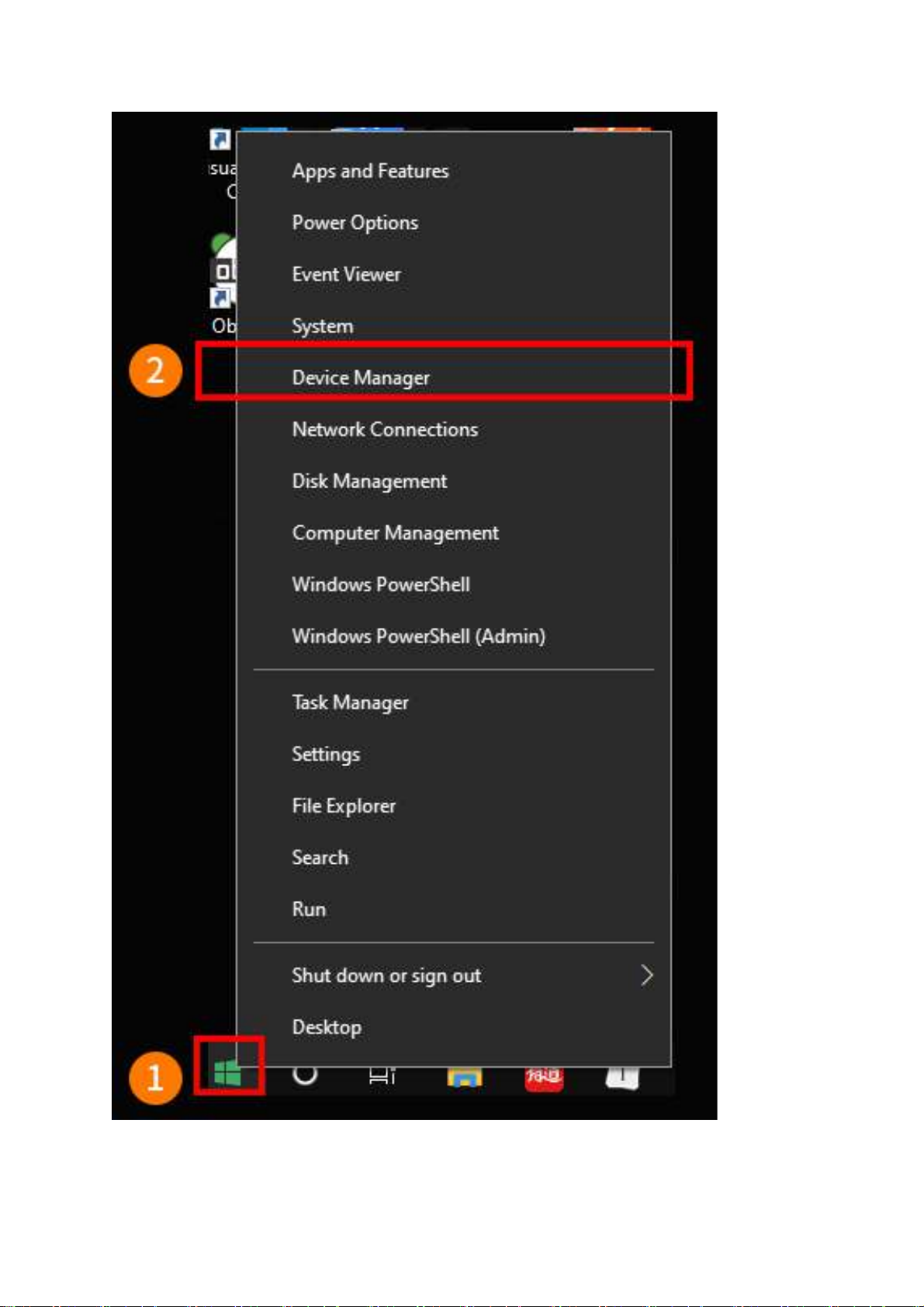2. Bluetooth Setup
Before proceeding, make sure the switch under your keyboard is set to ON.
2.1 Turn on Bluetooth broadcast
To function wirelessly, your ANNE PRO 2 must be paired with a host that is
equipped with Bluetooth (computer, phone, tablet, etc.).
You may program the keyboard to connect with up to 4 hosts.
FN2 + 1(5 Seconds)= Turn on Bluetooth broadcast on position 1
FN2 + 2(5 Seconds)= Turn on Bluetooth broadcast on position 2
FN2 + 3(5 Seconds)= Turn on Bluetooth broadcast on position 3
FN2 + 4(5 Seconds)= Turn on Bluetooth broadcast on position 4