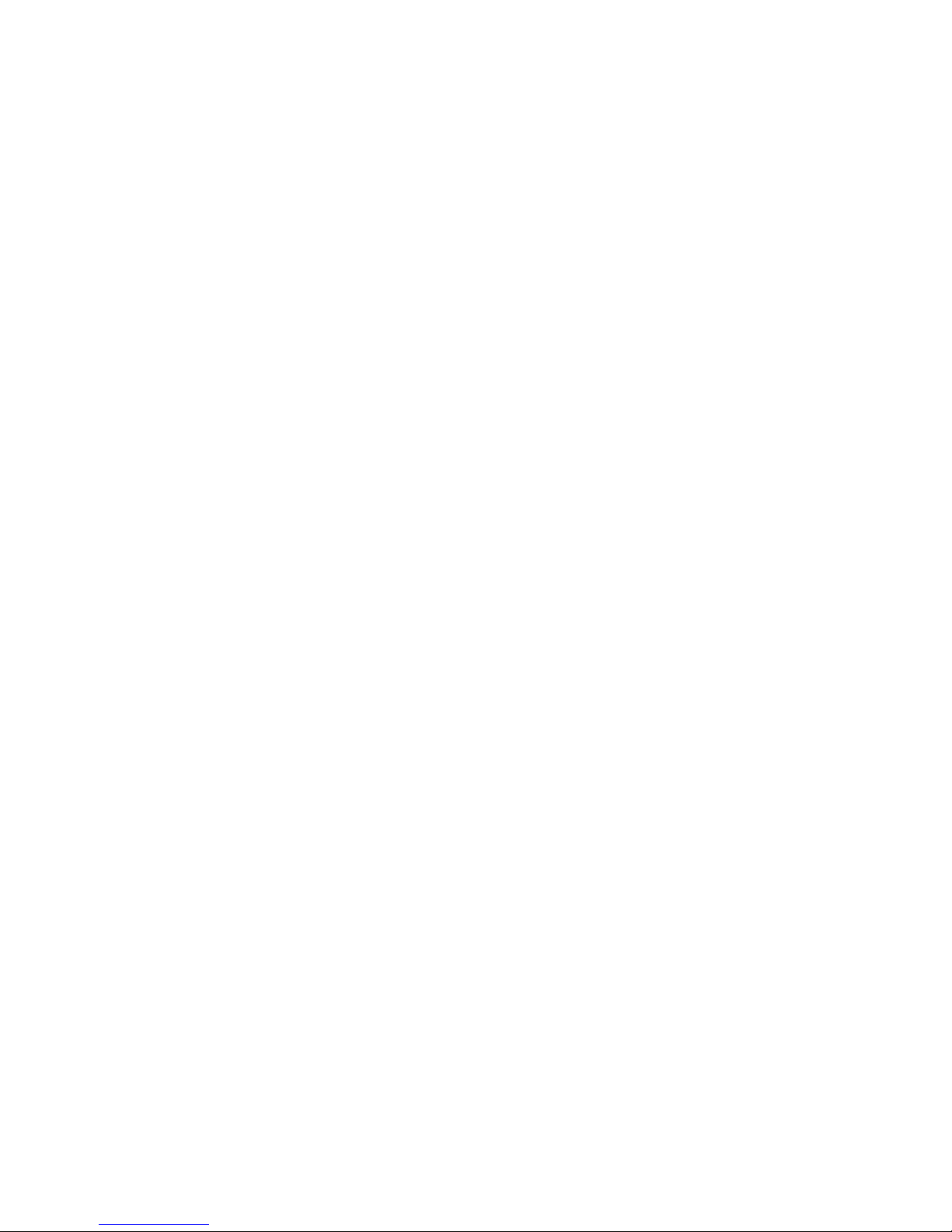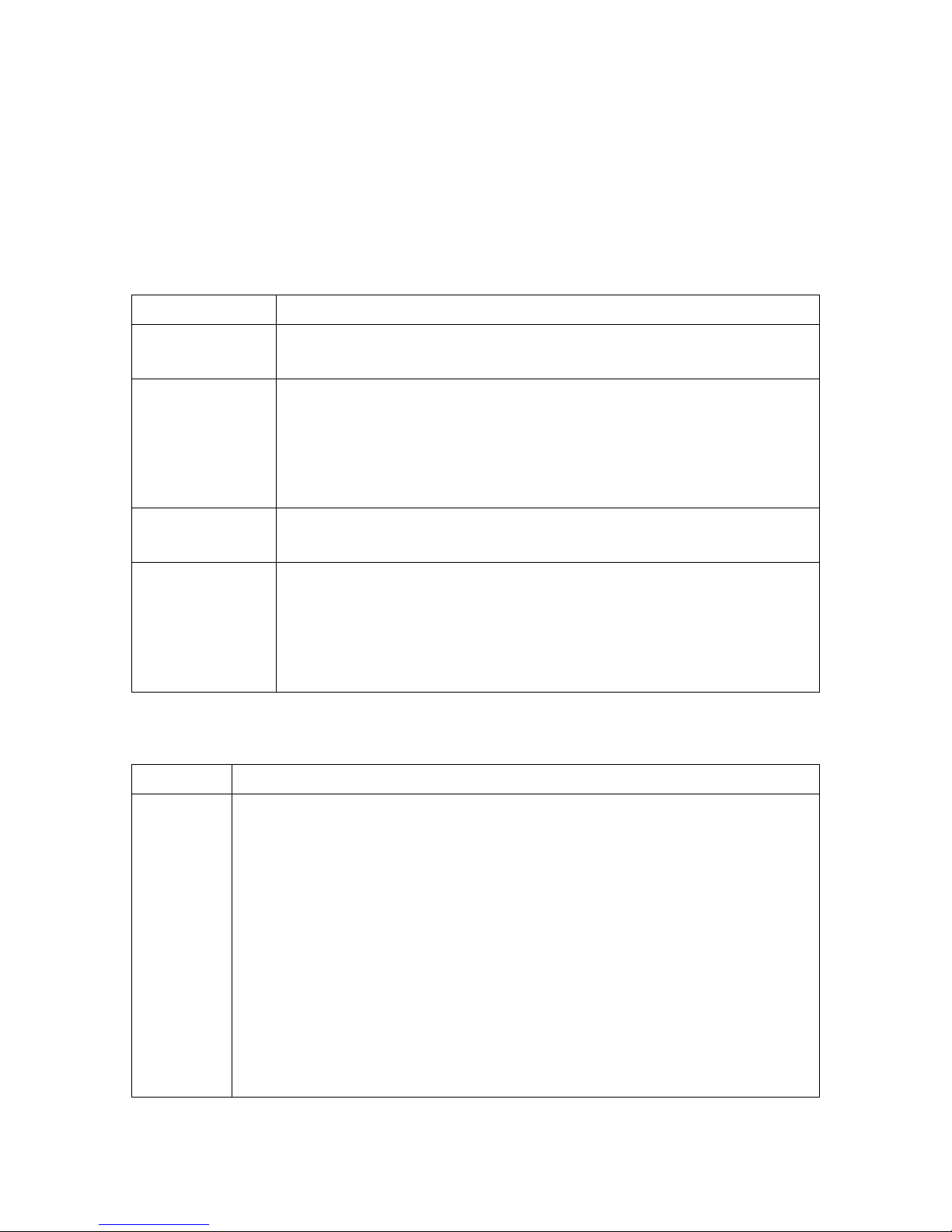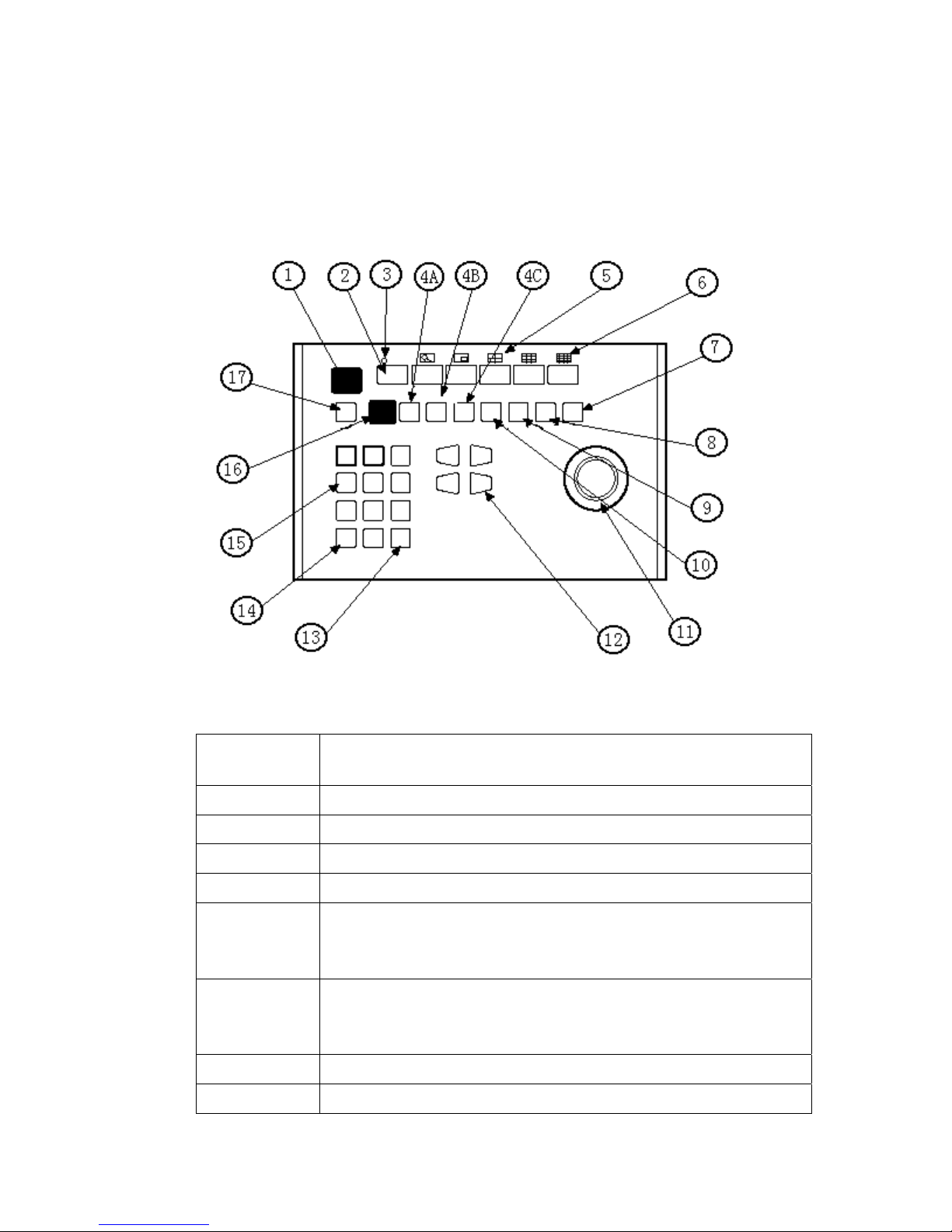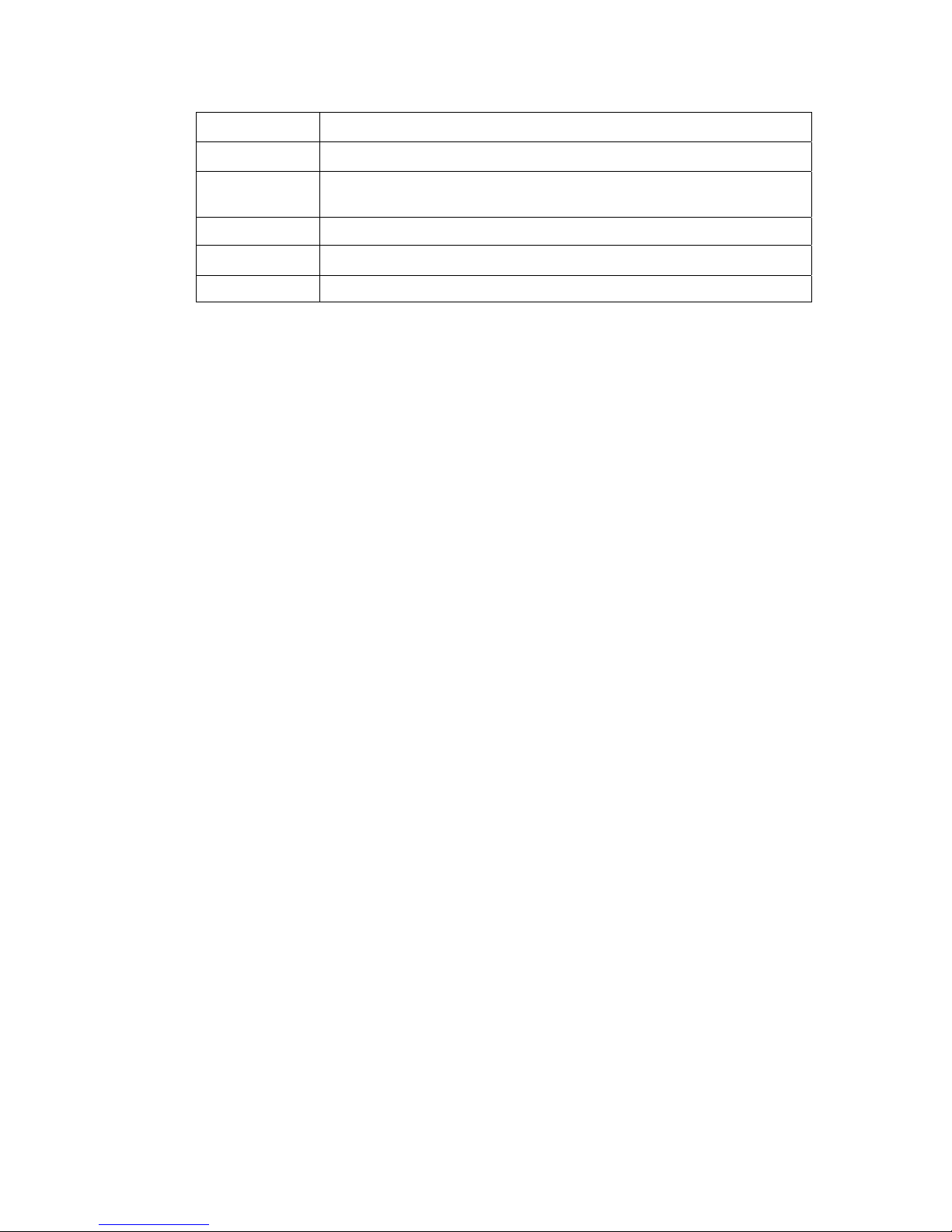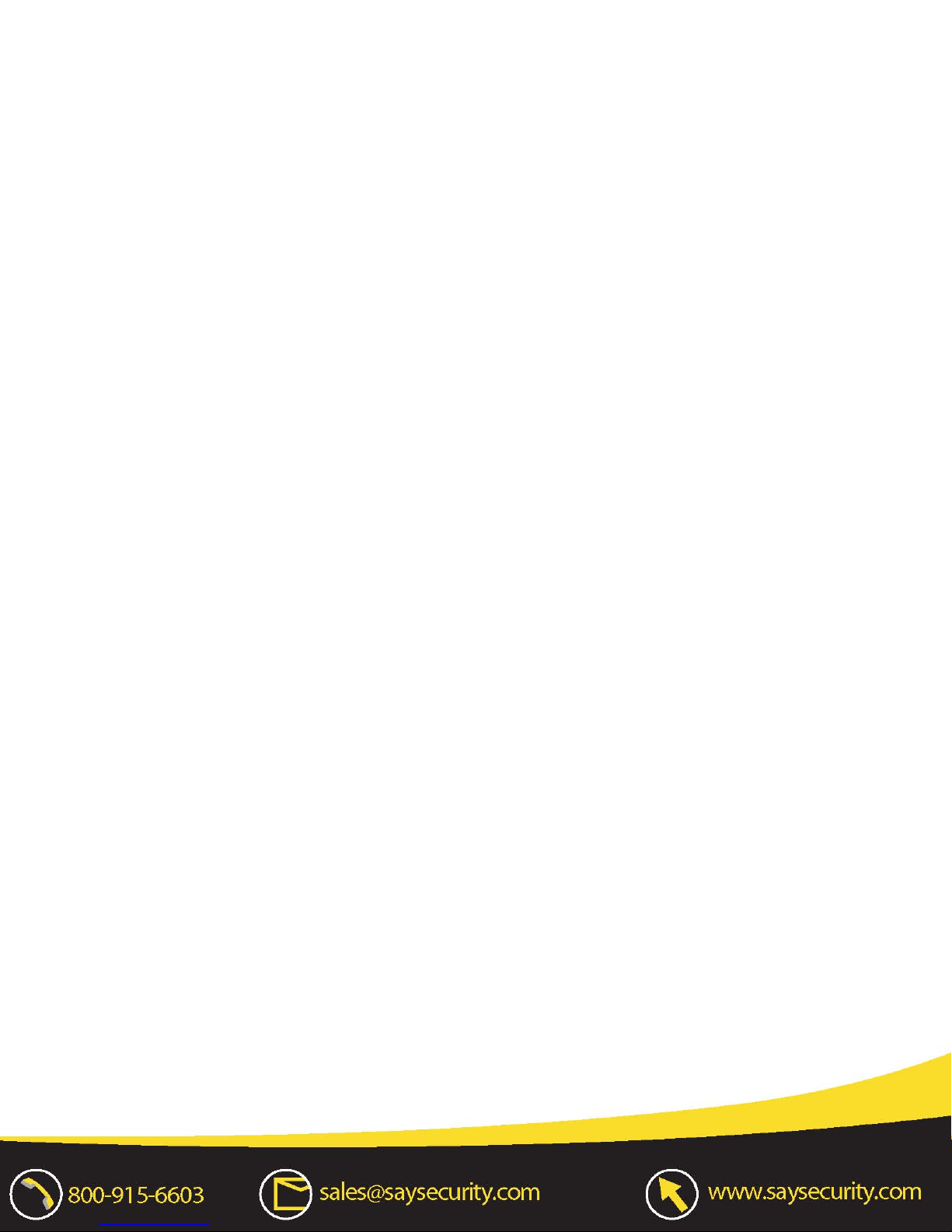PROGRAMMING AND OPERATION
Table C. Keyboard Functions
Function Procedure
Select Camera Enter camera number (1-16) and press CAM to select.
Pan/Tilt/Zoom Move the joystick until the camera reaches the desired
position. To increase the speed of movement, move the
joystick further from center.
Twist the joystick clock wise to zoom in, counterclockwise
to zoom out.
Lens Control Focus, iris - Press and hold the appropriate lens control key
until the desired effect is seen.
Presets Enter preset number (1-66) and press PRESET to put
camera in preset position.
To program, position camera, enter desired preset number
(1-66), and hold down PRESET for two seconds.
Table C Keyboard Functions (continued)
Function Procedure
Patterns Programming and operation varies with the receiver type. To
program DVW-D, select a camera (1-16), select a long pattern
by holding down PATTERN for two seconds, or select short
pattern 1 or 2 by entering 1 or 2 and holding down PATTERN
for two seconds. The monitor will indicate the programming
function is active. Move the camera position _ as desired for the
pattern and press ACK to close the programming function.
To run a long pattern, press PATTERN. To run a short pattern,
enter 1 or 2 and press PATTERN. Move the joystick or call a
preset to stop.
Do not program a pattern with turbo pan on (switch 6).
- 5 -