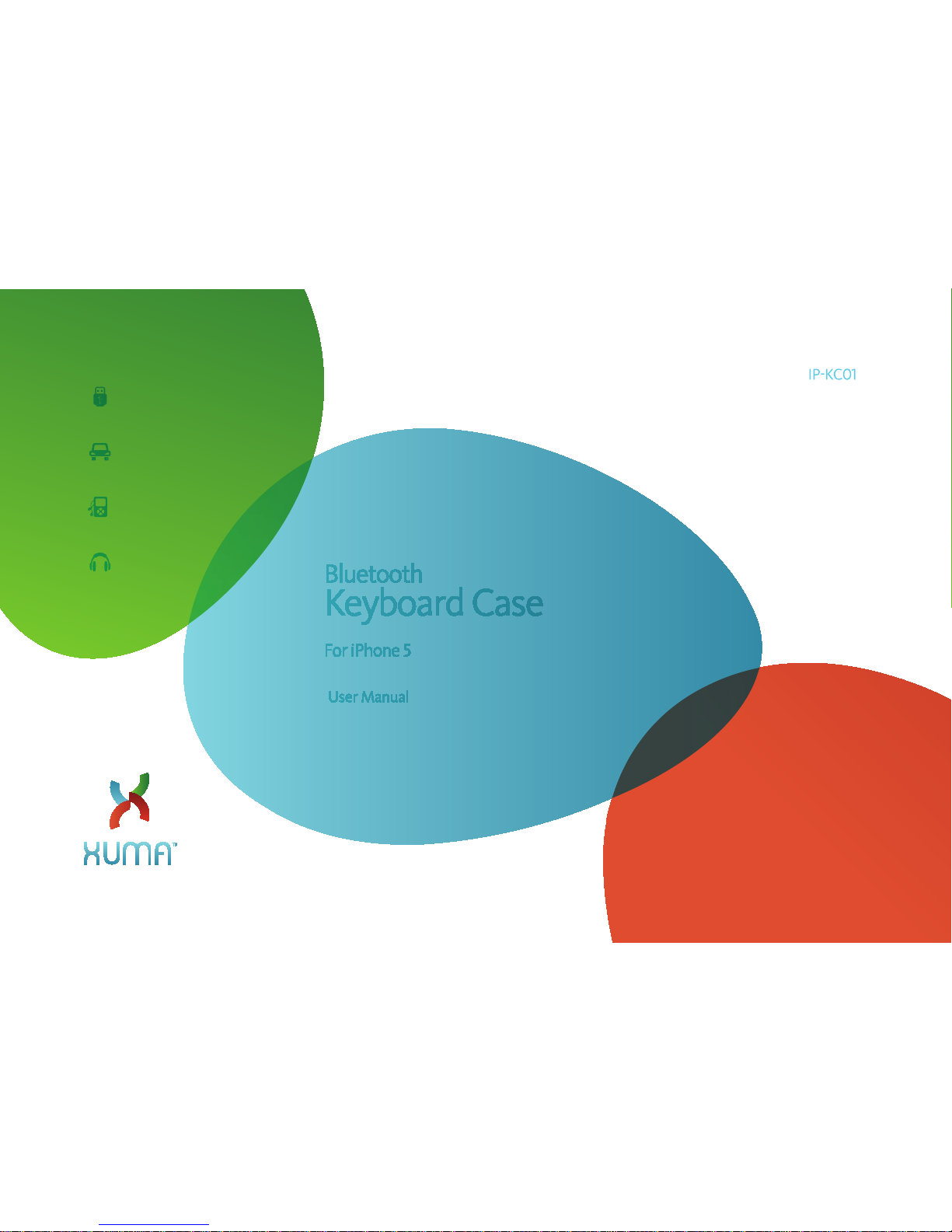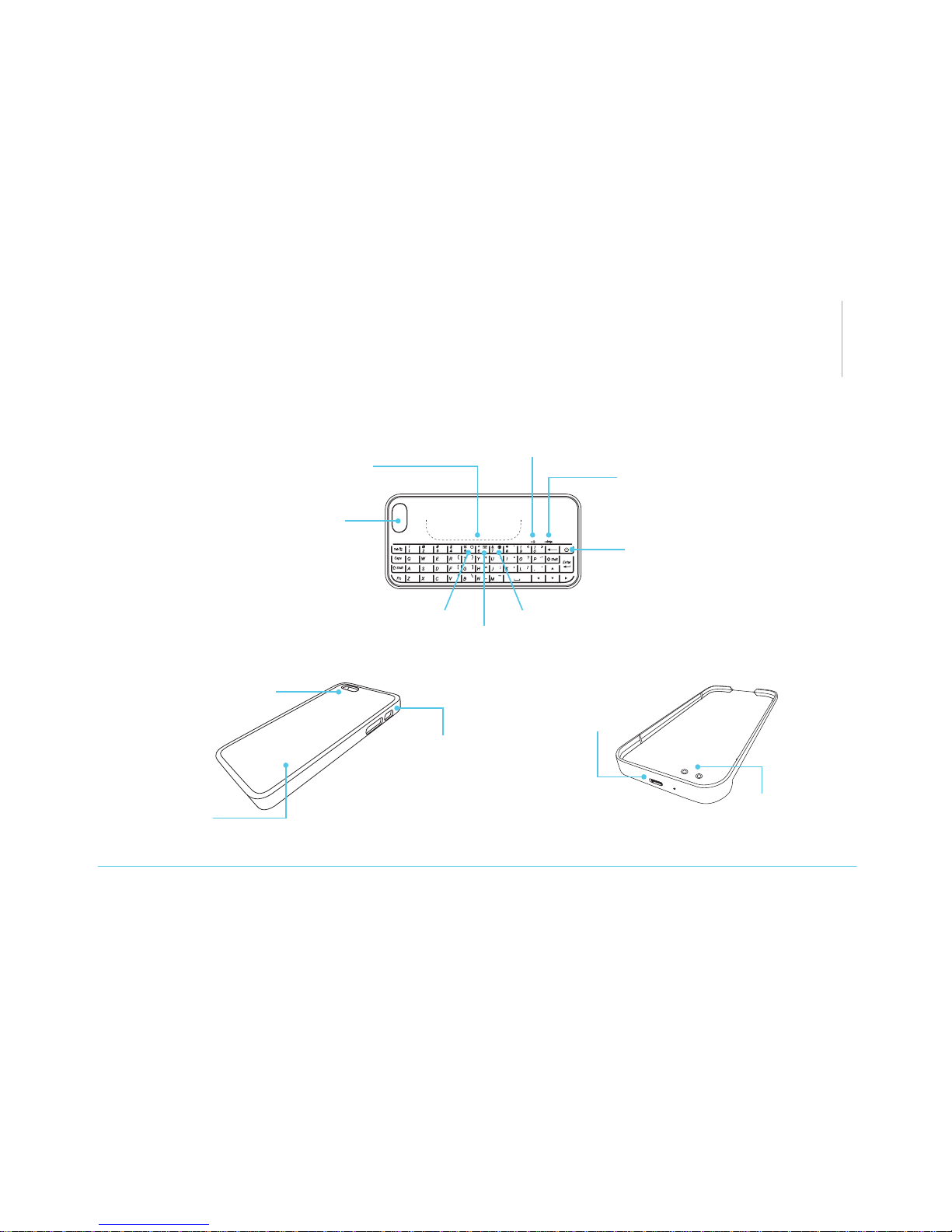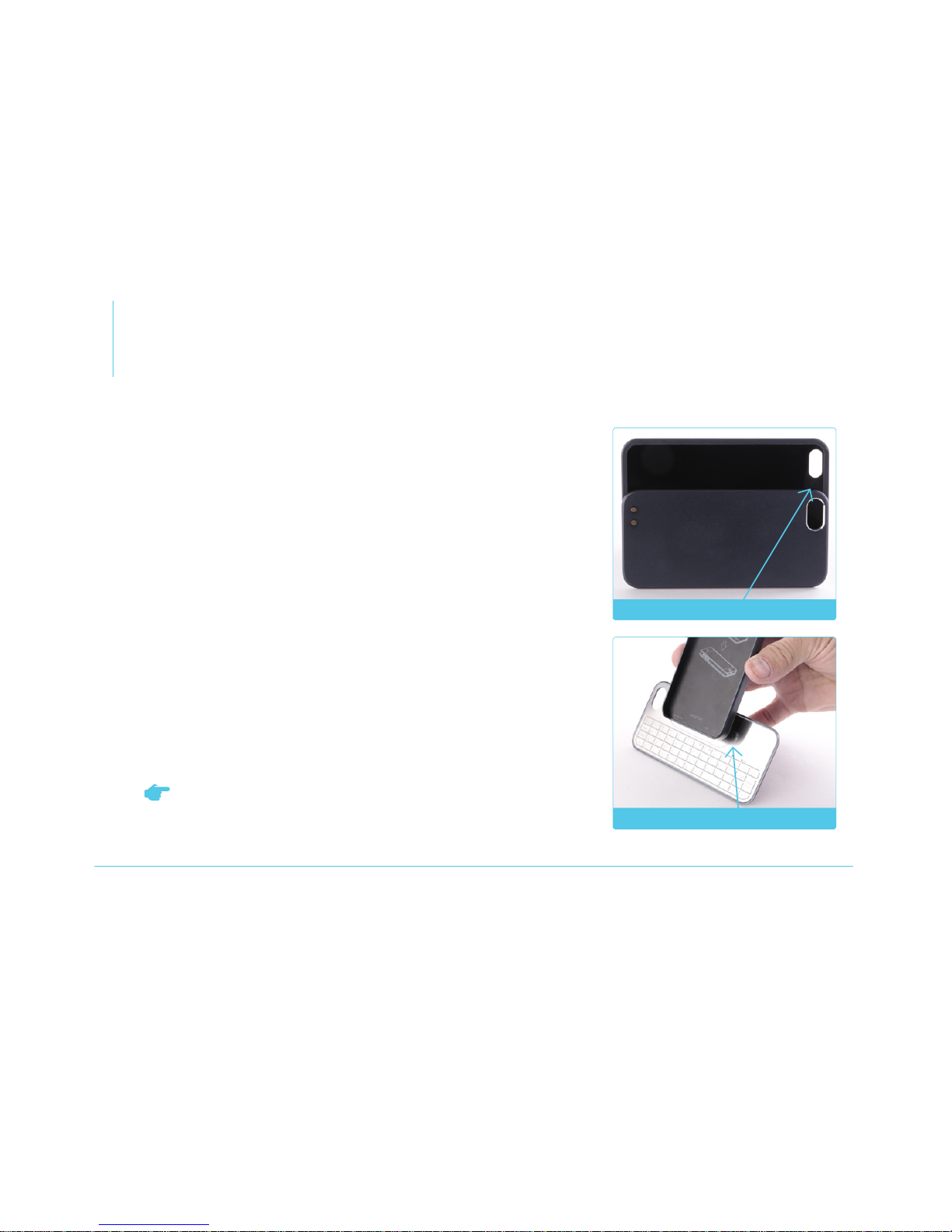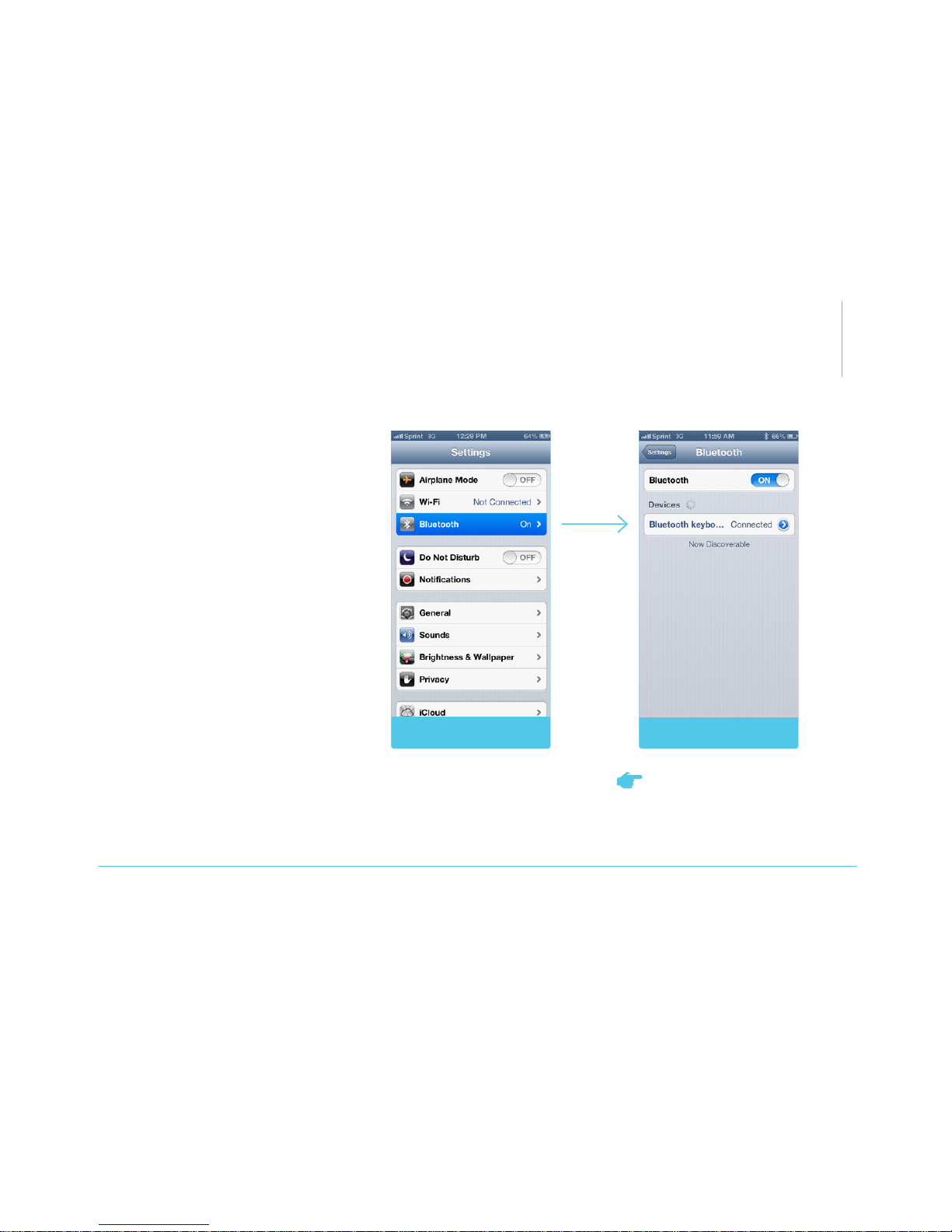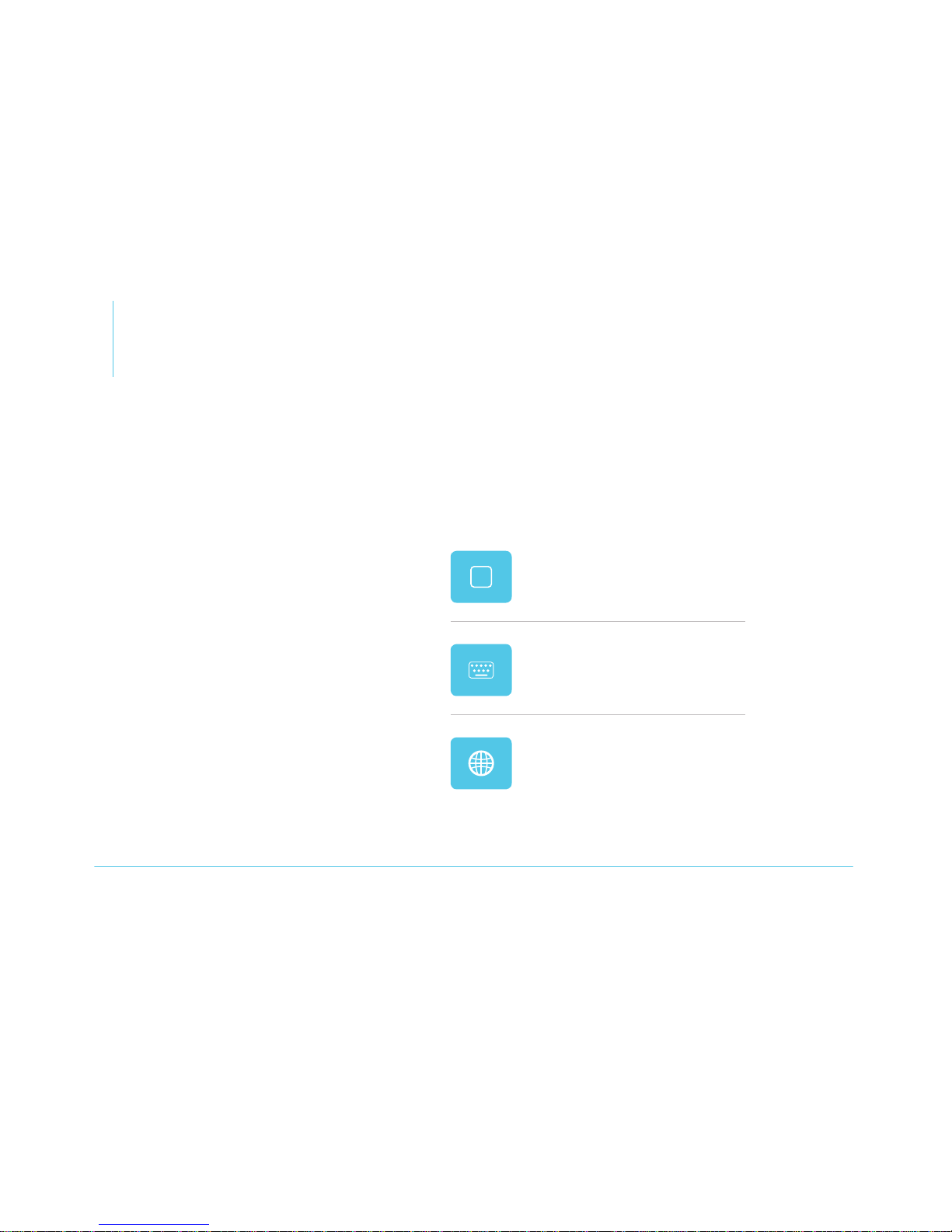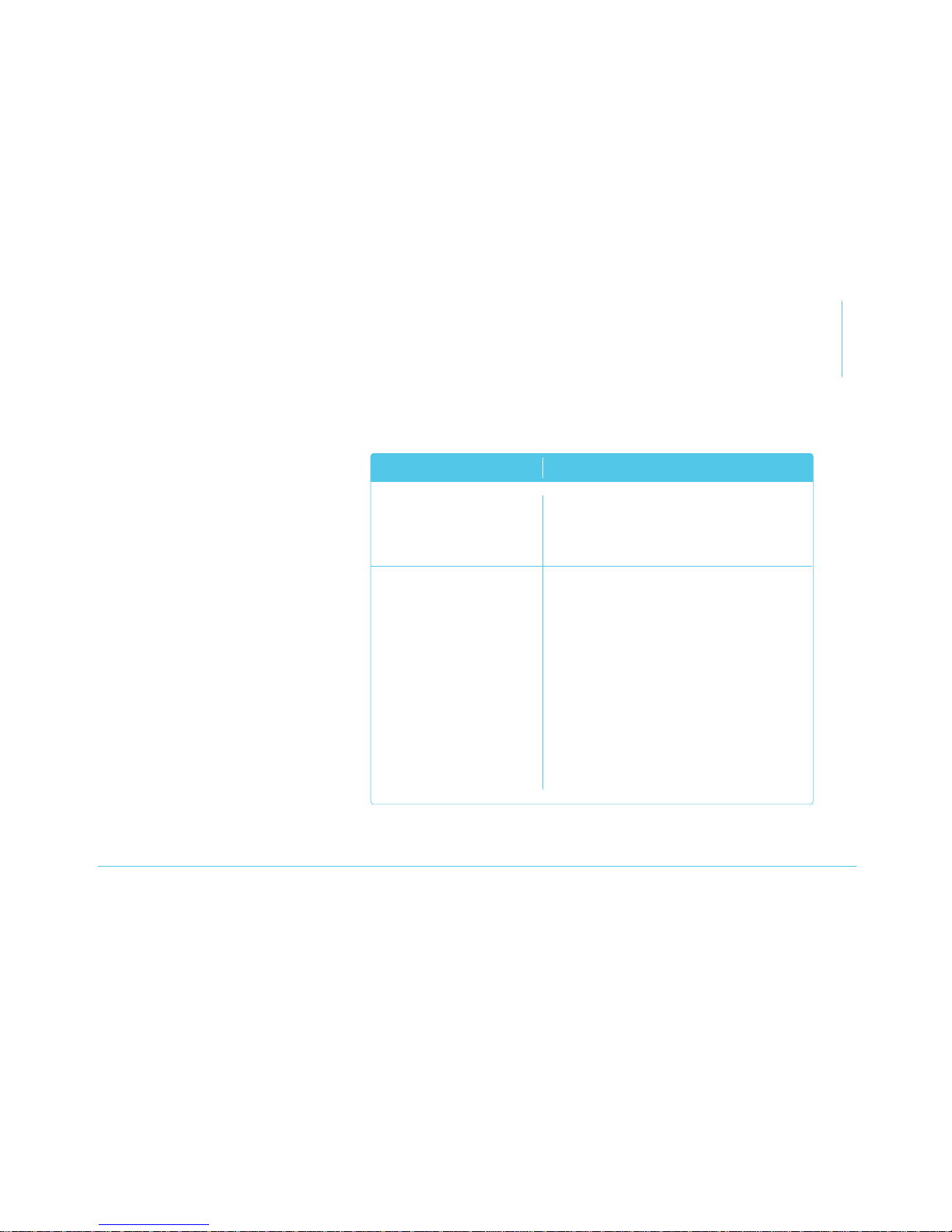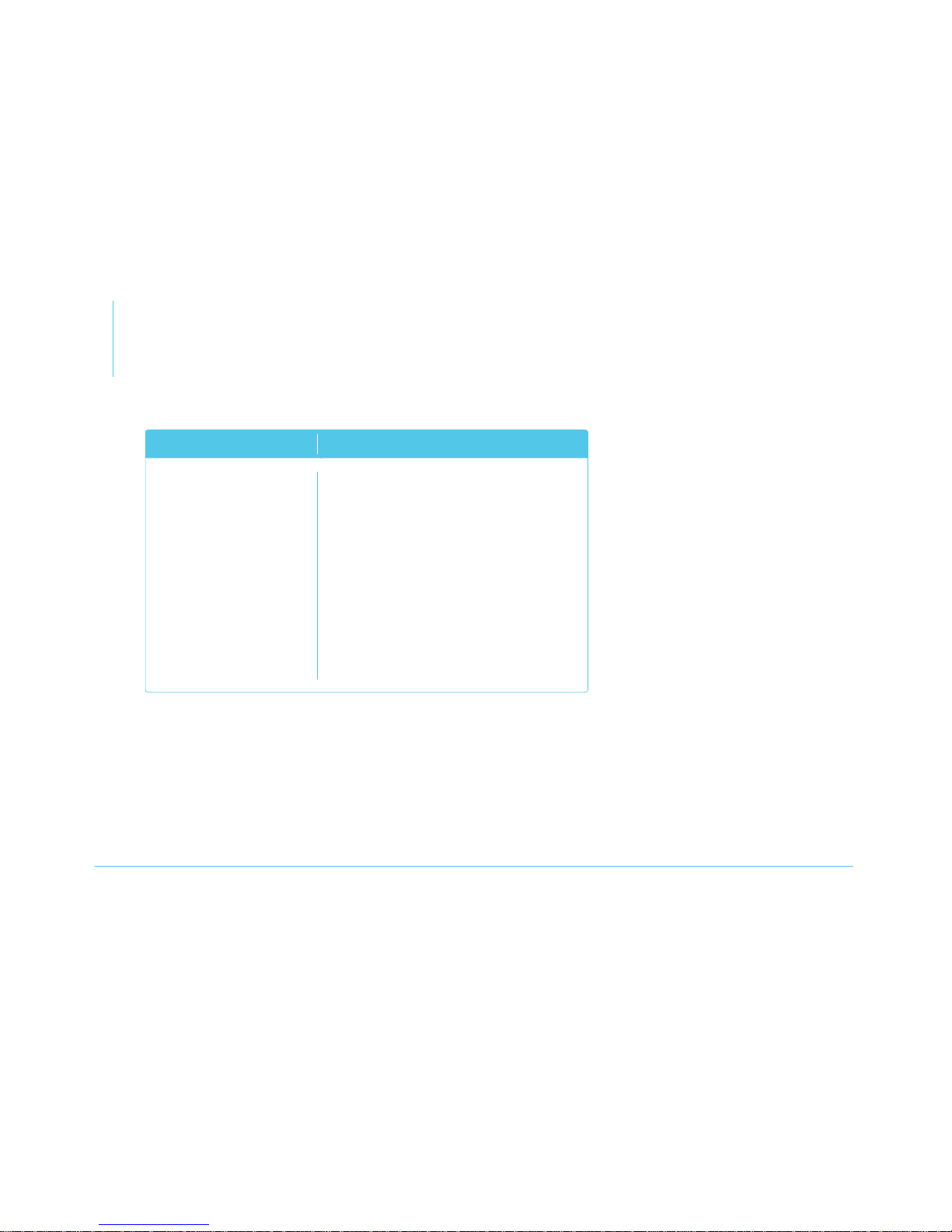Device Operation
Charging
. Use the included USB
charging cable to connect
the charging plate to a USB
power source (not included).
The charging LED will glow
when the plate is connected
to a power source.
. Match up the charging
contacts on the rear of
the keyboard with the
charging contacts inside the
charging plate, and place the
keyboard inside the plate.
The CHARGE LED on the
keyboard will glow when
the unit is charging, and will
turn o when charging is
complete.
Getting Started
. Insert your iPhone into
the case so your iPhone’s
external controls fit into the
corresponding openings in
the case.
. Push down on the other side
of the iPhone so it locks into
the case.
The keyboard and the case attach
via their magnetic surfaces, and
can be used in landscape and
portrait orientations. For landscape
orientation, make sure the camera
openings on the case and the
keyboard are aligned (Figure .
For portrait orientation, align the
bottom of the case with the dotted
line on the keyboard’s magnetic
surface (Figure .
Figure
Figure
When battery power is low, the
CHARGE LED on the keyboard
will blink.