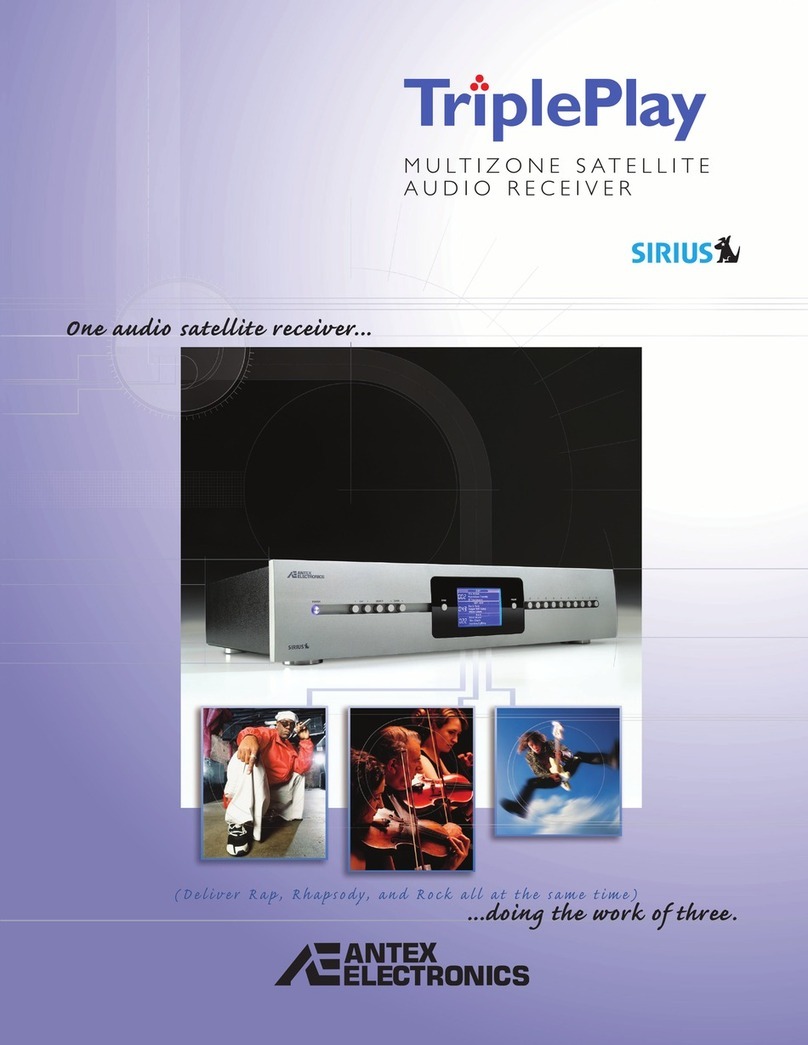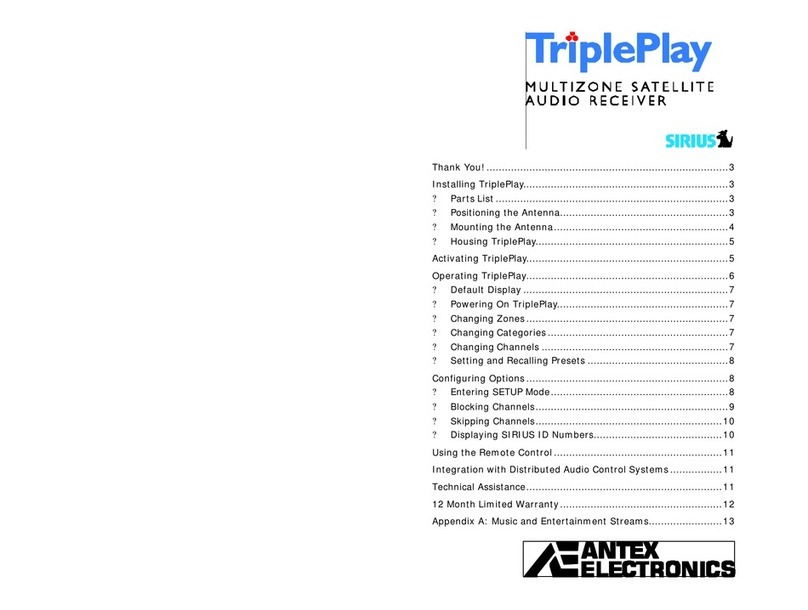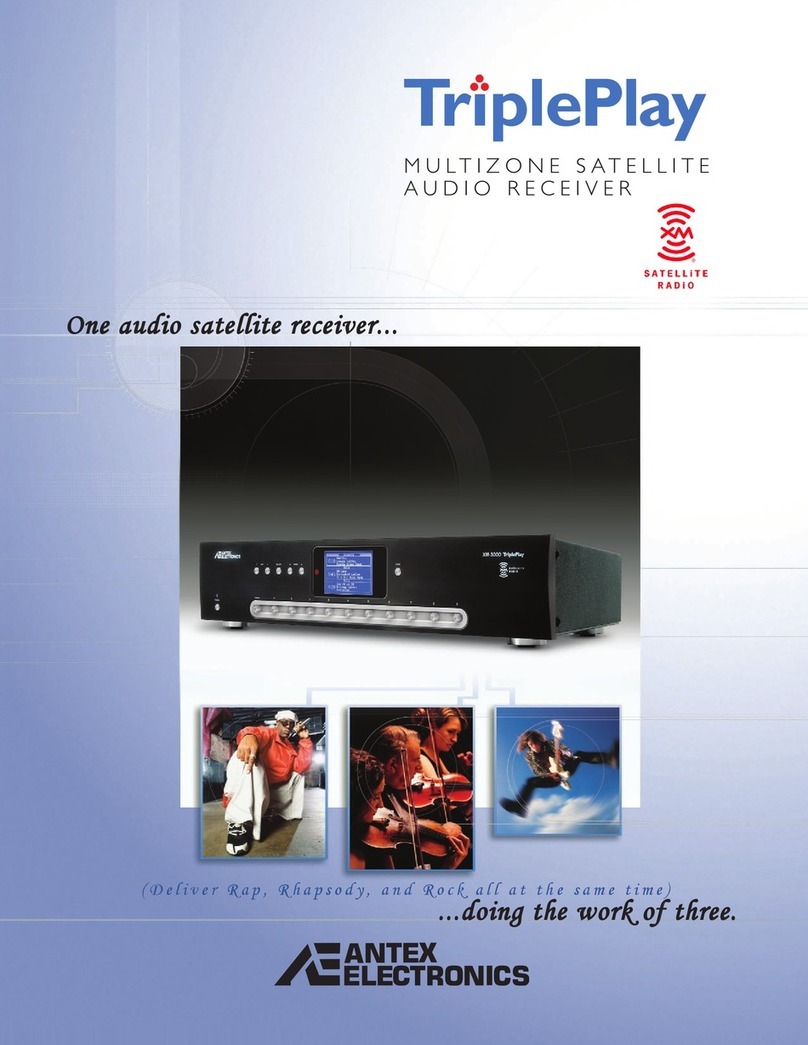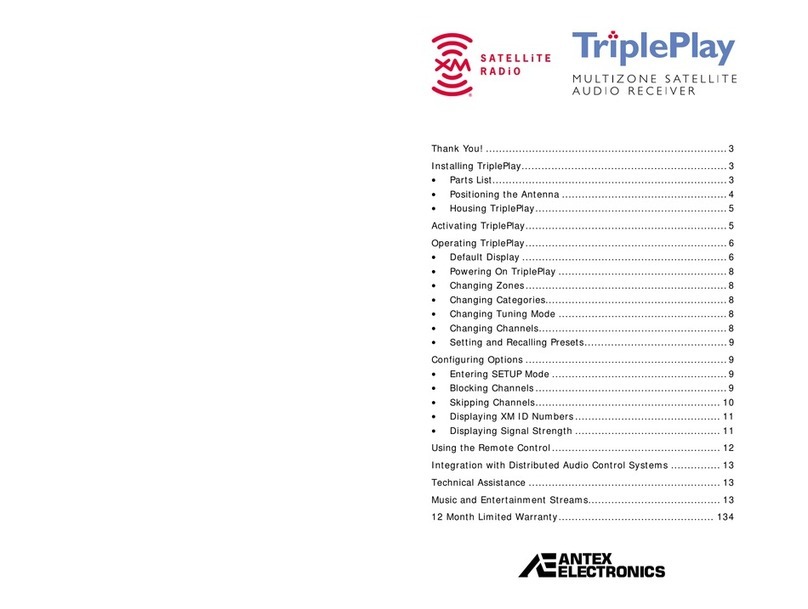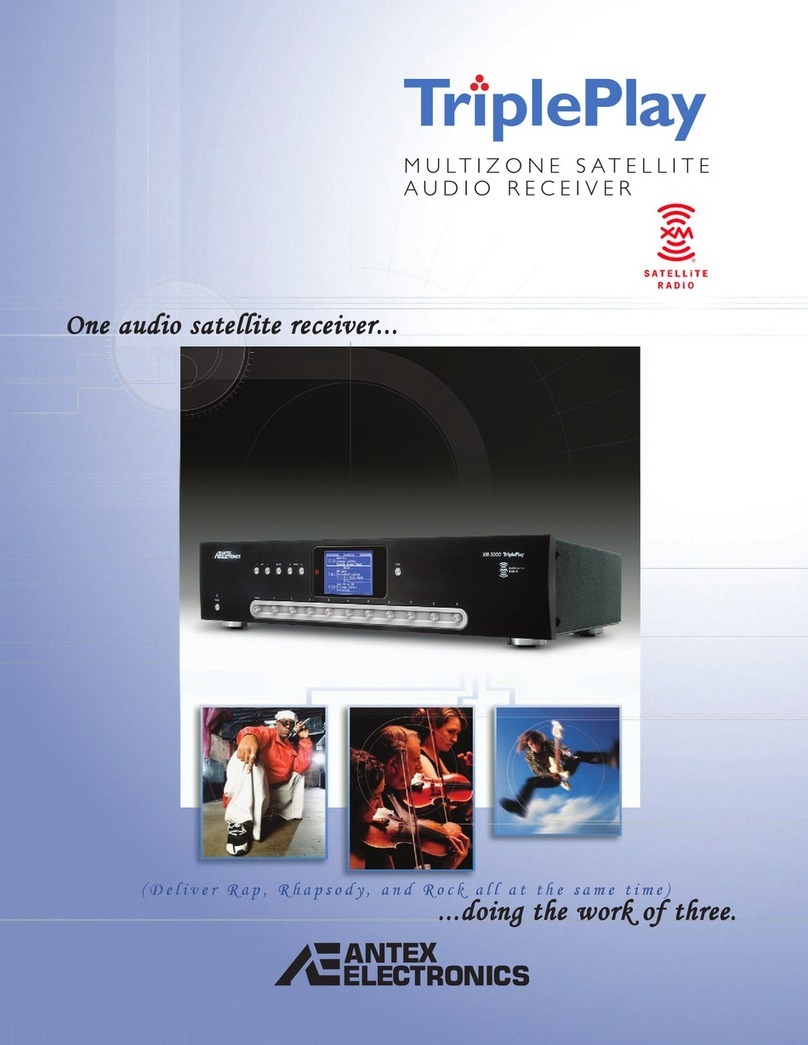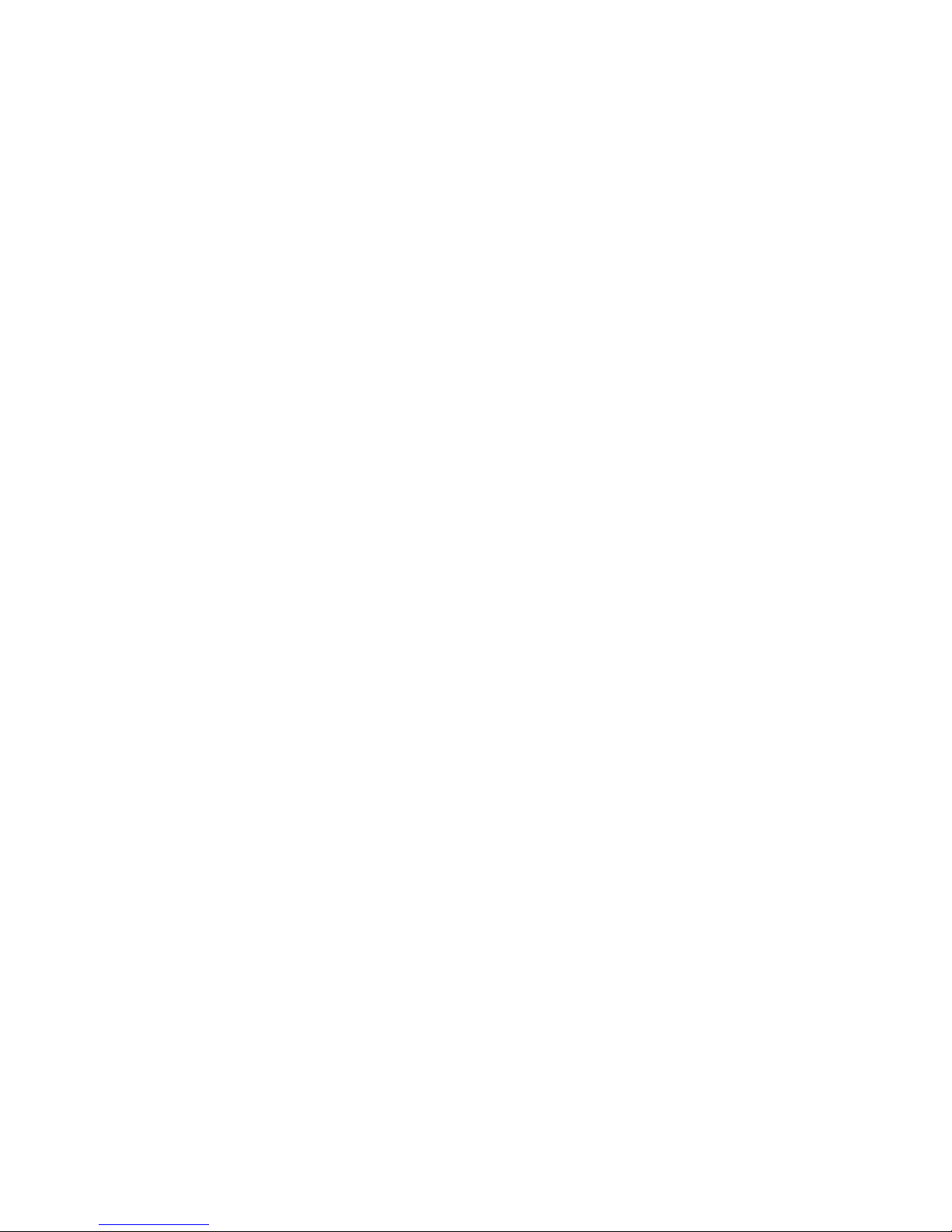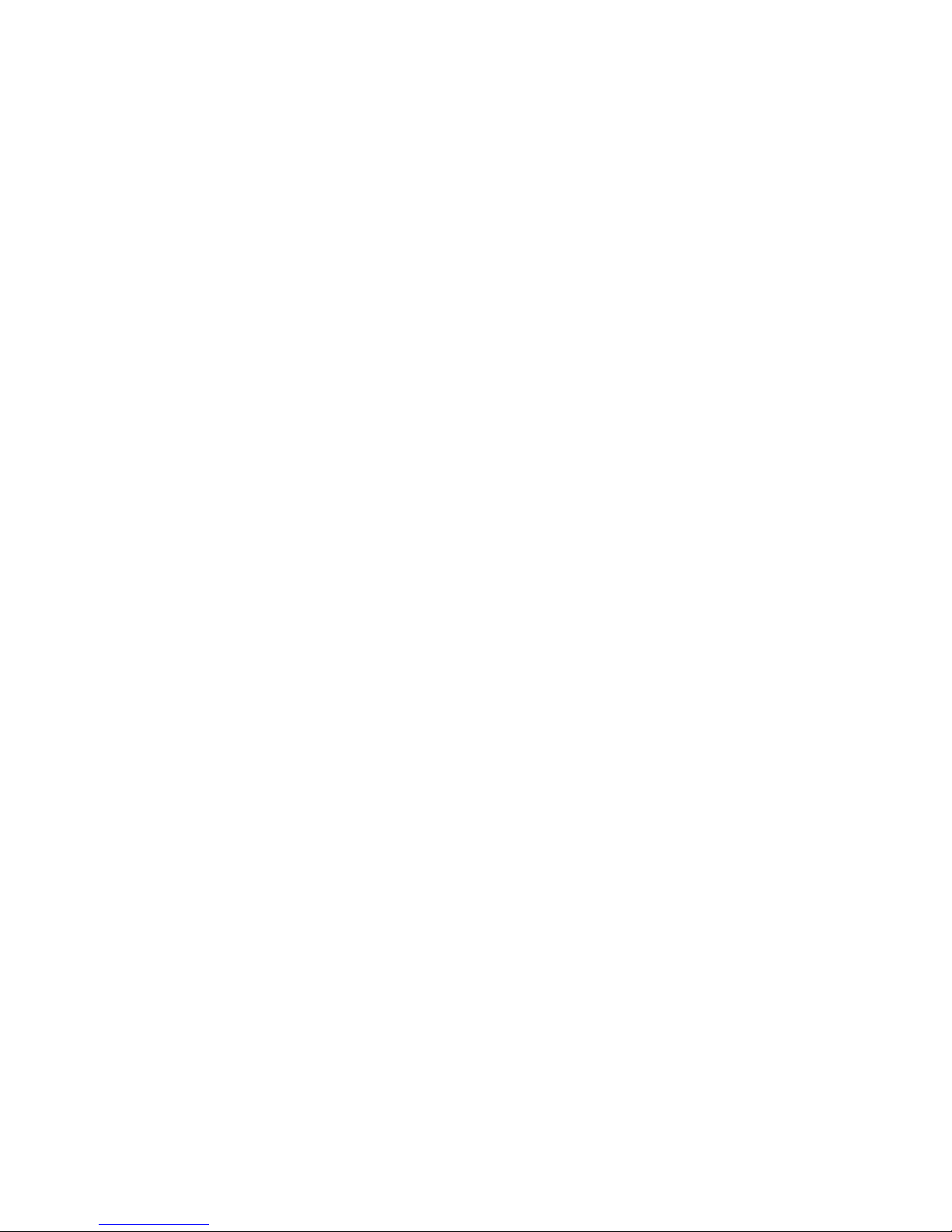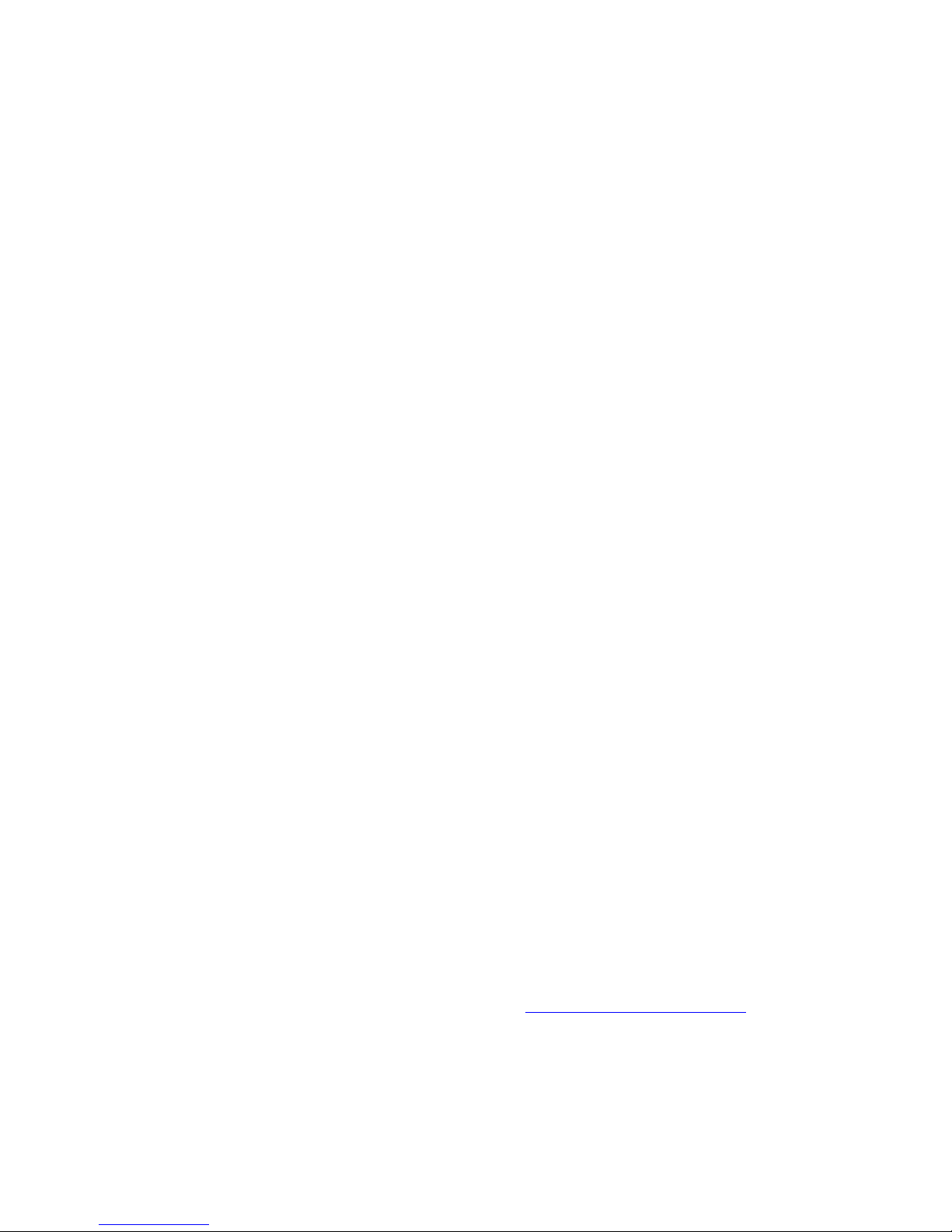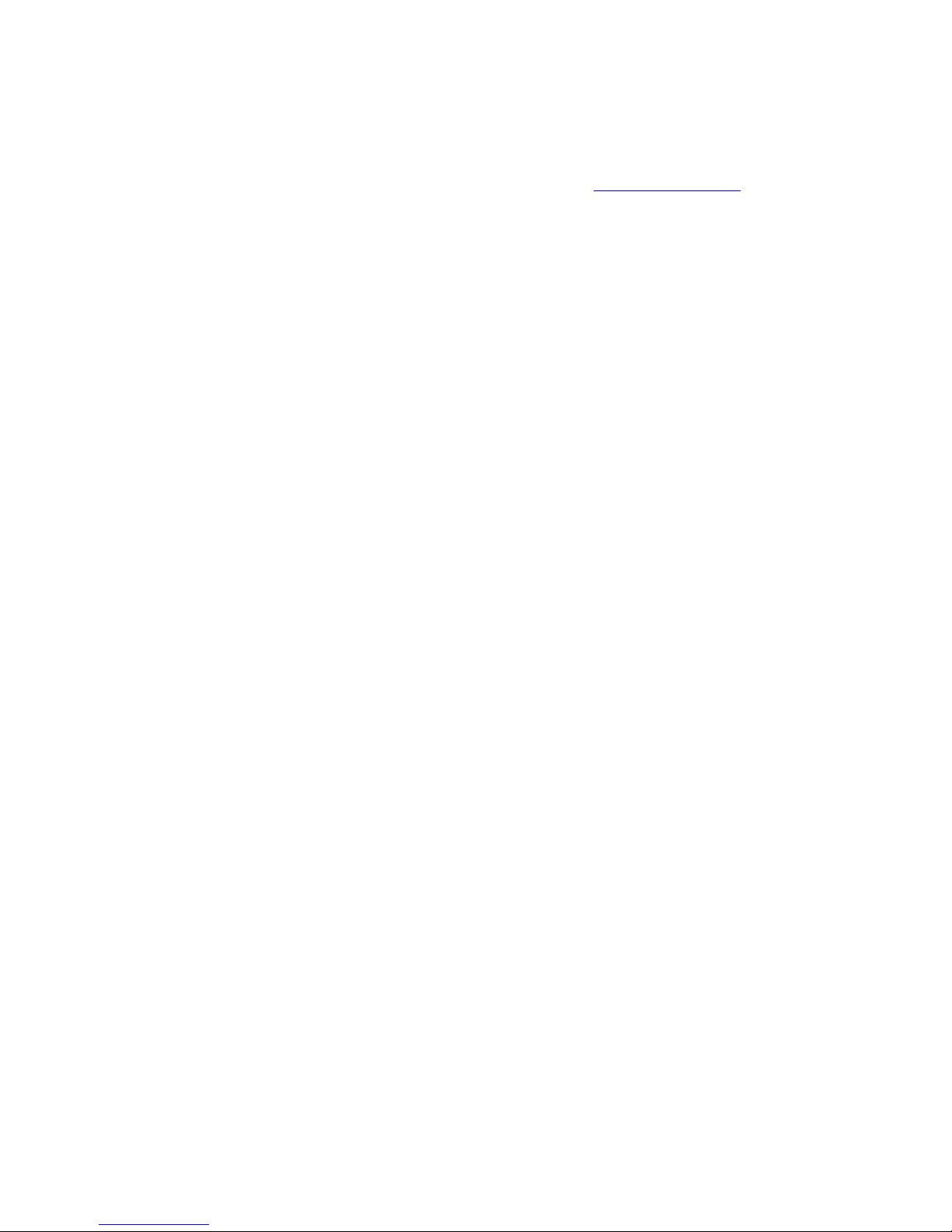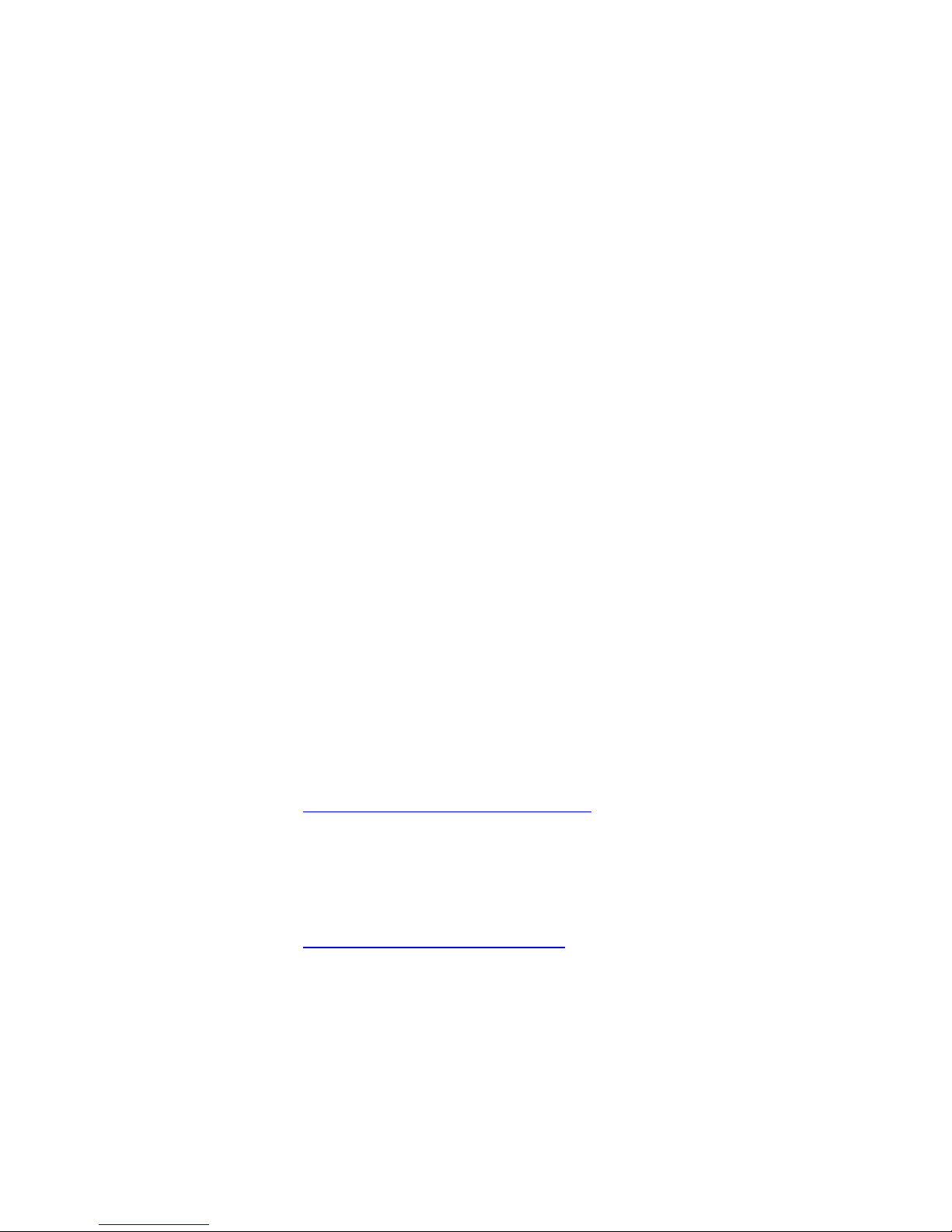SXM-100 Commercial Satellite Audio Receiver 5
antenna-discharge unit, connection to grounding electrodes, and
requirements for the grounding electrode.
Power Lines –An outside antenna system should not be located in the vicinity
of overhead power lines or electric light or power circuits, or where they can
fall into such power lines or circuits. When installing an outside antenna
system, extreme care should be taken to keep from touching such power lines
or circuits as contact with them might be fatal.
Overloading –Do not overload wall outlets, extension cords, or integral
convenience receptacles as this can result in a risk of fire or electrical shock.
Object and Liquid Entry –Never push objects of any kind into this product
through openings as they may short-out parts that could cause a fire. Never
spill liquid of any kind on the product.
Servicing –Do not attempt to service this product yourself; there are no
customer serviceable parts inside. Refer all servicing to qualified service
personnel.
A product and cart combination should be moved with care. Quick stops,
excessive force, and uneven surfaces may cause the product and cart
combination to overturn.
Damage Requiring Service –Unplug this product from the wall outlet and
refer servicing to a qualified service person under the following conditions:
a) When the power-supply cord or plug is damaged.
b) If liquid has been spilled, or objects have fallen into the product.
c) If product has been exposed to rain or water.
d) If the product does not operate normally by following the operating
instructions. Adjust only those controls that are covered by the operating
instructions as an improper adjustment of other controls may result in
damage and will often require extensive work by a qualified technician to
restore the product to its normal operation.
e) If the product has been dropped or damaged in any way.
f) When the product exhibits a distinct change in performance –this
indicates a need for service.
Replacement Parts –When replacement parts are required, be sure the
service technician has used replacement parts specified by the manufacturer
or have the same characteristics as the original part. Unauthorized
substitutions may result in fire, shock, or other hazards.
Safety Check –Upon completion of any service or repairs to this product, ask
the service technician to perform safety checks to determine that the product
is in proper operating condition.
Heat –The product shall be situated away from sources such as radiators,
heat resistors, heat registers, stoves, or amplifiers that produce heat.
Technology - It is prohibited to copy, decompile, disassemble, reverse
engineer, or manipulate any technology incorporated in receivers compatible
with the SiriusXM Satellite Radio system. Furthermore, the AMBE (R) voice
compression software included in this product is protected by intellectual
property rights including patent rights, copyrights, and trade secrets of Digital
Voice Systems, Inc. The user of this or any other software contained in a
SiriusXM Satellite Radio is explicitly prohibited from attempting to copy,
decompile, reverse engineer, or disassemble the object code, or in any other
way convert the object code into human-readable form. The software is
licensed solely for use within this product.