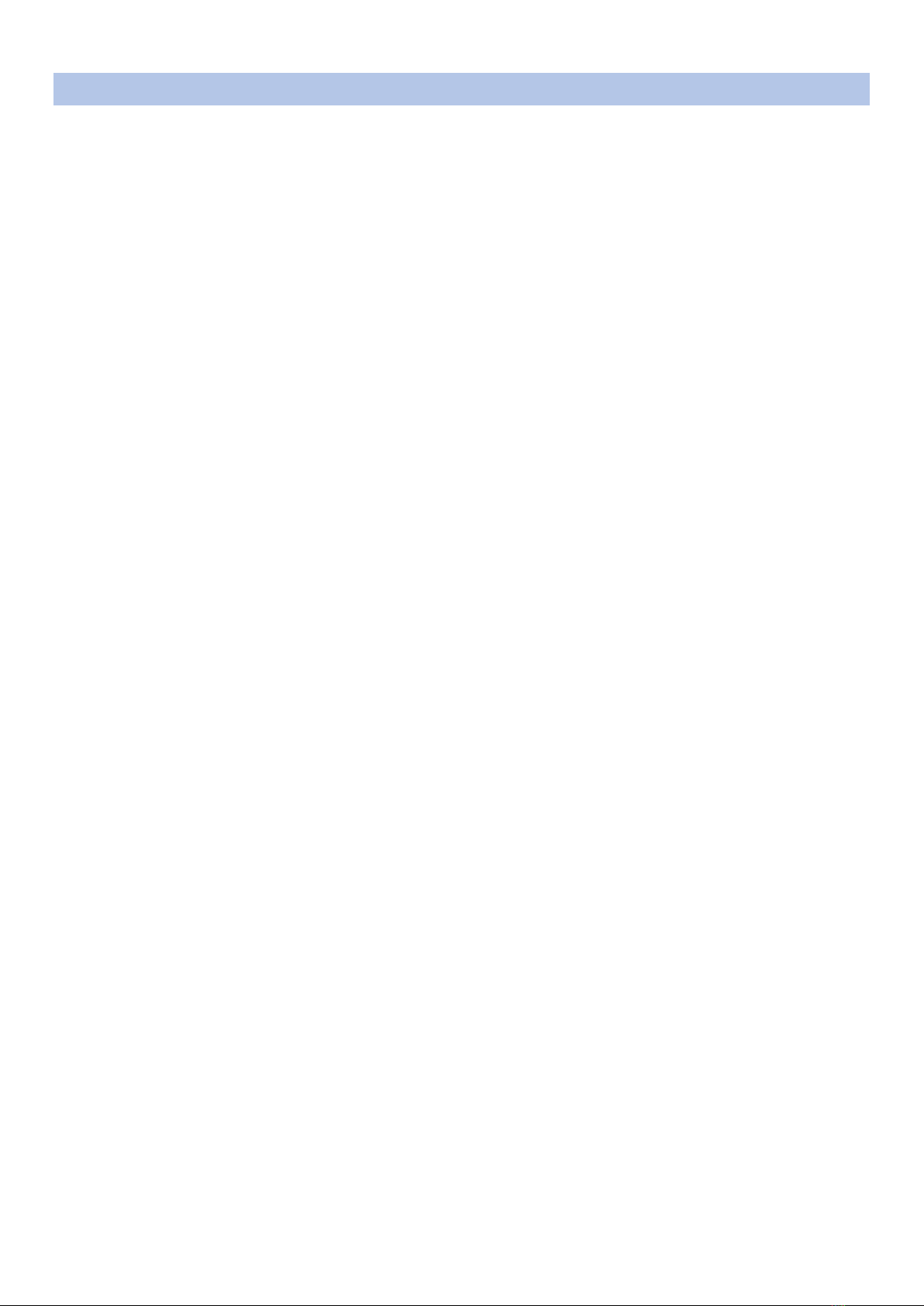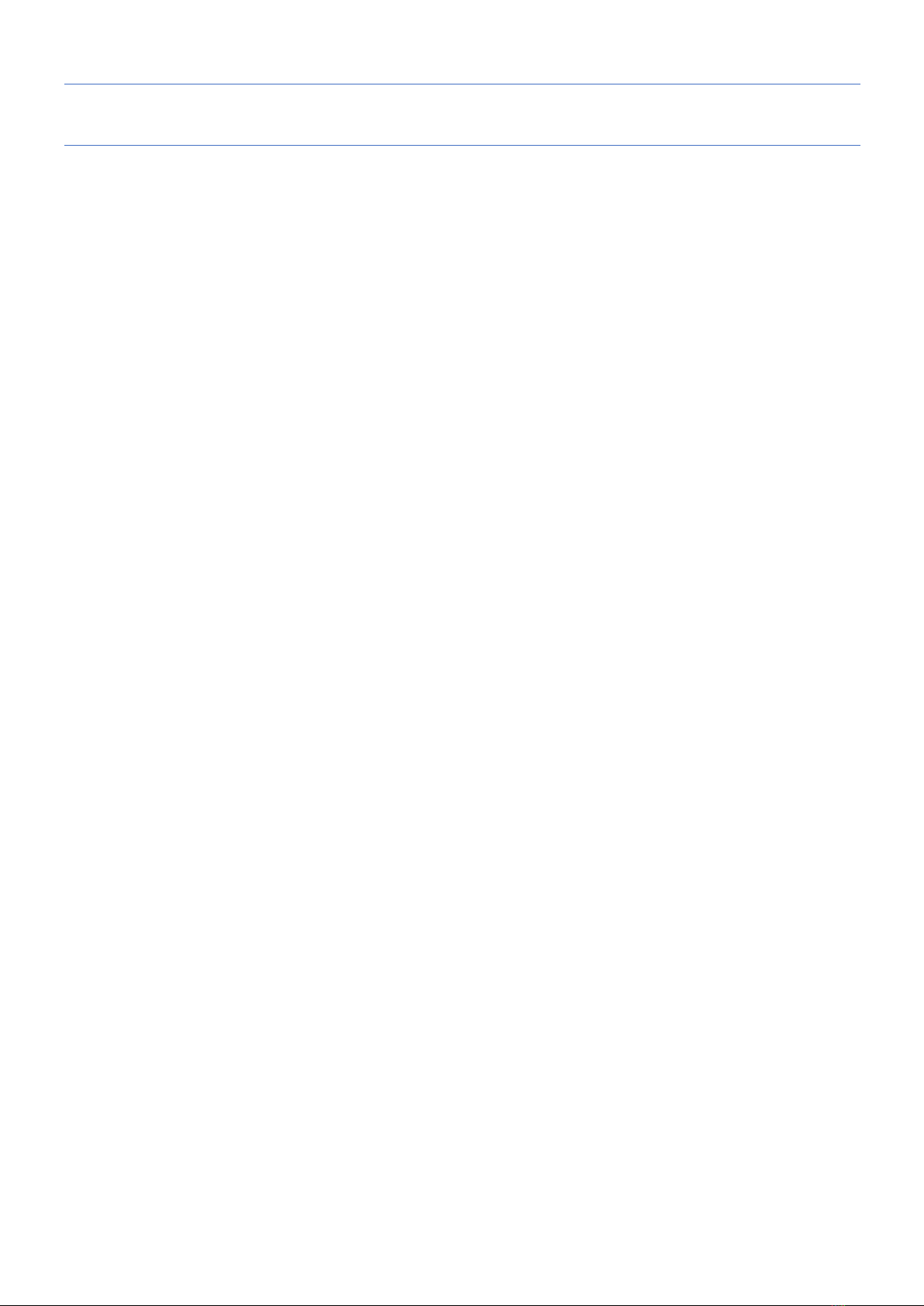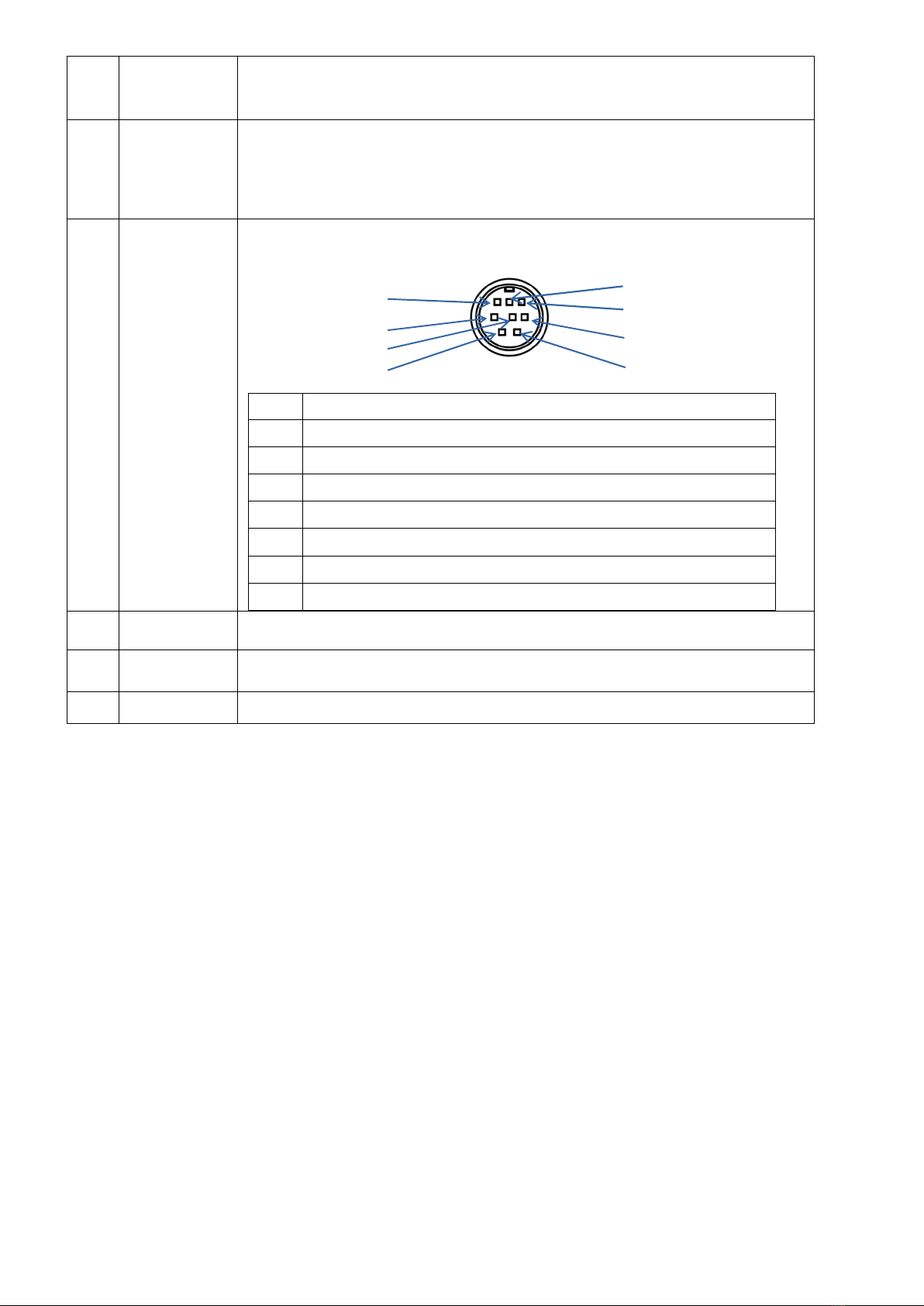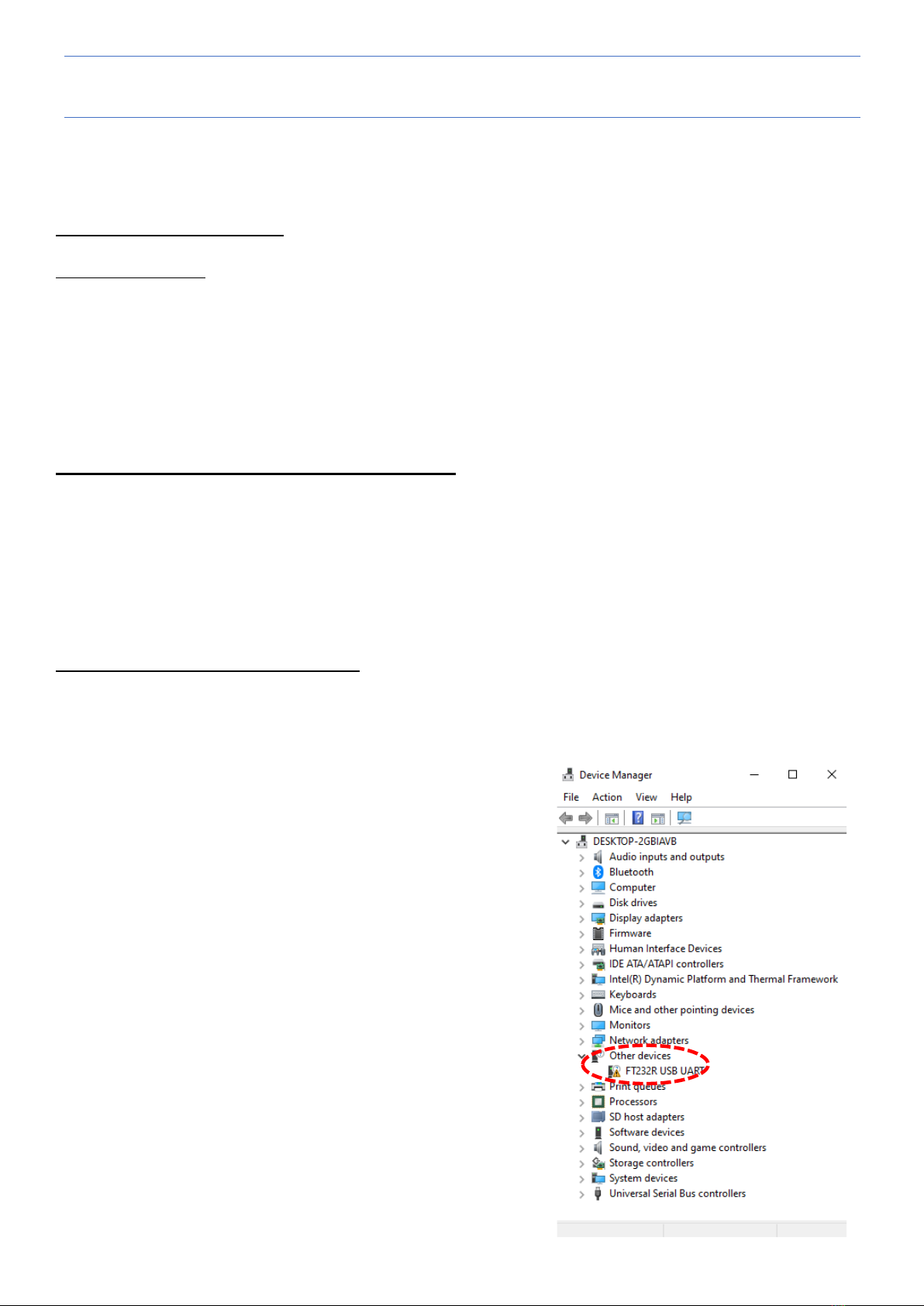3
TABLE OF CONTENTS
1. Supplied items ........................................................................................................................... 1
2. Front rear panel description ...................................................................................................... 2
2.1. Front panel ................................................................................................................................. 2
2.2. Rear panel................................................................................................................................... 3
3. Preparing for PC control (Controlsoft: Full receiver control & memory management) ..................... 5
3.1. PC requirements ......................................................................................................................... 5
3.2. Connecting the receiver to the PC .............................................................................................. 5
3.3. Installing the USB driver ............................................................................................................. 5
4. Control software operation ........................................................................................................ 7
4.1. Connecting po er ...................................................................................................................... 7
4.2. Po er on .................................................................................................................................... 7
4.3. Starting the control soft are ..................................................................................................... 7
4.4. Soft are indo s description ................................................................................................... 8
4.4.1 Main control indo description .............................................................................................. 9
4.4.2 Spectrum display description ................................................................................................... 10
4.4.3 Menu bar description ............................................................................................................... 10
4.4.4 Database indo description .................................................................................................. 13
4.4.5 Description of control indo s 1 and 2................................................................................... 14
4.4.6 Description of control indo s 3 and 4................................................................................... 15
4.4.7 Description of control indo 5 .............................................................................................. 16
4.4.8 Description of control indo 6 .............................................................................................. 17
5. AR2300 specifications ............................................................................................................... 18
Additions for the “I Q Special Edition”:
6. WINDOWS SOFTWARE ............................................................................................................. 19
6.1. AR-IQ-III (Receiver control, I/Q REC & playback) ...................................................................... 19
6.2. IQ for GNURadio (I/Q converter for use ith GNURadio on Windo s) ................................... 38
6.3. AR2300 Editing Soft are (Memory channel editor) ................................................................ 42
7. LINUX SOFTWARE ..................................................................................................................... 44
7.1. ARL2300 Local (Receiver control for Linux) .............................................................................. 44
7.2. REL (I/Q capture for Linux) ....................................................................................................... 49