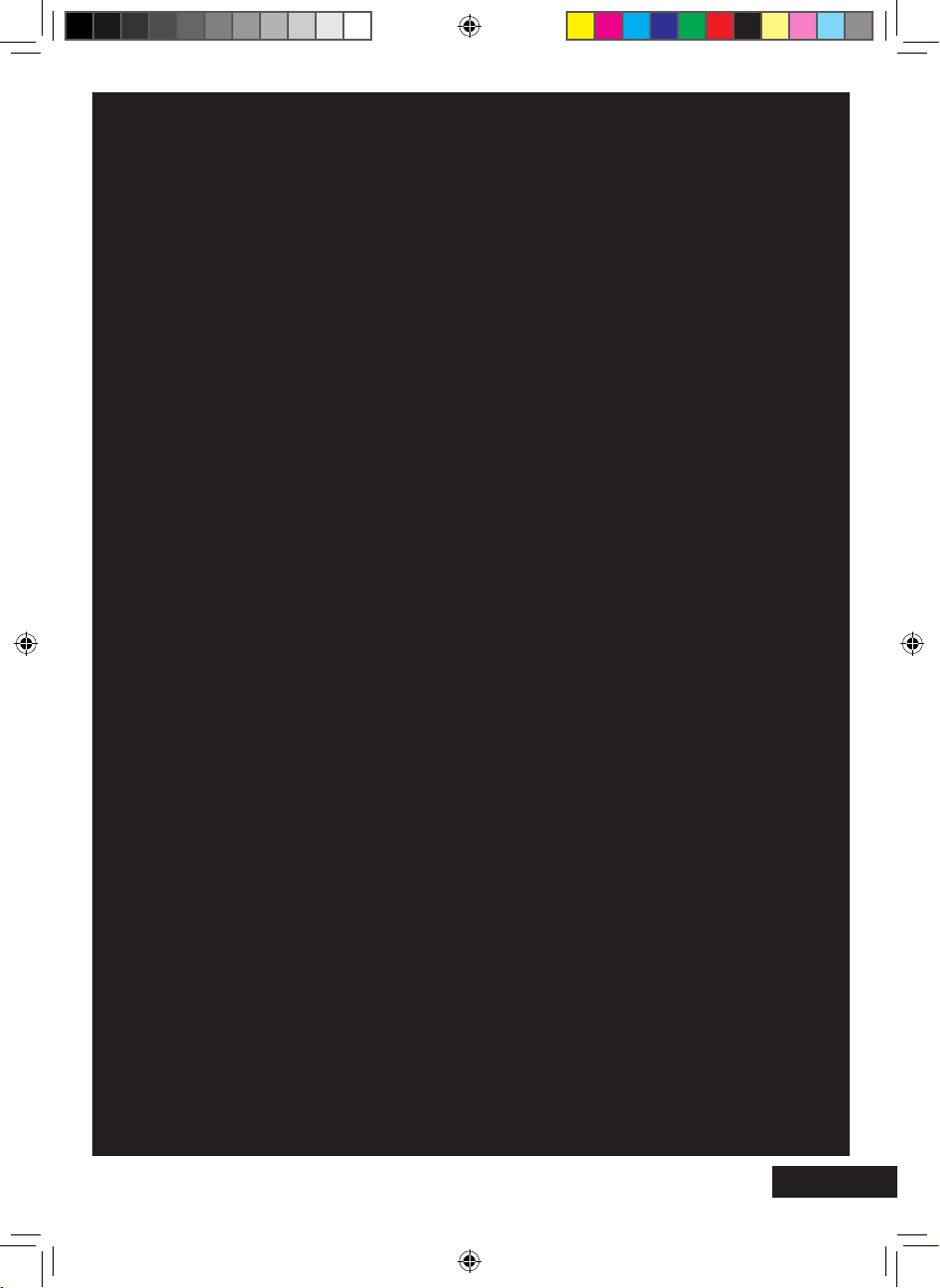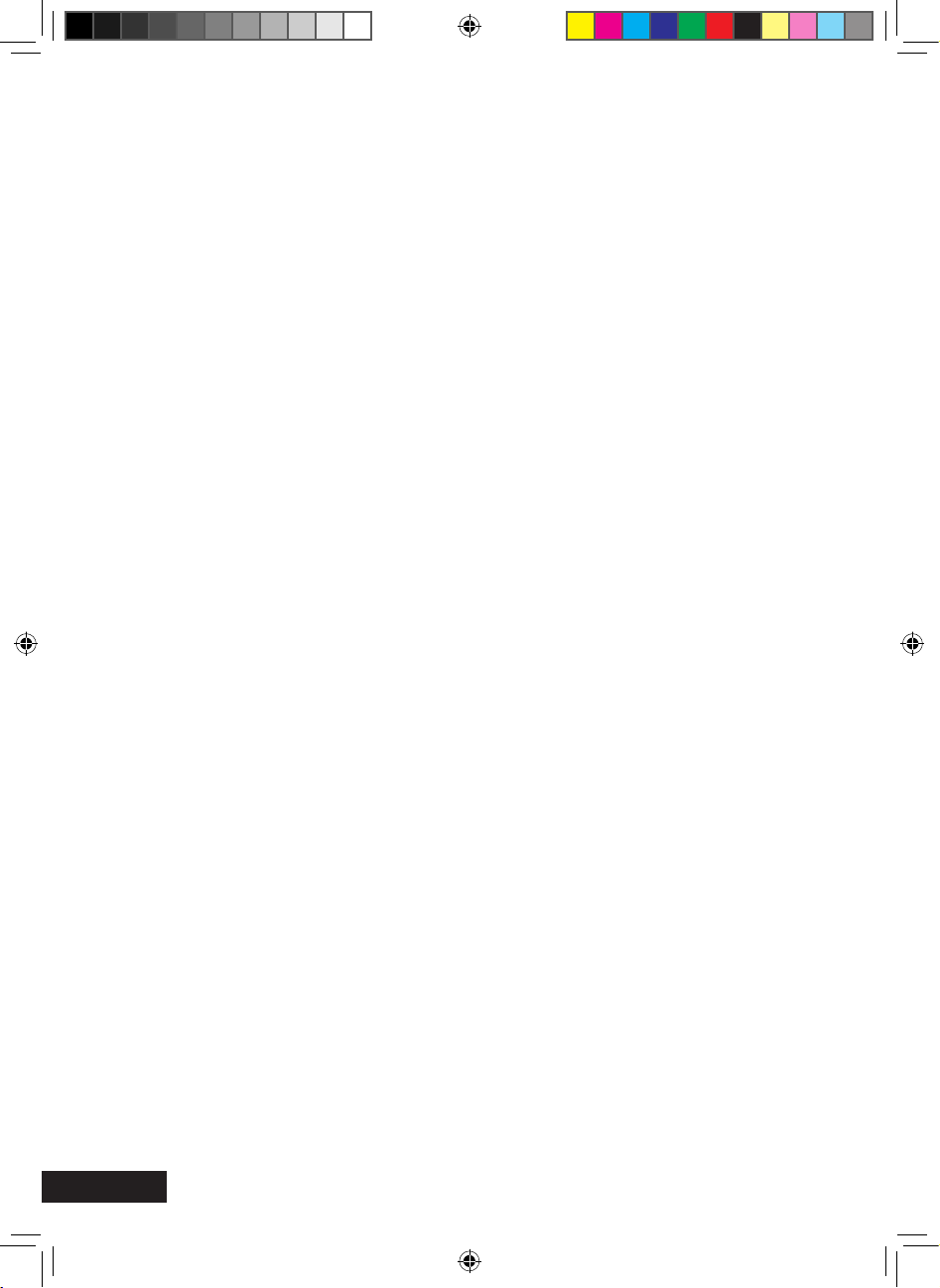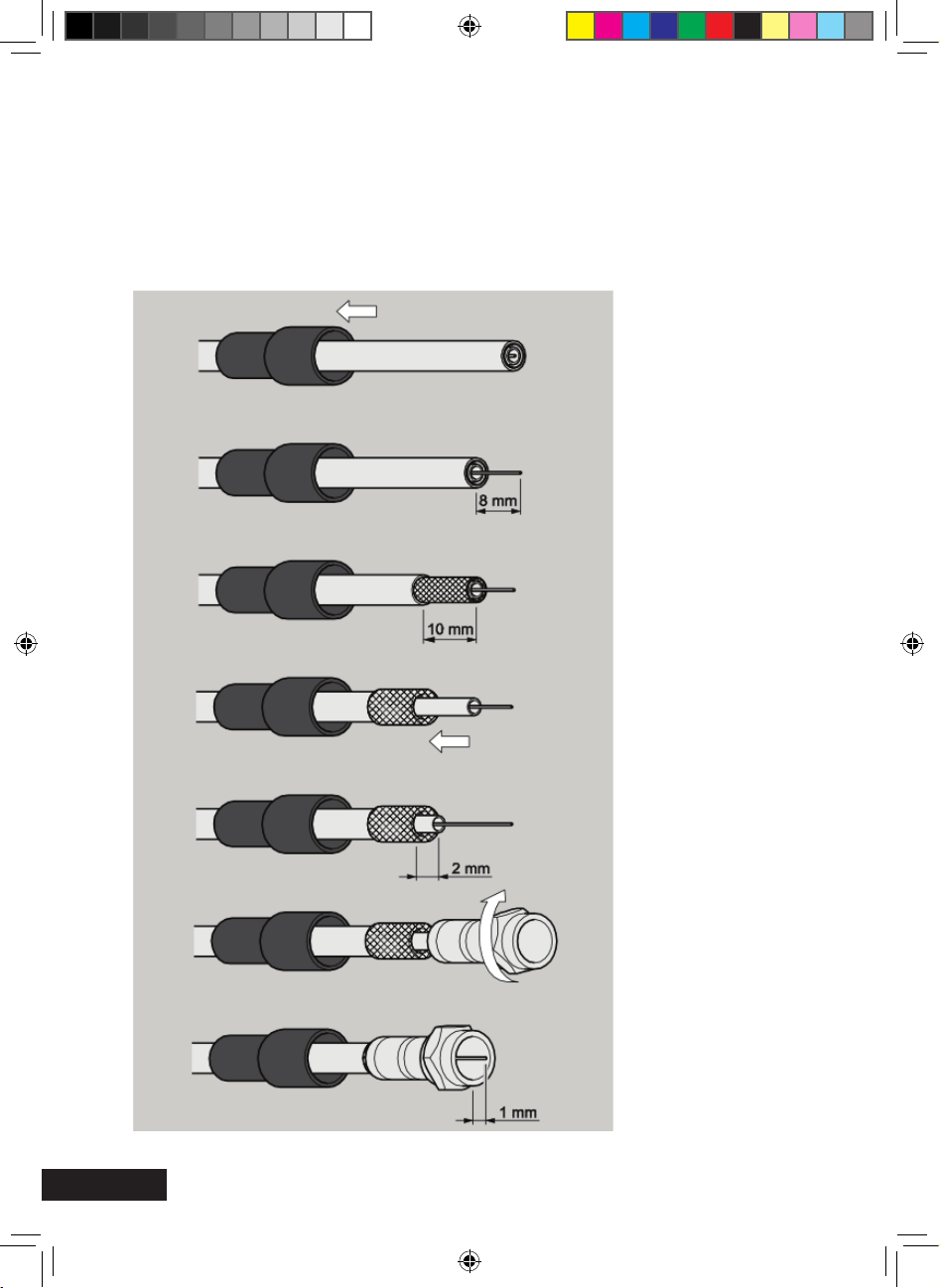Please read the safety instructions carefully before operating the receiver.
Electrical connection:
• Do not expose the receiver to rain as well as any kind of humidity to avoid
risk of fire and electric shock.
• Never open the casing. Otherwise, there is a risk of electric shock.
• Connect the receiver only to the power source installed by an expert.
It is either: for an external power pack:
a 100–240 V, 50-60 Hz mains socket as per specications or
- for a 12 V cable:
a 11 V / 15 V DC supply as per specifications.
• Ensure that the total power consumption by the antenna connection of the
receiver does not exceed “LNB IN” 300 mA.
• Pull the external power pack or the 12 V cable out of the mains socket if
you will not use the device for a longer period of time. Only pull at the
external power pack or at the head piece of the 12 V cable, not at the cable
itself.
• In case of a storm, pull the external power pack or the 12 V cable of the
receiver out of the mains socket.
• If foreign bodies or uids enter the receiver, pull the external power pack
or the 12 V cable out of the mains socket. Ask a qualified person to check
the equipment before operating it once again. Otherwise, there is a risk of
electric shock.
• Do not bend or crimp any cable.
• If a cable used for mains supply is damaged, the receiver must be repaired
by an expert before reusing it. Otherwise, there is a risk of electric shock.
• Never allow children to play with or operate the antenna unit unless
supervised.
• Always ask qualied personnel to carry out maintenance jobs. Otherwise,
you are putting yourself and others at risk.
• Disconnect the receiver from the power source in case of operational disruptions.
• Spare parts must be ordered directly from the manufacturer.
• Modications of the device lead to an extinction of the manufacturer’s liability.
• Remove the protection lms.
Safety instructions.
MXL020HD INSTRUCTIONS REVISION.indd 4 15/05/2013 14:12