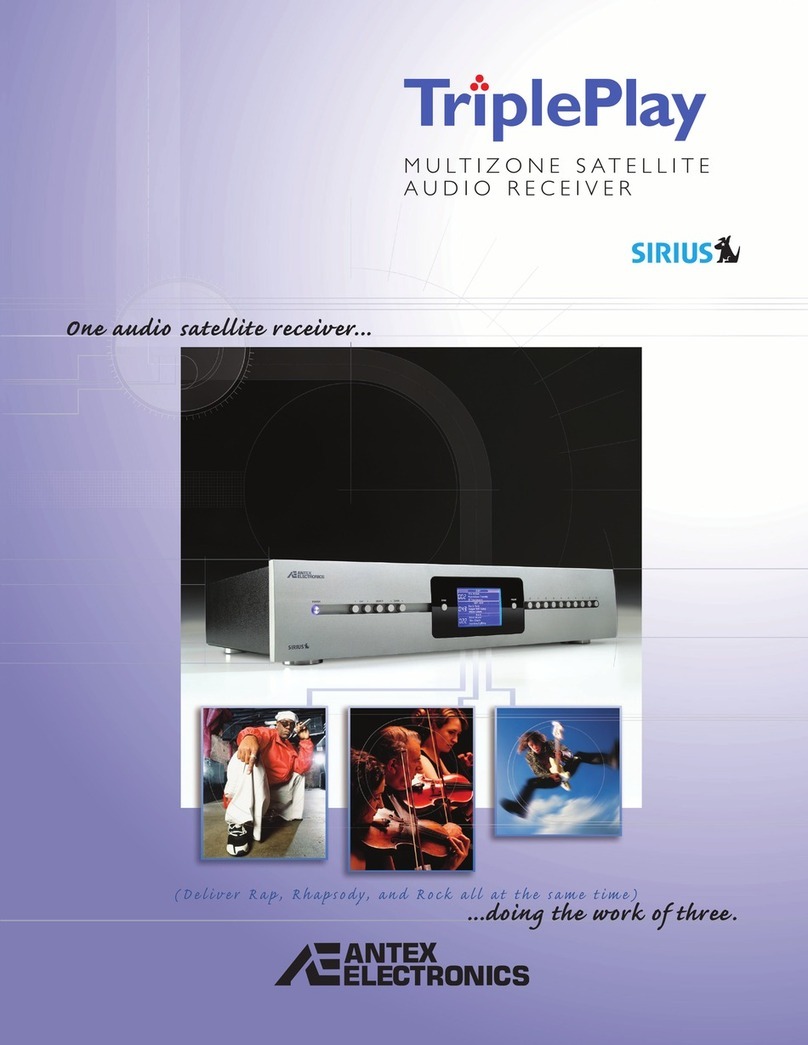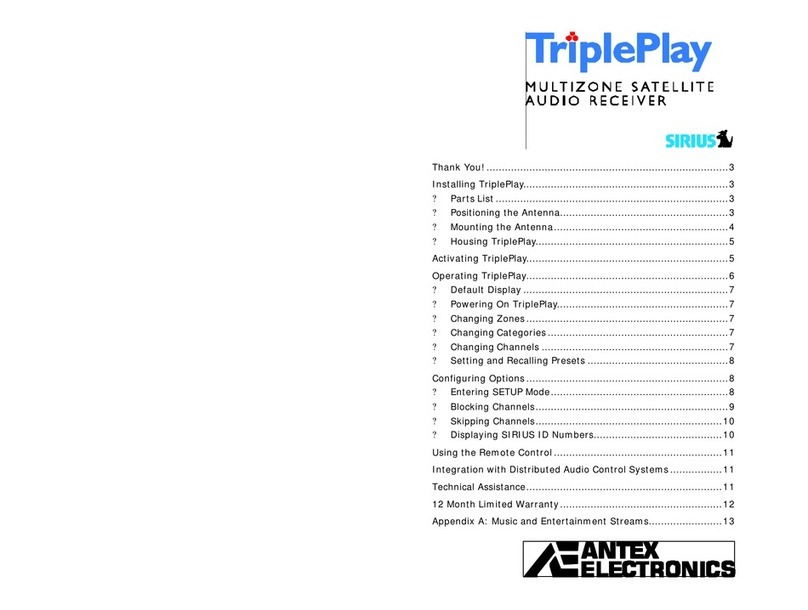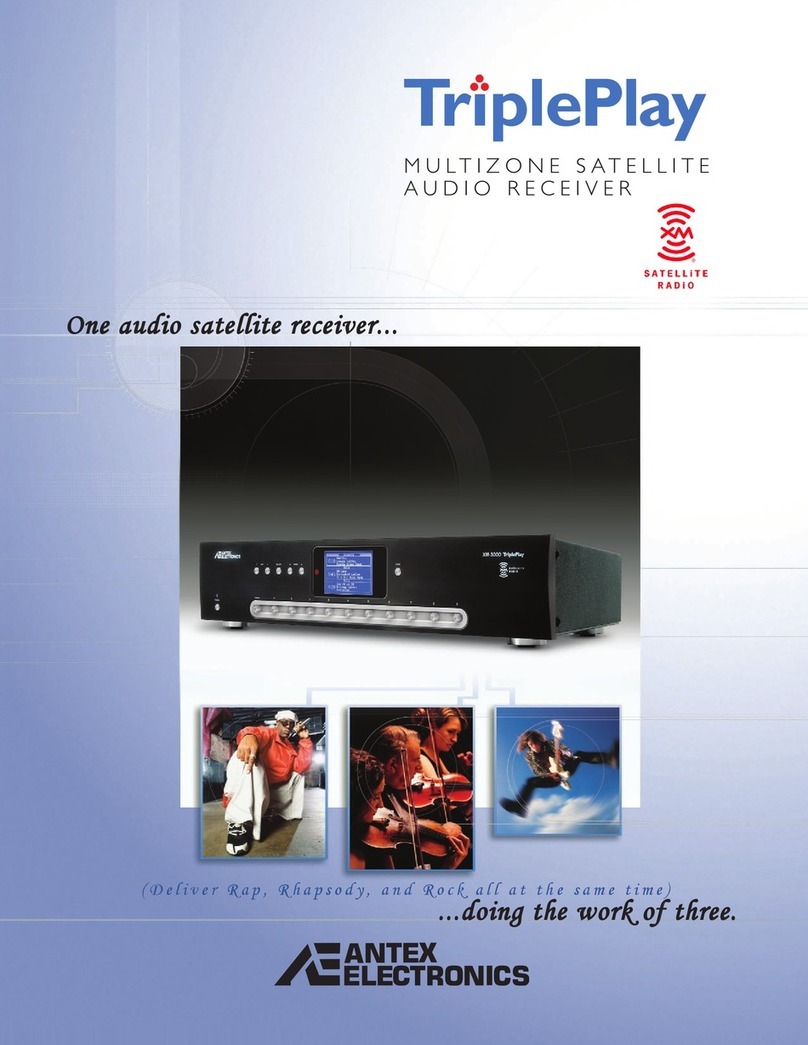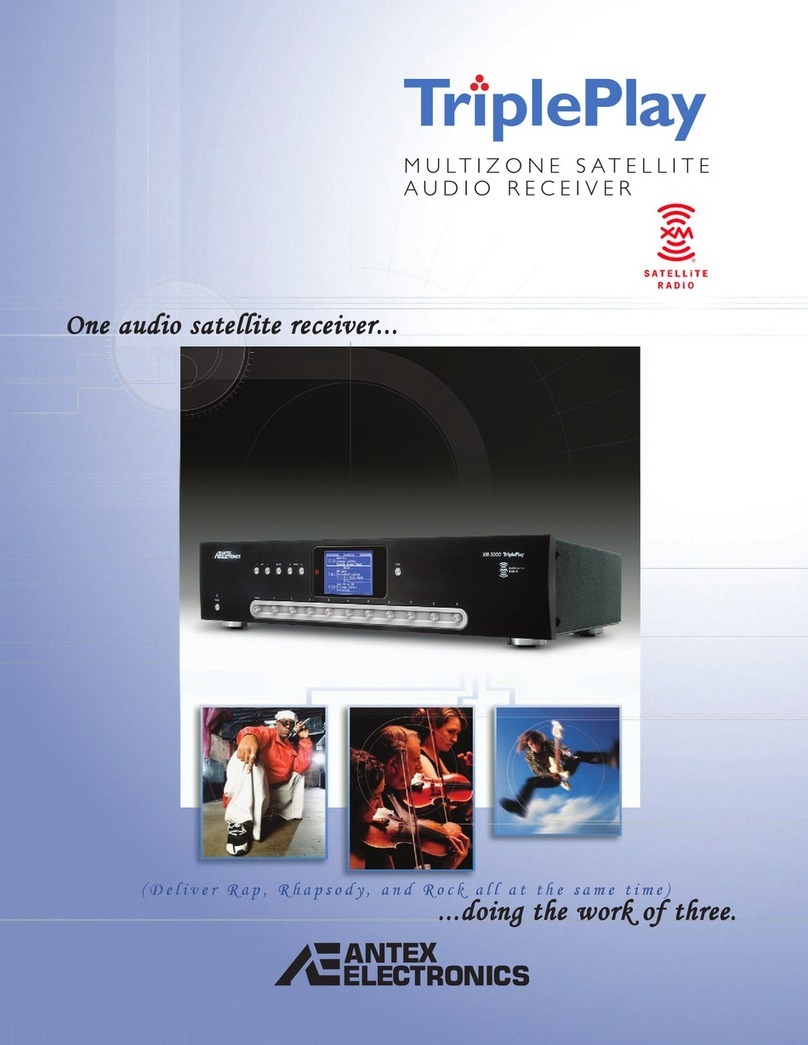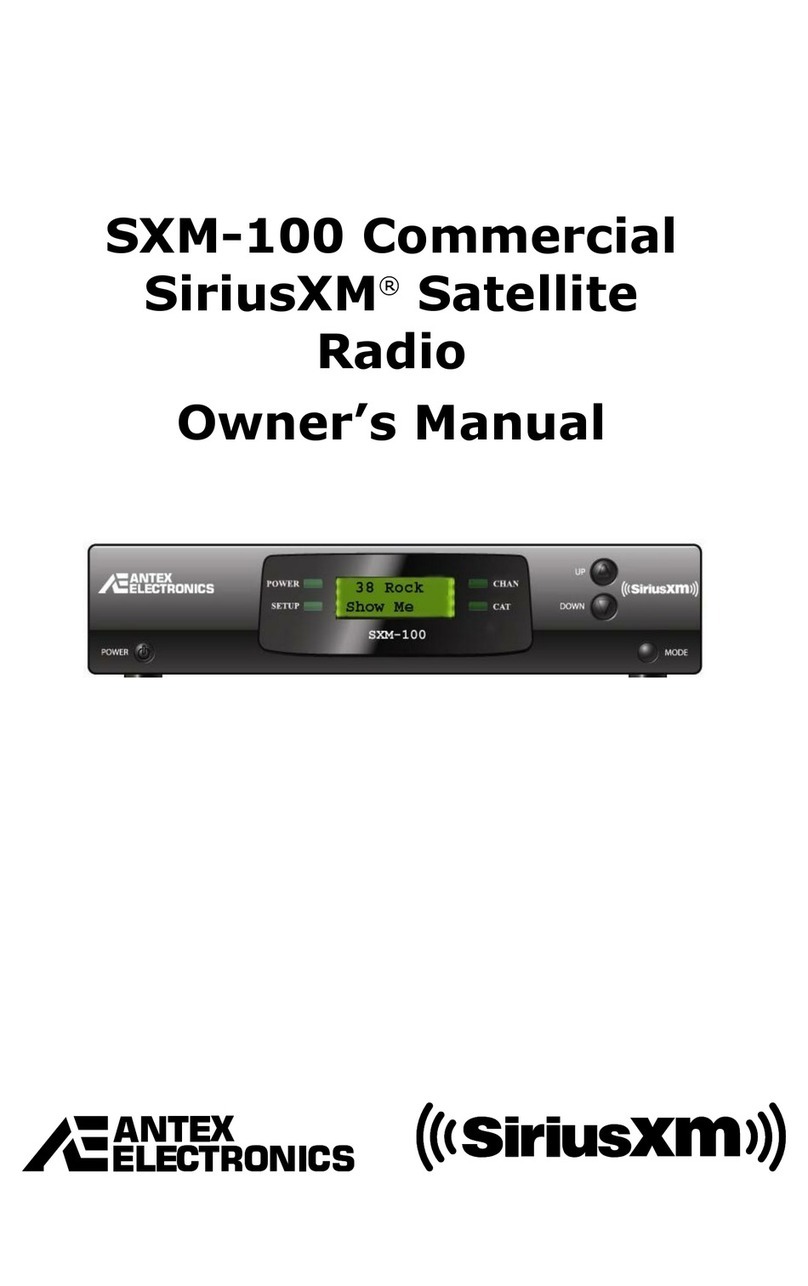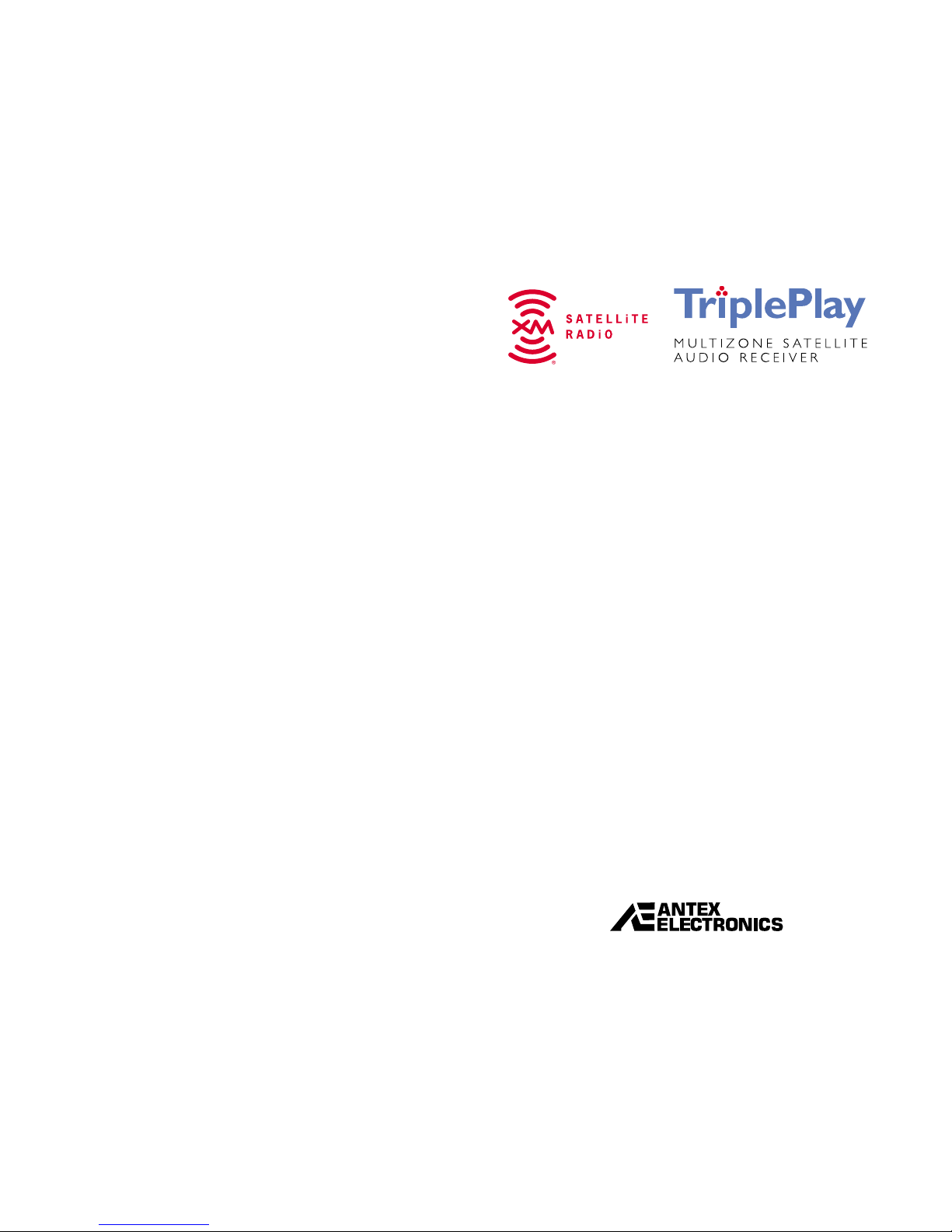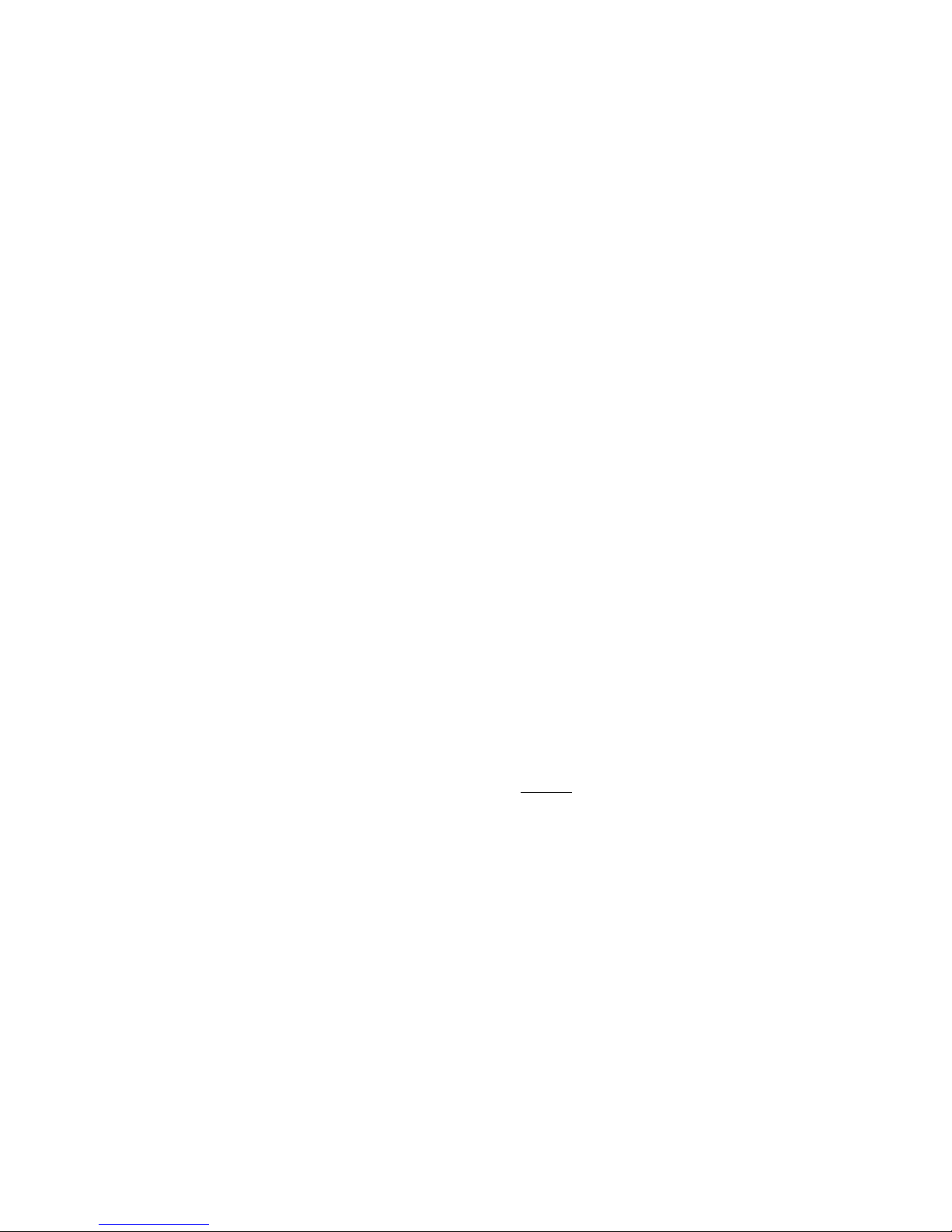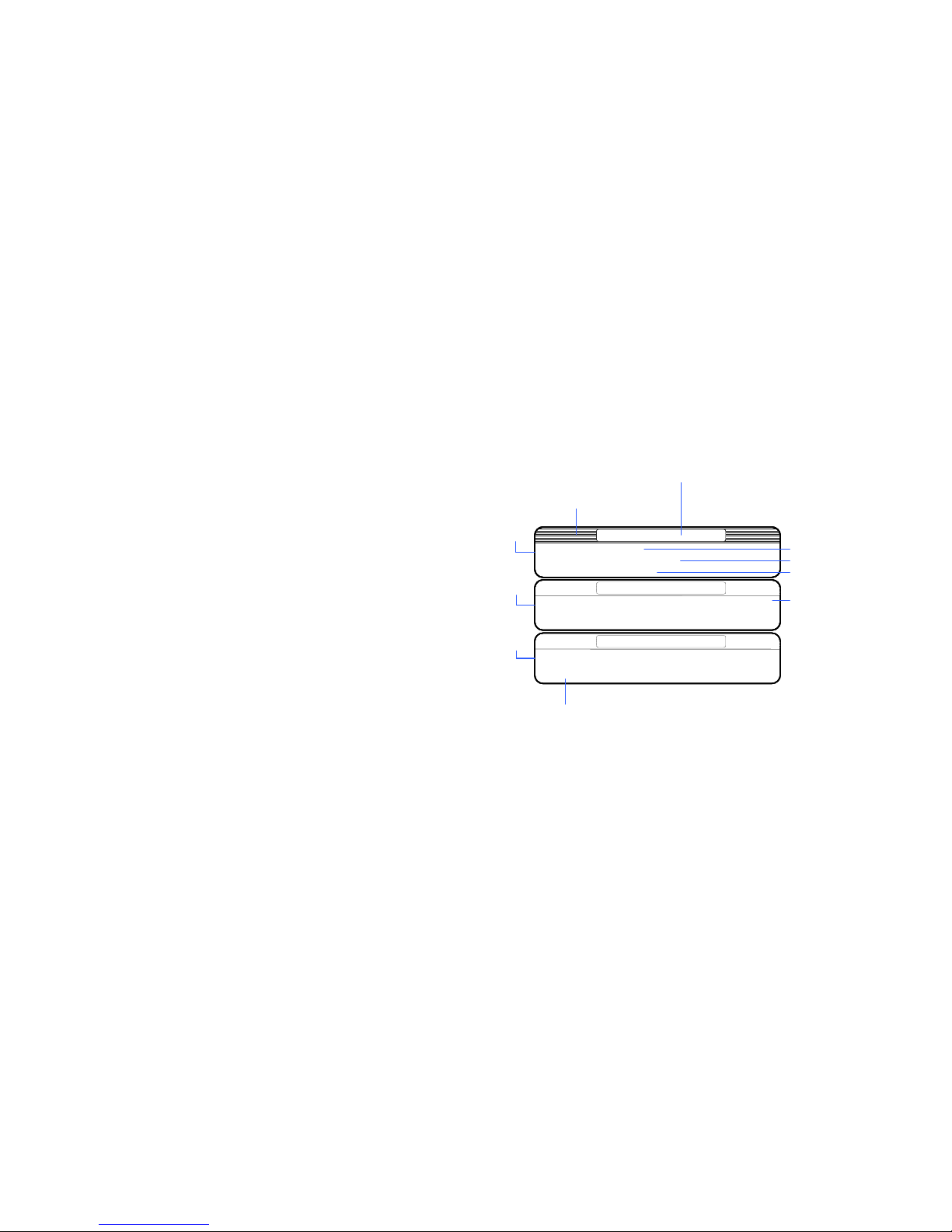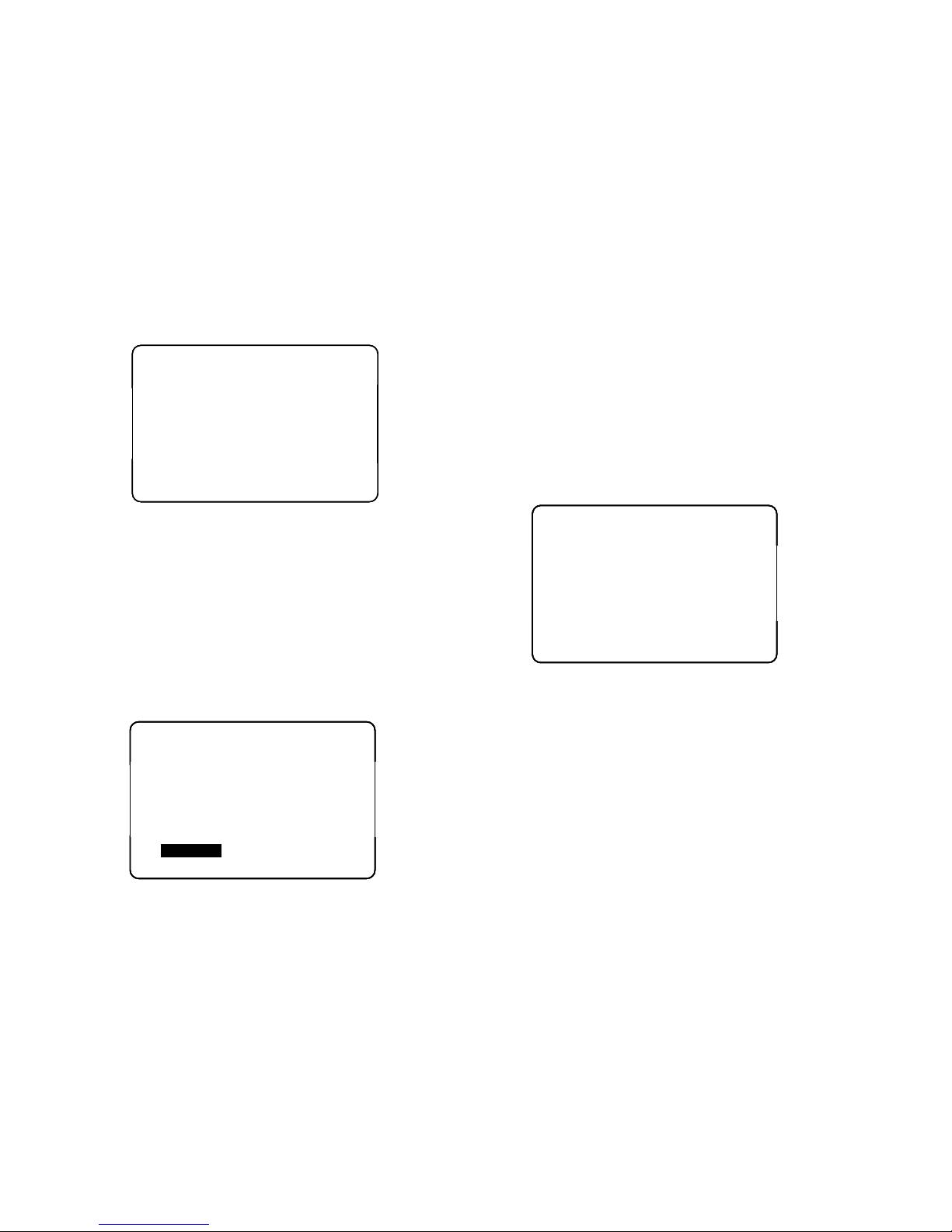2 Antex Electronics
© 2005 Antex Electronics, Inc.
Antex Electronics Corporation
19821 Hamilton Ave.
Torrance,California 90502
www.antex.com
Copyright © 2005 Antex Electronics Corporation. All Rights Reserved. No
portion of this manual may be reproduced without prior written consent
from Antex Electronics. Part Number 9000-2478-7006 RevNC.
FCC Compliance Statement for United States Users
This equipment has been tested and found to comply with the limits for a
Class B device, pursuant to Part 15 of the FCC Rules. In order to
maintain compliance with FCC regulations, shielded cables must be used
with this equipment. Operation with non-approved equipment or
unshielded cables is likely to result in interference to radio and TV
reception. Changes or modifications made to this equipment not
expressly approved by Antex Electronics could void the user’s authority
to operate the equipment.
IMPORTANT SAFETY INSTRUCTIONS
•Read Instructions – Read all Safety Instructions before operating equipment.
•Retain Instructions – Save these instructions for future reference.
•Heed Warnings – All warnings on the product and these instructions should be
adhered to.
•Follow Instructions – All operating and use instructions should be followed.
•Cleaning –Do not use liquid cleaners or aerosol cleaners. Use a damp cloth for
cleaning.
•Attachments – Do not use attachments not recommended by the manufacturer
as they may cause hazards.
•Water and Moisture – Do not use this product near water – for example near a
bathtub, wash bowl, kitchen sink or a room where moisture is likely to occur.
•Accessories – Do not place on an unstable surface (cart table or tripod) where
tipping is a possibility.
•Ventilation – Install unit in well ventilated area where self generated heat may
escape. Bookcases or cabinets should have proper venting to allow heat to
escape.
•Power outlet – A properly grounded wall outlet must be used. Do not use a plug
adapter that bypasses the three-terminal ground plug.
•Power Cord Protection – Route your power cords out of traffic’s way so as not to
be walked on or traveled over by carts wheels. Do not place items on top of or
against the cord so as to pinch the cord.
•Outdoor Antenna Grounding – The antenna and coaxial cable connecting to the
unit must be properly grounded to provide some protection against voltage
surges and built-up static charges. Article 810 of the National Electrical Code,
ANSI/NFPA 70, provides information with regard to proper grounding of the
mast and supporting structure, grounding of the lead-in wire to an antenna
discharge unit, size of grounding conductors, location of antenna-discharge unit,
connection to grounding electrodes, and requirements for the grounding
electrode.
•Power Lines – An outside antenna system should not be located in the vicinity of
overhead power lines or electric light or power circuits, or where they can fall
into such power lines or circuits. When installing an outside antenna system,
extreme care should be taken to keep from touching such power lines or circuits
as contact with them might be fatal.
•Overloading – Do not overload wall outlets, extension cords, or integral
convenience receptacles as this can result in a risk of fire or electrical shock.
•Object and Liquid Entry – Never push objects of any kind into this product
through openings as they may short-out parts that could cause a fire. Never spill
liquid of any kind on the product.
•Servicing – Do not attempt to service this product yourself; there are no
customer serviceable parts inside. Refer all servicing to qualified service
personnel.
A product and cart combination should be moved with care. Quick stops,
excessive force, and uneven surfaces may cause the product and cart
combination to overturn.
•Damage Requiring Service – Unplug this product from the wall outlet and refer
servicing to a qualified service person under the following conditions:
a) When the power-supply cord or plug is damaged.
b) If liquid has been spilled, or objects have fallen into the product.
c) If product has been exposed to rain or water.
d) If the product does not operate normally by following the operating
instructions. Adjust only those controls that are covered by the operating
instructions as an improper adjustment of other controls may result in
damage and will often require extensive work by a qualified technician to
restore the product to its normal operation.
e) If the product has been dropped or damaged in any way.
f) When the product exhibits a distinct change in performance – this indicates
a need for service.
•Replacement Parts – When replacement parts are required, be sure the service
technician has used replacement parts specified by the manufacturer or have
the same characteristics as the original part. Unauthorized substitutions may
result in fire, shock, or other hazards.
•Safety Check – Upon completion of any service or repairs to this product, ask
the service technician to perform safety checks to determine that the product is
in proper operating condition.
•Heat – The product shall be situated away from sources such as radiators, heat
resistors, heat registers, stoves, or amplifiers that produce heat.
•Technology. It is prohibited to copy, decompile, disassemble, reverse engineer,
or manipulate any technology incorporated in receivers compatible with the XM
Satellite Radio system. Furthermore, the AMBE (R) voice compression software
included in this product is protected by intellectual property rights including
patent rights, copyrights, and trade secrets of Digital Voice Systems, Inc. The
user of this or any other software contained in an XM Radio is explicitly
prohibited from attempting to copy, decompile, reverse engineer, or
disassemble the object code, or in any other way convert the object code into
human-readable form. The software is licensed solely for use within this
product.