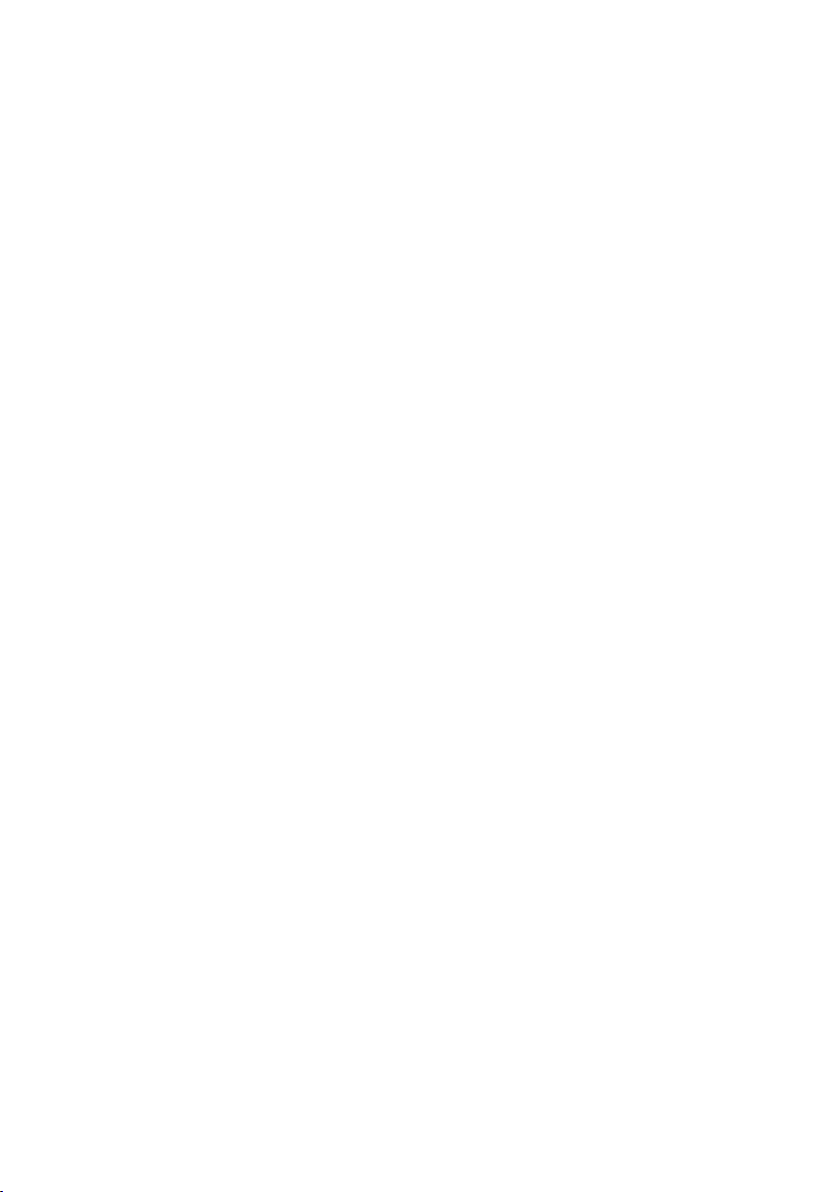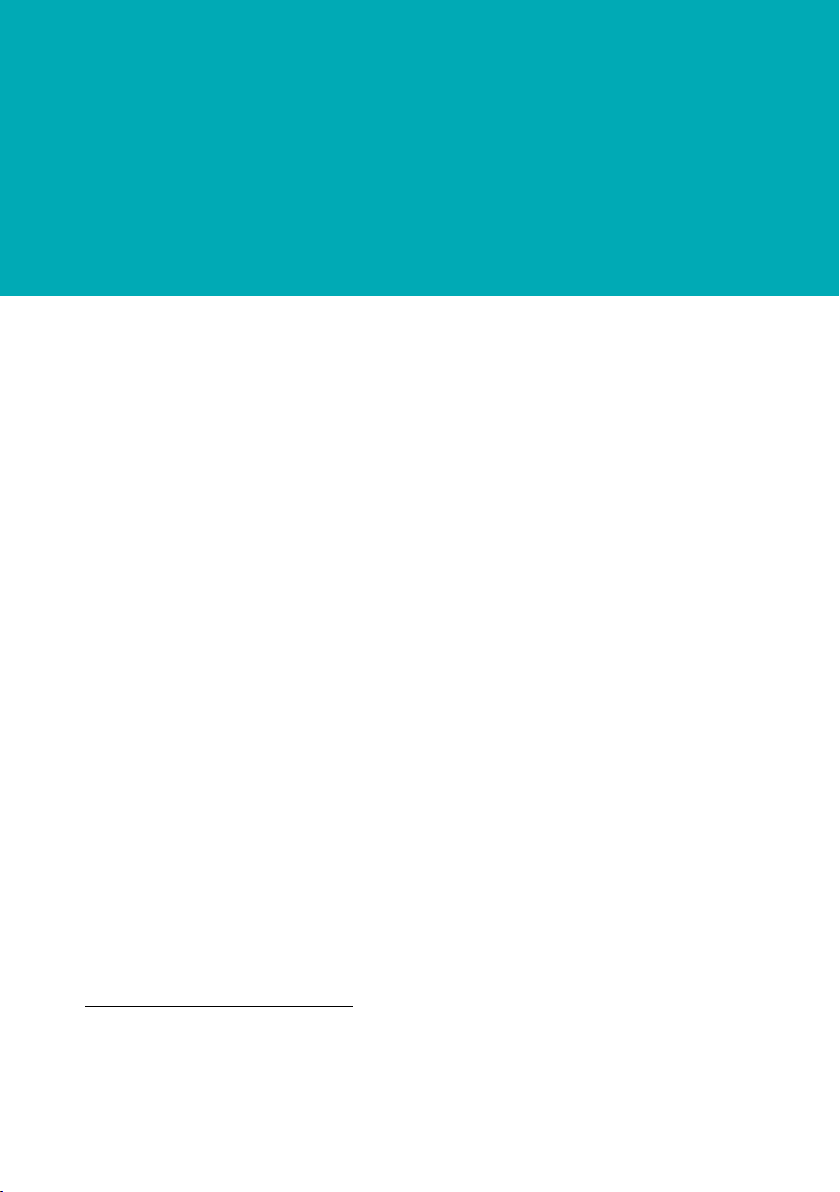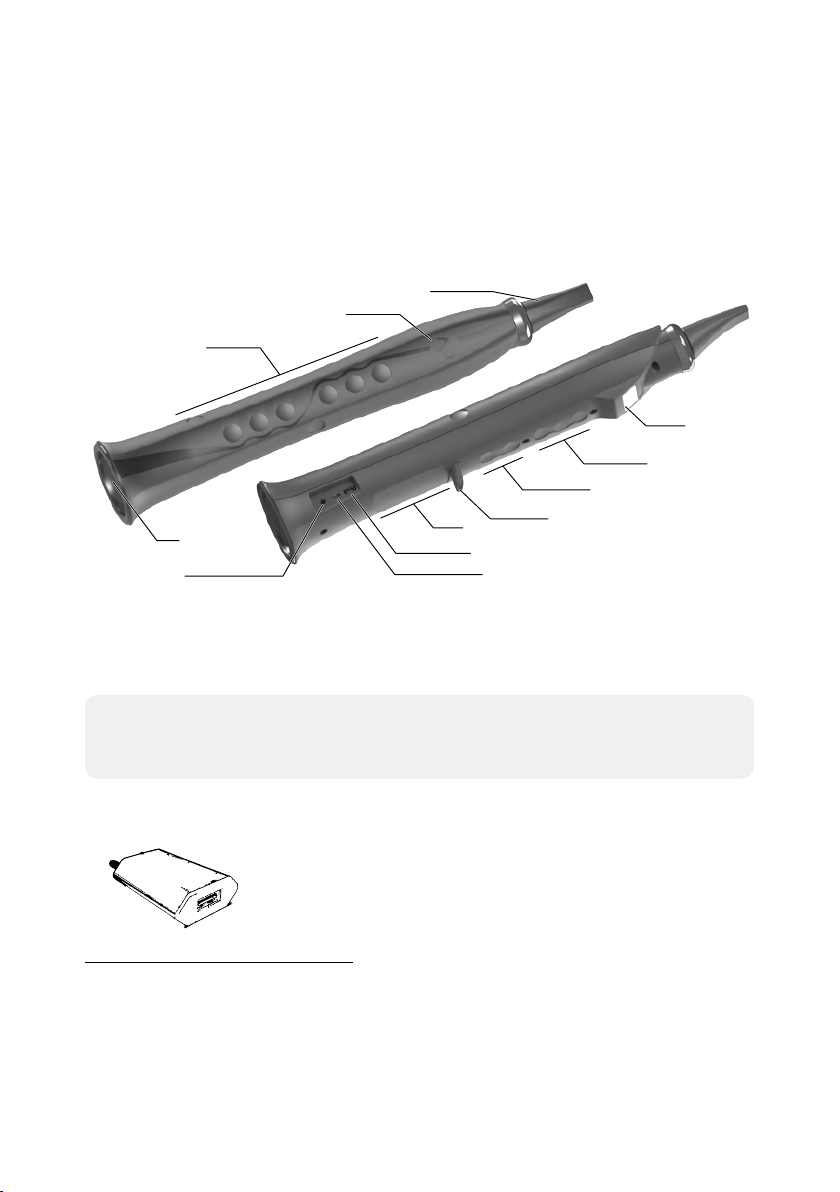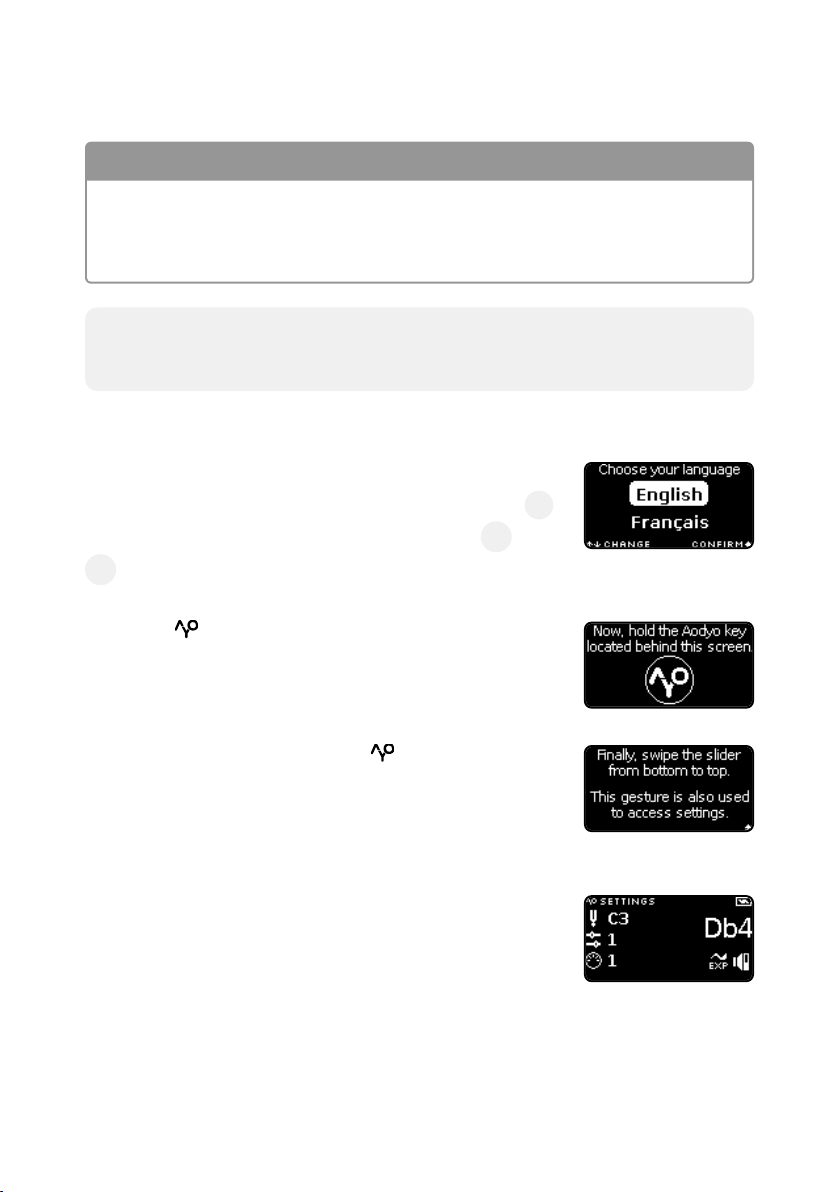The Sylphyo at a glance
A warm thank you from the Aodyo team for believing in us and supporng
our work! We hope you will love using your Sylphyo as much as we do.
Sylphyo is an electronic wind instrument that reproduces the feeling of
an acousc wind instrument. Like them, it is played by blowing into a
mouthpiece and selecng notes using keys on the front of the instru-
ment. However, unlike other wind instruments, the Sylphyo is also sen-
sive to your movements, as well as the way you touch it, oering novel
expressive possibilies.
To be able to hear the sound of your Sylphyo, plug it to your head-
phones, amp, or any other sound system. Your Sylphyo also allows you
to control any hardware synthesizer or virtual instrument on your com-
puter1.
Your Sylphyo becomes wireless when paired to a Link receiver, which
you might have already bought. This means that instead of connecng
the Sylphyo directly to your sound system, computer, or synthesizer,
you can connect the Link receiver instead, and use your Sylphyo freely
without being bothered with cables.
Of course, nothing prevents you from using it both wired and wireless.
For instance, you could use the headphones output of the Sylphyo as
1Before August 2018, the Sylphyo was only a controller and could not produce any
sound on its own, so you had to have a synthesizer or virtual instrument to use it.
5