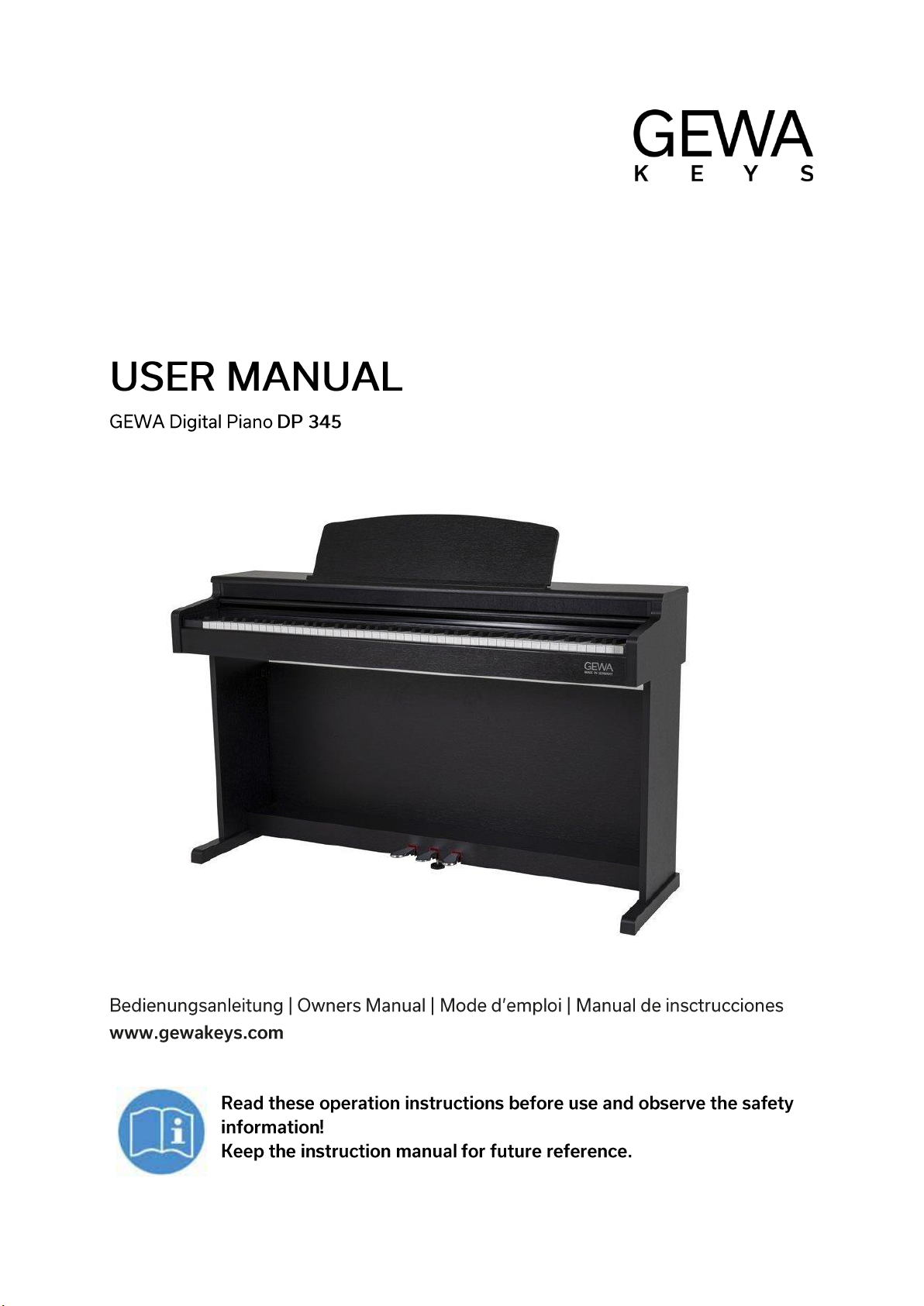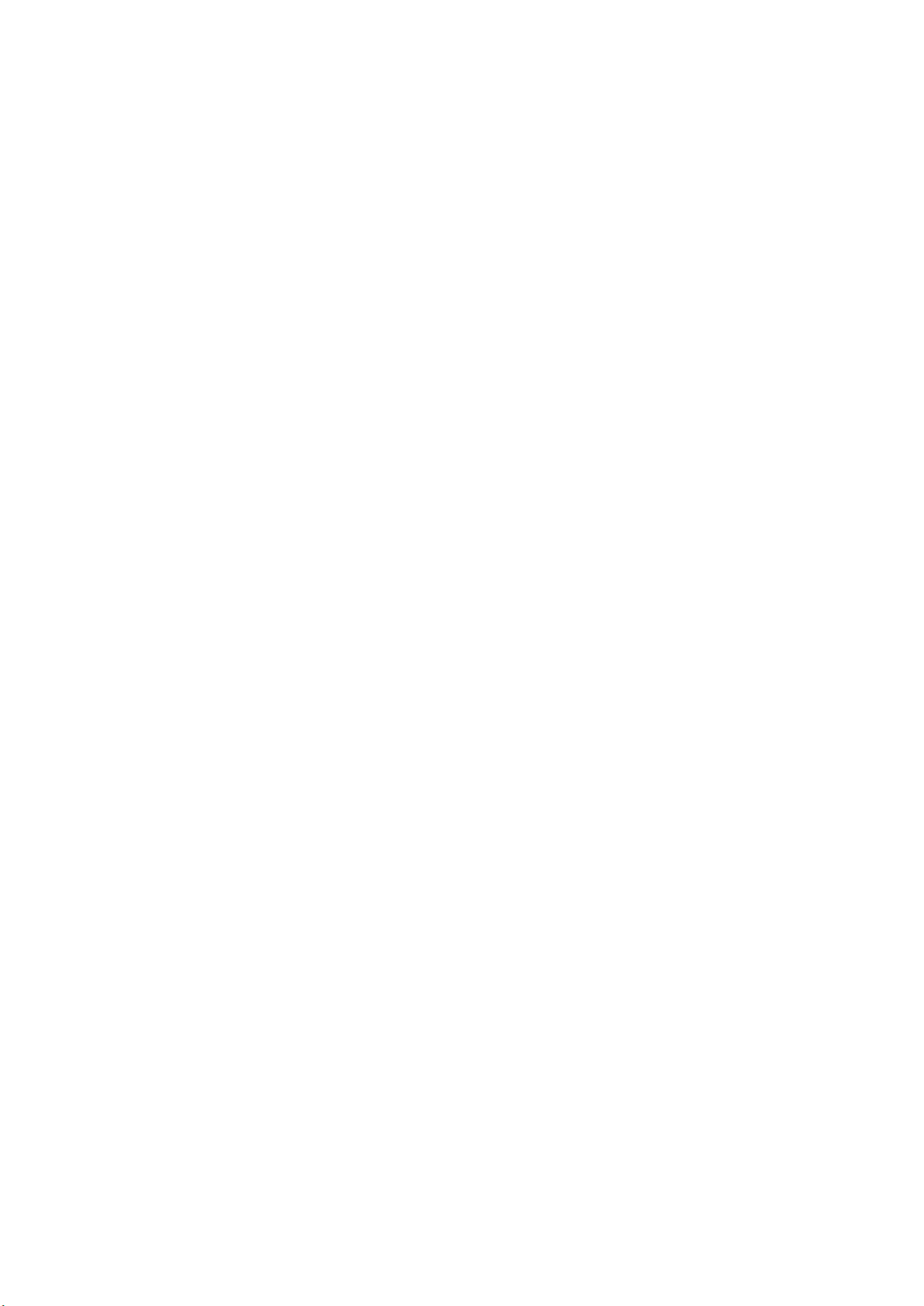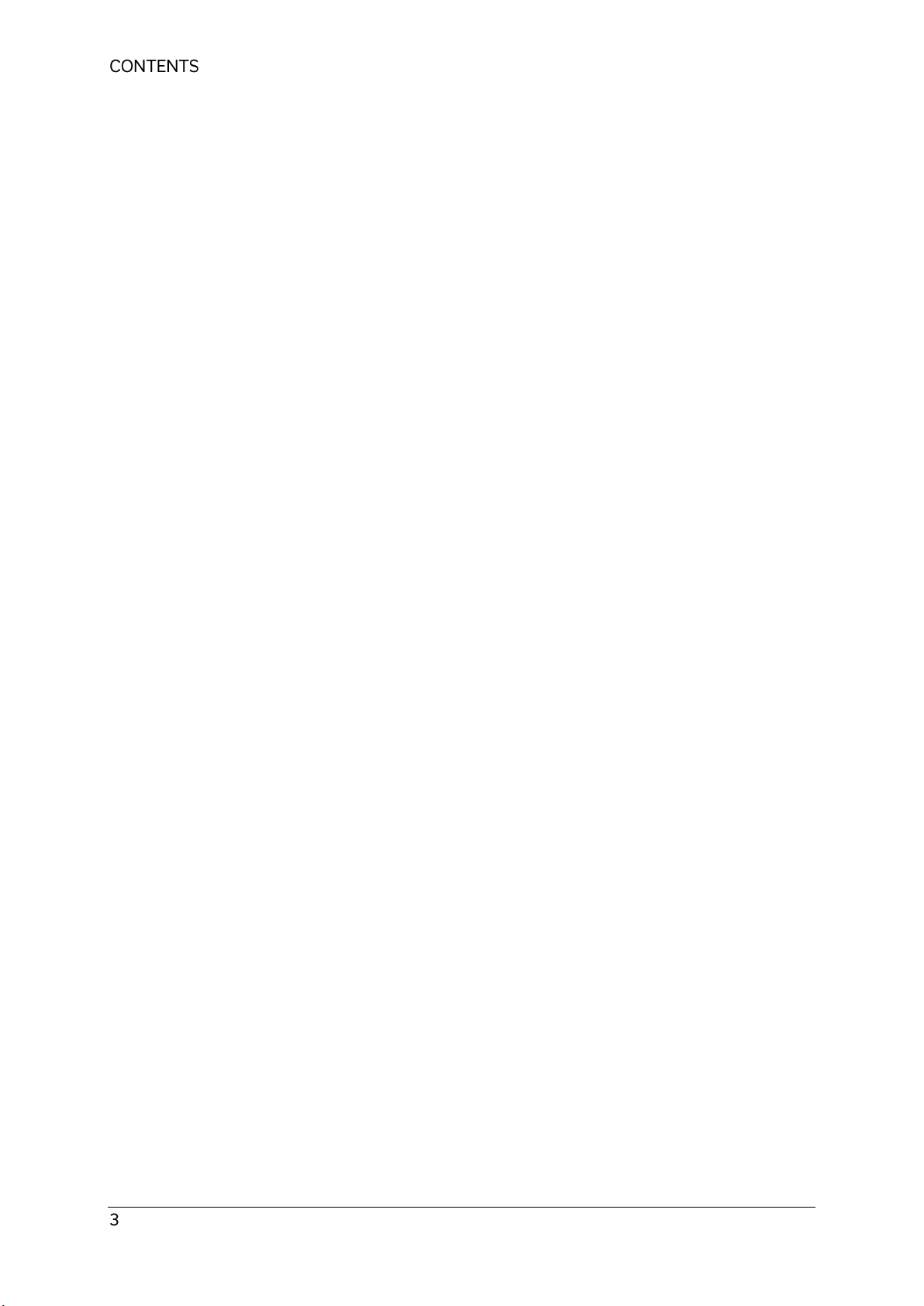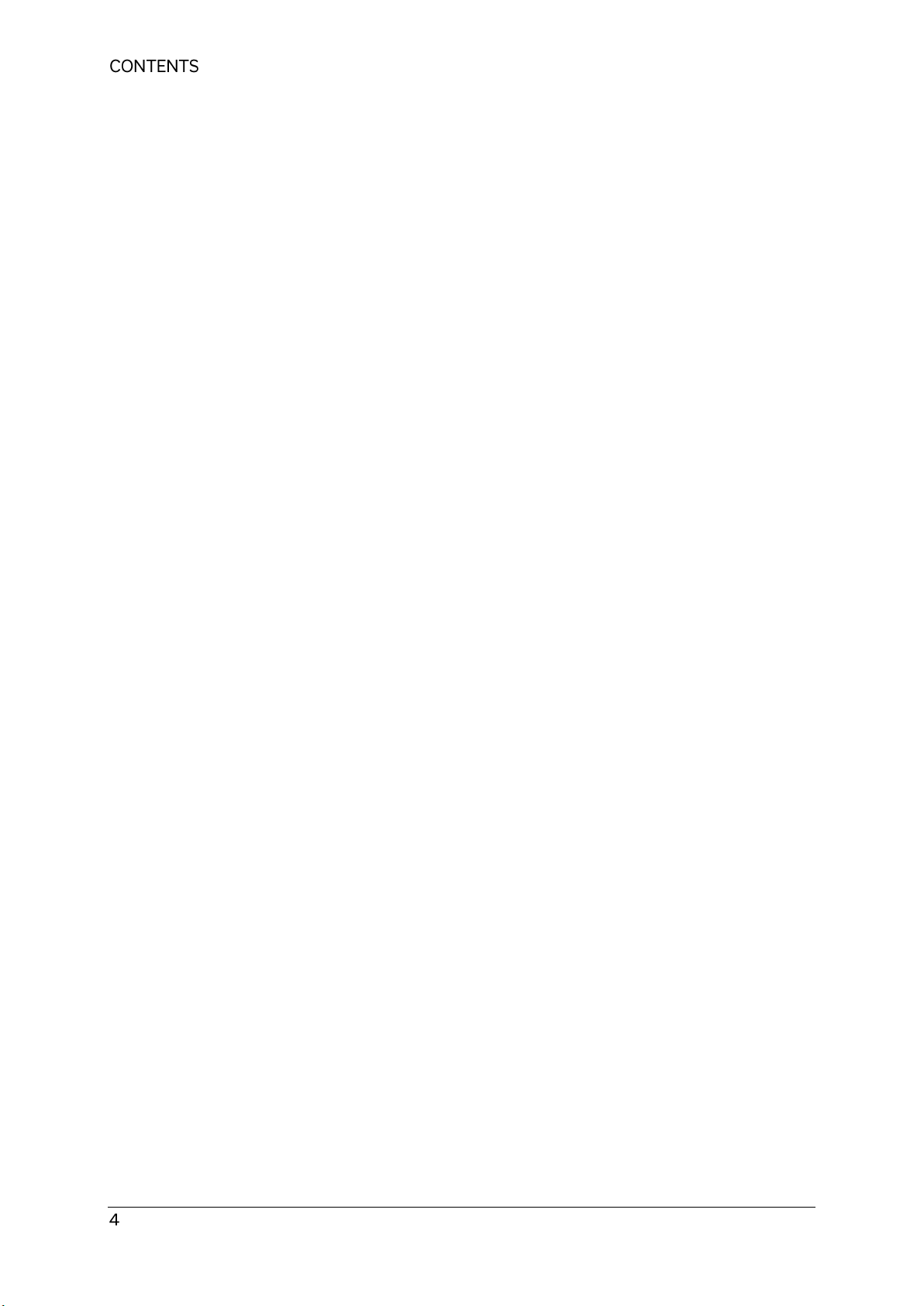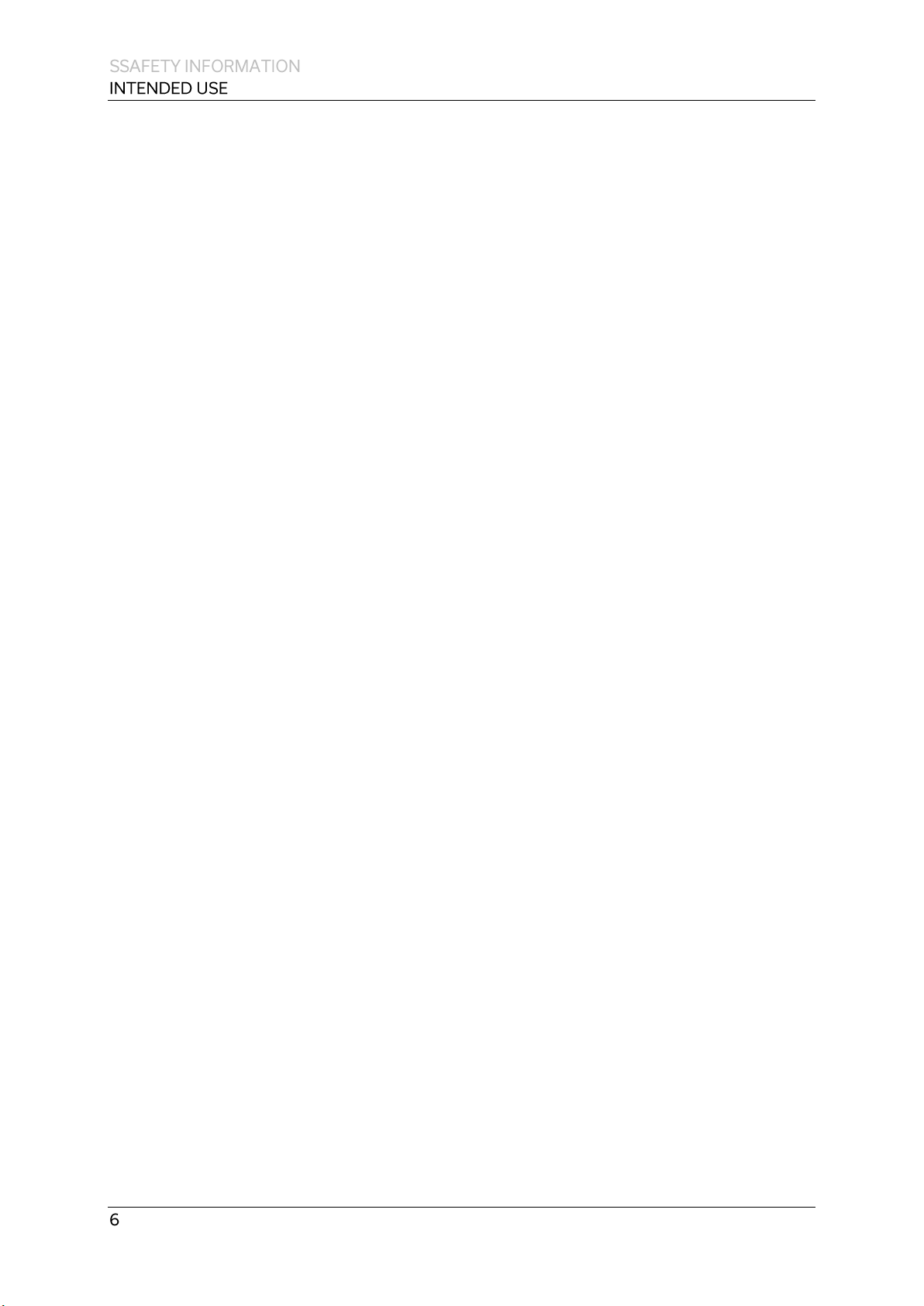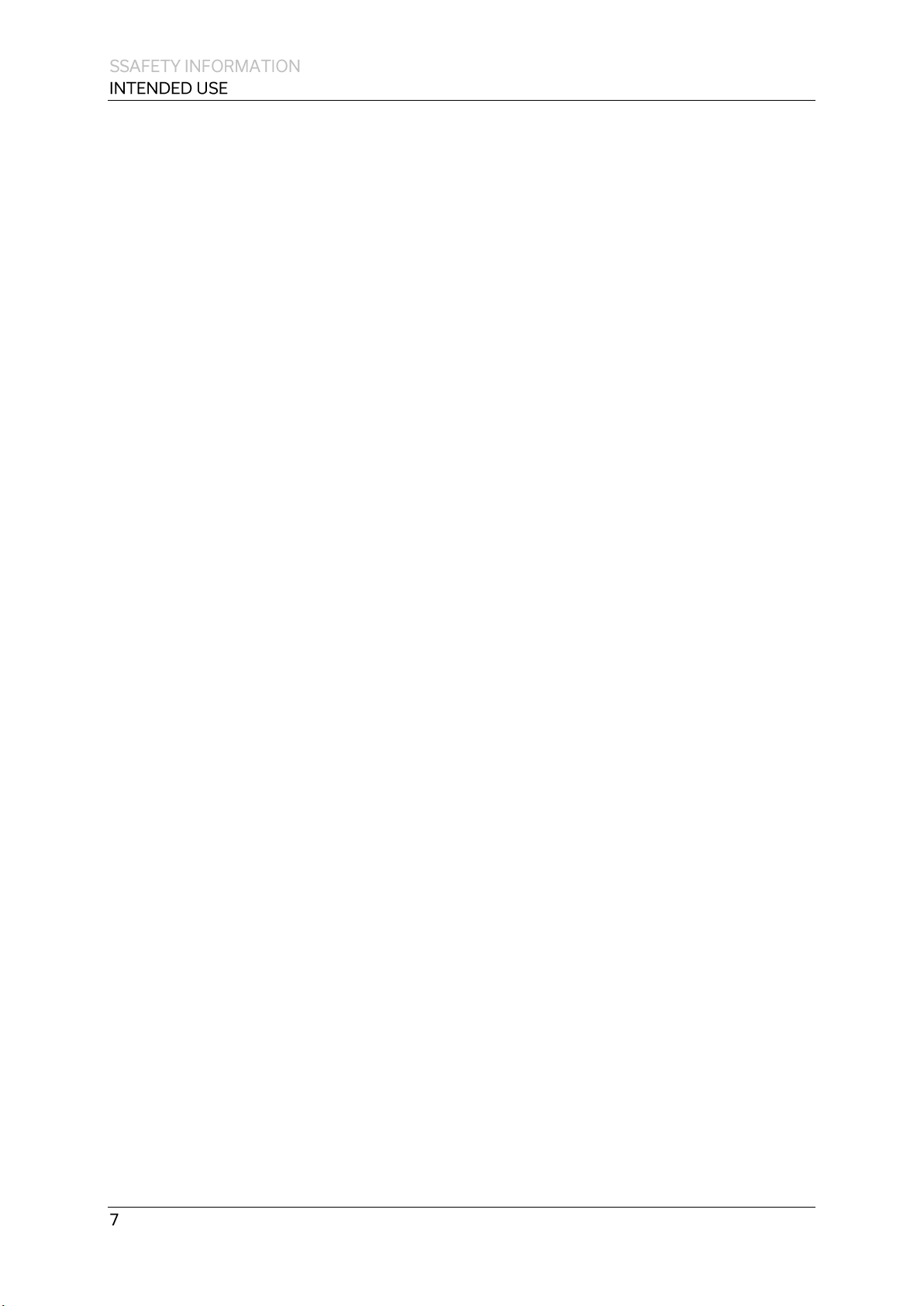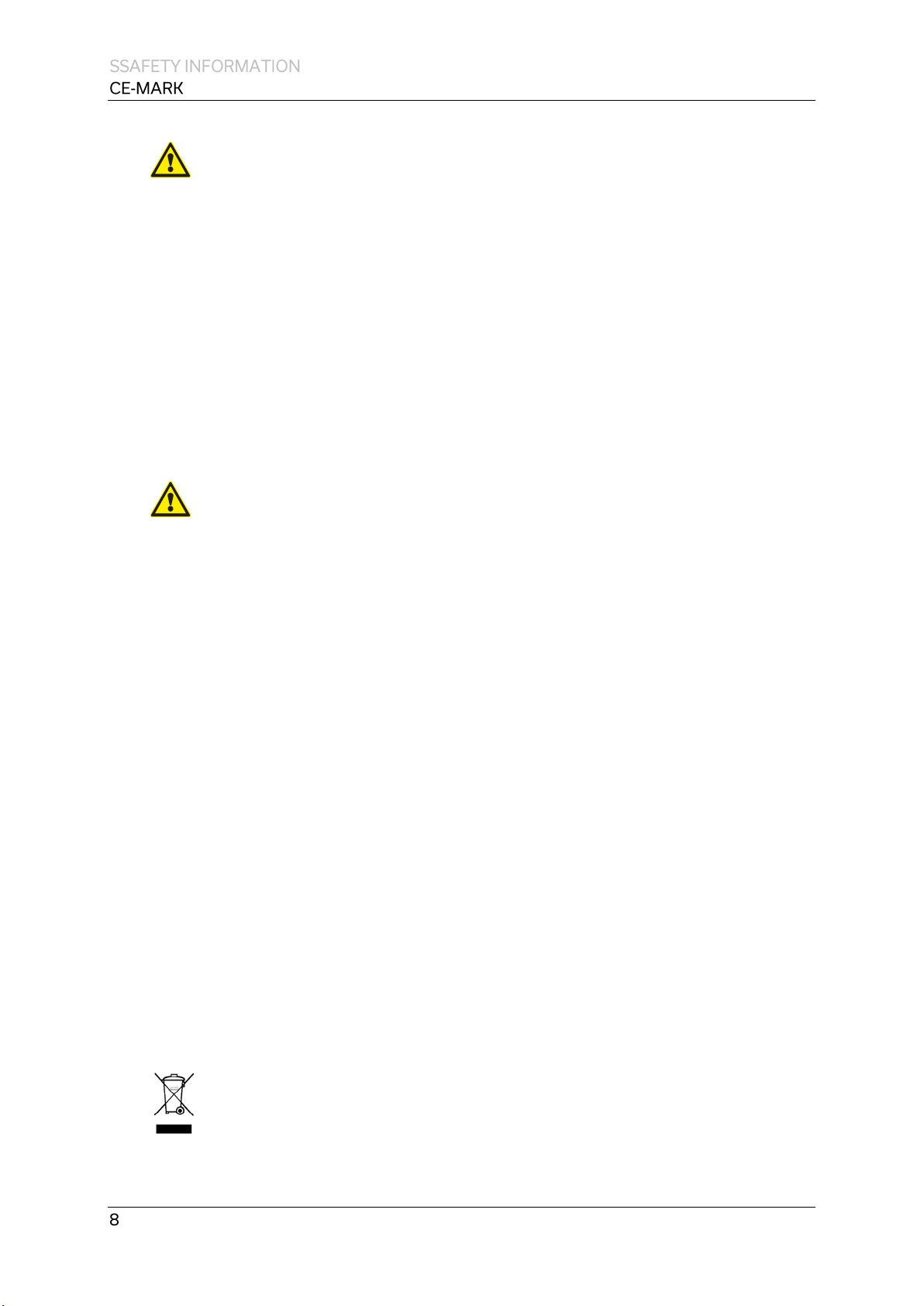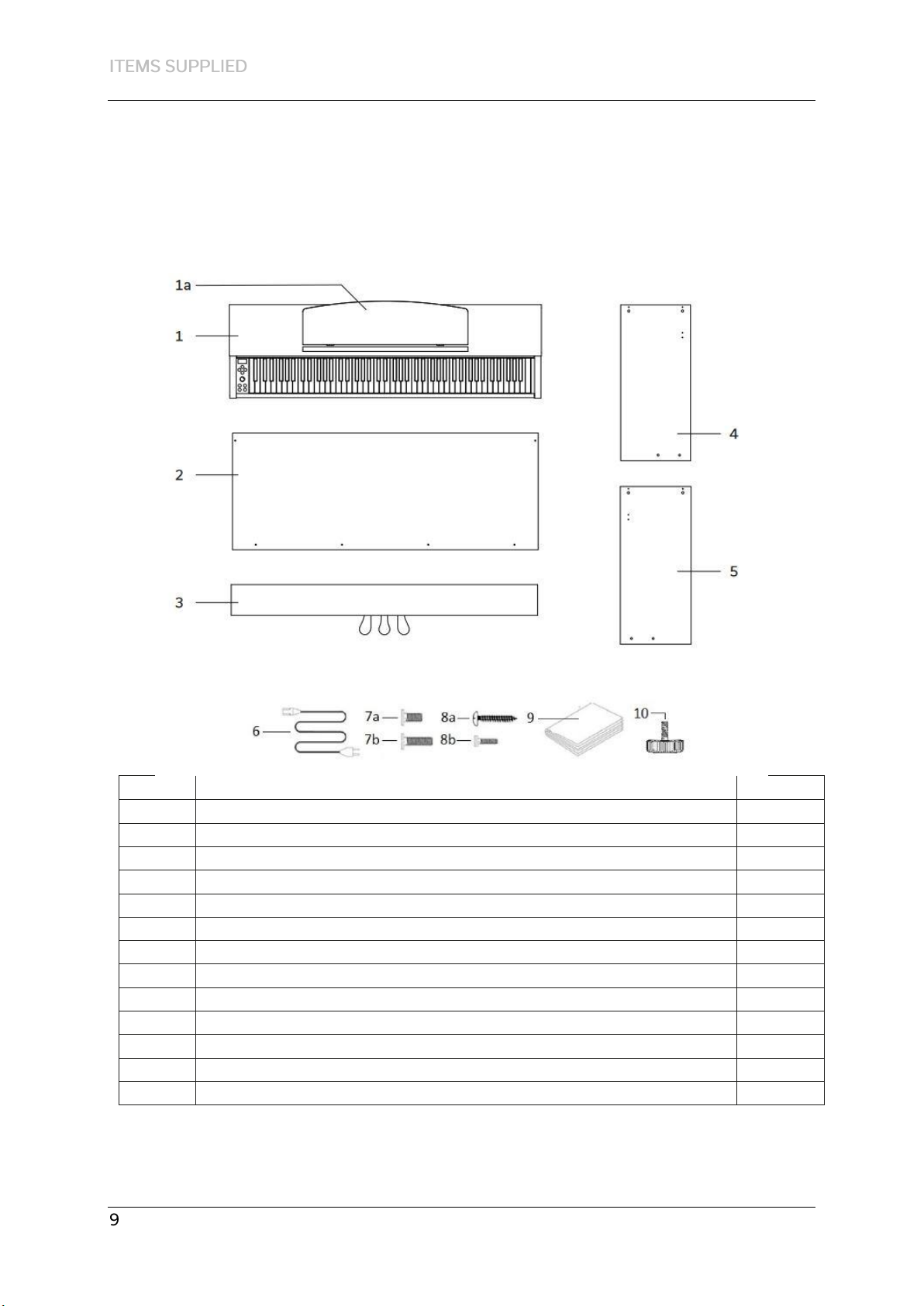1. SAFETY INFORMATION.................................................................................................................... 5
1.1 Key........................................................................................................................................... 5
1.2 Intended use............................................................................................................................ 6
1.3 Improper use - Examples......................................................................................................... 6
1.4 Precautions.............................................................................................................................. 7
1.6 Disposal ................................................................................................................................... 8
2. PARTS SUPPLIED WITH THE PIANO ................................................................................................. 9
3. ASSEMBLY INSTRUCTIONS DP345 ................................................................................................. 10
4. FIRST STEPS.................................................................................................................................... 12
4.1 The control elements of your digital piano .......................................................................... 12
4.2 Control buttons and pedals................................................................................................... 13
4.3 Keyboard / Connections / Underside.................................................................................... 15
5. CONTROLS ..................................................................................................................................... 17
5.1 Switching on .......................................................................................................................... 17
5.2 Sound selection ..................................................................................................................... 17
5.3 Favorites................................................................................................................................ 18
5.4 Metronome ........................................................................................................................... 18
5.4.1 Switching the metronome on/off.................................................................................. 18
5.4.2 Adjusting the metronome speed................................................................................... 18
5.4.3 Adjusting the Time Signature ....................................................................................... 18
5.5 Recorder Menu...................................................................................................................... 19
5.5.1 Internal recorder ........................................................................................................... 19
5.5.2 USB Recording ............................................................................................................... 19
5.6 Player..................................................................................................................................... 19
5.7 Piano information.................................................................................................................. 20
6. BLUETOOTH................................................................................................................................... 20
6.1 Bluetooth MIDI...................................................................................................................... 20
6.2 Bluetooth Audio .................................................................................................................... 20
7. OPERATION VIA APP...................................................................................................................... 21
7.2 Connect the App to the piano ............................................................................................... 21
7.3 Favorites................................................................................................................................ 21
7.4 Sound selection ..................................................................................................................... 22
7.4.1 Combinations................................................................................................................. 22
7.4.2 Combination-Editor....................................................................................................... 23