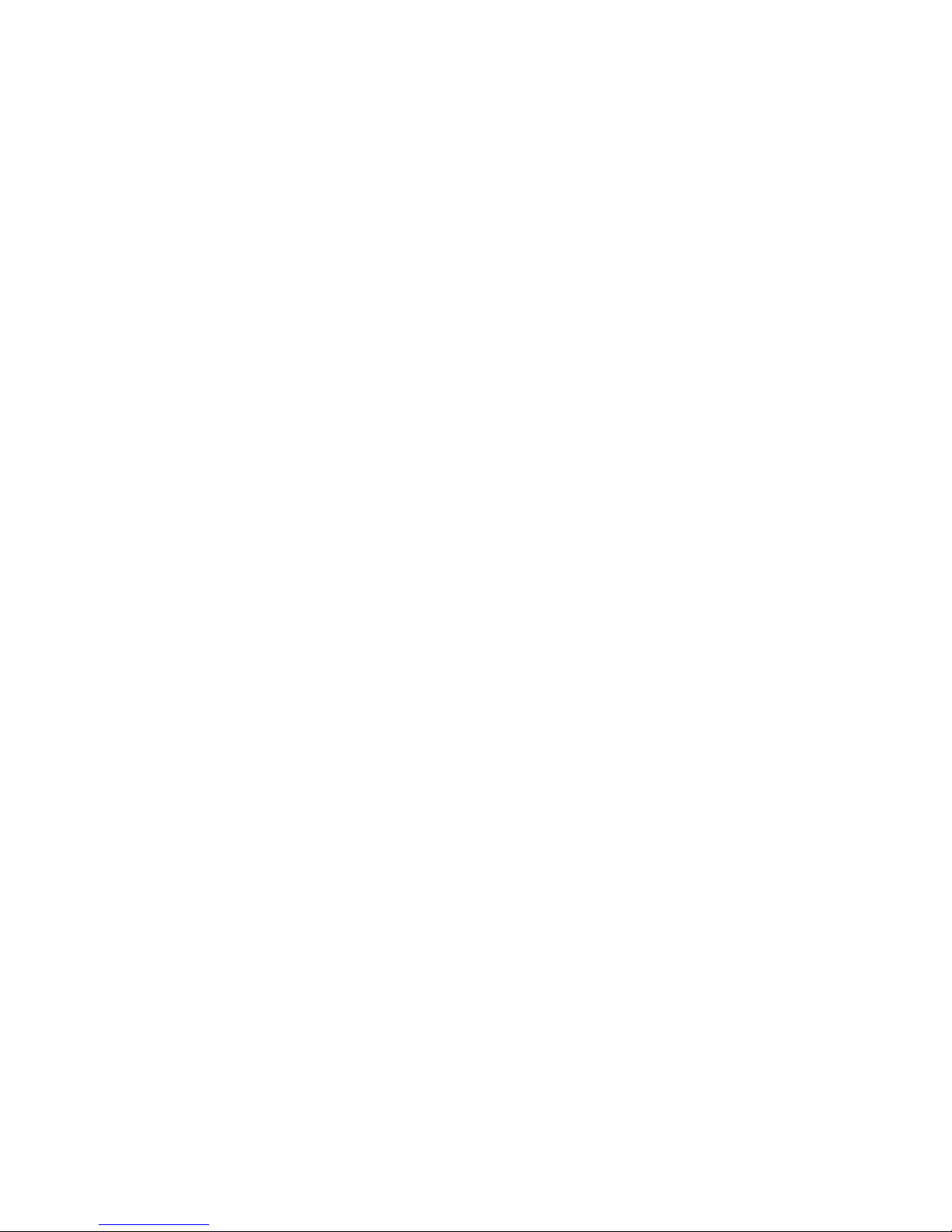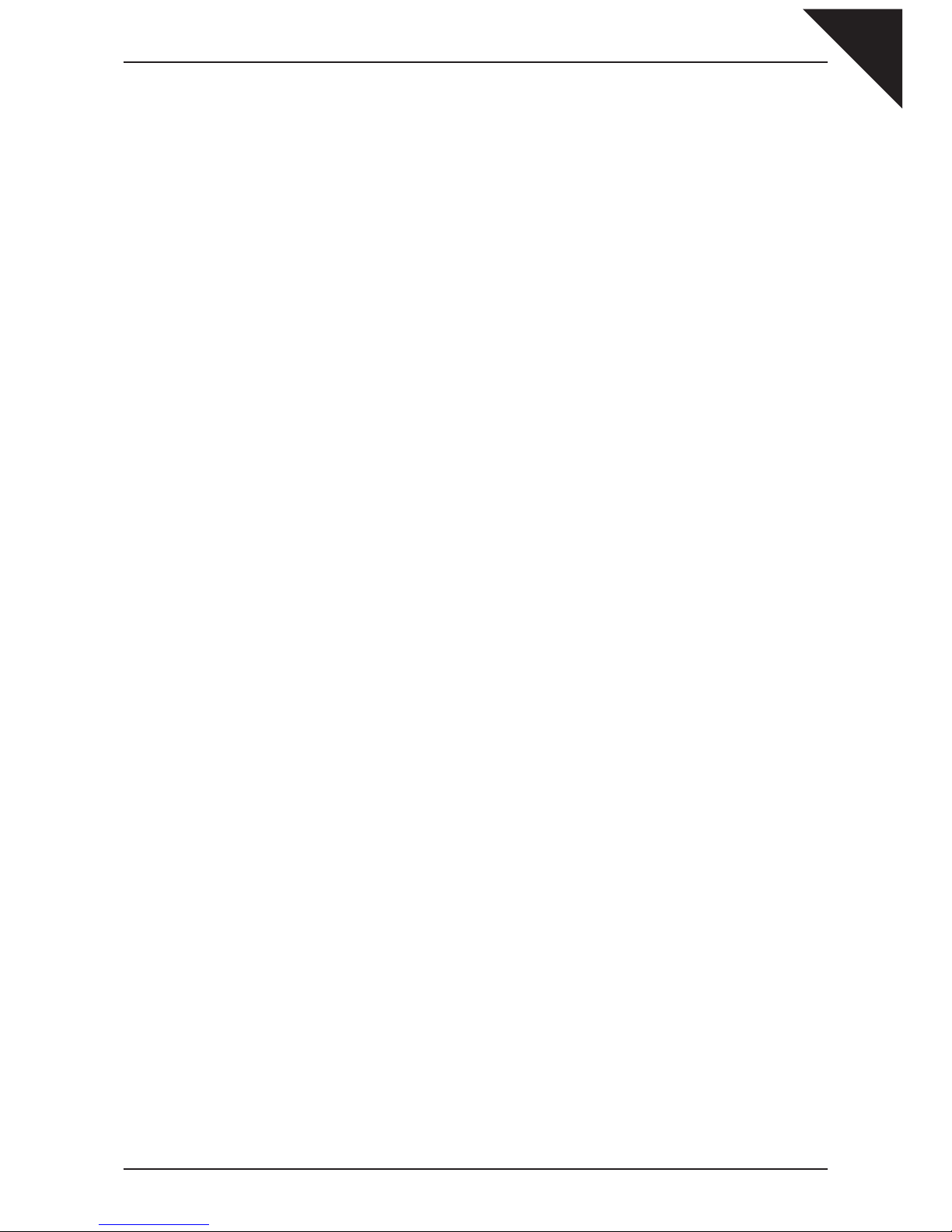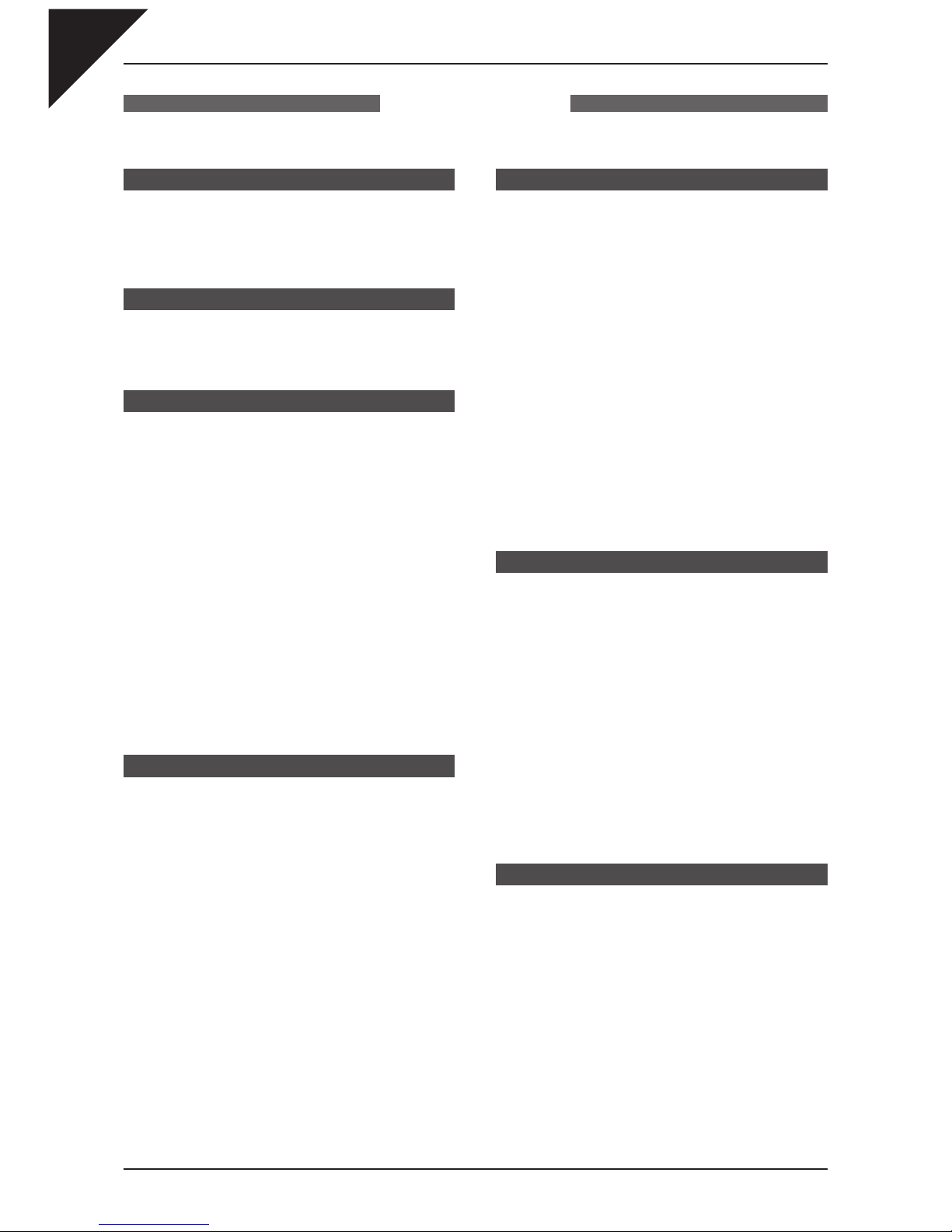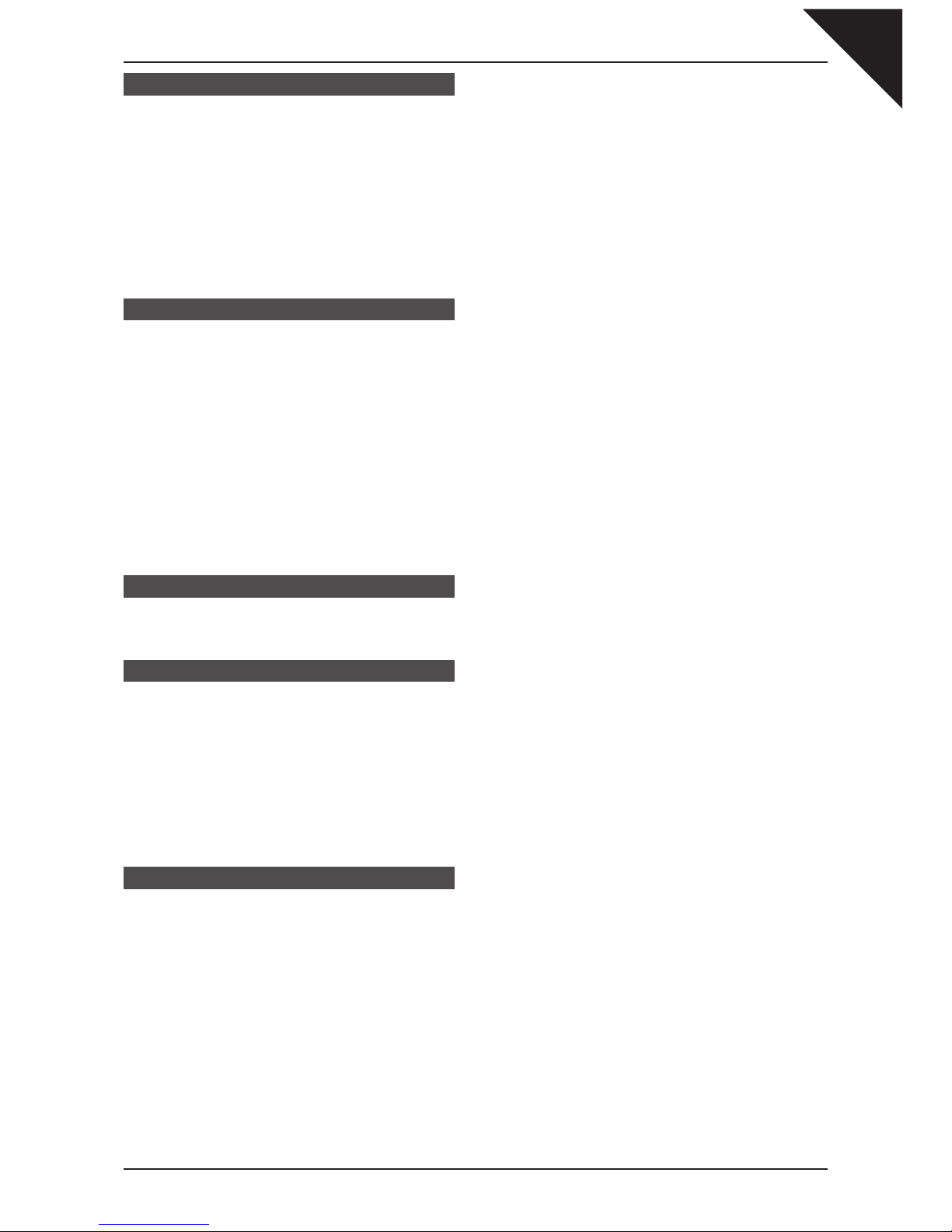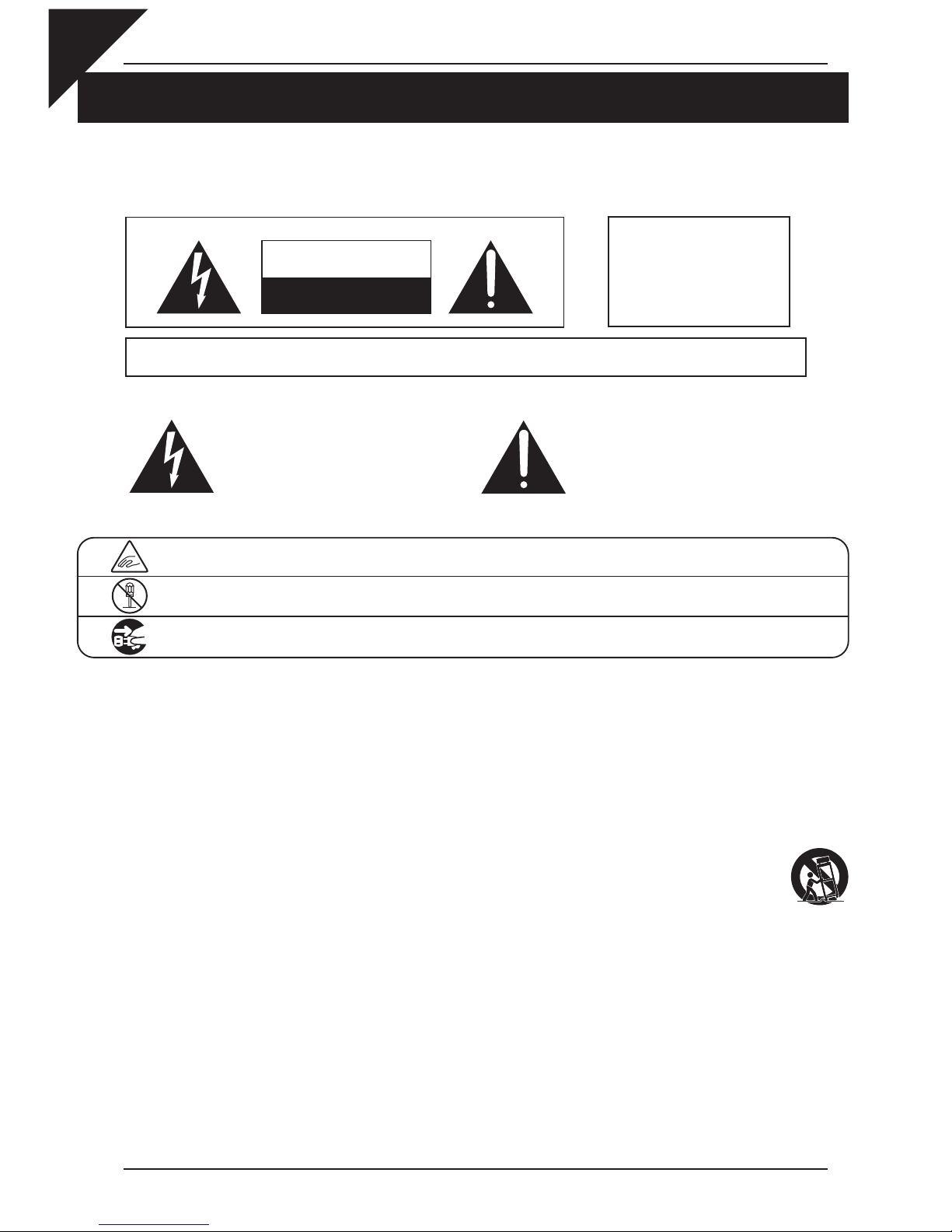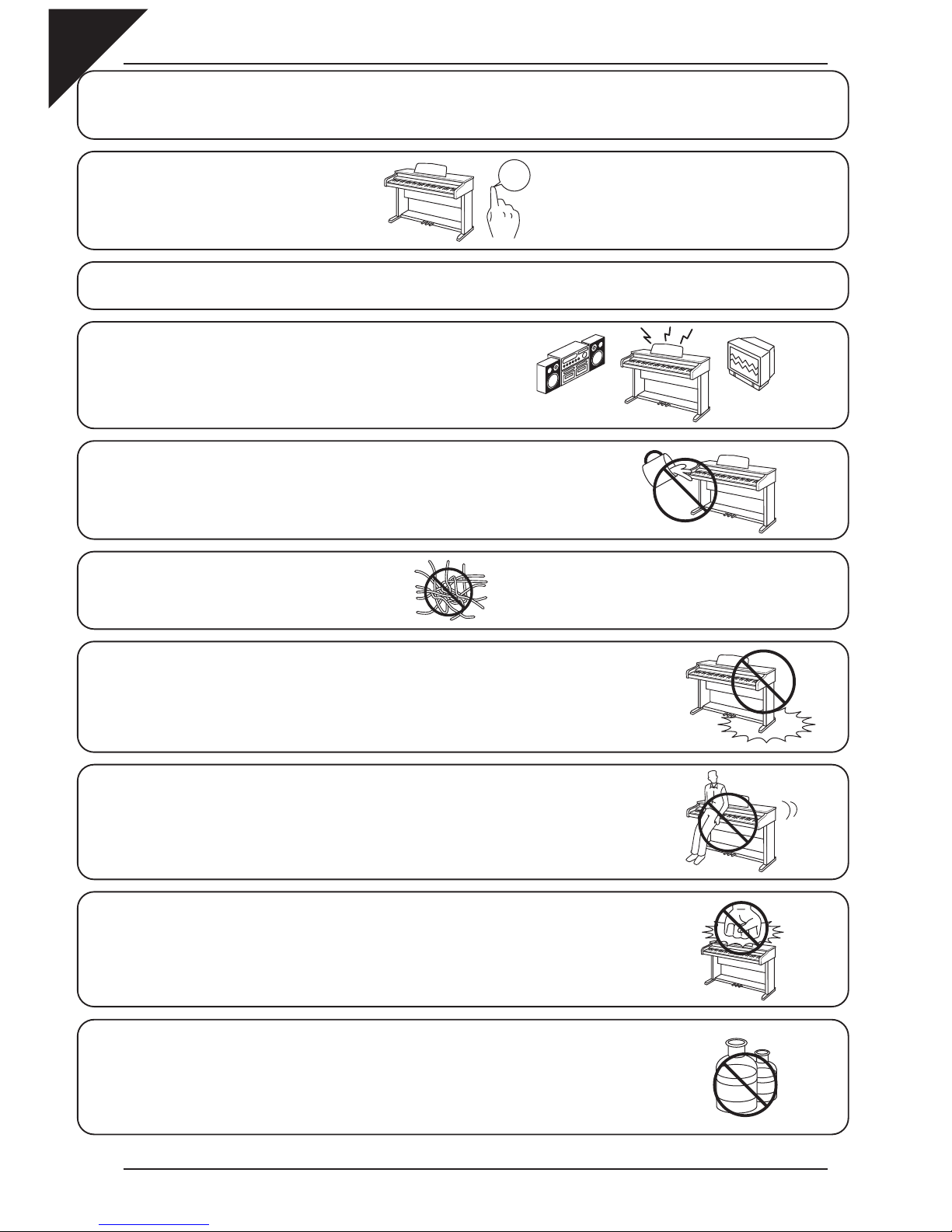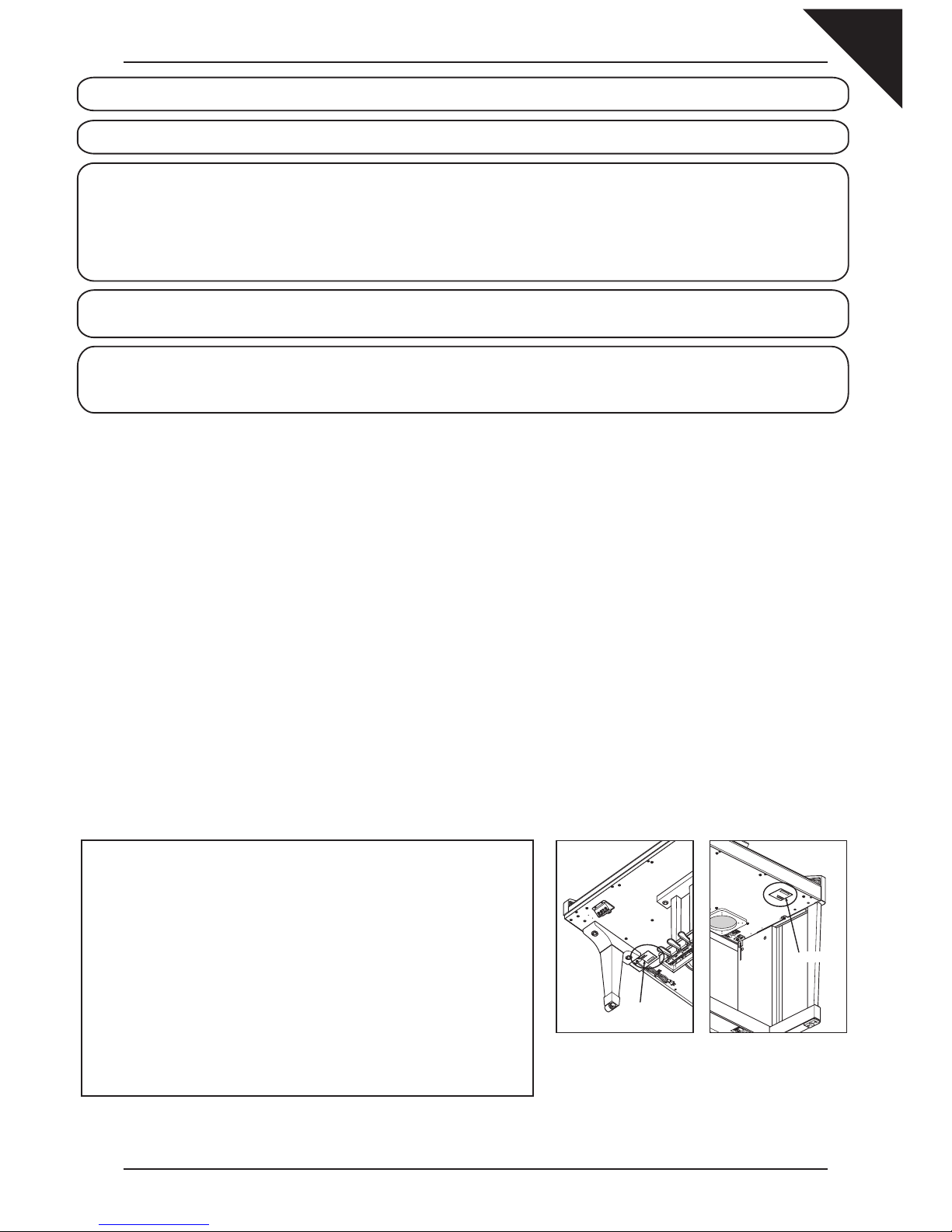Page
4
¡Important Safety Instructions..............6
1. Part Names and Functions ...............10
1) Parts and Names............................................................ 10
Pedals ........................................................................ 12
Front Terminals........................................................... 12
Rear Terminals........................................................... 12
2) Overview of Controls ...................................................... 13
2. Listening to the Piano .......................15
1) Demonstrations .............................................................. 15
2) Playing Piano Music ....................................................... 17
Making your Favorites list........................................... 18
My Piano Music.......................................................... 19
3. Playing the Piano (Basic Controls) ...........20
1) Selecting a Part to Play .................................................. 20
Splitting the keyboard................................................. 21
2) Selecting Sounds............................................................ 22
Favorite Sounds. ........................................................ 23
3) Mixer............................................................................... 24
4) Effects............................................................................. 26
Adding Reverb ........................................................... 26
Adding Chorus ........................................................... 27
Adding an Effect......................................................... 28
Effect Priority Guidelines............................................ 29
5) Transpose and Octave Shift............................................ 31
6) Metronome ..................................................................... 32
7) Piano Only...................................................................... 33
8) KBD Settings Button....................................................... 34
LEFT PEDAL and CENTER PEDAL Override ........... 34
KBD SETTINGS BUTTON ASSIGN (Portamento, Panel Lock)
......... 35
LEFT MODE .............................................................. 36
RIGHT3 SETTINGS................................................... 36
SOLO MODE ............................................................. 37
4. Recording a Song .............................38
1) Easy Recording .............................................................. 38
Re-recording or adding another Part ......................... 40
Storing the song in Internal Memory.......................... 41
Erasing the song........................................................ 41
Easy Loop.................................................................. 42
Display of a Score...................................................... 42
2) Advanced Recording ...................................................... 44
Real-time Recording .................................................. 44
Mixer .......................................................................... 46
Track Settings............................................................. 47
Loop Settings............................................................. 48
Style Paste................................................................. 49
Punch-In Recording ................................................... 50
Step Recording .......................................................... 51
Song Edit ................................................................... 53
Bar Editing ................................................................. 54
Event Edit................................................................... 60
Style Maker ................................................................ 61
5. Using a Style.....................................62
1) Selecting and Playing a Style......................................... 62
Intro/Ending................................................................ 64
Fill-In and Variation .................................................... 64
2) Auto Accompaniment System ........................................ 65
3) 1-2 Play .......................................................................... 67
4) Registration .................................................................... 68
5) Song Stylist..................................................................... 71
6) Keyboard Harmony......................................................... 74
7) Creating Your Own Styles............................................... 75
8) Conductor....................................................................... 76
Easy Edit.................................................................... 76
Style Effect................................................................. 77
Advanced Edit............................................................ 78
User Conductor Styles............................................... 79
9) Making a Style with Get Phrase from Recorder ............. 80
Auto-accompaniment System .................................... 82
10) Making a Style with Phrase Combination.............................84
11) Editing Sounds ............................................................. 86
Editing the Preset Effect Settings............................... 86
Making a User Sound ................................................ 87
6. Music Menu.......................................89
1) Concert Magic ................................................................ 89
Selecting a Concert Magic Song................................ 89
Performing a Concert Magic Song............................. 91
Concert Magic Song Arrangements........................... 93
Steady Beat Play........................................................ 94
Creating a Concert Magic Song................................. 94
2) Lesson Function ............................................................. 95
Selecting a Lesson Book/Song.................................. 95
Listening to the selected Lesson Song ...................... 96
Repeating a passage of the selected Lesson Song... 96
Adjusting the Left/Right hand volume balance........... 97
Adjusting the playback tempo .................................... 97
Recording a Lesson Song practise............................ 97
Finger Exercises ........................................................ 98
3) My Songs........................................................................ 99
4) Piano Music Maker....................................................... 100
7. Settings Menu.................................101
1) Tuning ........................................................................... 101
2) System EQ ................................................................... 102
3) Concert Magic Sound................................................... 103
4) Pedal Assign................................................................. 104
5) Fill-in Mode................................................................... 106
6) RIGHT3 Settings .......................................................... 107
7) Video Out...................................................................... 108
8) Effect for Sound............................................................ 109
9) Sound Select Mode ...................................................... 110
10) Style Select Mode....................................................... 111
Table of Contents