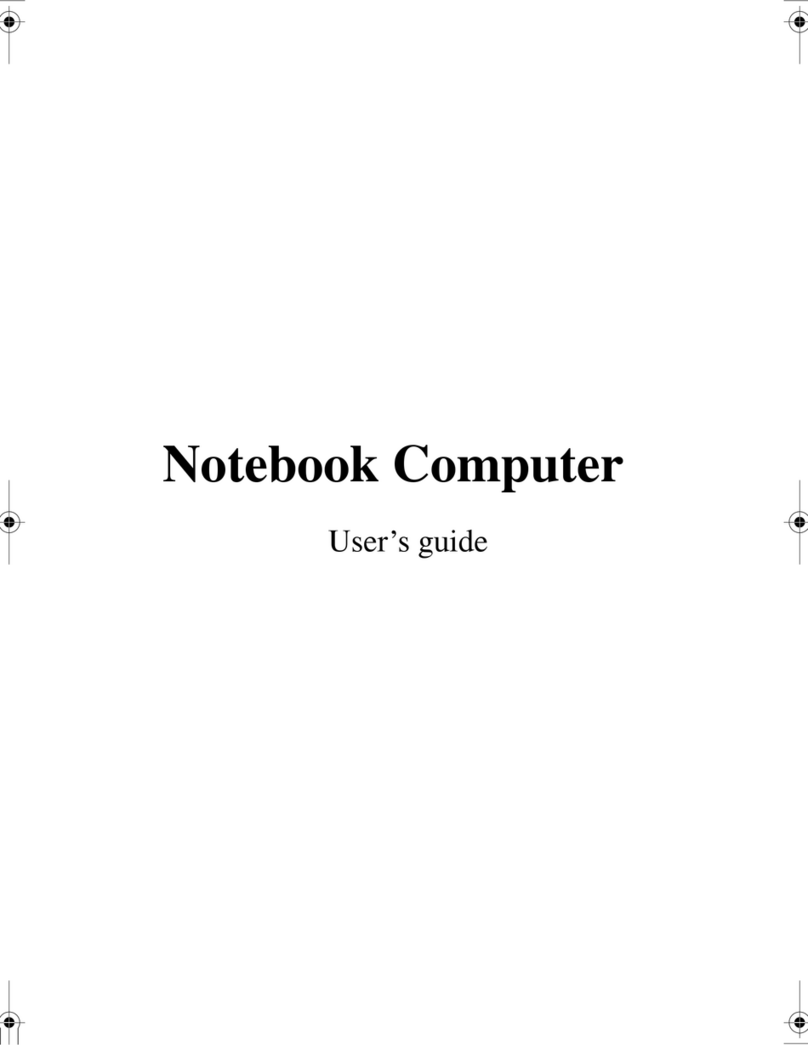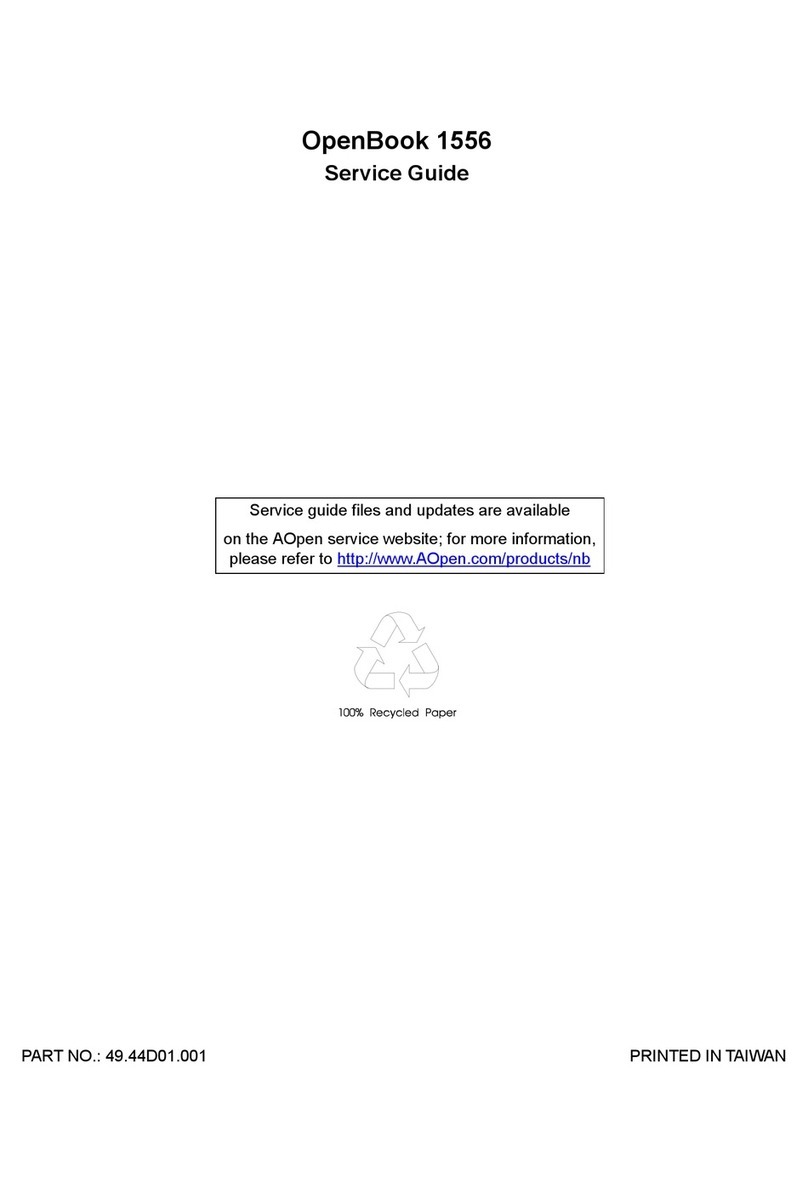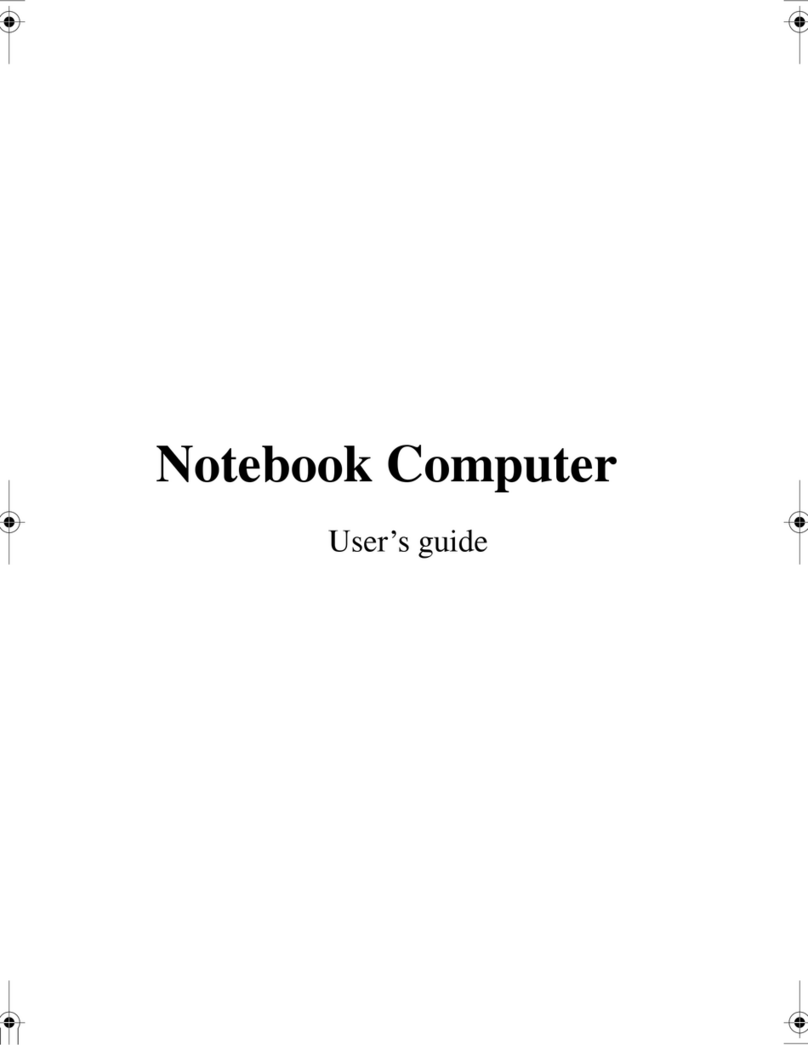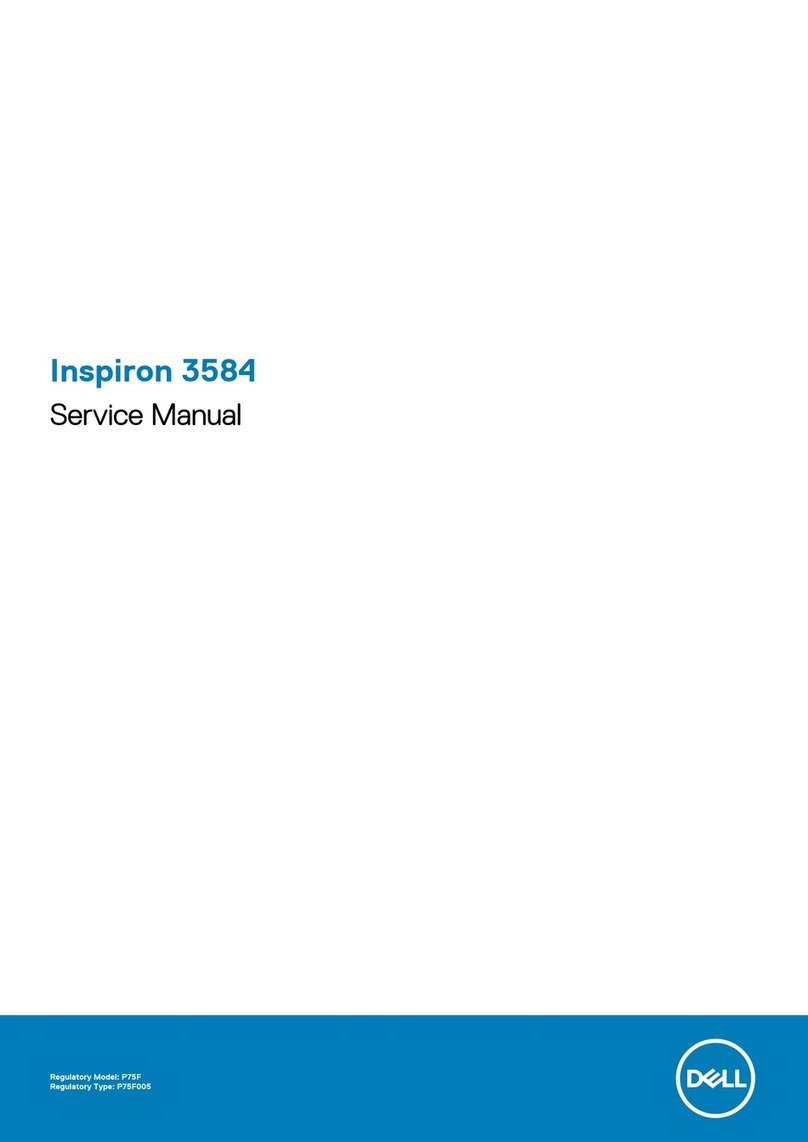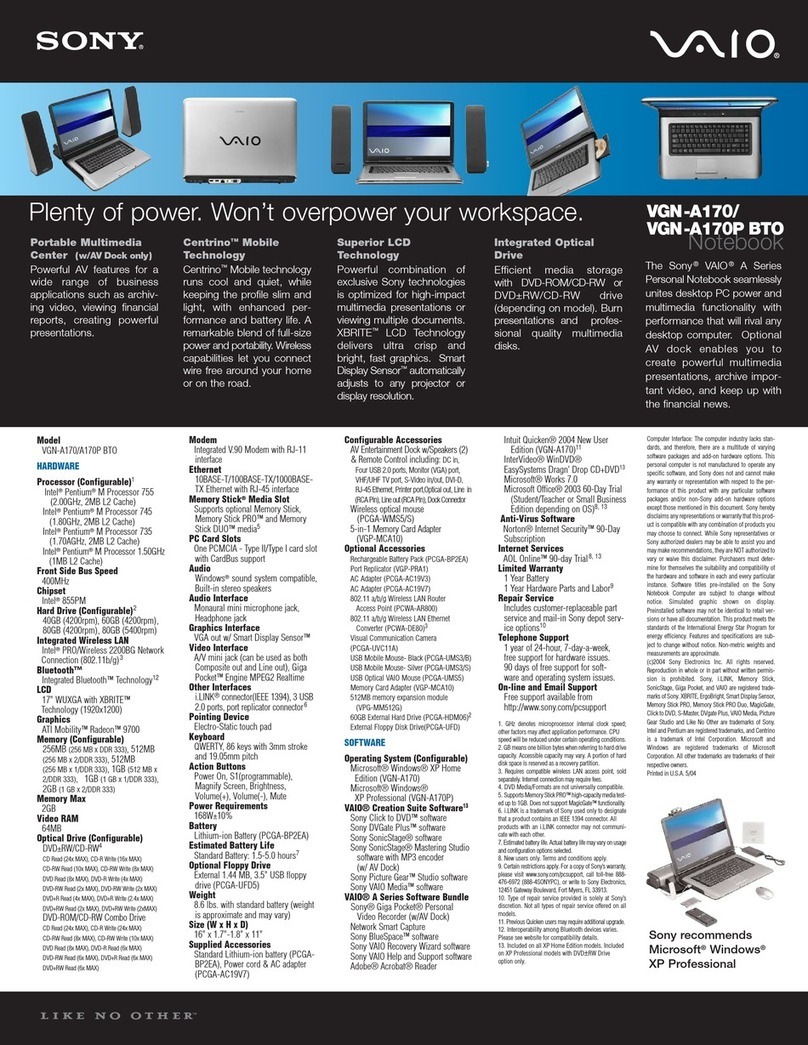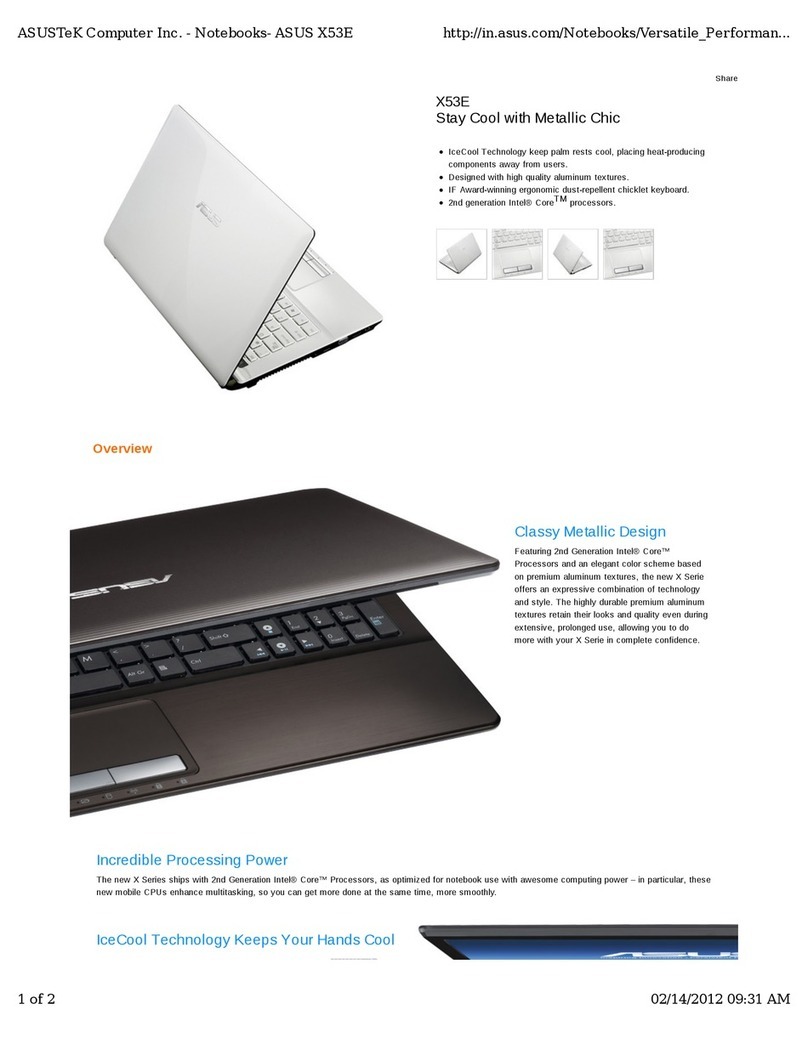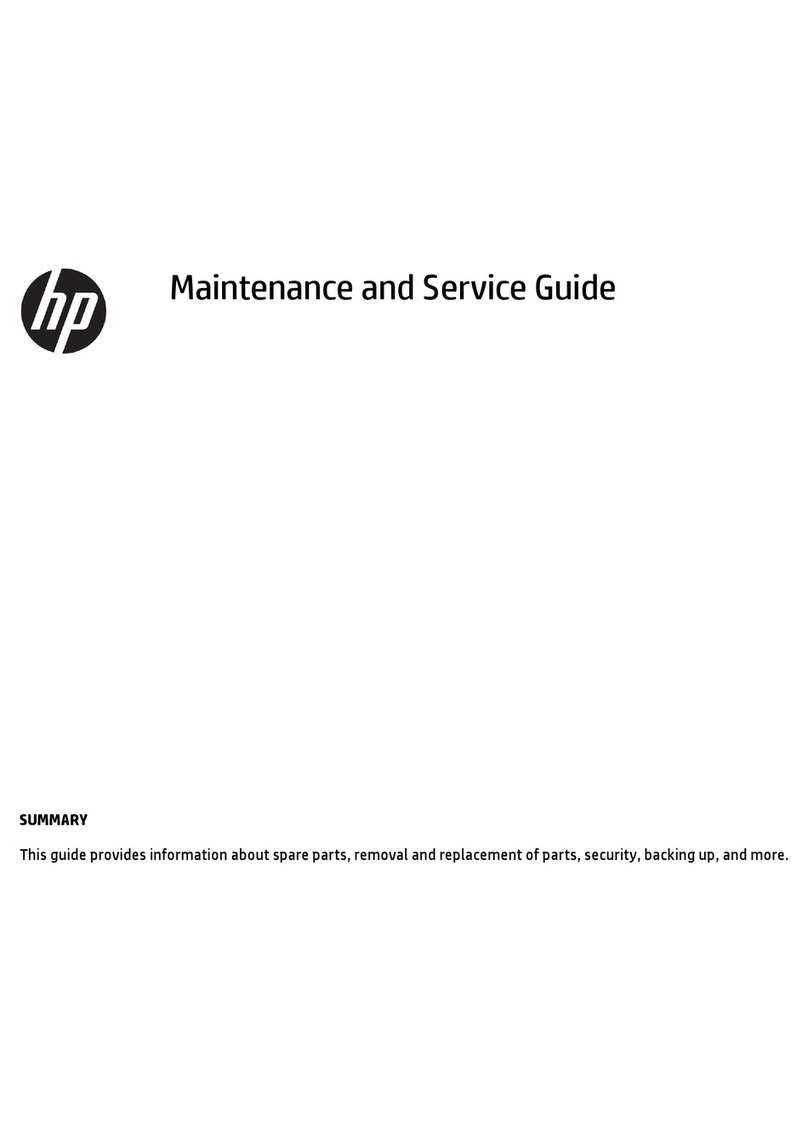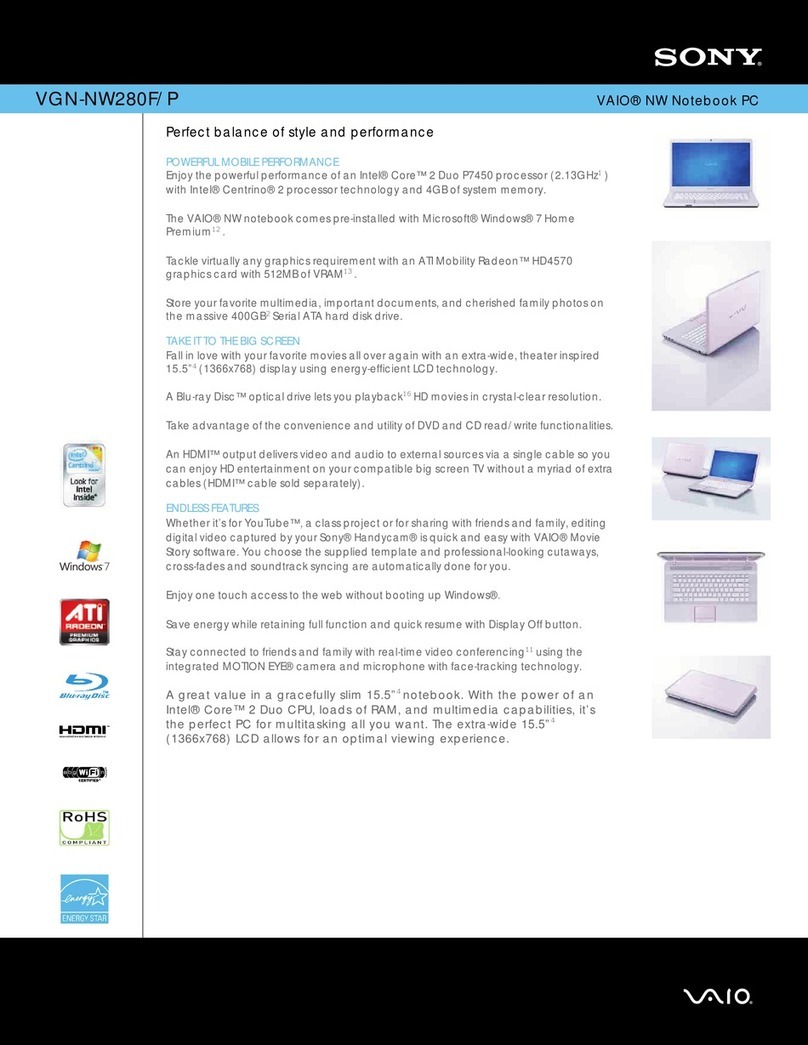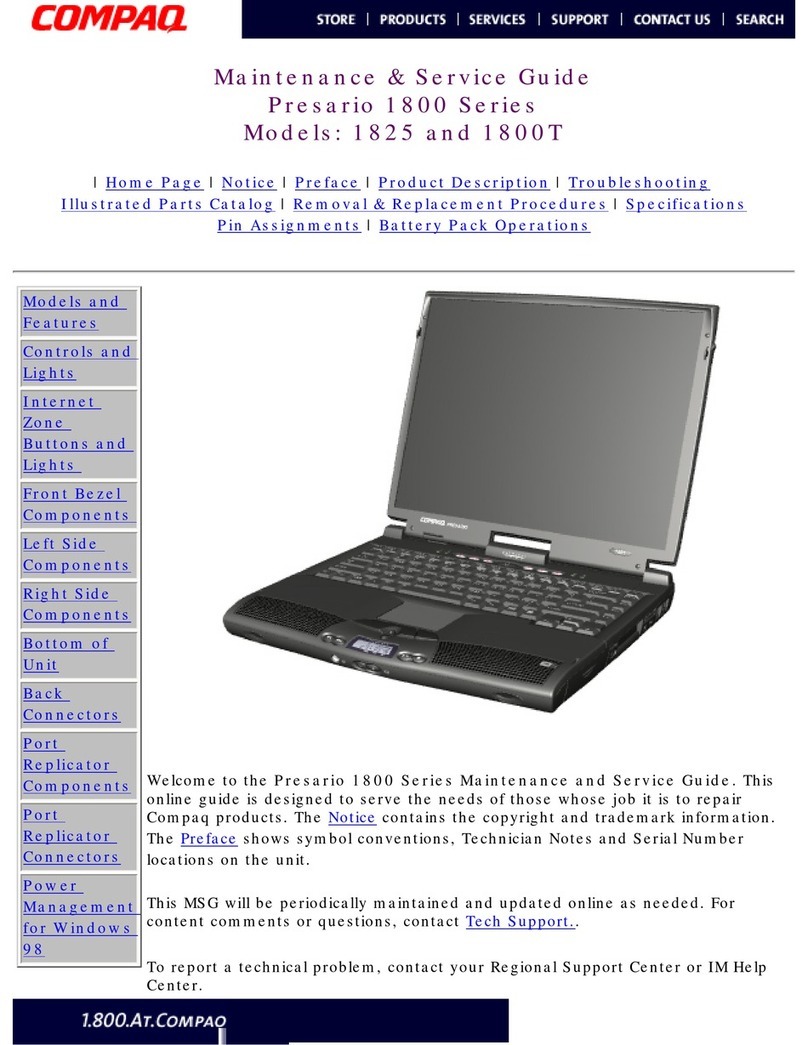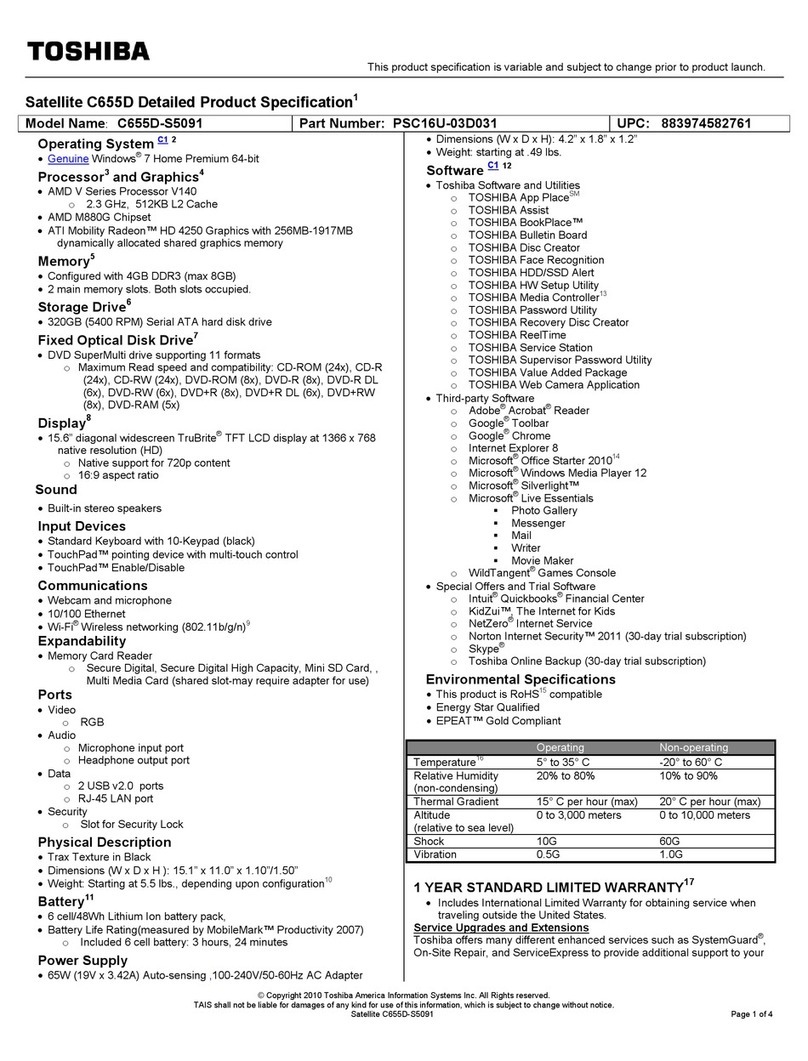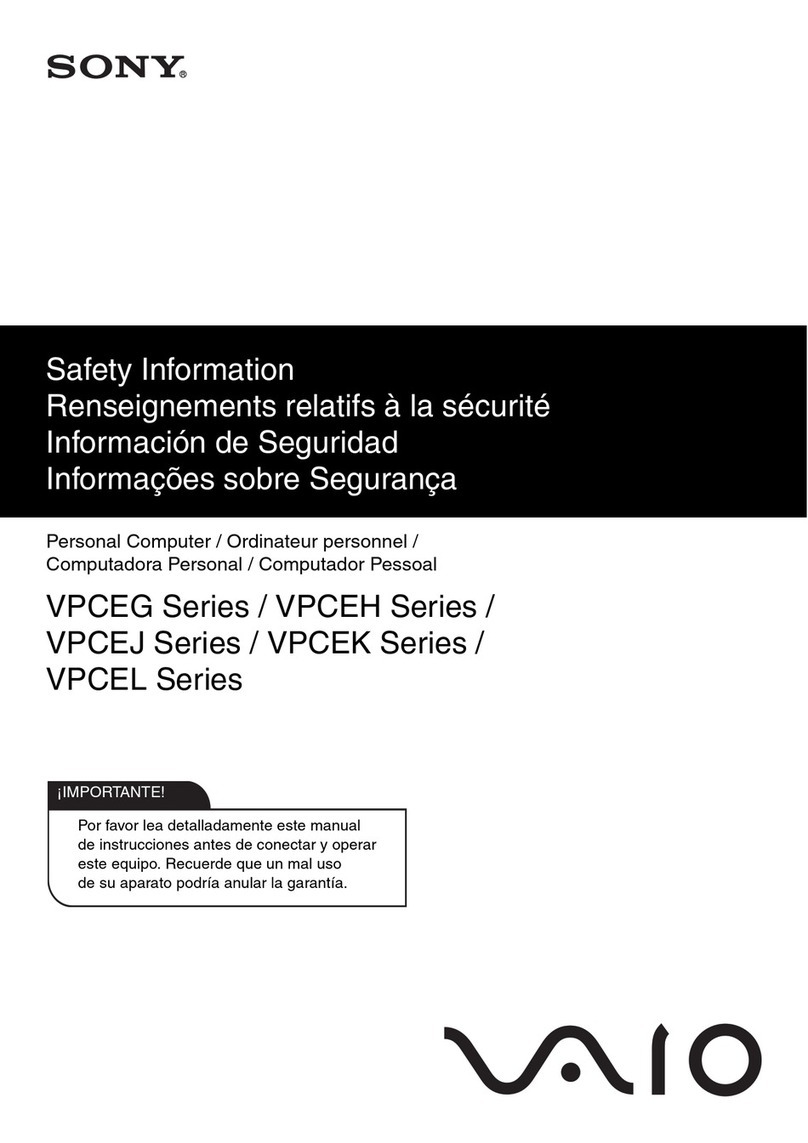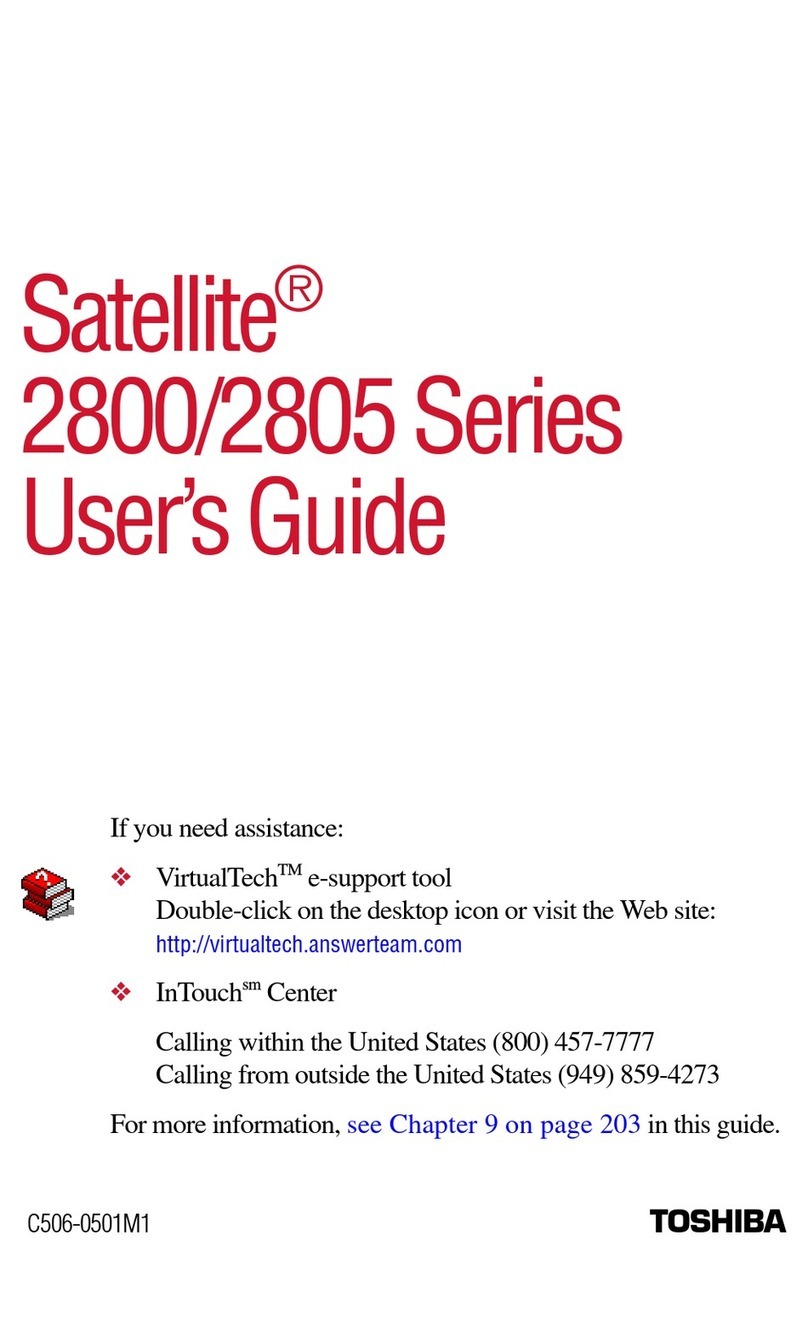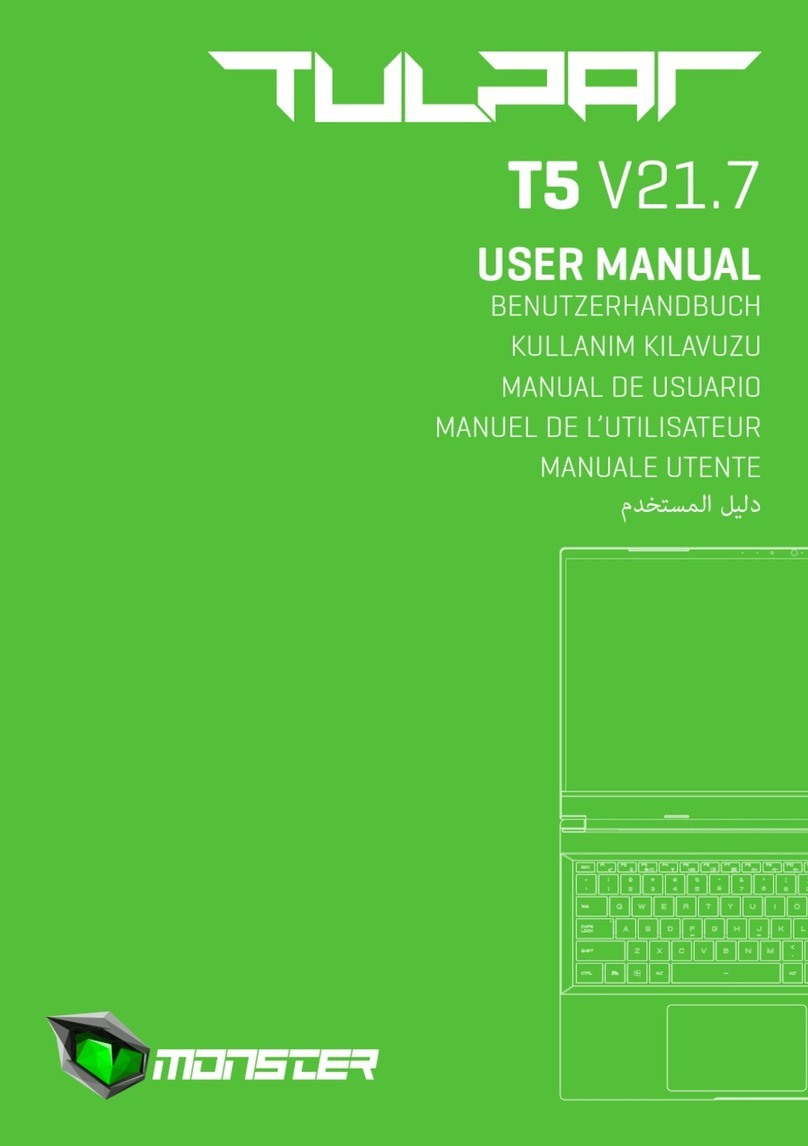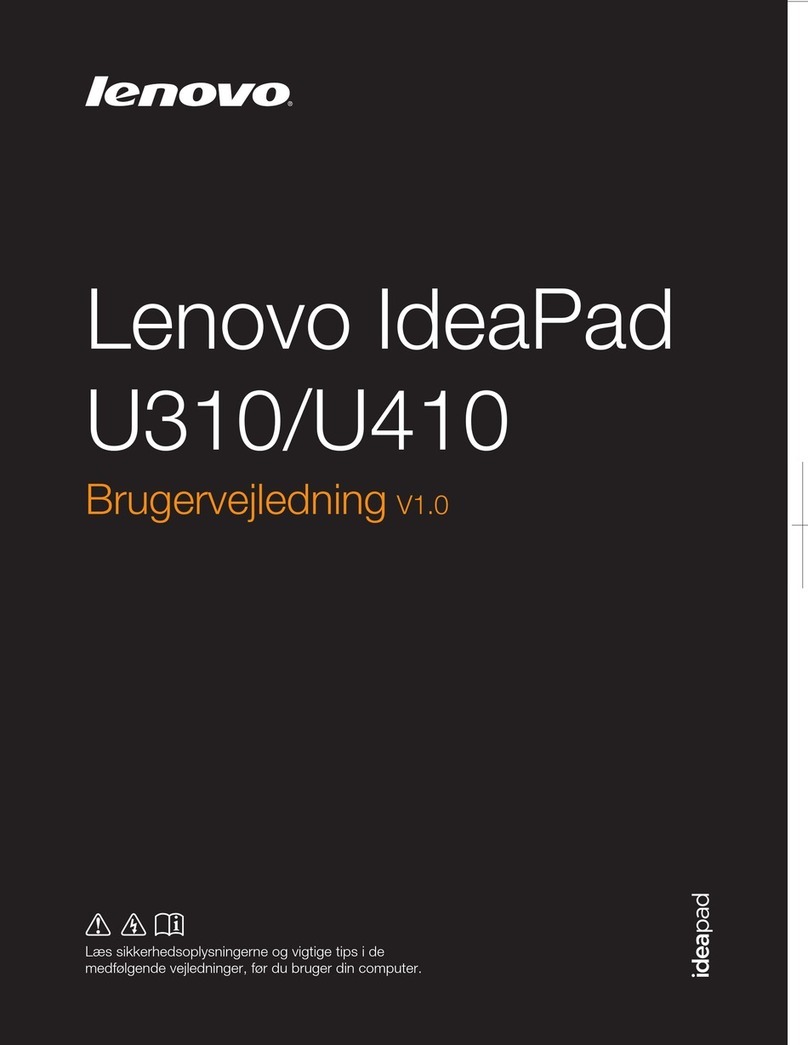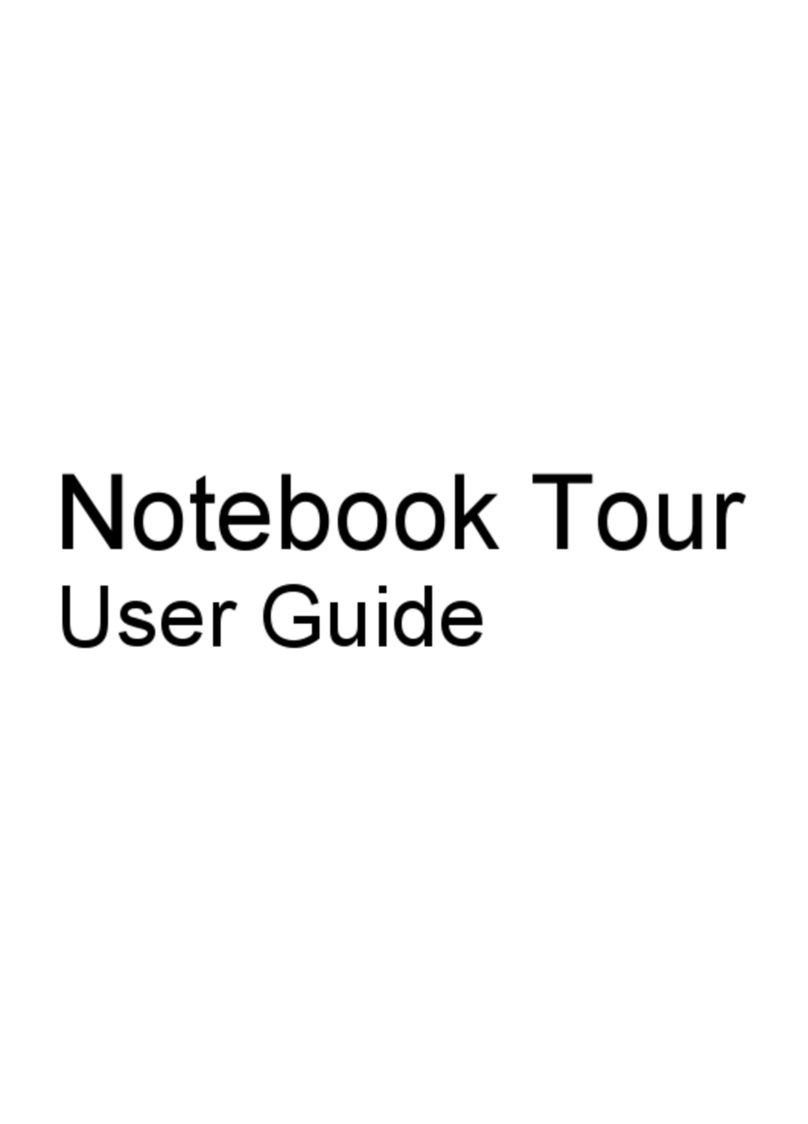AOpen 3000 User manual

Notebook Computer
User’s guide
AW40-multi-language.book Page i Tuesday, October 25, 2005 5:33 PM

Changes may be made periodically to the information in this publication without obligation to notify any
person of such revision or changes. Such changes will be incorporated in new editions of this manual or
supplementary documents and publications. This company makes no representations or warranties, either
expressed or implied, with respect to the contents hereof and specifically disclaims the implied warranties of
merchantability or fitness for a particular purpose.
Record the model number, serial number, purchase date, and place of purchase information in the space
provided below. The serial number and model number are recorded on the label affixed to your computer.
All correspondence concerning your unit should include the serial number, model number, and purchase
information.
Model Number : _________________________________
Serial Number:___________________________________
Purchase Date: ___________________________________
Place of Purchase: ________________________________
Copyright © 2005
All Rights Reserved
Notebook Computer User’s guide
Original Issue: October 2005
Notebook Computer
All trademarks and registered trademarks are the properties of their respective companies.
AW40-multi-language.book Page ii Tuesday, October 25, 2005 5:33 PM
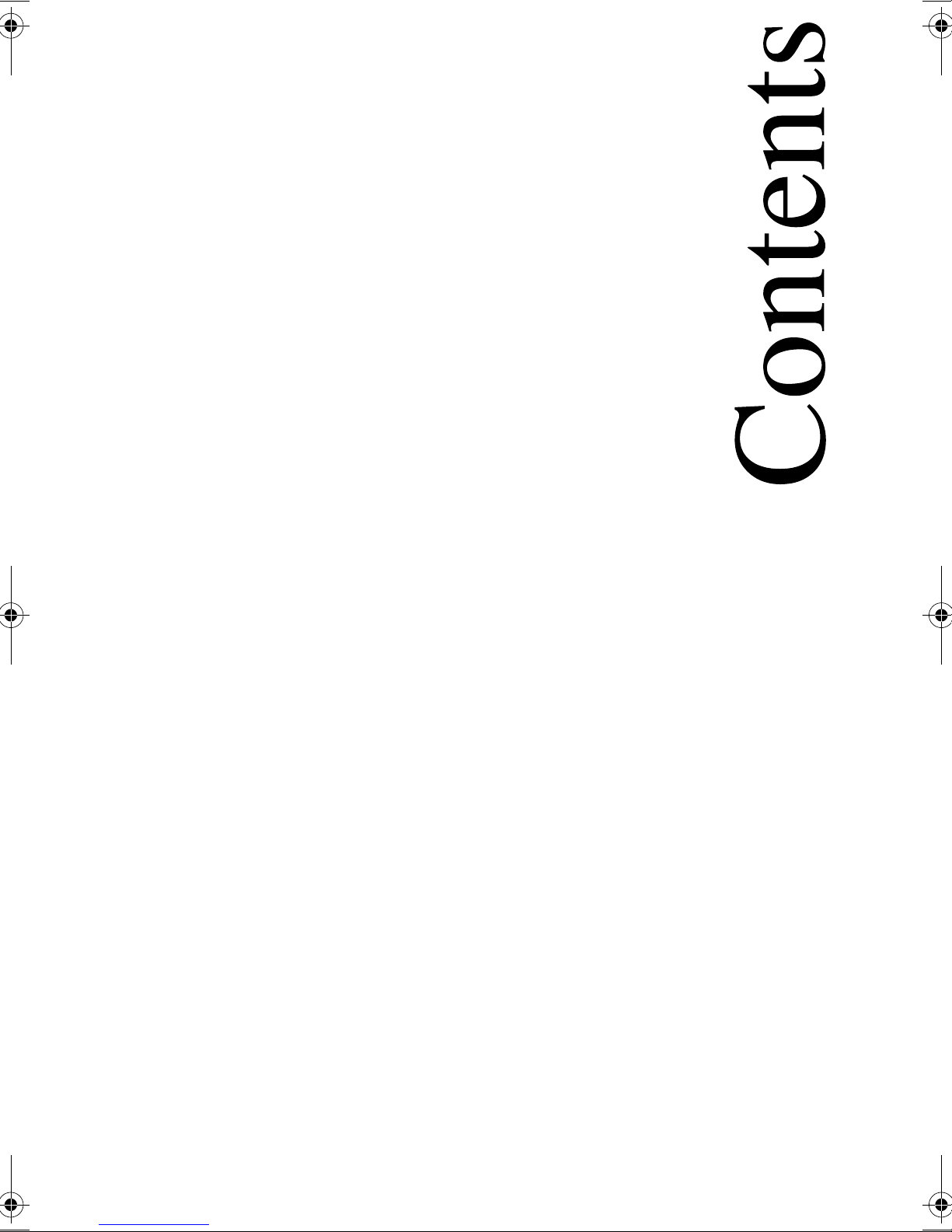
Contents iii
Preface ix
Connecting the computer ix
Care and maintenance xi
1 Getting familiar with your computer 1
A tour of your computer 3
Front view 3
Top view 4
Left view 6
Right view 7
Rear view 7
Bottom view 8
Features 9
Display 11
Indicators 12
Keyboard 14
Special keys 14
Keyboard ergonomics 19
Touchpad 20
Storage 22
Hard disk 22
Optical drive 22
Multimedia card slot 25
Connectivity options 26
Ethernet (LAN) 26
Fax/data modem 26
Wireless communication 28
Audio 29
Securing your computer 30
Security notch 30
Passwords 30
1 Einführung in Ihren Computer 33
Eine Einführung in den Computer 35
Vorderseite 35
Oberseite 36
Linke Seite 38
Rechte Seite 39
Rückseite 39
Unterseite 40
Funktionen 41
AW40-multi-language.book Page iii Tuesday, October 25, 2005 5:33 PM

Contentsiv
Display 43
Statusanzeigen 44
Tastatur 46
Sondertasten 46
Ergonomie der Tastatur 51
Touchpad 52
Speichergeräte 54
Festplattenlaufwerk 54
Optisches Laufwerk 54
Multimedia-Kartensteckplatz 57
Anschließbare Optionen 58
Ethernet (LAN) 58
Fax-/Datenmodem 59
Drahtlose Kommunikation 60
Audio 61
Sichern des Computers 62
Anschluß für Diebstahlsicherung 62
Kennwörter 63
1 Familiarisation avec votre ordinateur 65
Visite guidée de votre ordinateur 67
Vue frontale 67
Vue supérieure 68
Vue gauche 70
Vue droite 71
Vue arrière 71
Vue inférieure 72
Fonctionnalités 73
Affichage 75
Voyants 76
Clavier 78
Touches spéciales 78
Ergonomie du clavier 83
Touchpad 84
Stockage 86
Disque dur 86
Lecteur optique 86
Emplacement de carte multimédia 90
Options de connectivité 91
Ethernet (réseau) 91
Modem fax/données 92
Communication sans fil 93
Audio 94
AW40-multi-language.book Page iv Tuesday, October 25, 2005 5:33 PM

v
Sécurité de l’ordinateur 95
Encoche de sécurité 95
Mots de passe 96
1 Cómo familiarizarse con su ordenador 97
Recorrido por el ordenador 99
Vista frontal 99
Vista superior 100
Vista del panel izquierdo 102
Vista del panel derecho 103
Vista posterior 103
Vista inferior 104
Características 105
Pantalla 107
Indicadores 108
Teclado 110
Teclas especiales 110
Ergonomía del teclado 115
Touchpad o almohadilla táctil 116
Almacenamiento 119
Disco duro 119
Unidad óptica 119
Ranura para tarjetas multimedia 122
Opciones de conectividad 123
Ethernet (LAN) 123
Módem de datos/fax 124
Comunicación inalámbrica 125
Sonido 126
Protección del ordenador 127
Muesca de seguridad 127
Contraseñas 128
1 Informazioni preliminari sul computer 129
Una panoramica del computer 131
Vista anteriore 131
Vista superiore 132
Vista sinistra 134
Vista destra 135
Vista posteriore 135
Vista inferiore 136
Funzioni 137
Display 139
Indicatori 140
AW40-multi-language.book Page v Tuesday, October 25, 2005 5:33 PM

Contentsvi
Tastiera 142
Tasti speciali 142
Caratteristiche ergonomiche della tastiera 147
Touchpad 148
Memorizzazione 150
Disco rigido 150
Unità ottica 150
Slot per scheda multimediale 152
Opzioni di connettività 153
Ethernet (LAN) 153
Modem fax/dati 154
Comunicazione senza cavi 155
Audio 156
Protezione del computer 157
Foro di sicurezza 157
Password 158
2 Operating on battery power 159
Battery pack 161
Battery pack characteristics 161
Installing and removing the battery pack 162
Charging the battery 163
Checking the battery level 164
Optimizing battery life 164
Battery-low warning 164
Power management 166
Advanced Configuration and Power Interface 166
3 Peripherals and options 167
External monitor 169
Using simultaneous display 169
S-video 170
External keyboard 171
External pointing device 172
Printer 173
Audio devices 174
PC Card 175
PC Card slot 175
Multimedia card slot 178
USB devices 180
IEEE 1394 devices 181
Miscellaneous options 182
Additional power packs 182
AW40-multi-language.book Page vi Tuesday, October 25, 2005 5:33 PM
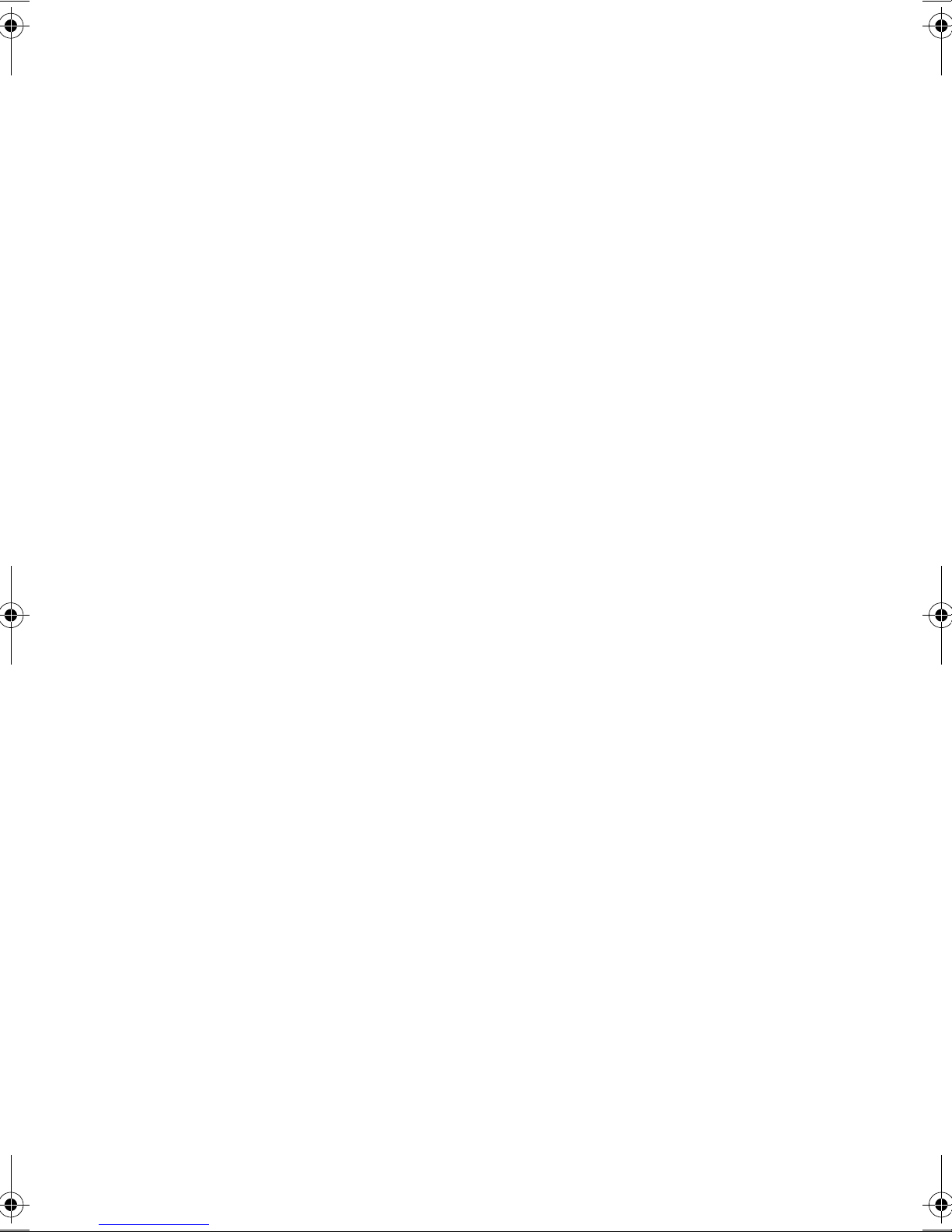
vii
Key component upgrades 183
Hard disk upgrade 183
4 Moving with your computer 185
Disconnecting from the desktop 187
Moving around 188
Preparing the computer 188
What to bring to short meetings 188
What to bring to long meetings 188
Taking the computer home 189
Preparing the computer 189
What to bring with you 189
Special considerations 189
Setting up a home office 190
Traveling with the computer 191
Preparing the computer 191
What to bring with you 191
Special considerations 191
Traveling internationally with the computer 192
Preparing the computer 192
What to bring with you 192
Special considerations 192
5 Software 193
BIOS Utility 195
6 Troubleshooting 199
Frequently-asked questions 201
Error messages 204
A Specifications 209
B Notices 215
Index 221
AW40-multi-language.book Page vii Tuesday, October 25, 2005 5:33 PM

Contentsviii
AW40-multi-language.book Page viii Tuesday, October 25, 2005 5:33 PM

ix
Preface
This notebook computer incorporates the latest mobile technologies in a slim and
portable package.
This manual should answer most of the questions you have about the day-to-day
operation of your notebook computer. You should also take advantage of the
online help files that are available with almost all of the programs shipped with
your computer.
We hope you enjoy your notebook computer. With proper care, your computer
will provide you with years of productive service.
Connecting the computer
Connecting the computer is as easy as 1-2-3.
1. Slide the battery gently (1) until it clicks into place. Then slide the battery
lock to the lock position (2).
AW40-multi-language.book Page ix Tuesday, October 25, 2005 5:33 PM
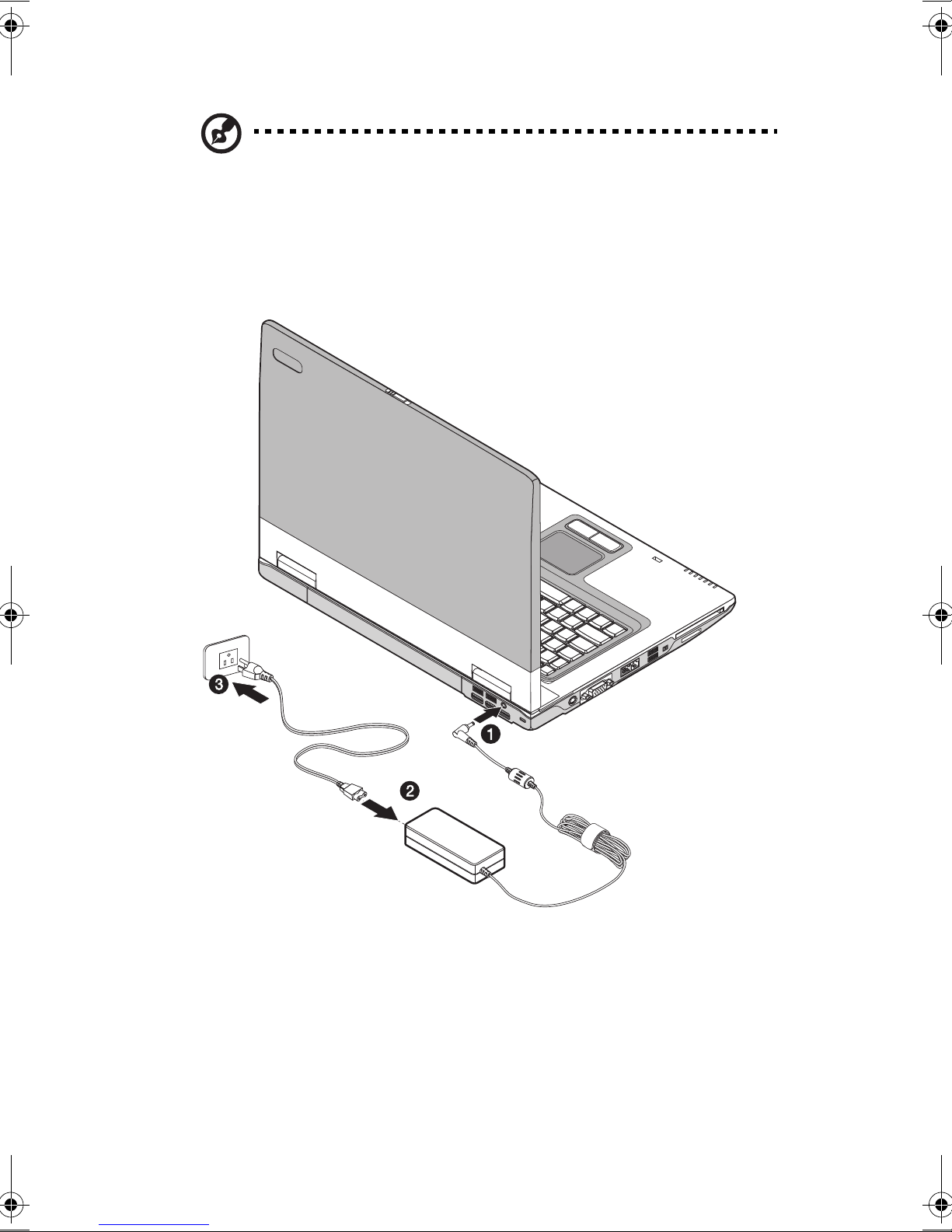
x
Note: When using a battery pack for the first time, fully recharge the battery,
then disconnect the adapter to use up the battery before recharging again.
Perform this action twice to condition the battery pack.
2. Connect one end of the AC adapter to the DC-in port on the computer’s rear
panel (1); connect the power cord to the AC adapter (2) and the other end to a
properly grounded power outlet (3).
3. Slide the release latch to the right (1) and open the display (2) to a
comfortable viewing angle. Press the power switch (3) to turn on the power.
AW40-multi-language.book Page x Tuesday, October 25, 2005 5:33 PM
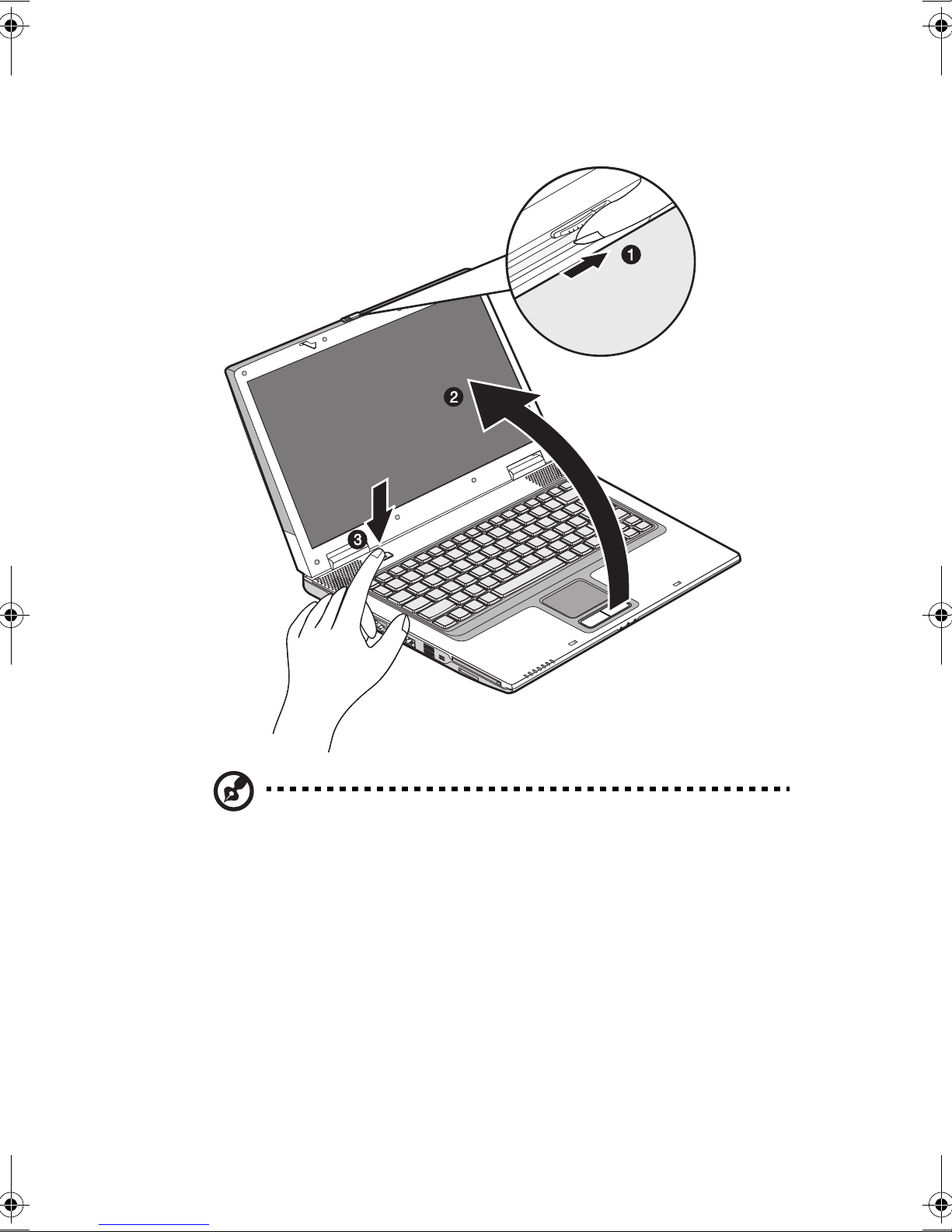
xi
The POST (power-on self-test) routine executes and Windows begins
loading.
Note: To turn off the power, use the Windows Turn Off command to shut
down the computer. If you are unable to shut down your computer normally,
press and hold the power switch for more than four seconds to turn off the
computer. If you turn off the computer and want to turn it on again, wait at
least two seconds before powering up.
Care and maintenance
Taking care of your computer
Your computer will serve you well if you take care of it.
• Do not expose the computer to direct sunlight. Do not place it near sources of
AW40-multi-language.book Page xi Tuesday, October 25, 2005 5:33 PM

xii
heat, such as a radiator.
• Do not expose the computer to temperatures below 0ºC (32ºF) or above 50ºC
(122ºF).
• Do not subject the computer to magnetic fields.
• Do not expose the computer to rain or moisture.
• Do not spill water or any liquid on the computer.
• Do not subject the computer to heavy shock and vibration.
• Do not expose the computer to dust and dirt.
• Never place objects on top of the computer to avoid damaging the computer.
• Never place the computer on uneven surfaces.
Taking care of your AC adapter
Here are some ways to take care of your AC adapter:
• Do not connect the adapter to any other device.
• Do not step on the power cord or place heavy objects on top of it. Carefully
route the power cord and any cables away from all potential traffic.
• When unplugging the power cord, do not pull on the cord itself but pull on the
plug.
• The total ampere ratings of the equipment plugged in should not exceed the
ampere rating of the cord if you are using an extension cord. Also, the total
current rating of all equipment plugged into a single wall outlet should not
exceed the fuse rating.
Taking care of your battery pack
Here are some ways to take care of your battery pack:
• Use only batteries of the same kind as replacements. Turn the power off
before removing or replacing batteries.
• Do not tamper with batteries. Keep them away from children.
• Dispose of used batteries according to local regulations. Recycle if at all
possible.
Cleaning and servicing
When cleaning the computer, follow these steps:
AW40-multi-language.book Page xii Tuesday, October 25, 2005 5:33 PM

xiii
1. Power off the computer and remove the battery pack.
2. Disconnect the AC adapter.
3. Use a soft cloth moistened with water. Do not use liquid or aerosol cleaners.
Contact your dealer or see your service technician if any of the following occurs:
• The computer has been dropped or the body has been damaged.
• Liquid has been spilled into the product.
• The computer does not operate normally.
AW40-multi-language.book Page xiii Tuesday, October 25, 2005 5:33 PM

xiv
AW40-multi-language.book Page xiv Tuesday, October 25, 2005 5:33 PM

1 Getting familiar with
your computer
AW40-multi-language.book Page 1 Tuesday, October 25, 2005 5:33 PM
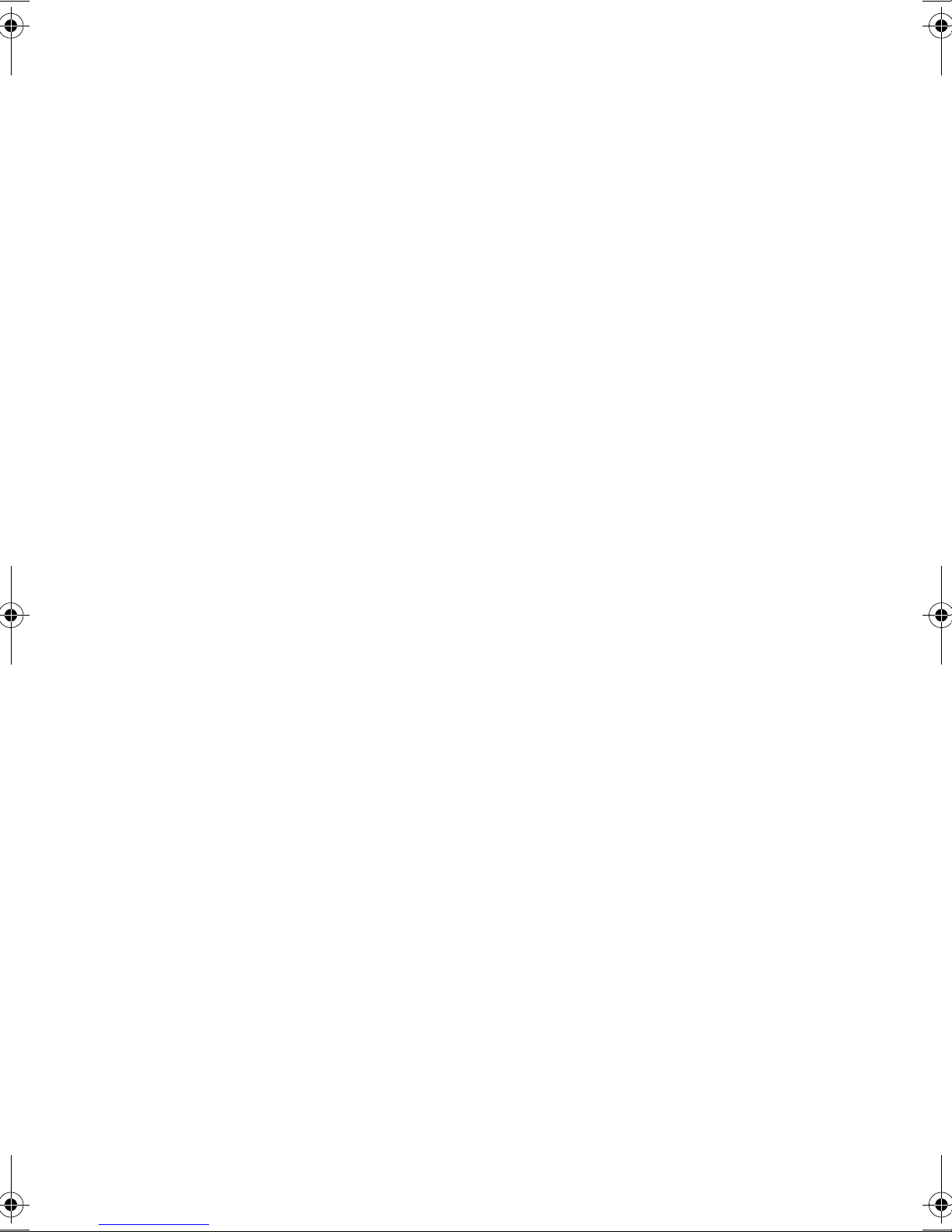
This computer combines high-performance, versatility,
power management features and multimedia capabilities with
a unique style and ergonomic design. Work with unmatched
productivity and reliability with your new power computing
partner.
This chapter gives an in-depth "tour" of the computer’s many
features.
AW40-multi-language.book Page 2 Tuesday, October 25, 2005 5:33 PM

3
A tour of your computer
Let us show you around your new notebook computer.
Front view
# Item Icon Description
1 Microphone-in
jack
Accepts a mono/stereo condenser
microphone.
2 Line-in jack Accepts audio line-in devices (e.g., audio
CD player, stereo walkman.
3 S/PDIF line-out
jack
Connects to audio line-out devices (e.g.,
speakers, headphones).
4 Display cover
latch
Slide to the right to unlatch the display
cover.
AW40-multi-language.book Page 3 Tuesday, October 25, 2005 5:33 PM
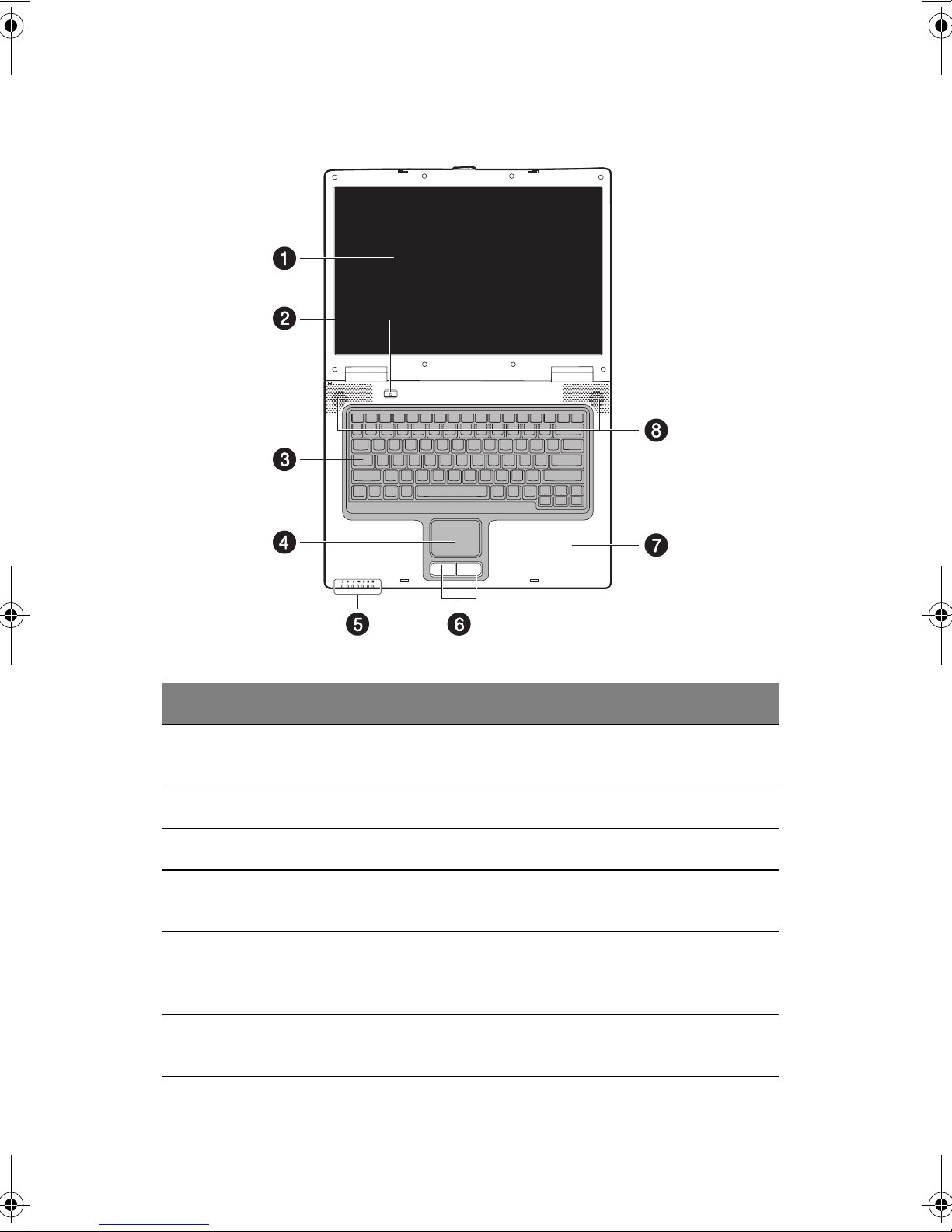
1 Getting familiar with your computer4
Top view
# Item Description
1 Display screen Also called LCD (liquid-crystal display), displays
computer output.
2 Power button Turns on the computer power.
3 Keyboard Inputs data into your computer.
4 Touchpad Touch-sensitive pointing device which functions like a
computer mouse.
5 Status indicators LEDs (light-emitting diodes) that turn on and off to show
the status of the computer and its functions and
components.
6 Click buttons (left
and right)
The left and right buttons function like the left and right
mouse buttons.
AW40-multi-language.book Page 4 Tuesday, October 25, 2005 5:33 PM
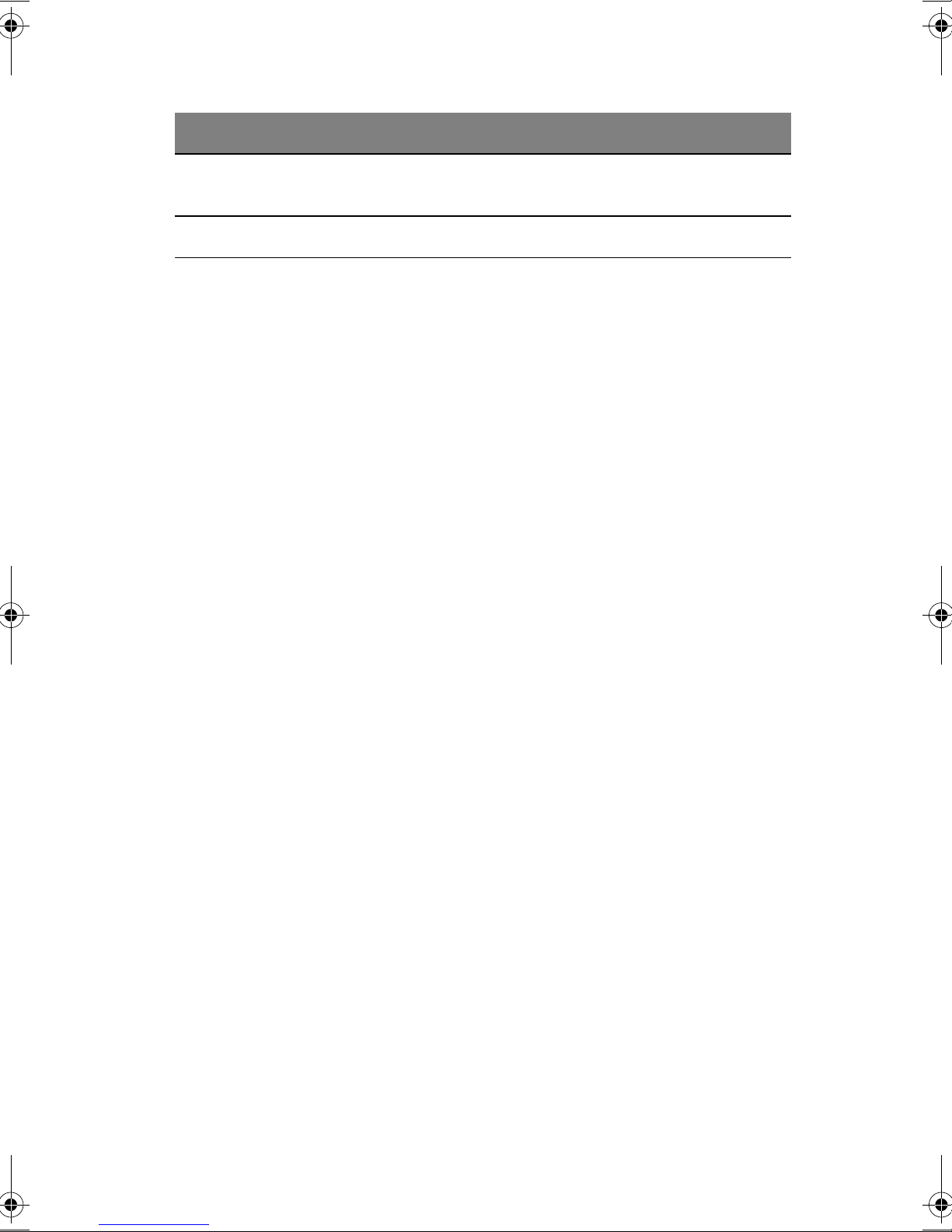
5
7 Palm rest Comfortable support area for your hands when you use
the computer.
8 Speakers Outputs sound.
# Item Description
AW40-multi-language.book Page 5 Tuesday, October 25, 2005 5:33 PM

1 Getting familiar with your computer6
Left view
# Item Icon Description
1 S-video out port Connects to a television or display device
with S-video input.
2 External
monitor port
Connects to a display monitor (up to
1024x768 resolution).
3 Network jack Connects to an Ethernet-based network.
4 Modem jack Connects a phone line (only for models with
an internal fax/data modem).
5 USB ports Connect to USB devices (e.g., USB digital
camera).
6 IEEE 1394 port Connects to a IEEE 1394-compatible (4-
pin) device (e.g., digital video camera).
7 Multimediacard
slot
Accepts a Secure Digital (SD), Memory
Stick (MS), Memory Stick Pro (MS Pro), or
MultiMediaCard (MMC) memory card.
8 PC Card slot Accepts one Type II 16-bit PC Card or 32-
bit CardBus PC Card.
9 PC Card eject
button
Ejects the PC Card from its slot.
AW40-multi-language.book Page 6 Tuesday, October 25, 2005 5:33 PM
Table of contents
Languages:
Other AOpen Laptop manuals