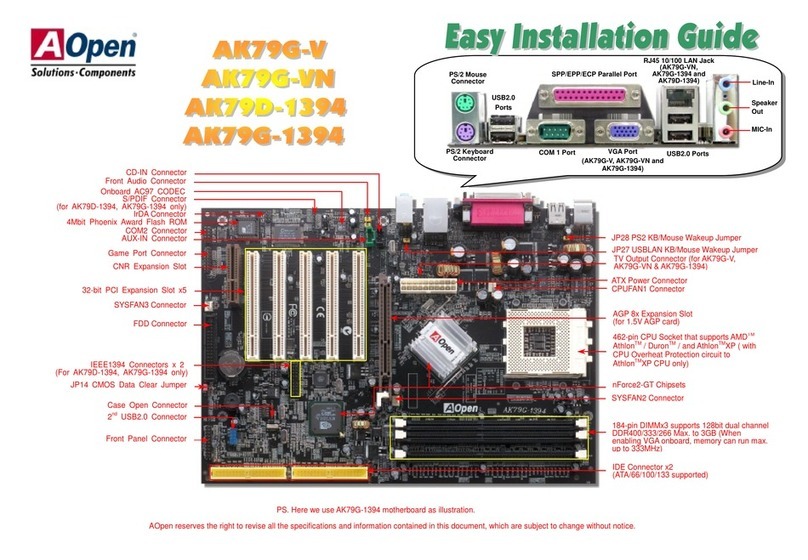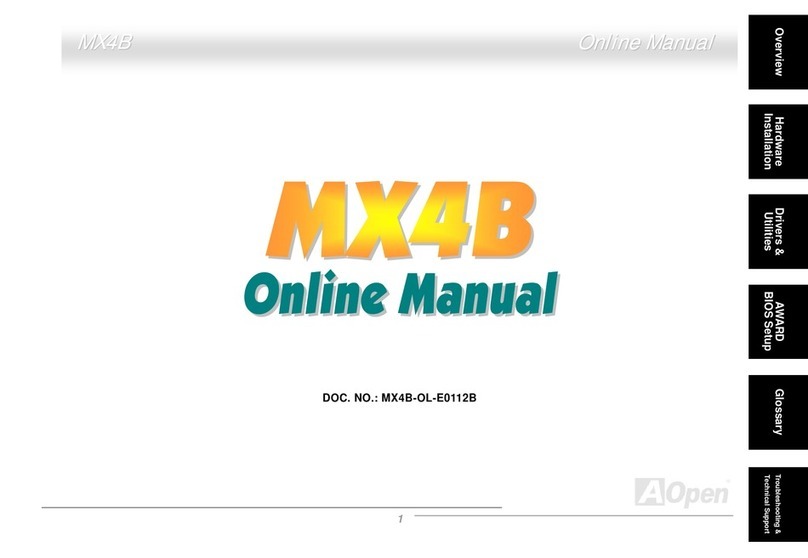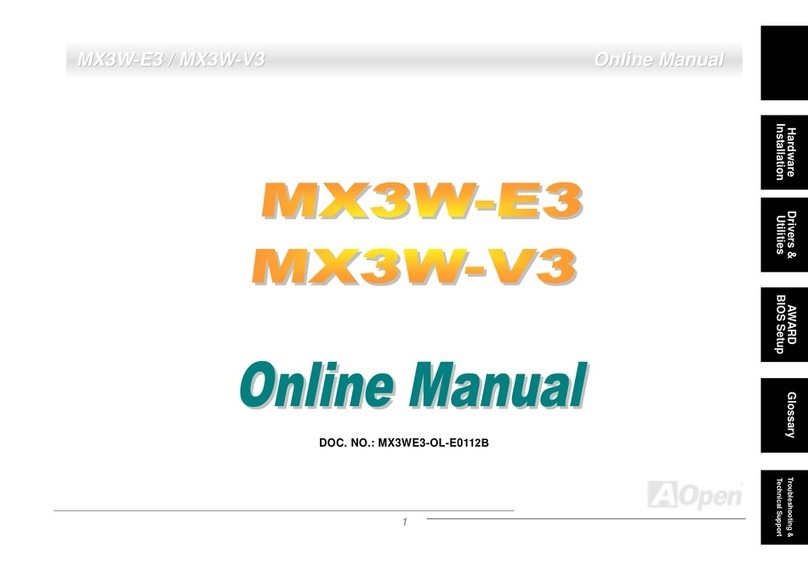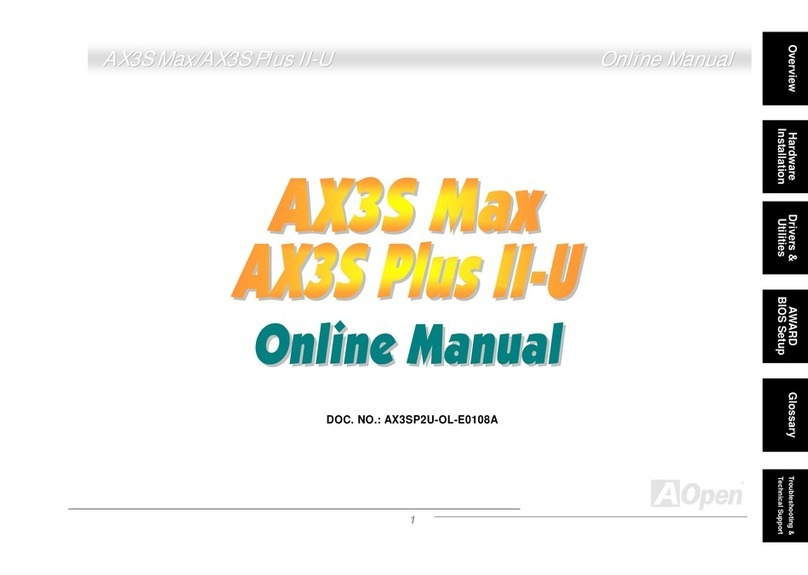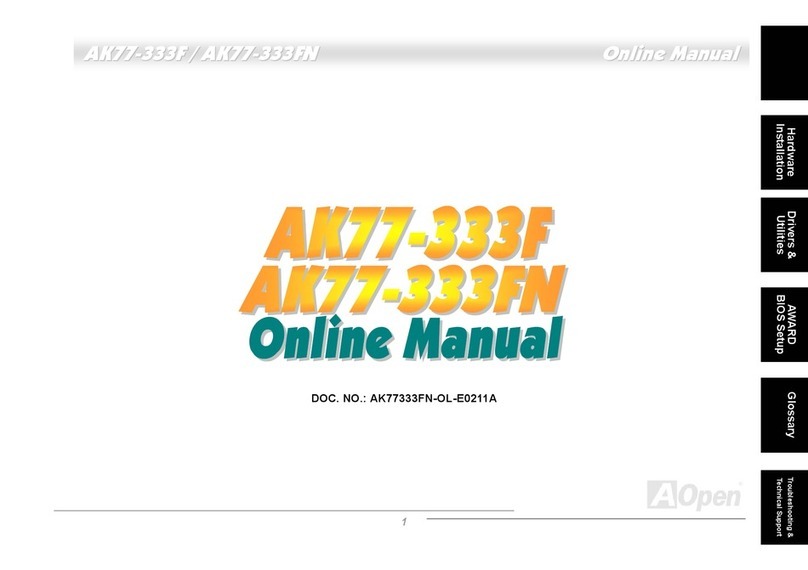AOpen i975Xa- YDG User manual

1
Chapter Table of Contents
Chapter Table of Contents ....................................................................... 1
1.1 Saftey Precautions.......................................................................................4
1.2 A Thank-you Note Before You Get Start..........................................................6
1.3 Features of This Manual ...............................................................................7
1.4 Safety Information ......................................................................................7
Chapter 2 Introduction to This Motherboard............................................... 8
2.1 How does your motherboard look like?...........................................................8
2.2 Specification...............................................................................................9
2.3 Block Diagram ..........................................................................................10
Chapter 3 Hardware Installation............................................................. 11
3.1 Quick Installation Procedure .......................................................................11
3.2 Installation You Have to Know.....................................................................12
Installing CPU...........................................................................................12
Installing CPU Cooler .................................................................................13
Installing CPU and System Fans..................................................................15
Installing CPU and System Fans..................................................................16
Installing Memory Modules .........................................................................17
Maximum the Performance of the Dual Channel ............................................18
Connecting IDE and Floppy Cables ..............................................................19
Connecting Front Panel Cable .....................................................................20
Connecting ATX Power Cables.....................................................................21
3.3 Other Installation for Your Reference ...........................................................22
Setting CPU Voltage and Frequency.............................................................22
Connecting Serial ATA................................................................................22
Connecting Serial ATA................................................................................23
Adjusting your Hard Disk Setting.................................................................24
Tab
l
e
o
f
Co
nt
e
nt
s

2
Adjusting your Hot Plug Hard Disk Setting....................................................26
Connecting PCI express x16 Graphics Slot....................................................27
Connecting PCI Express x 1 Slot..................................................................29
10/100/1000Mbps LAN Supported...............................................................30
Connecting USB2.0....................................................................................31
Connecting 1394.......................................................................................32
Connecting IR...........................................................................................33
Super 7.1 Channel Audio Effects .................................................................39
Connecting Front Audio..............................................................................40
Connecting CD_IN.....................................................................................41
Connecting COM1......................................................................................42
Colored Coded Back Panel ..........................................................................43
LED Indication ..........................................................................................44
3.4 Jumper Settings........................................................................................45
4.2 Other Useful Features ................................................................................48
Chapter 5 Setting BIOS......................................................................... 49
5.1 Introduction .............................................................................................49
5.2 How To Use Phoenix-Award™ BIOS Setup Program........................................50
5.3 How To Enter BIOS Setup...........................................................................50
Standard CMOS Features ...........................................................................51
Advanced BIOS Features............................................................................53
Advanced Chipset Features.........................................................................55
Integrated Peripherals ...............................................................................57
Power Management Setup..........................................................................62
PC Health Status.......................................................................................64
Frequency/Voltage Control .........................................................................65
Load Optimized Defaults ............................................................................68
Set Supervisor Password............................................................................69
Set User Password.....................................................................................69

3
Save & Exit Setup .....................................................................................69
Exit without Saving ...................................................................................69
5.4 BIOS Upgrade under Windows environment..................................................70
Chapter 6 Installing Drivers................................................................... 72
6.1 Installing Drivers.......................................................................................73
6.2 Installing Utilities ......................................................................................74
Chapter 7 Troubleshooting..................................................................... 75
Chapter 8 Technical Support .................................................................. 76
Model Name and BIOS Version....................................................................77
Register Your Motherboard .........................................................................77
Technical Support......................................................................................78
Chapter 5 Setting BIOS......................................................................... 78

4
1.1 Saftey Precautions
Read and follow the content of the Safety Precautions carefully so that you will not
cause damages to yourself or the system. Before you install or remove any
components on the motherboard, please make sure to disconnect the power first
in case of damaging motherboard or other components.
1. Pay attention to the warnings and notes in this manual to avoid causing
unexpected damages.
2. If you want to wipe the system with a wet cloth, make sure the power cord is
disconnected. We strongly suggest not wiping the system with chemical
detergent or sprayed detergent.
3. When moving the system, do not put the system on uneven, unsteady or
slanting surfaces.
4. Do not put water cups or beverages near the PC system to protect the system
from being damaged by liquids.
5. There are ventilating holes on the backboard of the computer case to
dissipate heat from the machine. You should pay attention to the position of
the PC so that the ventilating holes will not be blocked. And please not put
your PC on somewhere is not sturdy. – For examples, rug or bed mattress.
Ensure smooth air flow for heat dissipation.
6. Before plugging on power, make certain the electric voltage in your area
complies with that of the PC. If you are uncertain, consult your PC dealer or
power electricity Service Company first.
7. Do not place your PC on power cords. Do not leave the power lines in tangles
which may cause people to stumble.
8. It normally takes several power sockets to meet the need of a PC system.
Make sure the extension power line is capable of handling the total power load
for all equipment. In other words, the combined amperage of all electrical
appliances on the same extension line must not exceed the strength of
electric currents or the fuse of the extension line.
9. When your PC system runs into problems, do not try to fix it unless you
possess adequate technical know-how concerning hardware installation and
system maintenance. It would advisable to seek assistance from qualified
maintenance personnel so as to avoid improper disassembling.
10. When encountering the following more dangerous situations, unplug the
power to shut down the system and then seek help from professional
technicians to fix the problems:

5
* When liquids find their way into the equipment.
* When the PC is soaked by rain.
* When power cords or power sockets are damaged.
* When the PC system falls to the ground and is damaged.
* When some problems cannot be solved even after you installed the system
according to the manual or the troubleshooting procedures.
Disposal Instruction
For better protection of our earth, please don't throw this electronic device into
municipal trash bin when discarding. To minimize pollution and ensure utmost
protection of the global environment, please recycle the product.
For more information about the collection and recycling of Waste Electrical and
Electronic Equipment (WEEE) , you are invited to visit our homepage at
www.aopen.com under “Green Products”.
Table of contents
Other AOpen Motherboard manuals
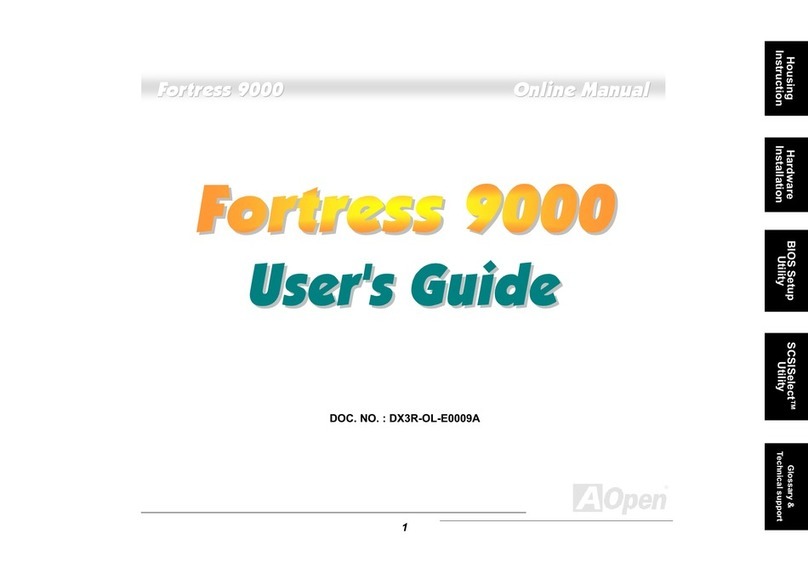
AOpen
AOpen Fortress 9000 Setup guide

AOpen
AOpen AX45-8X Max Datasheet

AOpen
AOpen MX6B EZ Installation guide

AOpen
AOpen AX33 Setup guide

AOpen
AOpen MK77M-V User manual
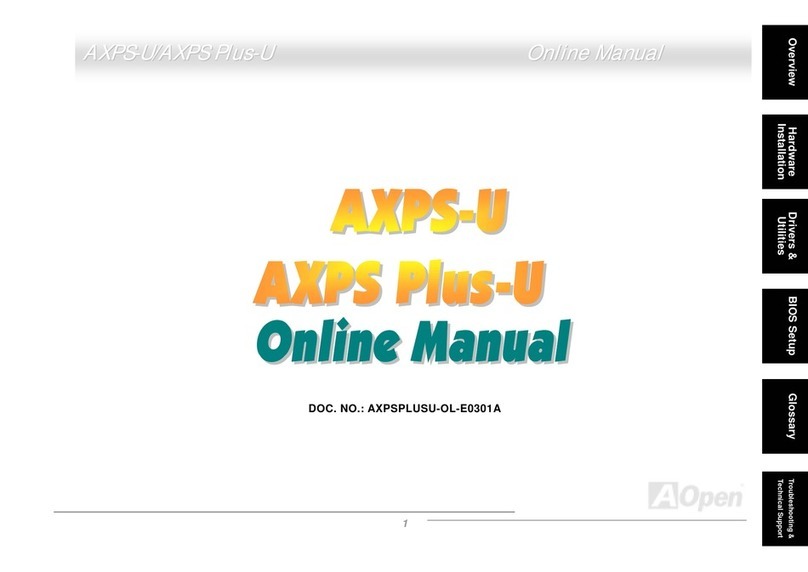
AOpen
AOpen AXPS-U User manual

AOpen
AOpen AX6BC PROII User manual

AOpen
AOpen i915Ga-E User manual

AOpen
AOpen AK79G TUBE Datasheet
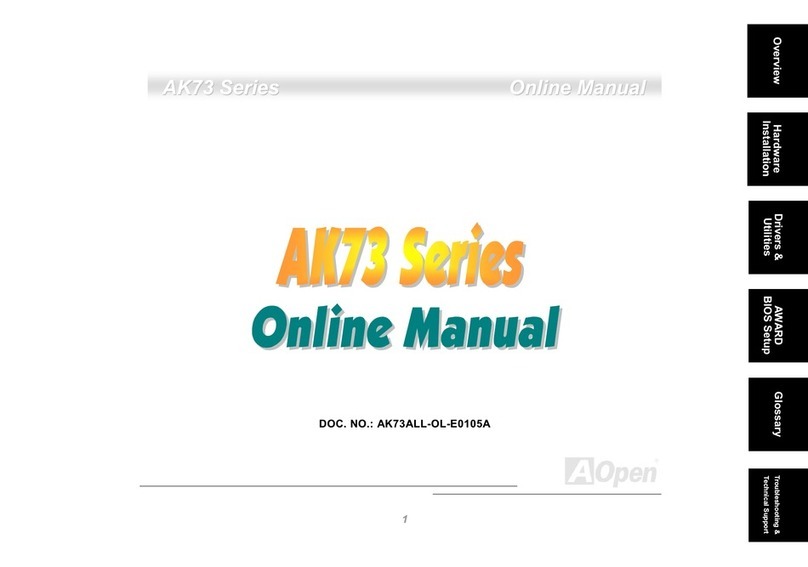
AOpen
AOpen AK73 Series Setup guide