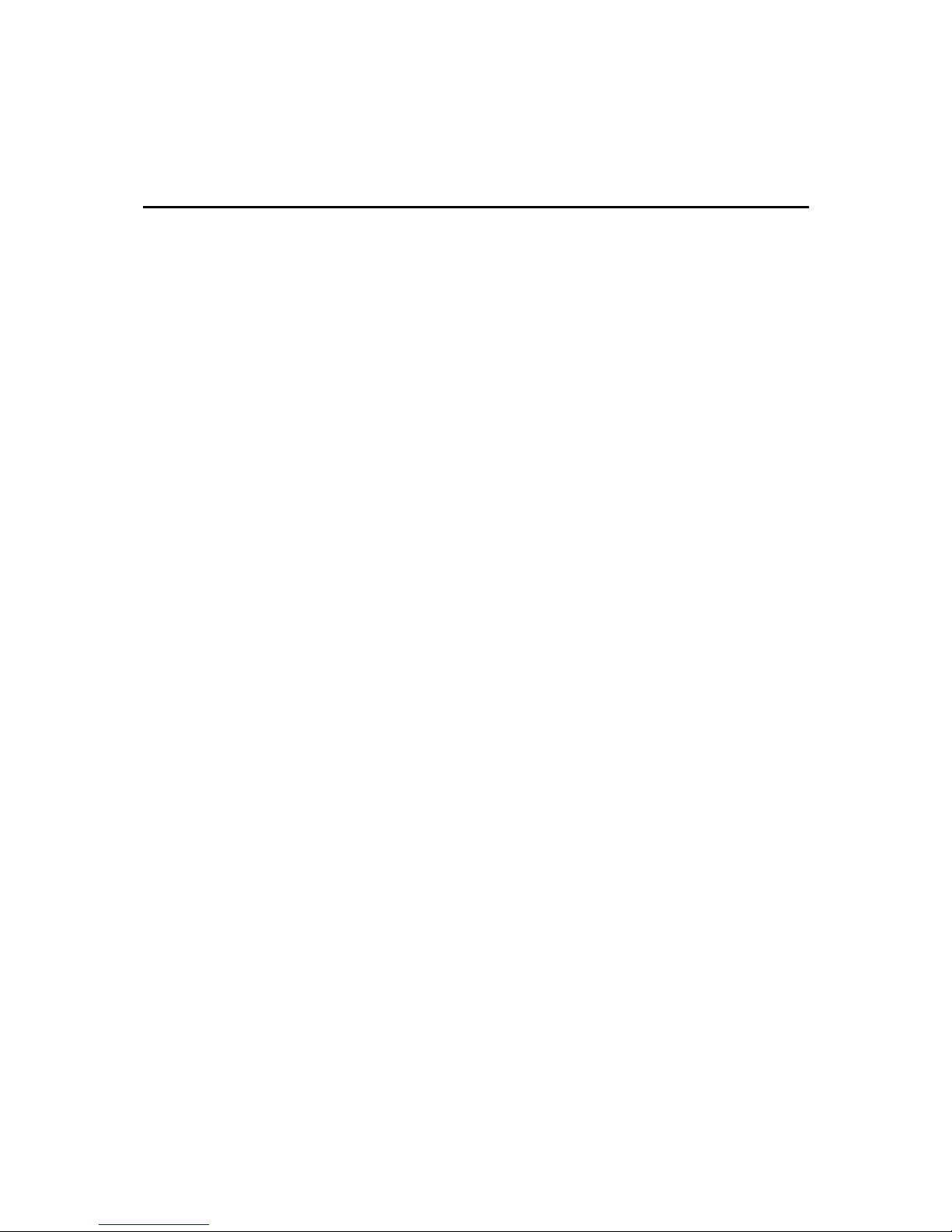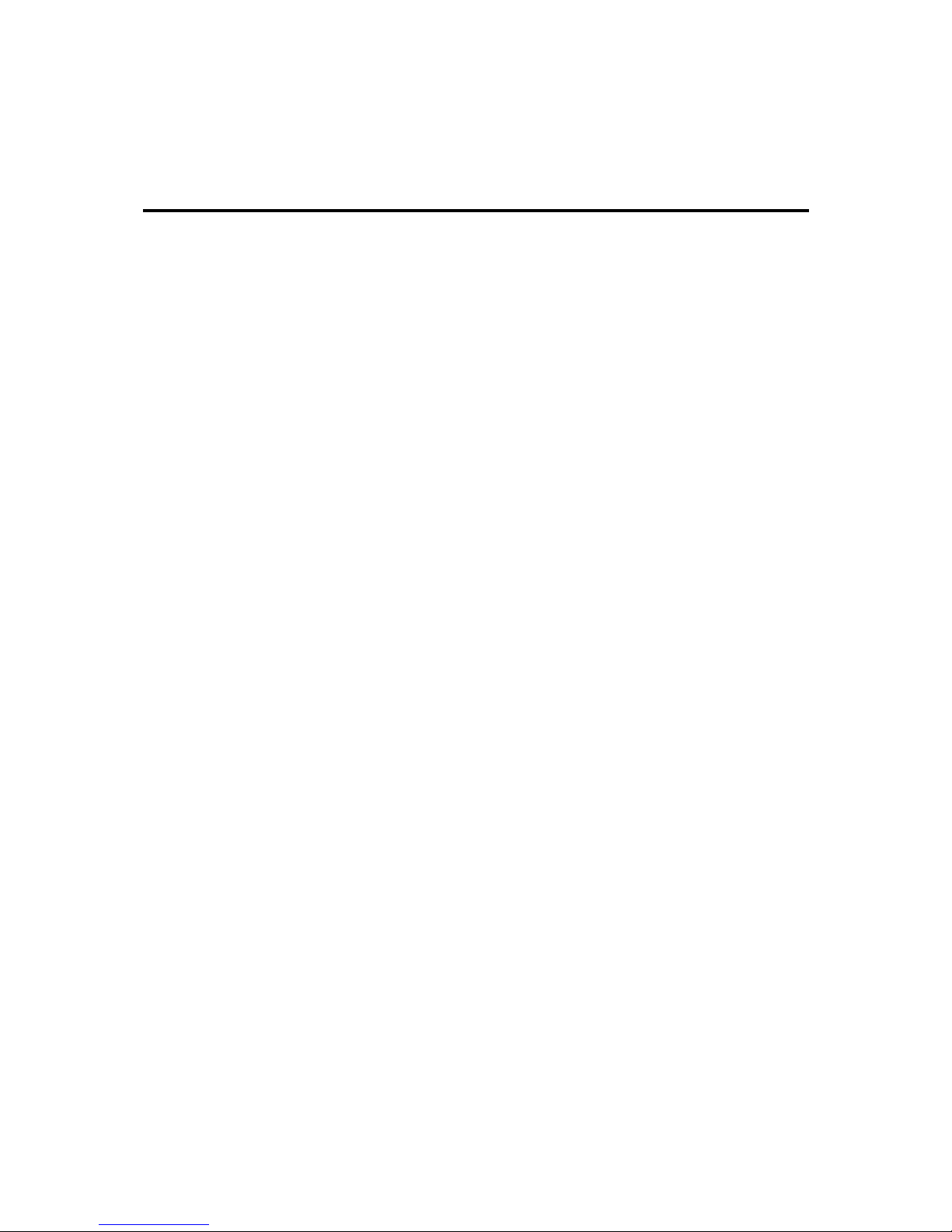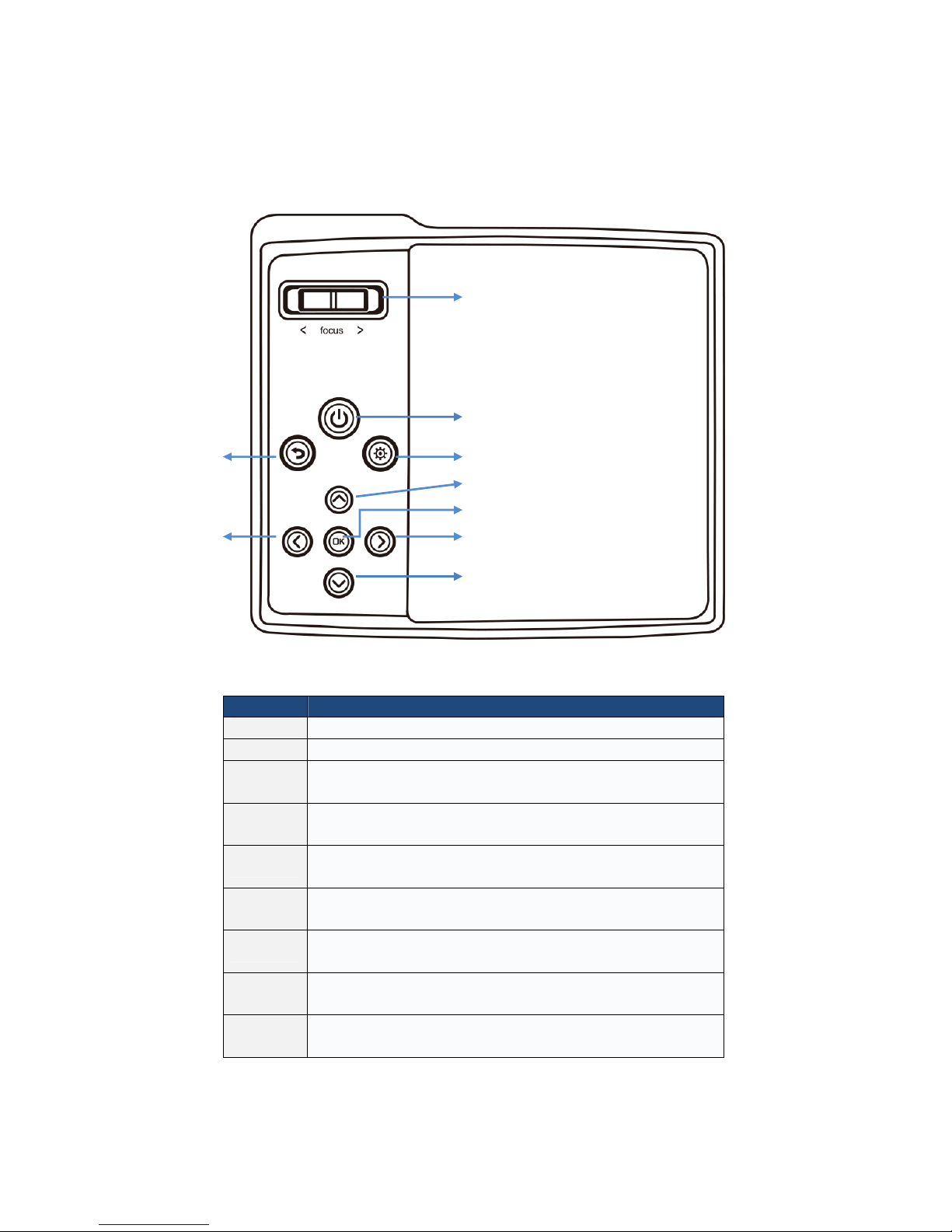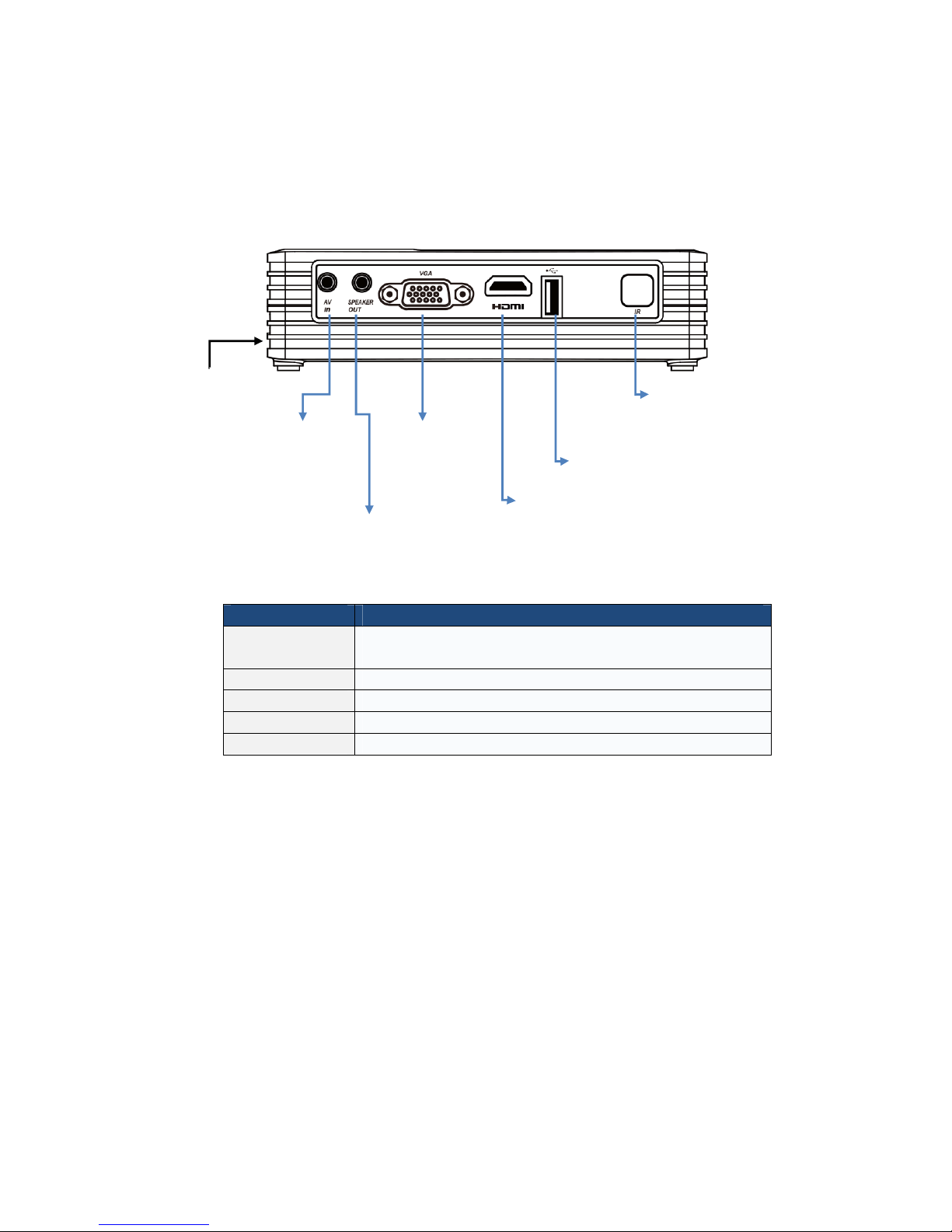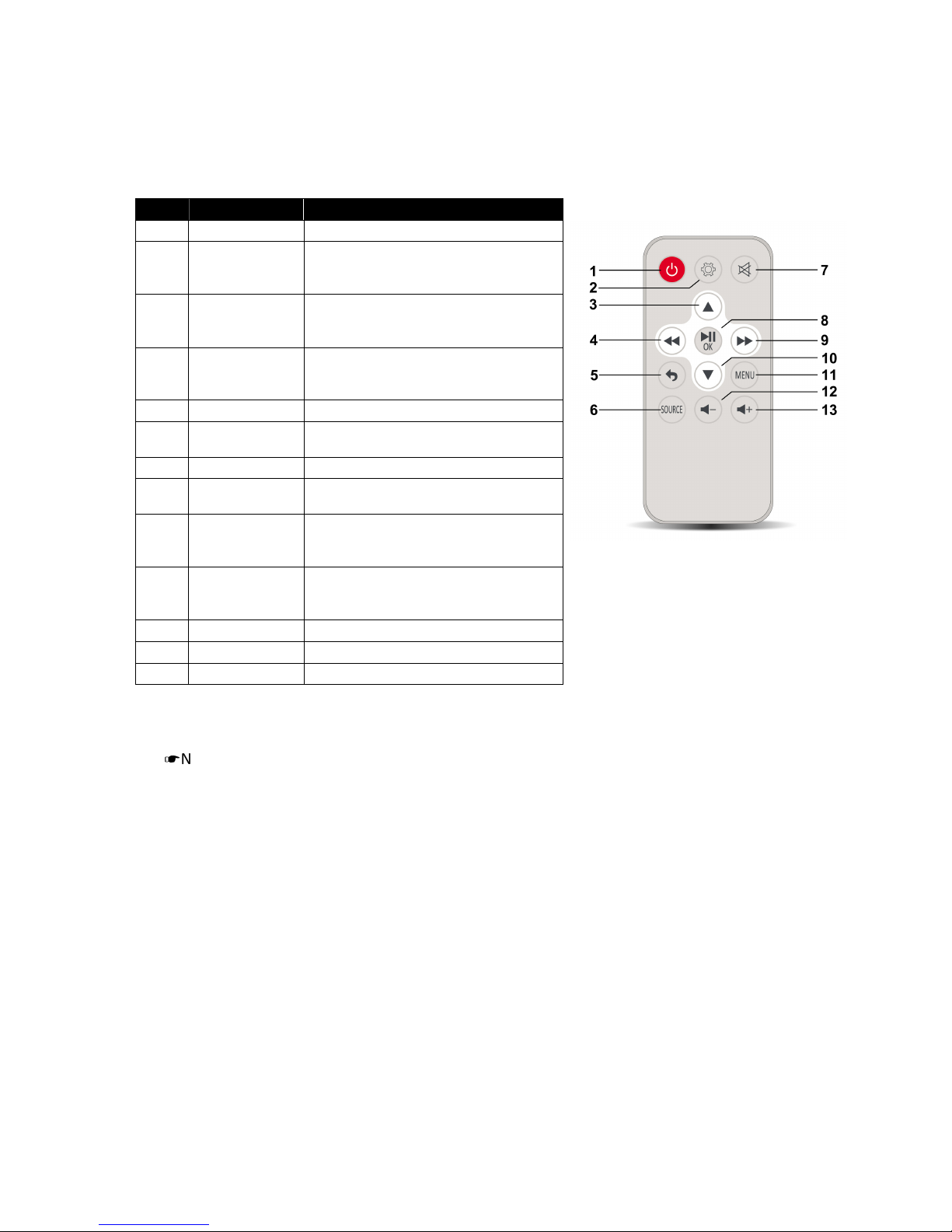Trademark, Registered Trademark Information
▪ SHOWMX is registered trademark of APAC Opto Electronics Inc.
▪ DLP™, Digital Micromirror Device, D-ready, and BrilliantColor™ are all trademarks of
Texas Instruments.
▪ HDMI, the HDMI logo and High-Definition Multimedia Interface are trademarks or
registered trademarks of HDMI Licensing LLC.
▪ Other brand or product names are trademarks or registered trademarks of their
respective holders.
Disclaimer
Information in this document is provided in connection with APAC Opto Electrics Inc. products. No
license, express or implied, by estoppel or otherwise, to any intellectual property rights is granted by
this document. Except as provided in APAC Opto Electrics Inc.’s terms and conditions of sale for such
products, APAC Opto Electrics Inc. assumes no liability whatsoever and APAC Opto Electrics Inc.
disclaims any express or implied warranties, relating to sale and/or use of APAC Opto Electrics Inc.
products including liability or warranties relating to fitness for a special purpose, merchantability, or
infringement of any patent, copyright or other intellectual property right.
You acknowledge that any purpose usage, test, or operation shall be at your own risk, APAC Opto
Electrics Inc. reserves the right, in its own discretion and without any obligation, to make correction
to, or modify any error in any portion of the service or the product materials.
APAC Opto Electrics Inc. may change specification, technical detail and product description at any
time, without notice. APAC Opto Electrics Inc. reserves these future definition and have no
responsibility whatsoever for conflicts or incompatibilities arising from future changes to them.
The products described in this document may contain design defects or errors known as errata which
may cause the product to deviate from published specifications. Future characterized errata are
available on request. Contact your local dealer or purchasing distributor to have latest information.
SHOWMX®
APAC Opto Electronics Inc.
前鼎光電
Tzu Chiang Rd., Hsinchu Ind. Park,
Hukow, Hsin Chu County,
Taiwan
www.apacopto.com