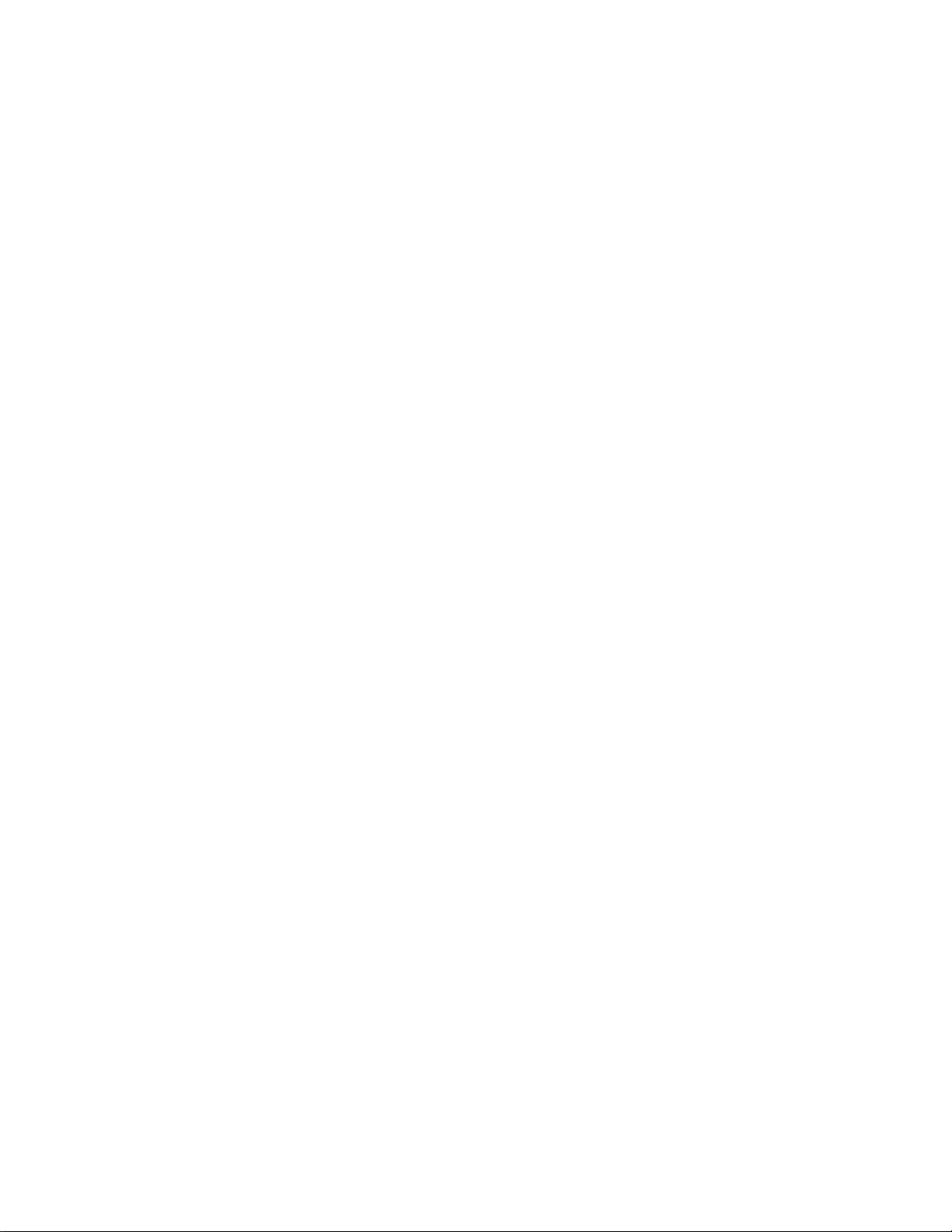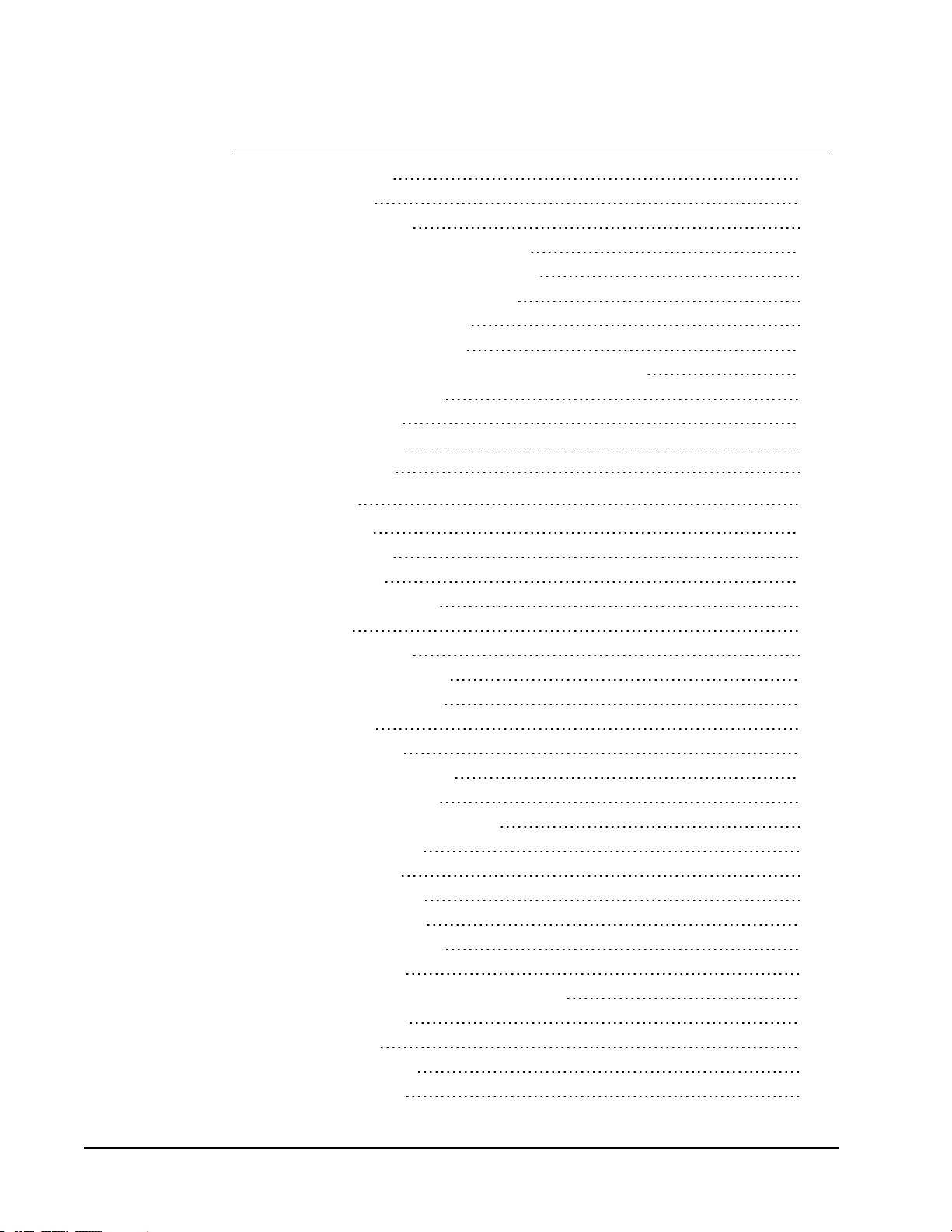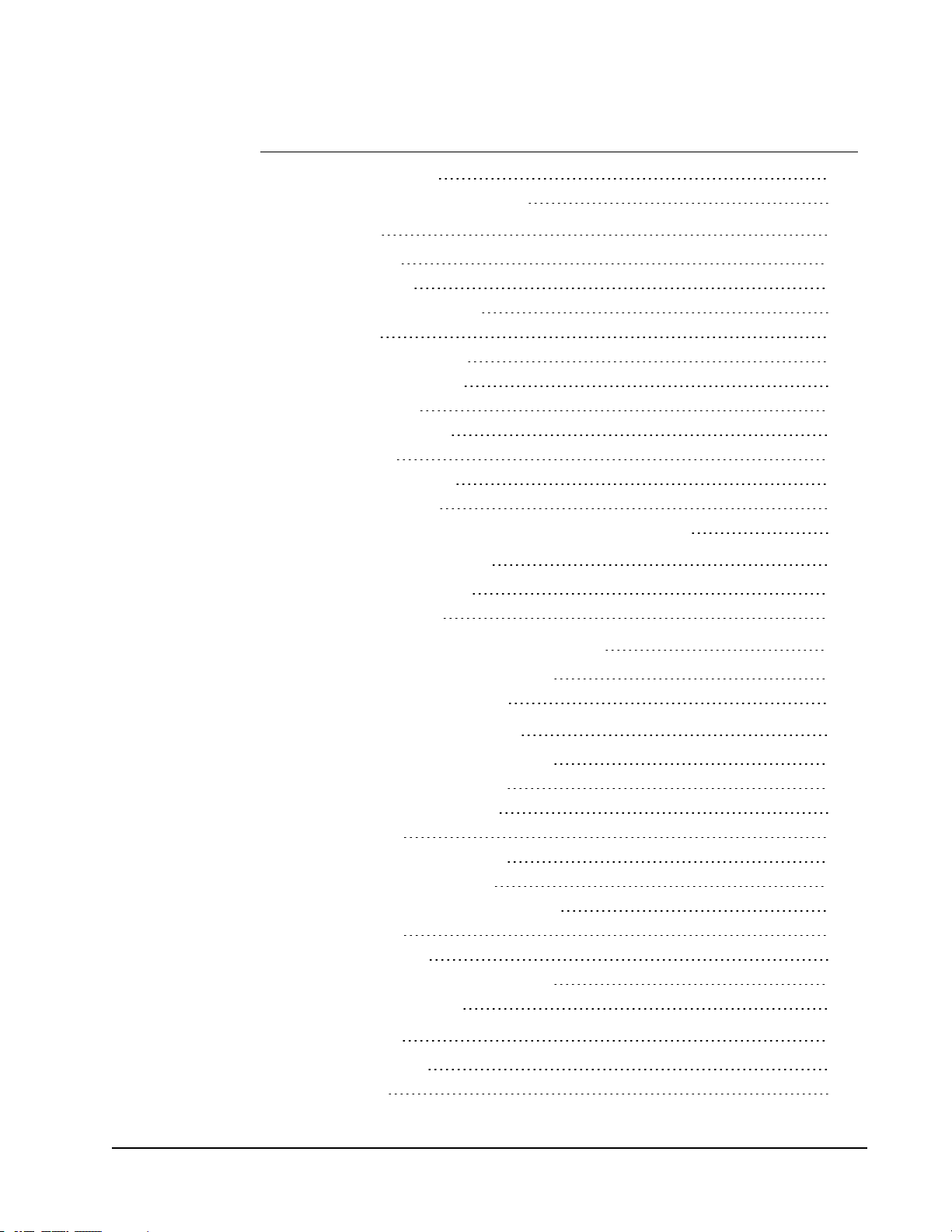Inserting the Batteries 46
Mounting MimioTeach to a Non-Magnetic Whiteboard 46
Mimio Interactive 49
What's Included 49
About Mimio Interactive 49
Status Lights 50
About Mimio Wireless 51
Status Lights 52
About MimioStudio Tools 53
Getting Started 54
Setting Up the Mimio Interactive Mouse 55
Setting Up the Mimio Interactive Bar 55
Setting Up Mimio Wireless 56
Setting Up Interactive Mode 58
Projecting Your Desktop 58
Calibrating Interactive Mode 59
Using Mimio Interactive 60
Using the Mimio Interactive Mouse 60
Focusing Attention Using the Reveal and Spotlight Tools 60
Using the Reveal Tool 60
Using the Spotlight Tool 61
Marking Up the Display Using Screen Annotations 62
Enabling Screen Annotation Mode 62
Annotating the Screen Using MimioStudio Tools 63
Clearing All Annotations from the Display 65
Inserting Text Into an Application Using MimioStudio Text Tools 66
Using the On-Screen Keyboard 66
Using Write Anywhere 66
Using Writing Pad 67
Using Gesture Recognition 68
Using the Web Browser, Calculator, and Magnify Tools 68
Recording Desktop Actions and Audio in Interactive Mode 68
Caring for Mimio Interactive 69
Cleaning Mimio Interactive 69
Inserting the Batteries 69
Mounting Mimio Interactive Permanently 69
MimioCapture 73
What's Included 73
v