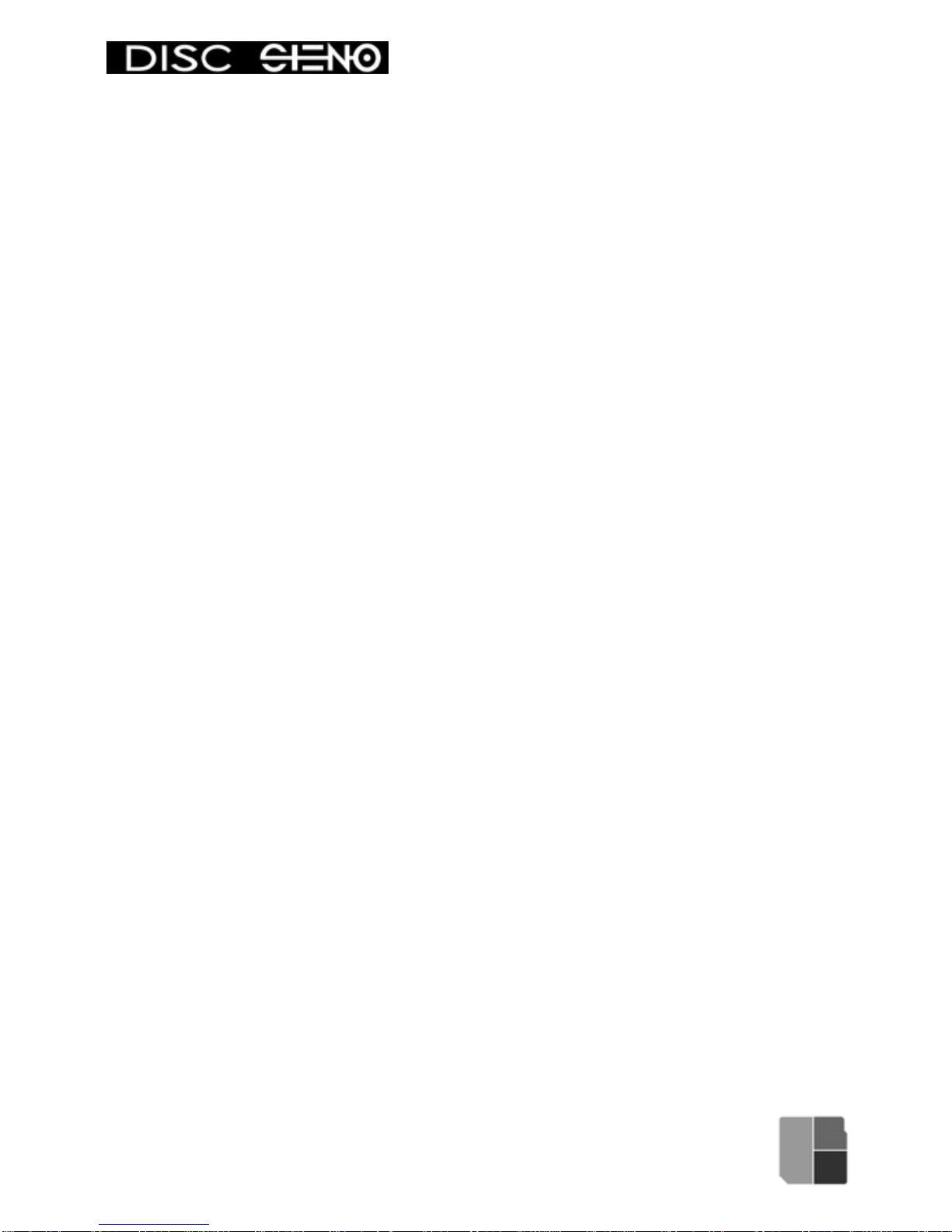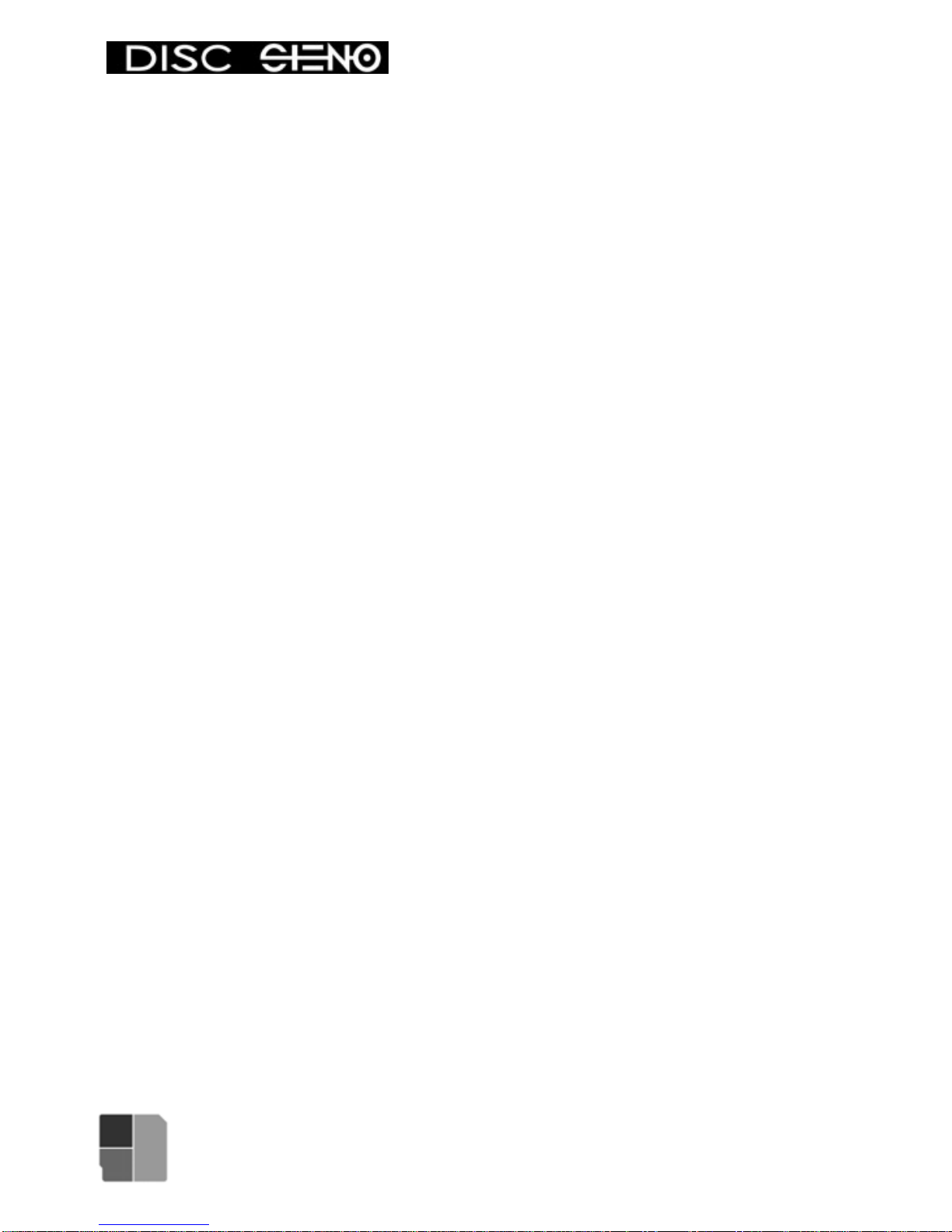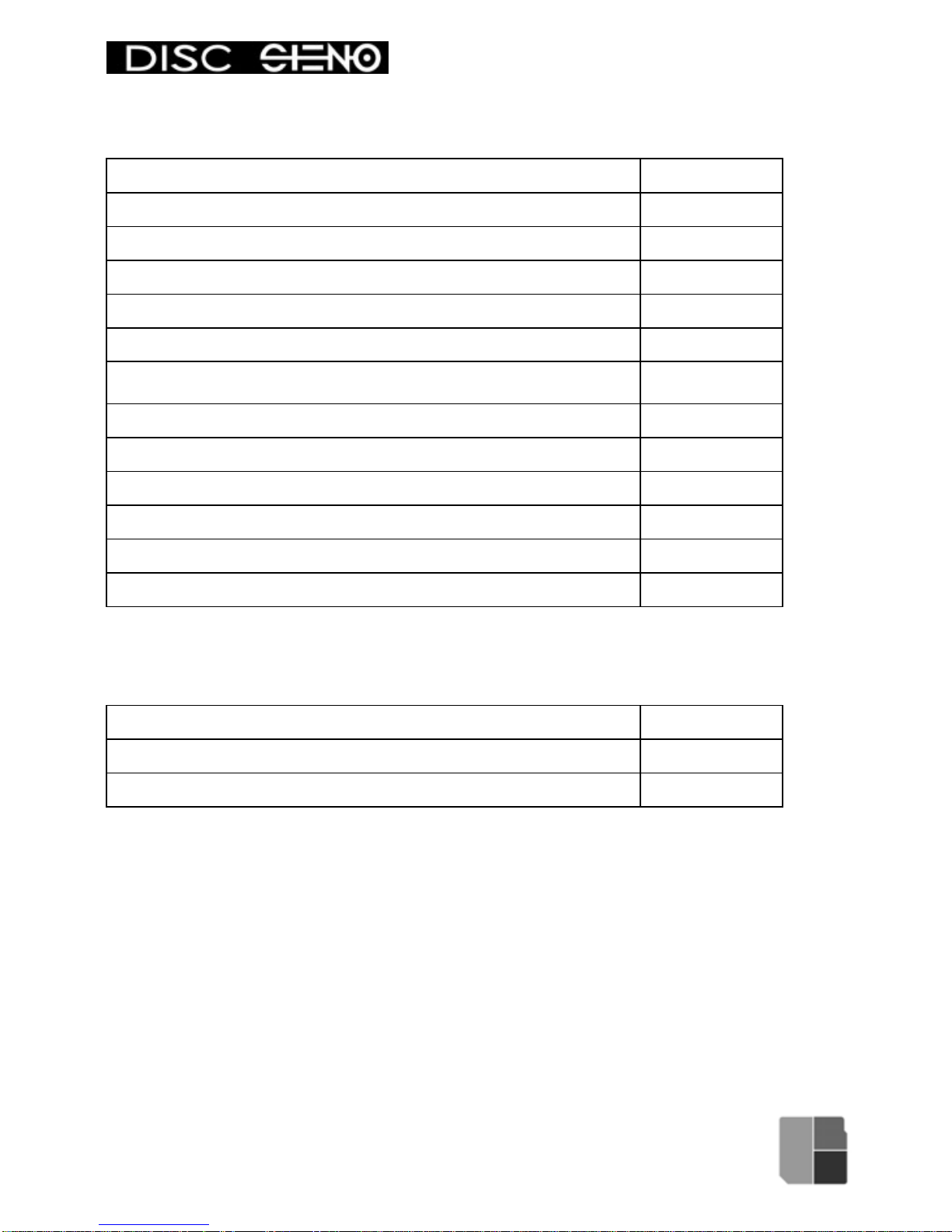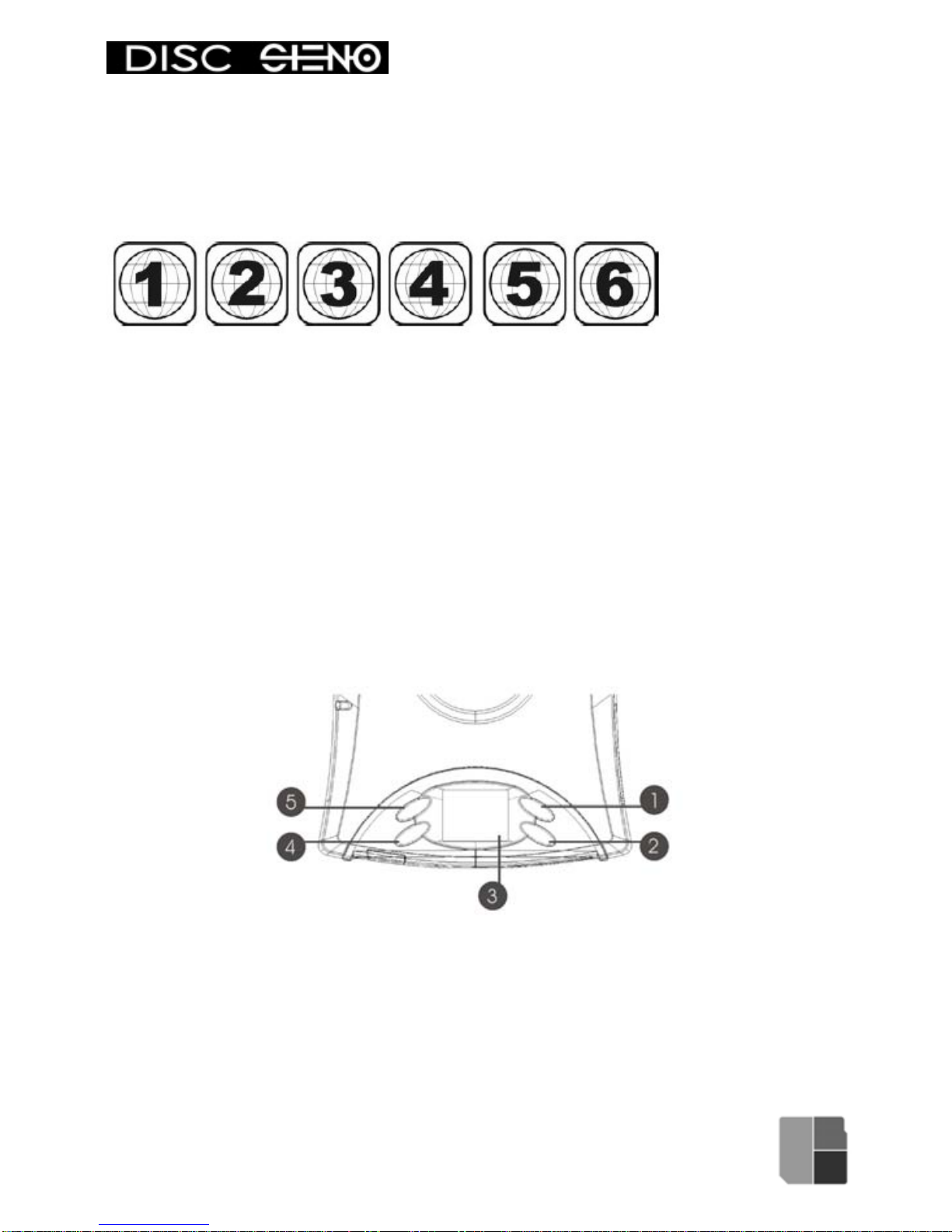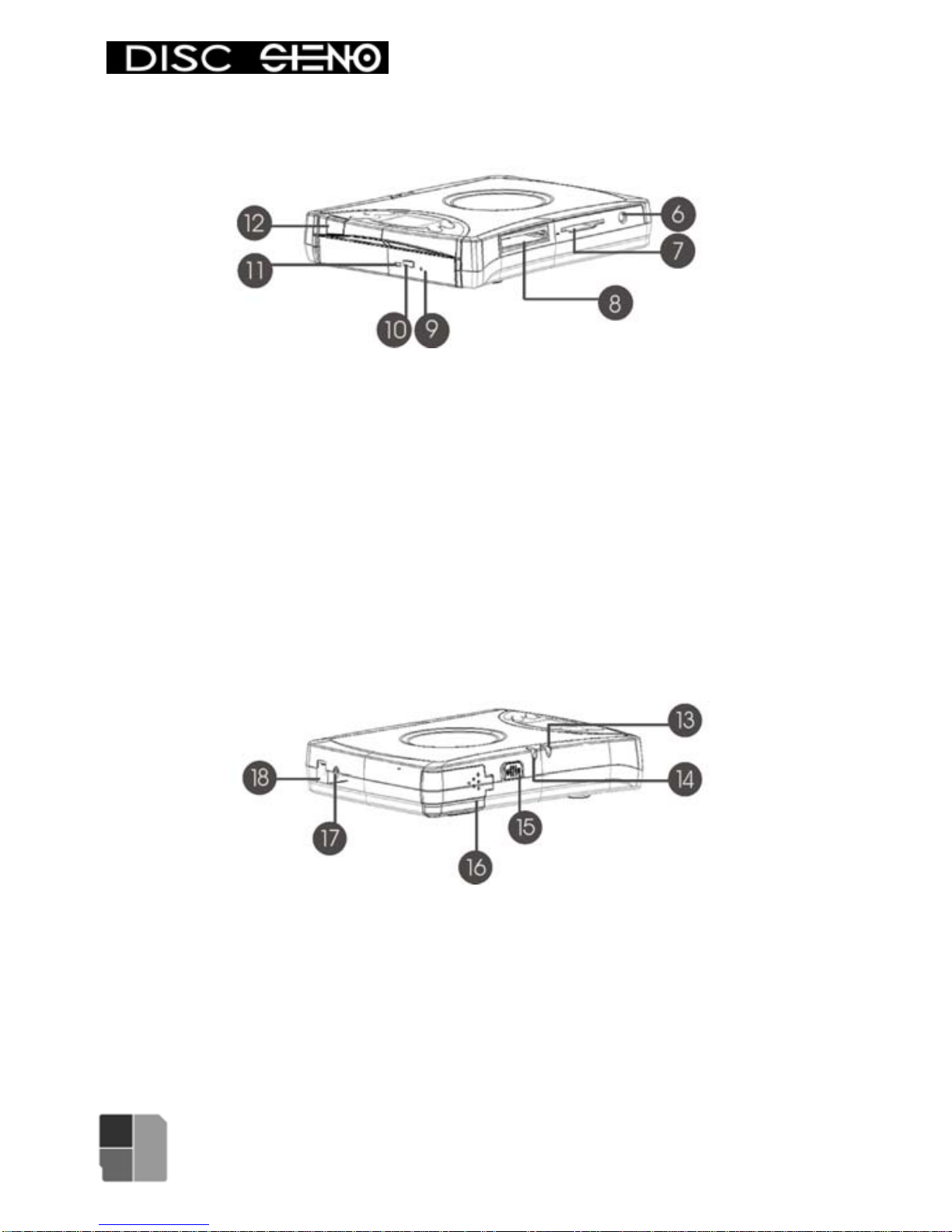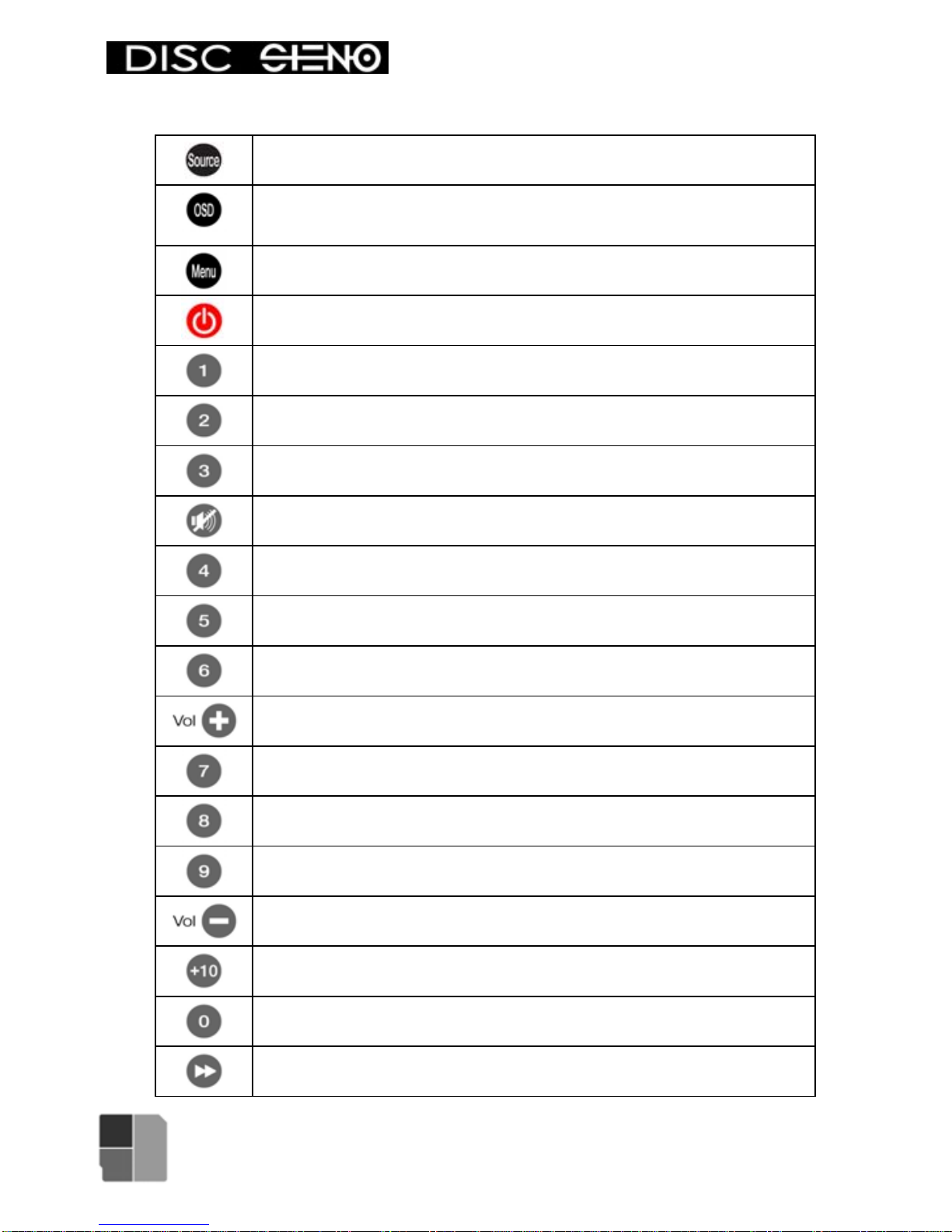English
---------------------------------------------------------------------------------
Content
1. Before Use.........................................................................4
1.1 Warning...................................................................4
1.2 Notice......................................................................4
1.3 Contents of the product packaging .........................5
2. Product features and appearances....................................6
2.1 Appearance and display..........................................7
2.2 Remote control........................................................9
3. Quick Start .......................................................................12
3.1 Before Use ............................................................12
3.2 LCD Display..........................................................13
3.3 Menu instruction....................................................15
4. Usage...............................................................................17
4.1 Copy......................................................................17
4.2 Photo View............................................................21
4.3 DVD Playback Mode.............................................22
4.4 DVD Convert Mode...............................................25
4.5. USB Mode............................................................31
5. Setting..............................................................................33
6. Firmware Upgrade...........................................................35
7. Driver Installation.............................................................36
7.1 Install the burning software...................................36
7.2 Under the Windows 2000 operating system.........36
7.3 Usage with Macintosh systems.............................36
8. General operation............................................................37
8.1 Charging the battery..............................................37
8.2 Emergency eject ...................................................37
8.3 Daily cleaning and maintenance...........................37
9. Hardware specifications...................................................38
10. Frequently asked questions...........................................39
3