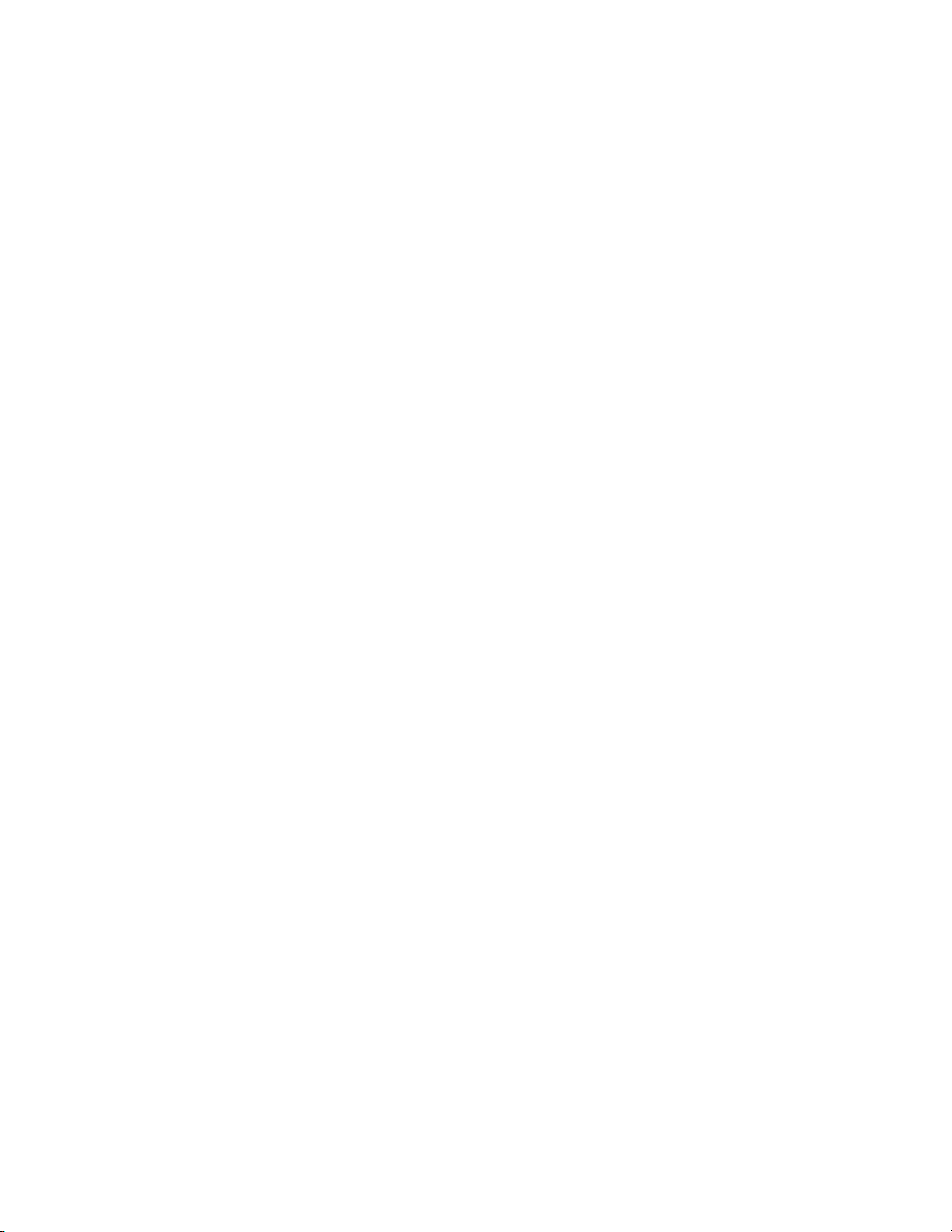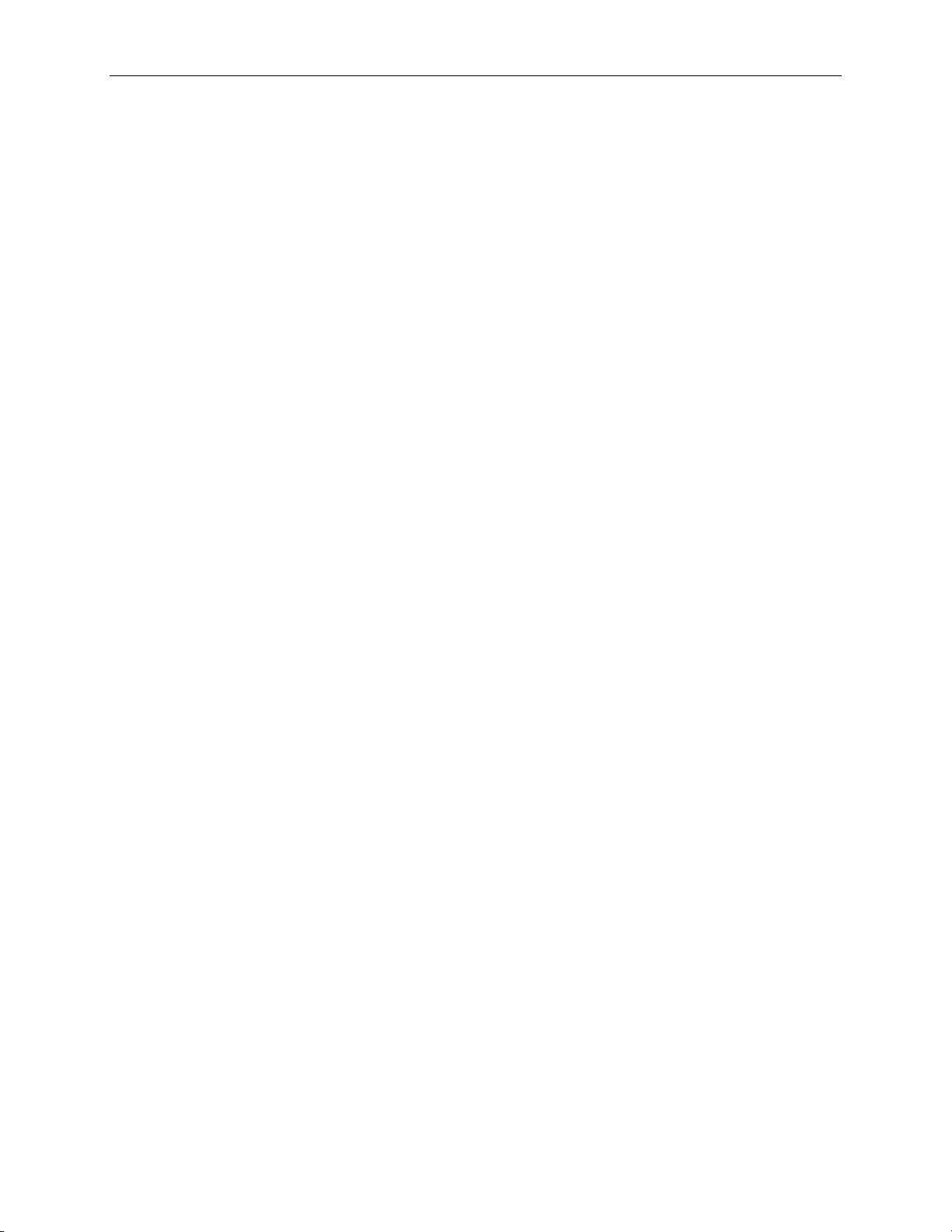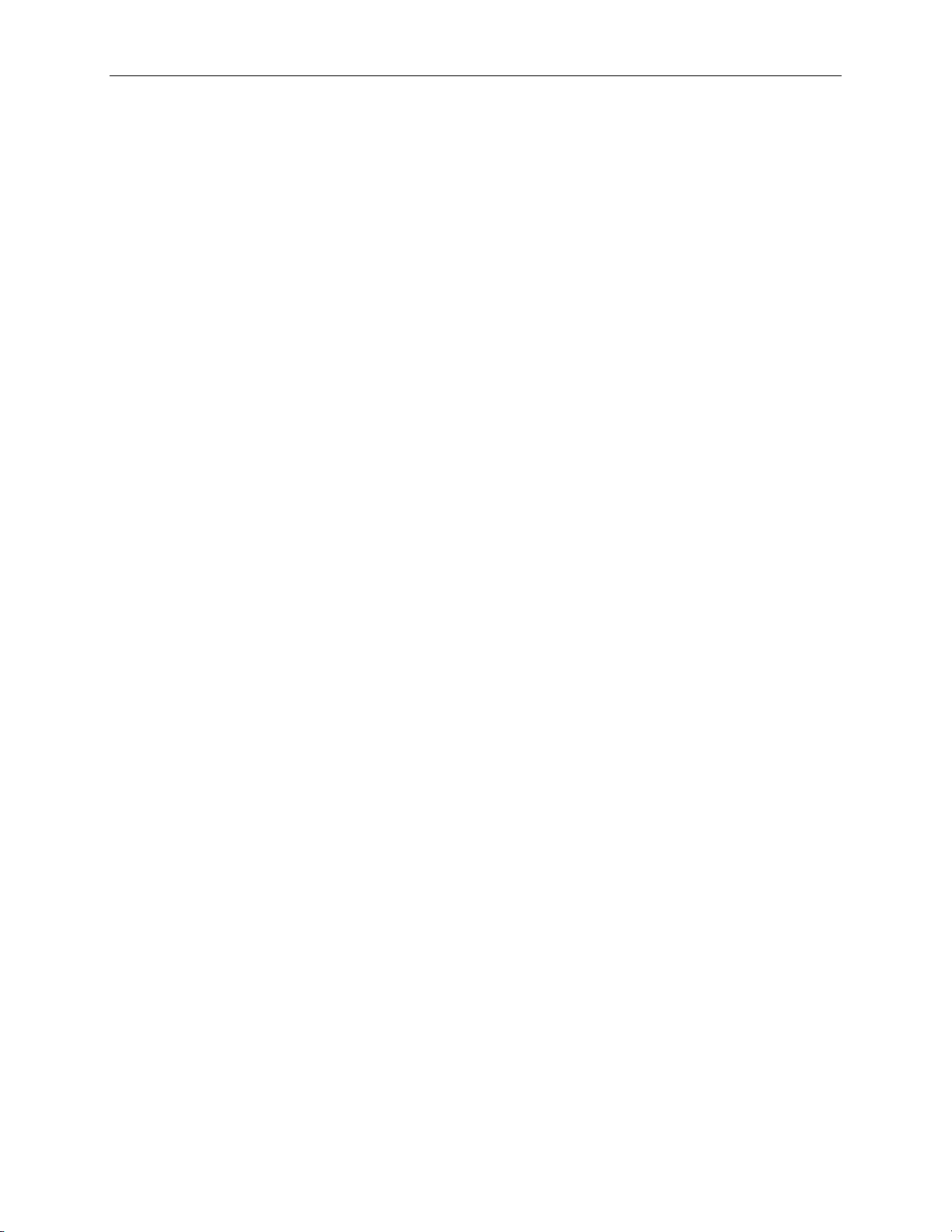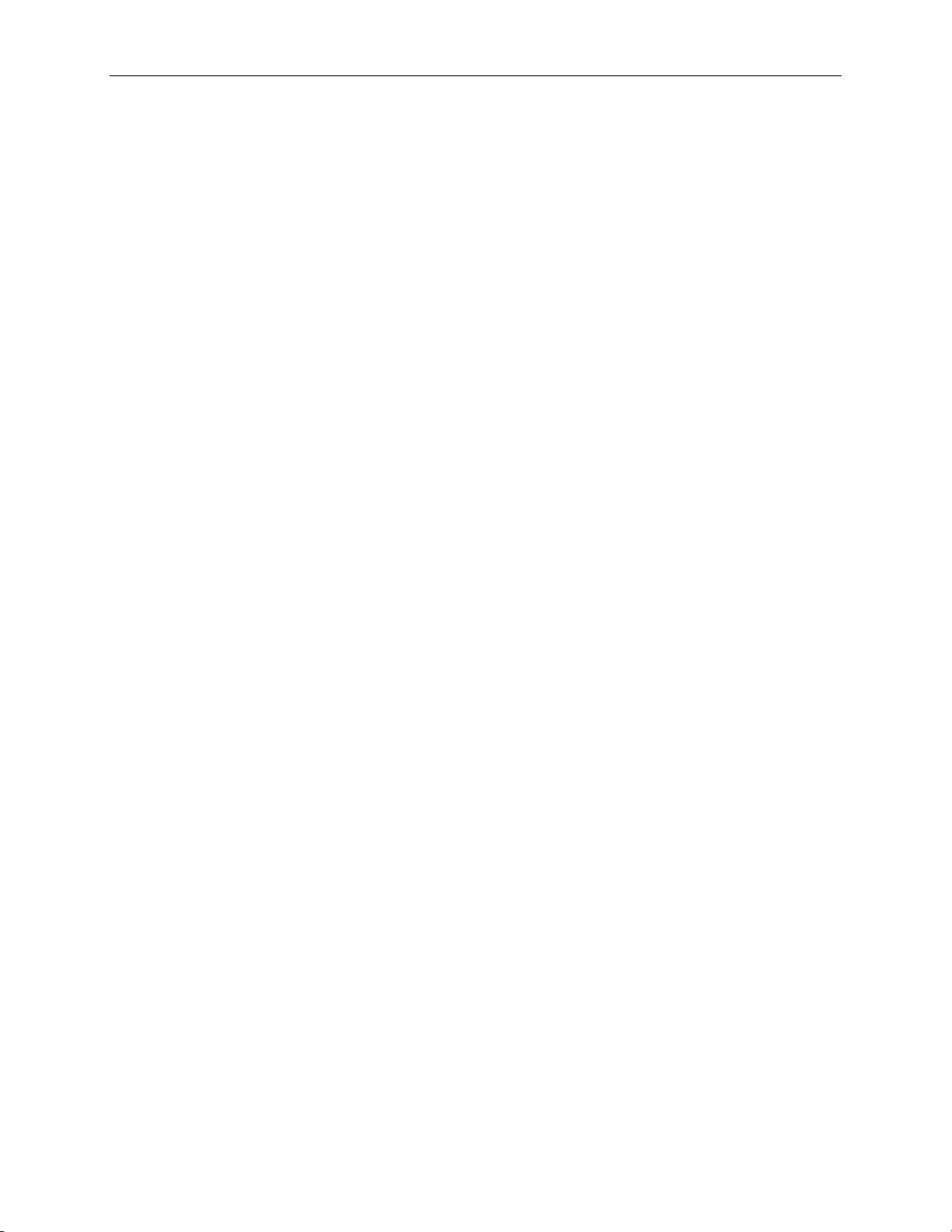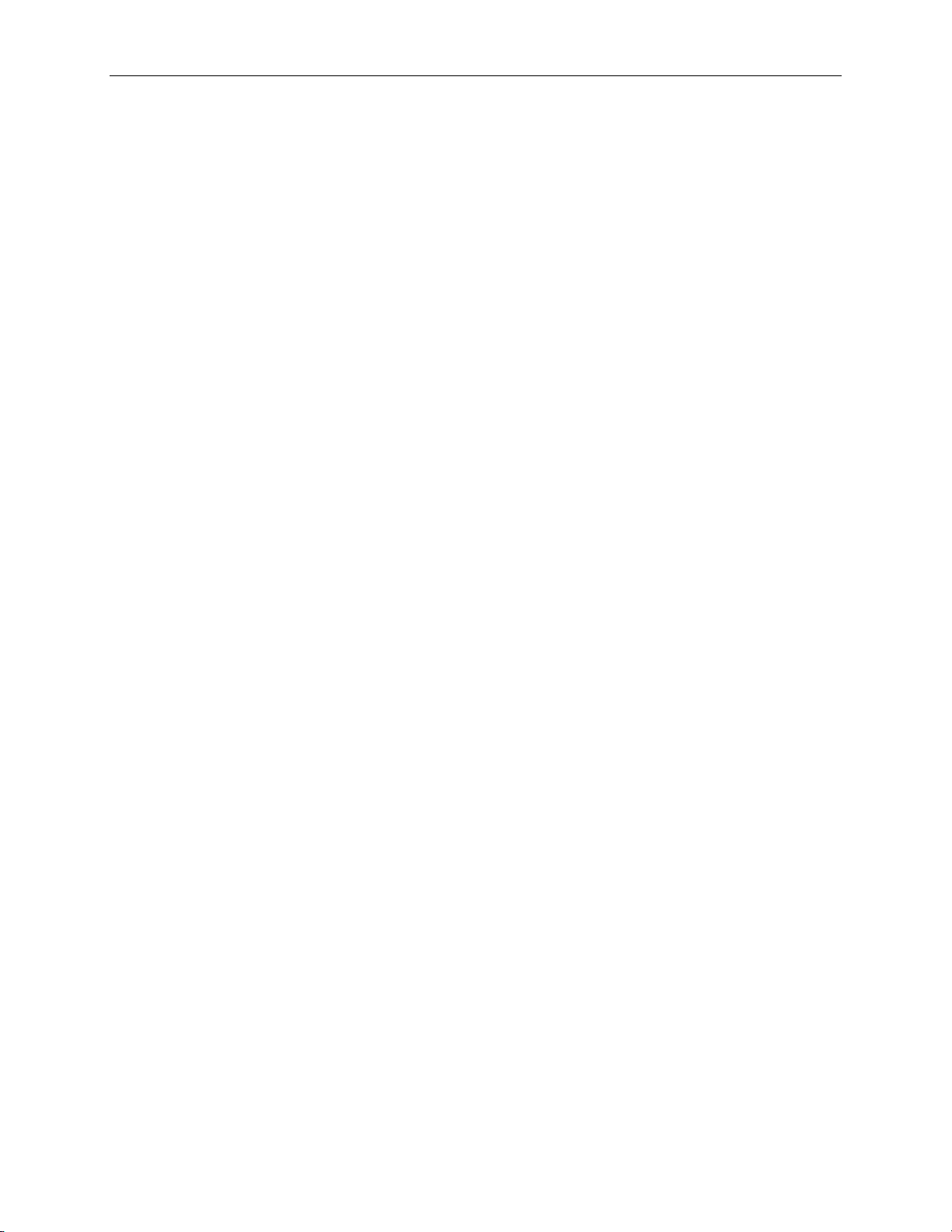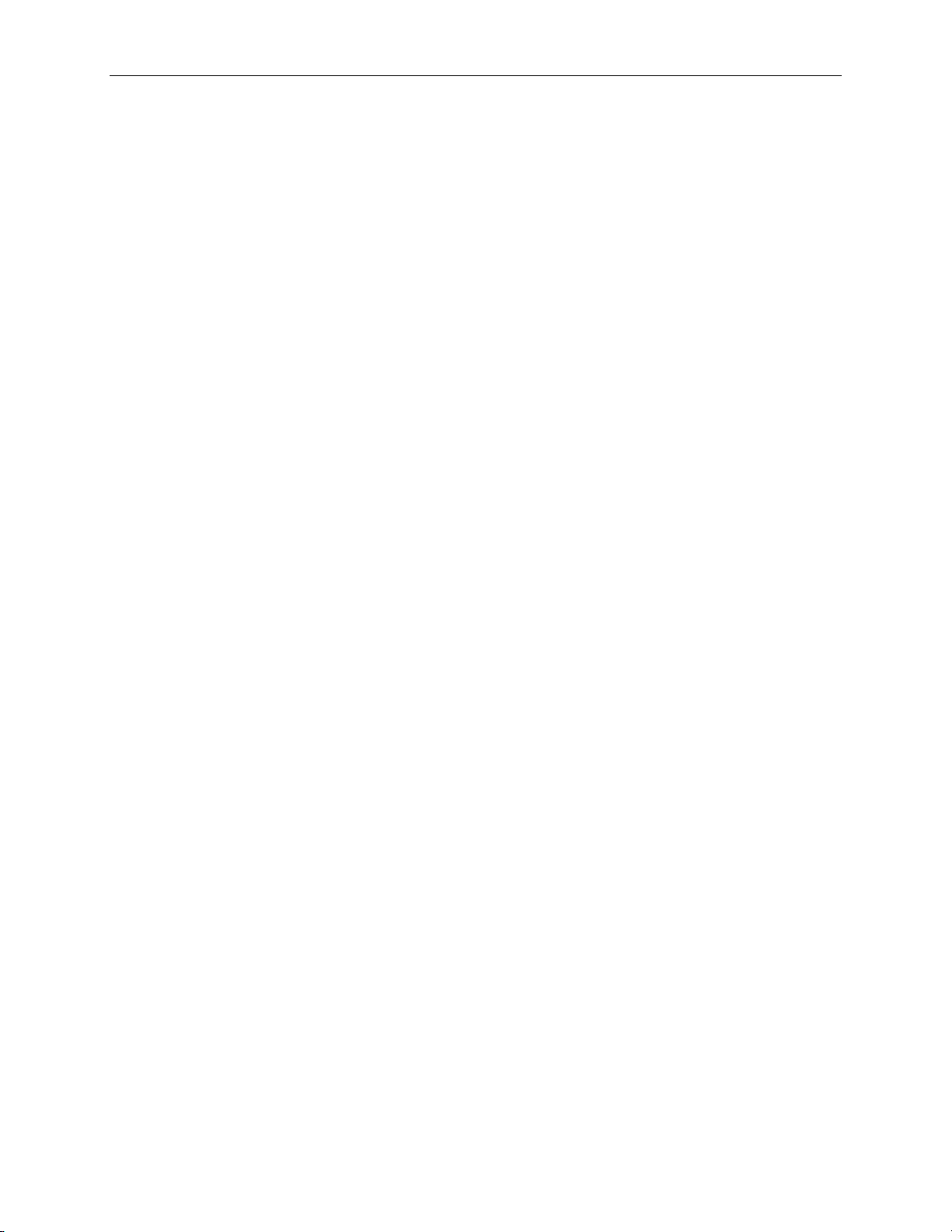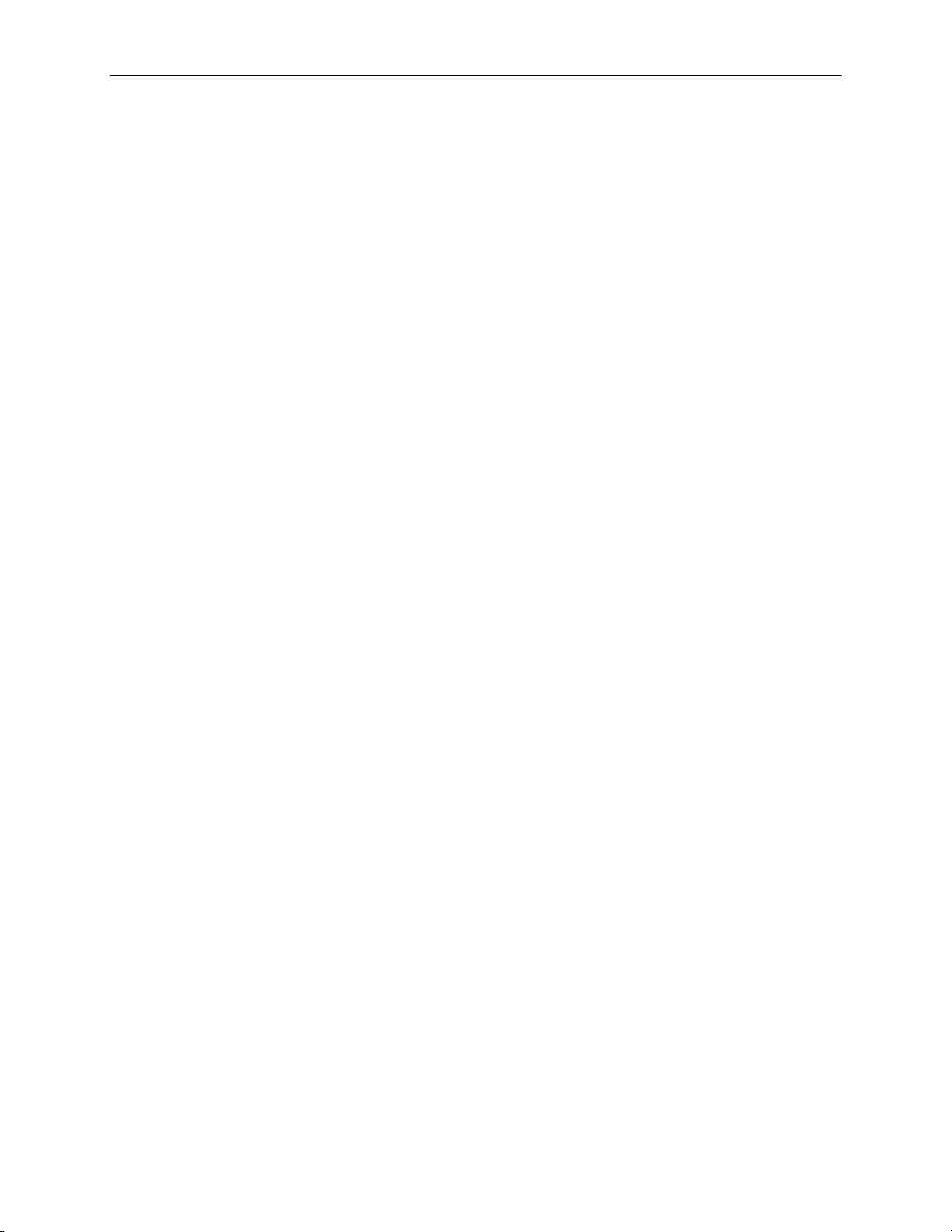Street Atlas USA 2005 User Guide
vi
DELETING DRAW OBJECTS ......................................................................................................................................69
To Delete One Draw Object ...............................................................................................................................69
To Delete Multiple Draw Objects.......................................................................................................................70
To Delete All Draw Objects................................................................................................................................70
SNAPPING DRAW OBJECTS.......................................................................................................................................70
To Snap a Draw Object to the Coordinates of Another Object...........................................................................70
To Snap the Central Shape Point of an Arc to Another Object...........................................................................71
ADDING POINTS TO DRAW OBJECTS ........................................................................................................................71
To Add Points to Draw Objects..........................................................................................................................71
DELETING POINTS AND LINE SEGMENTS FROM DRAW OBJECTS ..............................................................................71
To Delete Points and Line Segments from Draw Objects...................................................................................71
LABELING A DRAW OBJECT .....................................................................................................................................72
To Label a Draw Object .....................................................................................................................................72
ROUTABLE ROADS:DRAWING,EDITING,AND PLACING ..........................................................................................72
To Draw Routable Roads....................................................................................................................................72
To Edit a Routable Road Line.............................................................................................................................73
To Place a Routable Road at a Specific Location...............................................................................................73
EDITING A TRACK ....................................................................................................................................................74
To Edit a Track...................................................................................................................................................74
LINES:DRAWING,EDITING,AND PLACING ..............................................................................................................74
To Draw a Line...................................................................................................................................................74
To Edit a Line .....................................................................................................................................................75
To Place a Line at a Specific Location ...............................................................................................................76
ARCS:DRAWING,EDITING,AND PLACING ...............................................................................................................76
To Draw an Arc ..................................................................................................................................................76
To Edit an Arc.....................................................................................................................................................77
To Place an Arc at a Specific Location...............................................................................................................77
SPLINES:DRAWING,EDITING,AND PLACING...........................................................................................................77
To Draw a Spline................................................................................................................................................78
To Edit a Spline...................................................................................................................................................78
To Place a Spline at a Specific Location ............................................................................................................79
JOINING AND BREAKING LINEAR OBJECTS...............................................................................................................79
To Join................................................................................................................................................................79
To Break..............................................................................................................................................................79
CIRCLES:DRAWING,EDITING,AND PLACING ..........................................................................................................80
To Draw a Circle................................................................................................................................................80
To Edit a Circle...................................................................................................................................................80
To Place a Circle at a Specific Location ............................................................................................................80
RECTANGLES:DRAWING,EDITING,AND PLACING...................................................................................................81
To Draw a Rectangle..........................................................................................................................................81
To Edit a Rectangle.............................................................................................................................................81
To Place a Rectangle at a Specific Location ......................................................................................................81
POLYGONS:DRAWING,EDITING,AND PLACING.......................................................................................................82
To Draw a Polygon.............................................................................................................................................82
To Edit a Polygon...............................................................................................................................................82
To Place a Polygon at a Specific Location.........................................................................................................83
WAYPOINTS:ADDING,EDITING,AND PLACING .......................................................................................................83
To Add a Waypoint .............................................................................................................................................83
To Edit the Name of a Waypoint.........................................................................................................................84
To Place a Waypoint at a Specific Location.......................................................................................................84
SYMBOLS:ADDING,EDITING,AND PLACING ...........................................................................................................84
To Add a Symbol.................................................................................................................................................85
To Edit the Name of a Symbol.............................................................................................................................85
To Place a Symbol at a Specific Location...........................................................................................................85
MAPNOTES:ADDING,EDITING,AND PLACING ........................................................................................................85
To Add a MapNote to the Map............................................................................................................................86