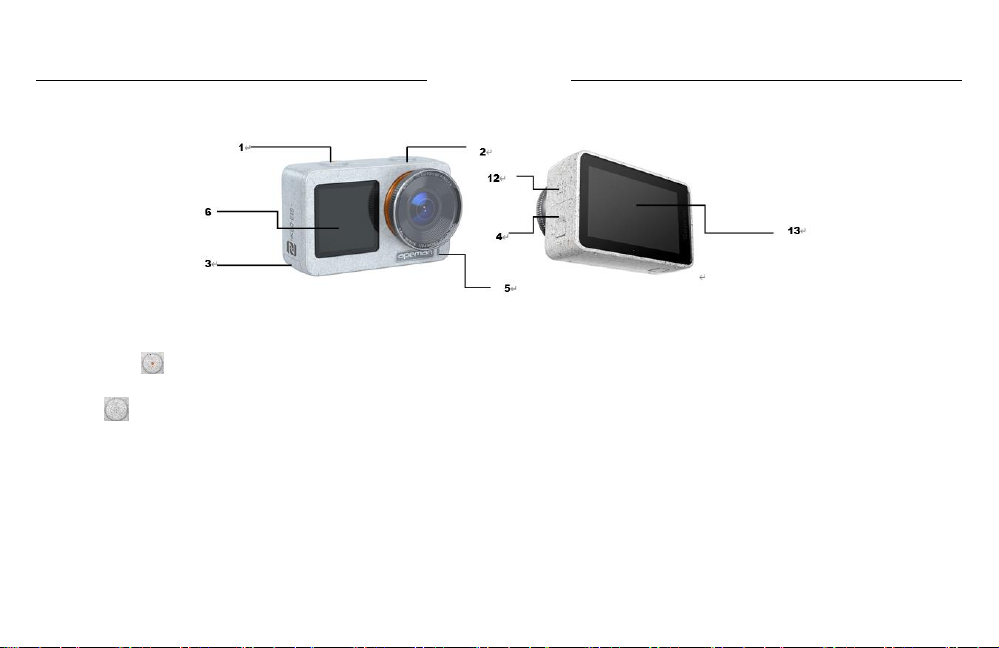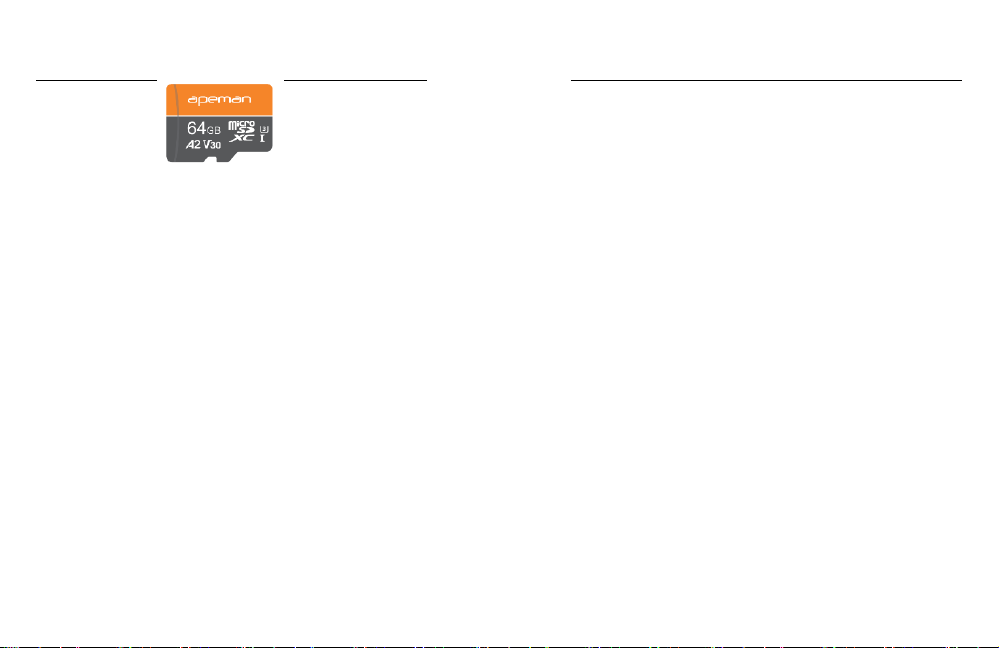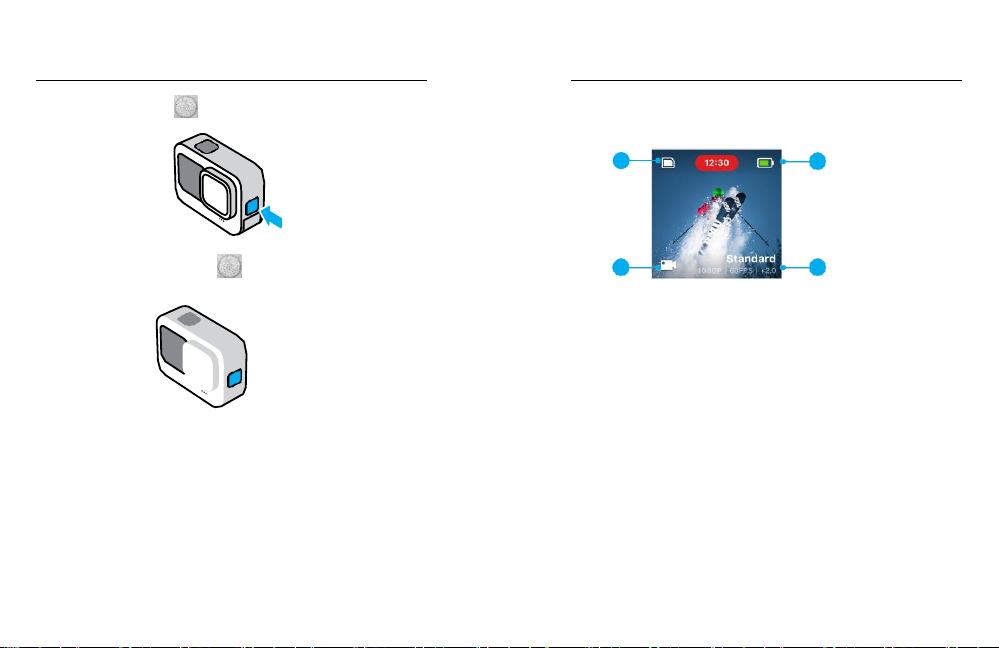Cautions
•
Keep it safe from falling and dropping.
•
Keep it distance from any strong magnetic interference objects like electrical machine to avoid strong radio waves that might be damaging the product
and affect the sound or image quality.
•
Keep it safe from children while on charging. To fully charge the battery takes around 2 hours. We advise you to take the battery out of the camera after
use in order to avoid loss of battery power.
•
We recommend you use high speed microSD Card (U3 (V30 video high speed card) or above, 16-512 GB) for the best results. Please format the
microSD card on the camera before using and restart the camera after formatting.
•
Do not expose the product directly to high temperatures over 40°C.
•
Do not place heavy objects on the camera.
•
Do not place your microSD card near strong magnetic objects to avoid data error or loss.
•
Do not use the camera when it is low power.
•
Do not use the camera while charging.
•
Do not attempt to open the case of the camera or modify it in any way.
•
In case of overheating, unwanted smoke or unpleasant smell from the device, unplug it immediately from the power outlet to prevent hazardous fire.
•
Please store the device in a cool, dry and dust free location.
•
Please tear the protective film from camera lens and screen before using.
•
Risk of explosion if the battery is replaced by an incorrect type.
•
Disposal of a battery into fire or a hot oven, or mechanically crushing or cutting of a battery, that can result in an explosion.
•
Leaving a battery in an extremely high temperature surrounding environment that can result in an explosion or the leakage of flammable liquid or gas.
•
A battery subjected to extremely low air pressure that may result in an explosion or the leakage of flammable liquid or gas.