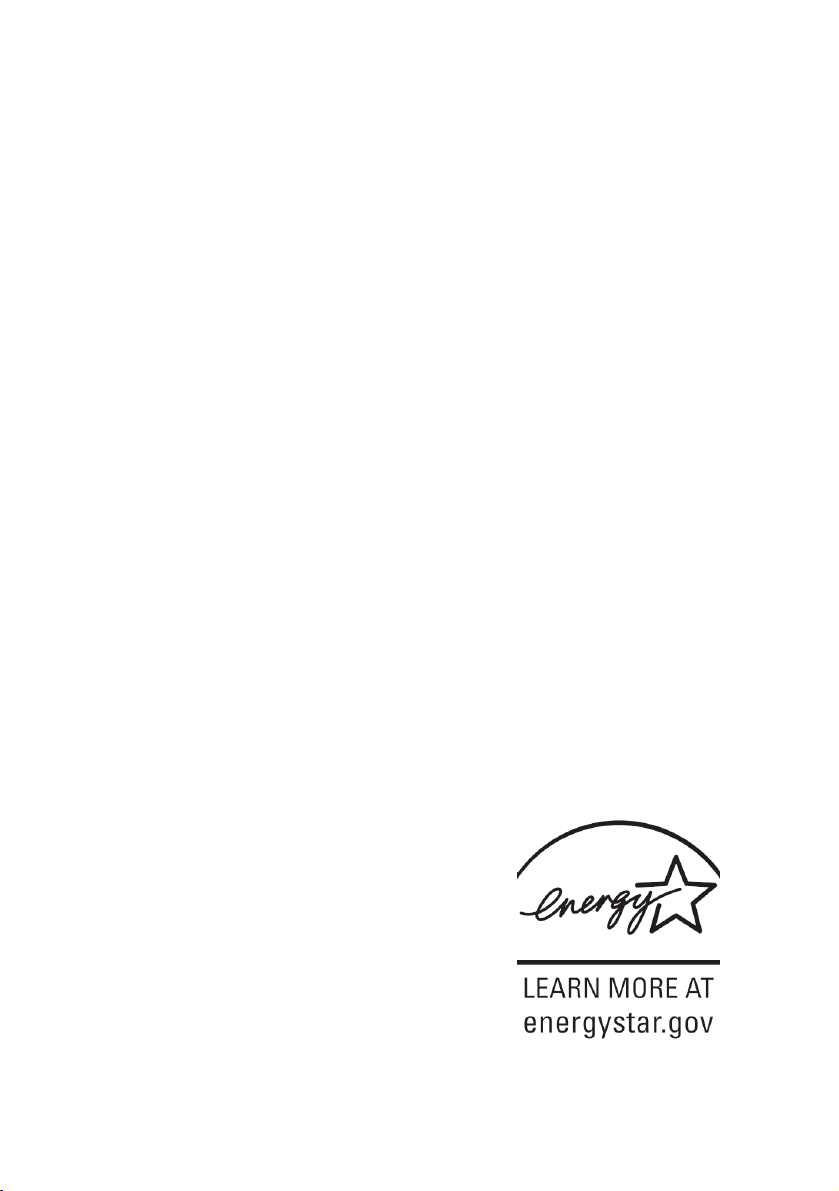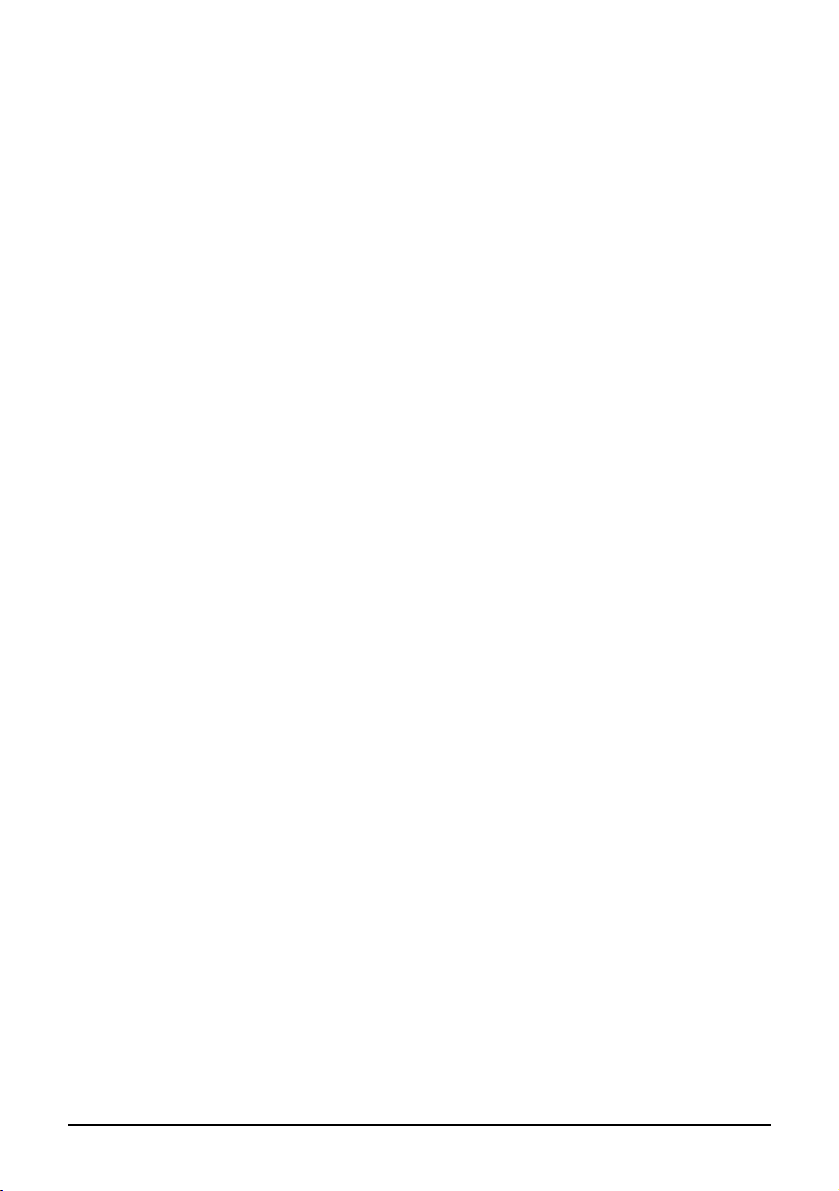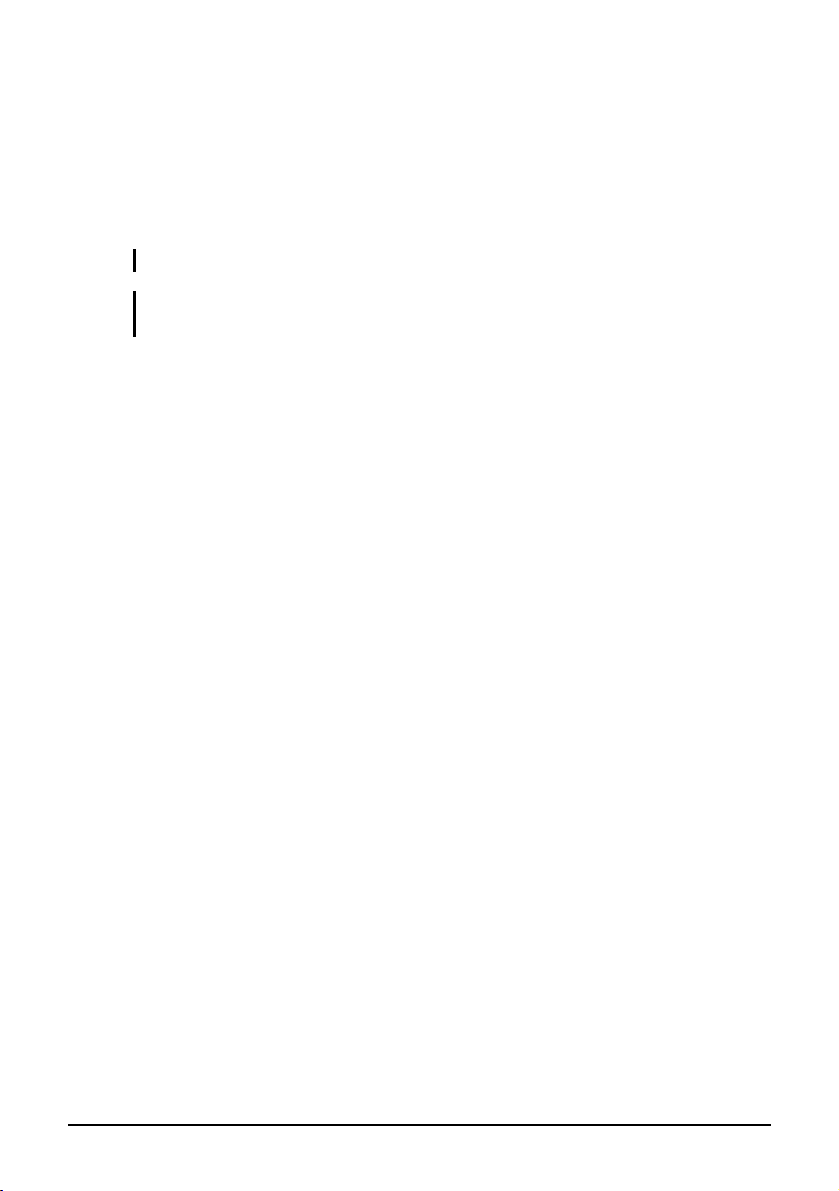ii
Fn Key.............................................................................. 2-7
Hot Keys .......................................................................... 2-7
Using the Touchpad ............................................................. 2-9
Configuring the Touchpad ............................................. 2-11
Using the Touchscreen (Optional) ..................................... 2-12
Using the Hard Disk Drive................................................. 2-14
Replacing the Hard Disk Drive ...................................... 2-14
Using the Video Features ................................................... 2-18
Configuring the Display Modes ..................................... 2-19
Using the Audio Features................................................... 2-20
Connecting Audio Devices ............................................ 2-21
Using the Communication Features ................................... 2-22
Using the LAN ............................................................... 2-22
Using the Wireless LAN (Optional)............................... 2-23
Using the Modem........................................................... 2-26
Using the Wireless Modem (Optional) .......................... 2-27
Using the GPS (Optional) .............................................. 2-28
Using the Bluetooth Feature (Optional) ......................... 2-28
Chapter 3 Managing Power ................................................3-1
AC Adapter .......................................................................... 3-2
Battery Pack ......................................................................... 3-3
Charging the Battery Pack ............................................... 3-3
Initializing the Battery Pack............................................. 3-4
Checking the Battery Level.............................................. 3-5
Replacing the Primary Battery Pack ................................ 3-5
Battery Low Signals and Actions..................................... 3-7
Power Management.............................................................. 3-8
Hibernation....................................................................... 3-9
Power-Saving Tips ............................................................. 3-10
Chapter 4 Expanding Your Computer ...............................4-1
Connecting an External Monitor .......................................... 4-2
Connecting a Parallel Device ............................................... 4-3
Connecting a Serial Device .................................................. 4-4