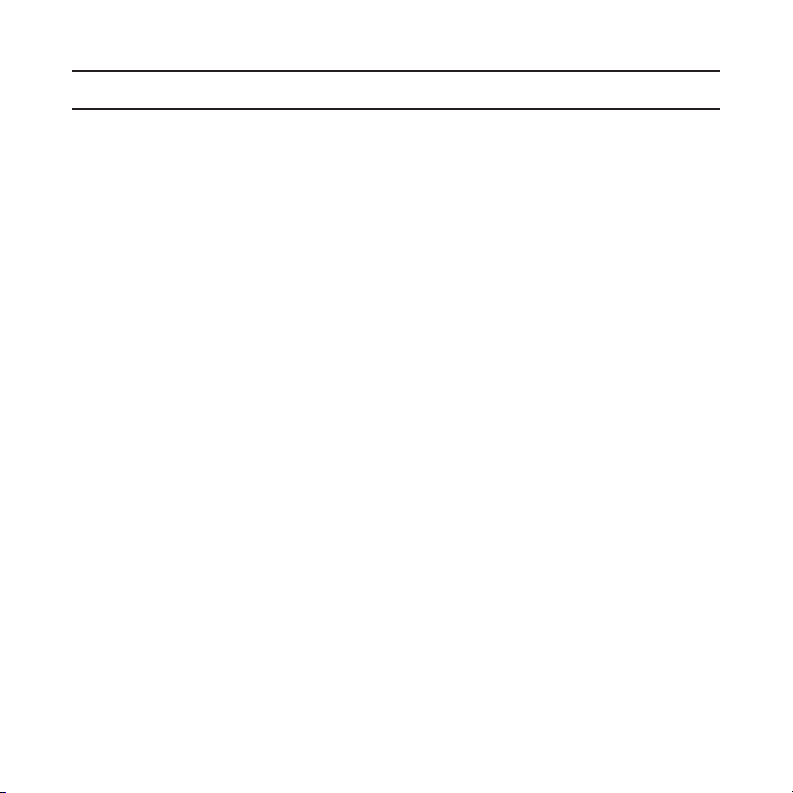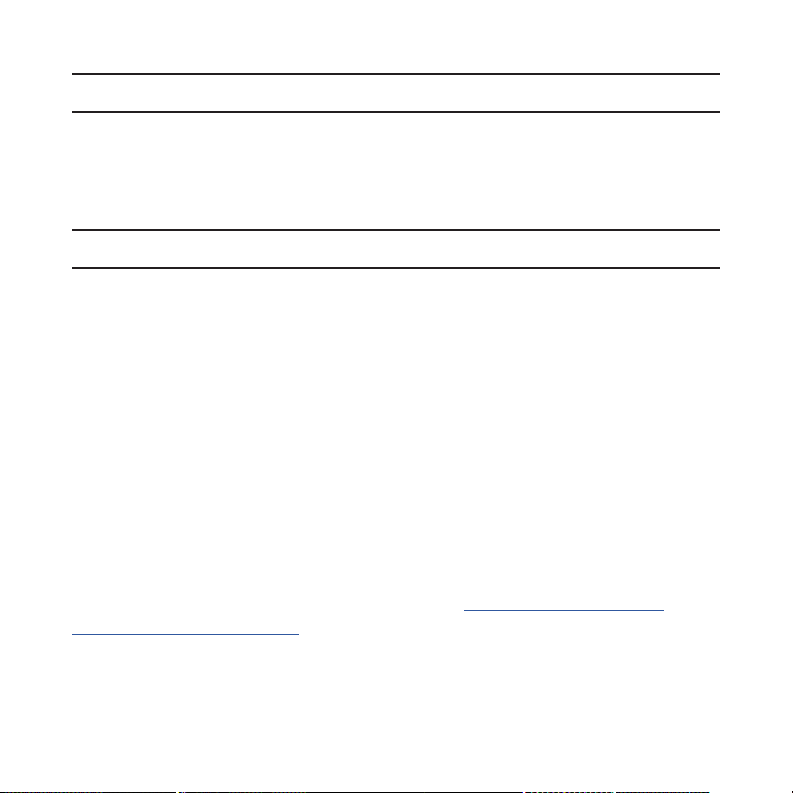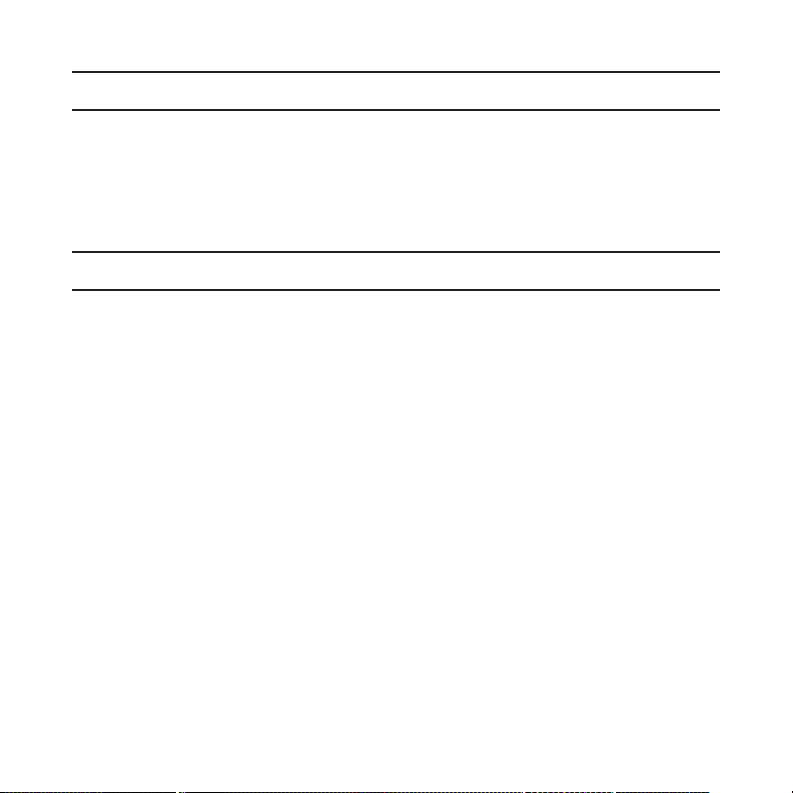5
Product Registration
Your receiver is automatically registered with the retailer after purchase�
The Stratus Portable Receiver Limited Warranty is valid two years after
the receiver is shipped from the retailer and is non-transferable�
Compatible Flight Apps
Stratus 3 is optimized for Stratus Insight, Stratus Horizon Pro, and
Foreight Mobile, but also offers a GDL 90 interface for third-party apps
when Open ADS-B mode is enabled in the settings page of Stratus
Horizon Pro.
Stratus Horizon Pro displays AHRS information when connected to
Stratus 3� The app also provides ATC audio playback and transcription
features to Stratus portable receivers and other devices�
Stratus Insight and ForeFlight Mobile display AHRS, ADS-B weather and
ADS-B trafc. Other Stratus 3i compatible features include Synthetic
Vision, pressure altitude, and ight data recording. For more information
about Stratus Insight, refer to the Stratus Insight Pilot’s Guide�
For a list of other compatible ight apps, visit stratusbyappareo�com/
stratus-3-compatible-apps�
NOTE: You must download Stratus Horizon Pro to apply Stratus 3i
rmware updates and enable open ADS-B mode.