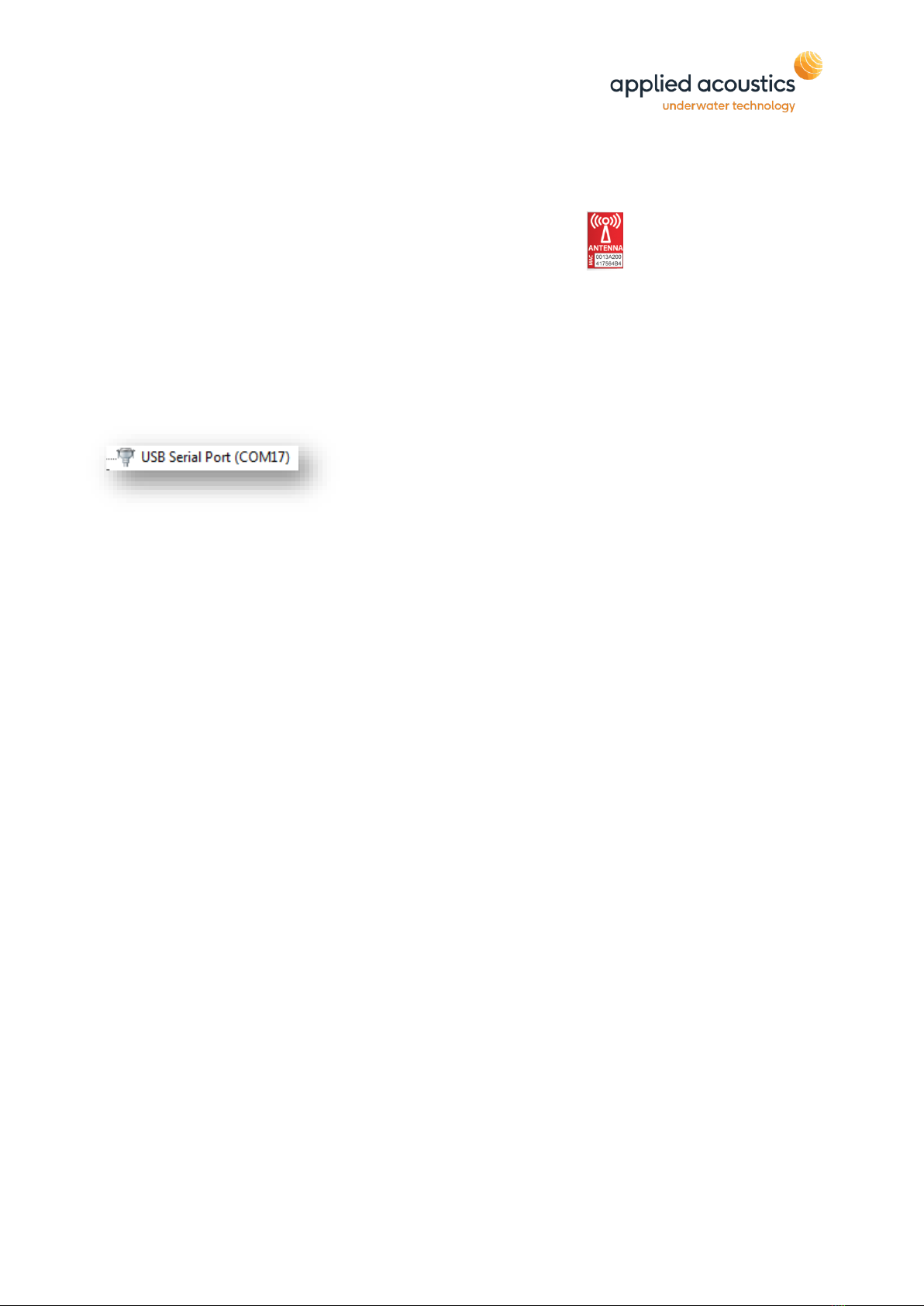__________________________________________________________________________________________________________
___________________________________________________________________________________________________________
Page 3of 18
Table of Contents
REVISION HISTORY .......................................................................................................................................... 2
1. INTRODUCTION TO THE MINIPOD RECEIVER ....................................................................................... 5
OVERVIEW ........................................................................................................................................................ 5
2. INSTALLATION INSTRUCTIONS.............................................................................................................. 6
PACKING LIST .................................................................................................................................................... 6
INSTALLATION /ALIGNMENT................................................................................................................................. 6
POSITIONING OF RF ANTENNA.............................................................................................................................. 6
MINIPOD ALIGNMENT ......................................................................................................................................... 7
SOFTWARE INSTALLATION.................................................................................................................................... 7
3. SOFTWARE OPERATION ......................................................................................................................... 8
INITIAL CONFIGURATION...................................................................................................................................... 8
NORMAL OPERATION........................................................................................................................................ 10
MAIN DISPLAY ................................................................................................................................................. 10
POD LIST......................................................................................................................................................... 12
EXTENDED INFO................................................................................................................................................ 13
MODIFYING MINIPOD CONFIGURATION............................................................................................................... 13
SYSTEM MESSAGE AREA ................................................................................................................................... 14
MENU............................................................................................................................................................. 14
PROGRAM OPTIONS ......................................................................................................................................... 15
4. END OF LIFE RECYCLING / DISPOSAL .................................................................................................. 17