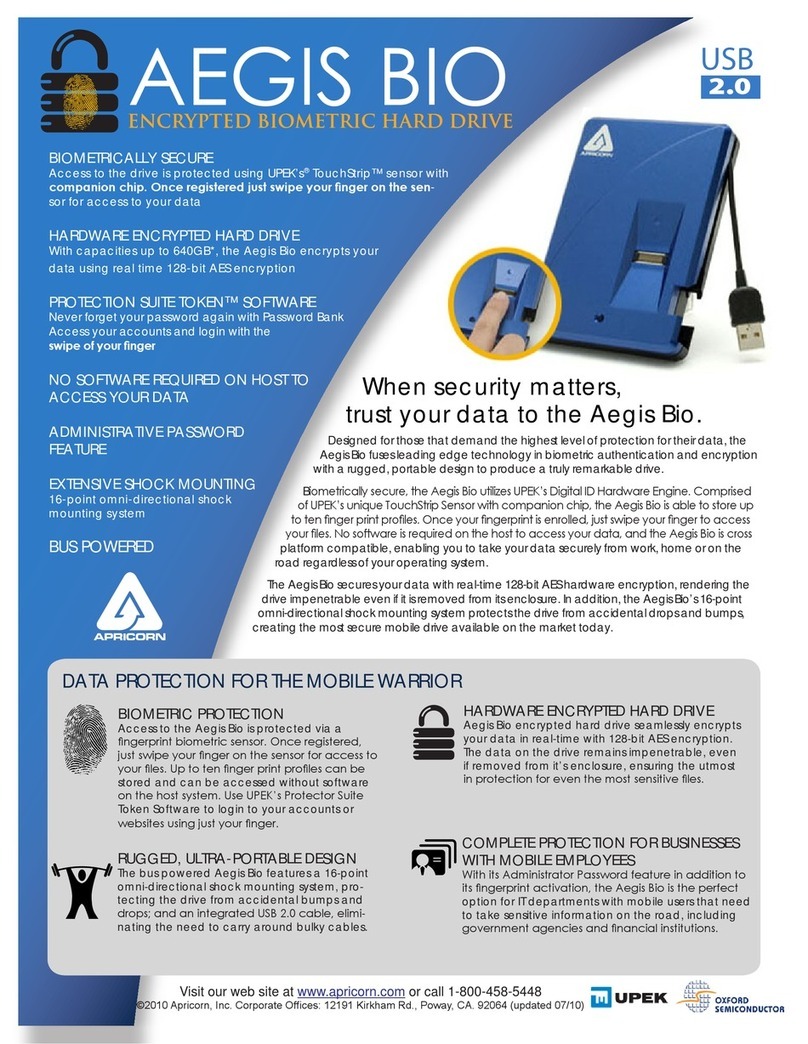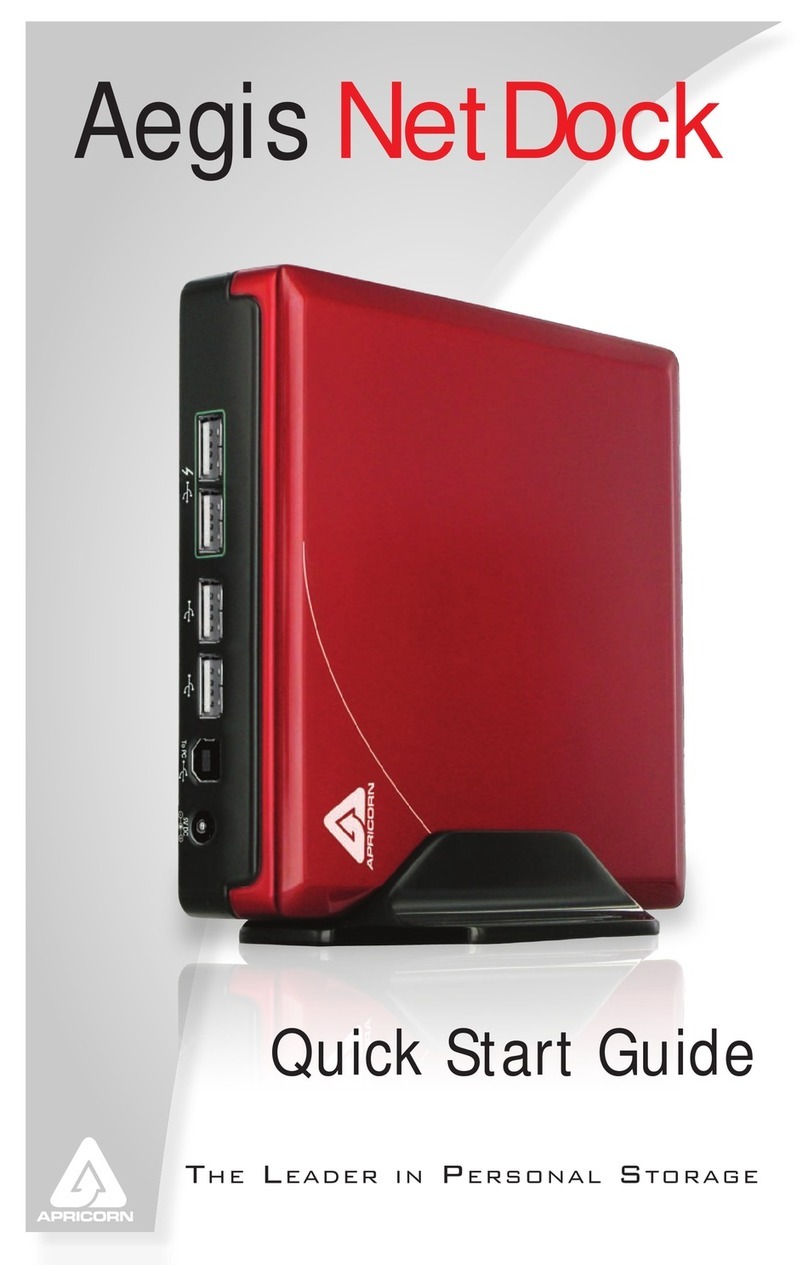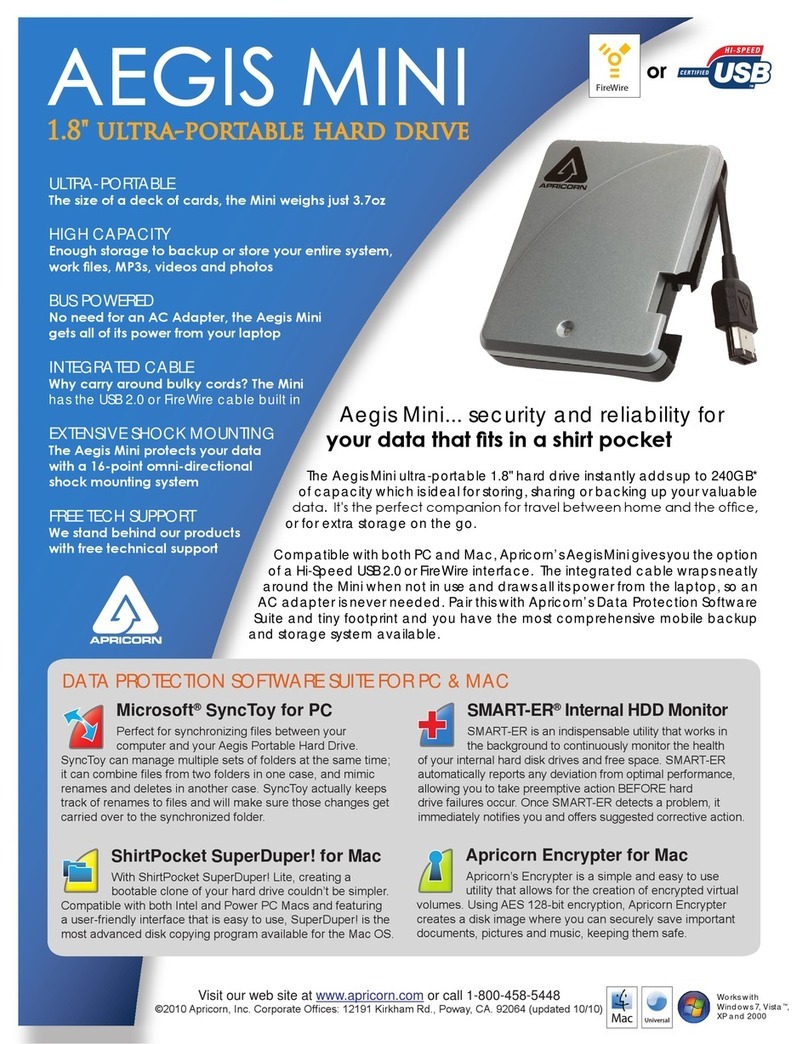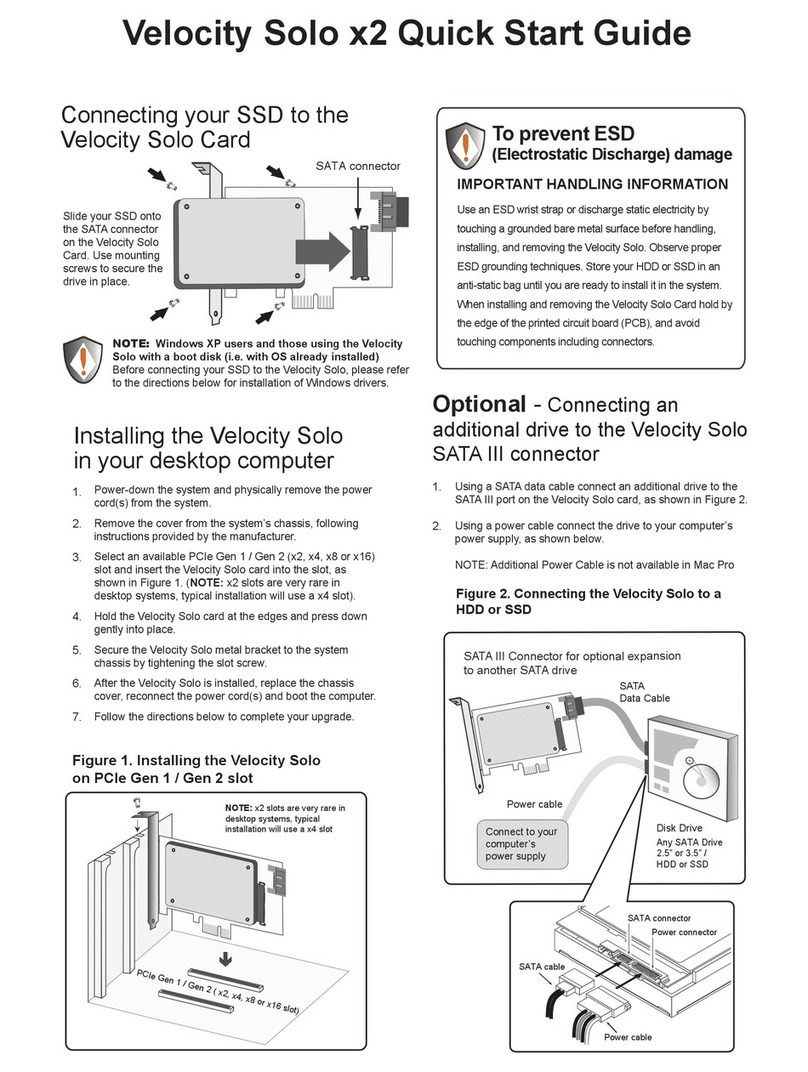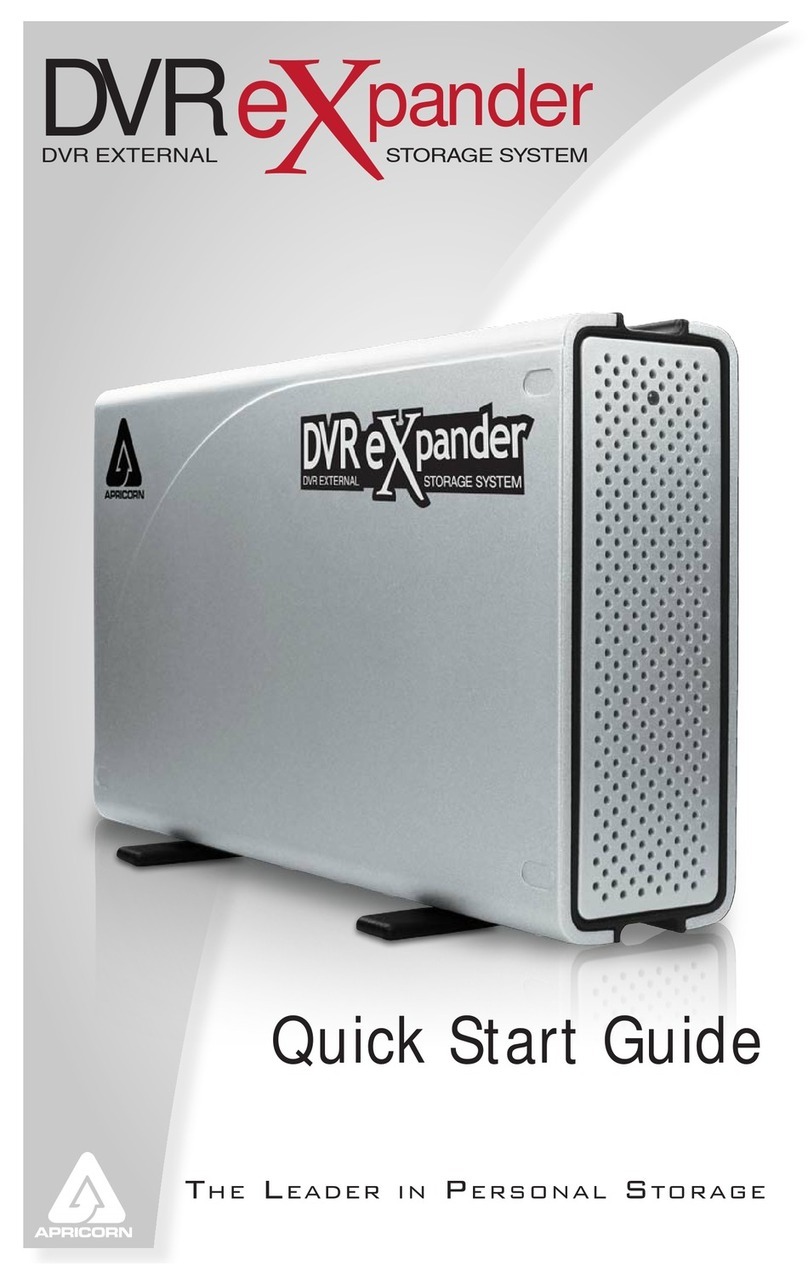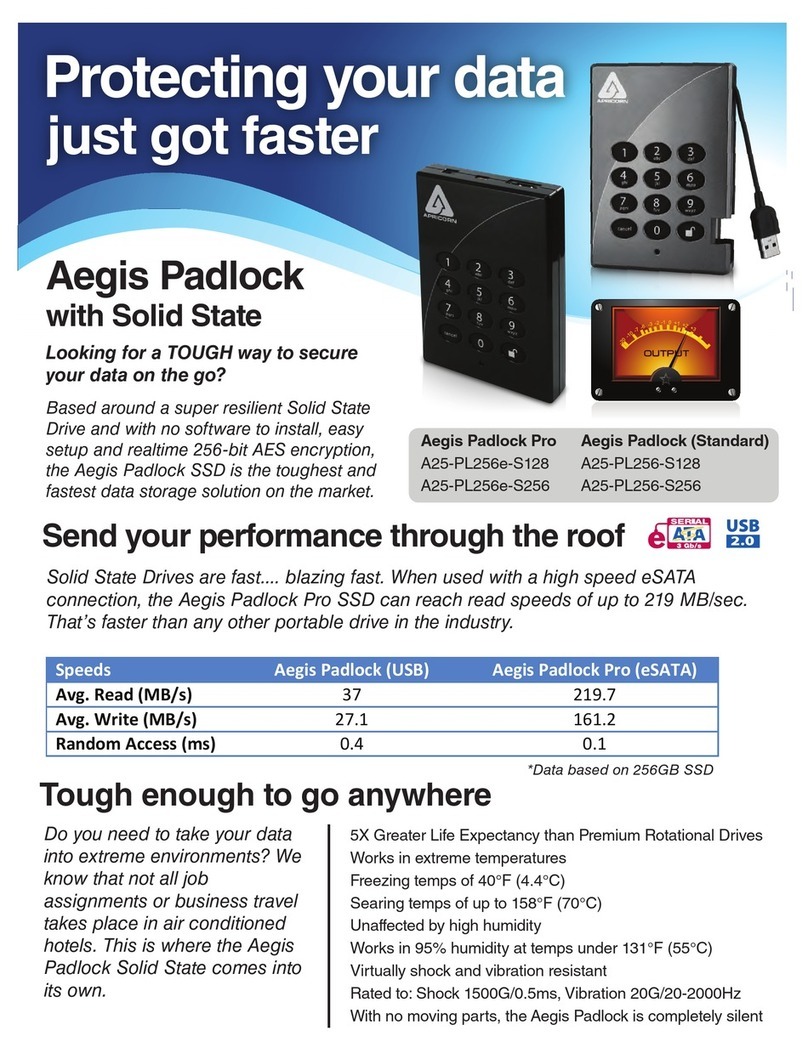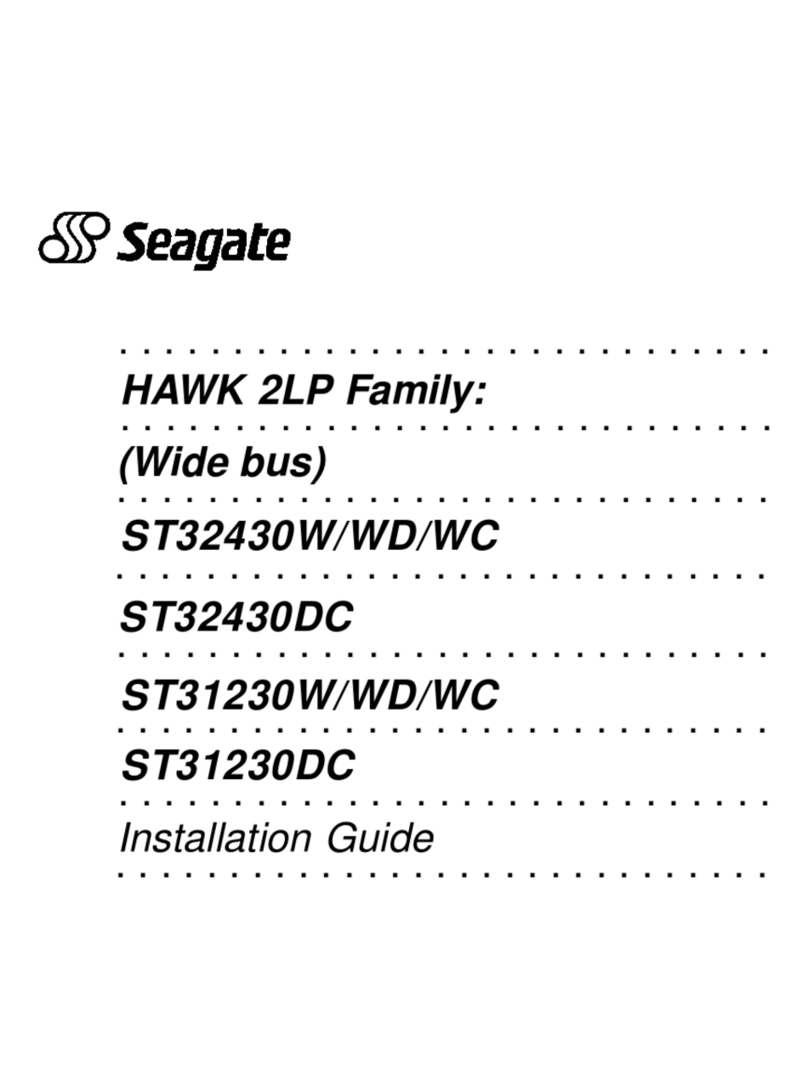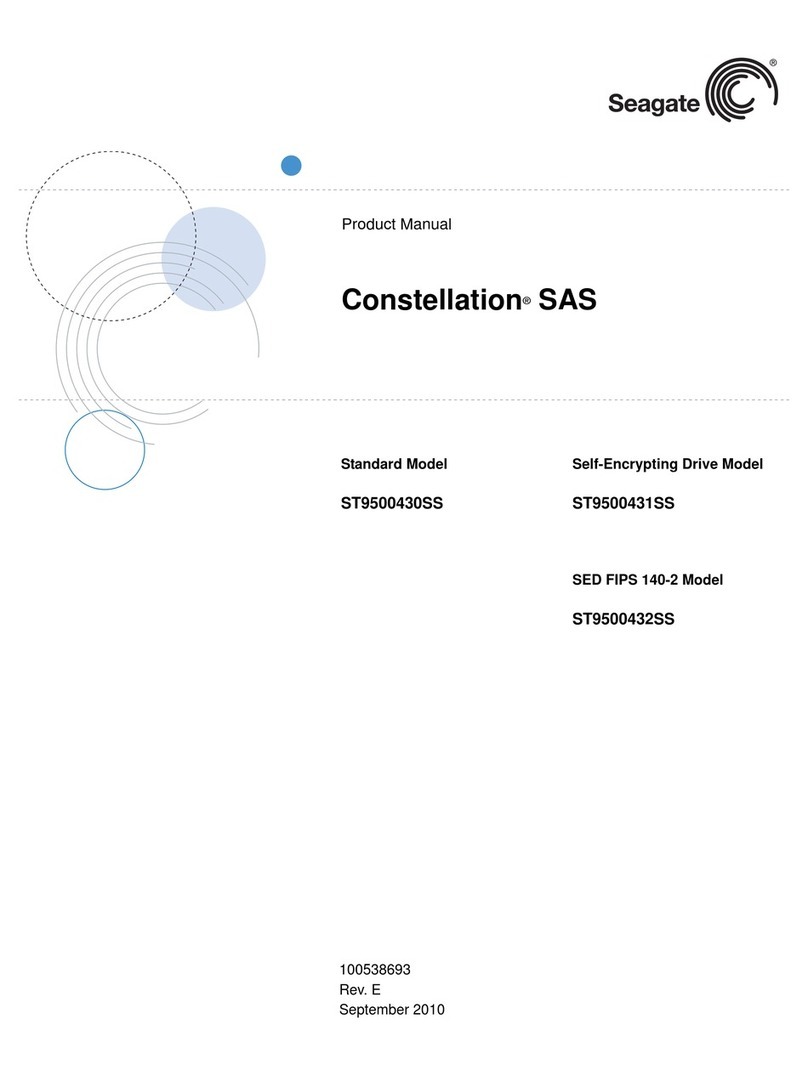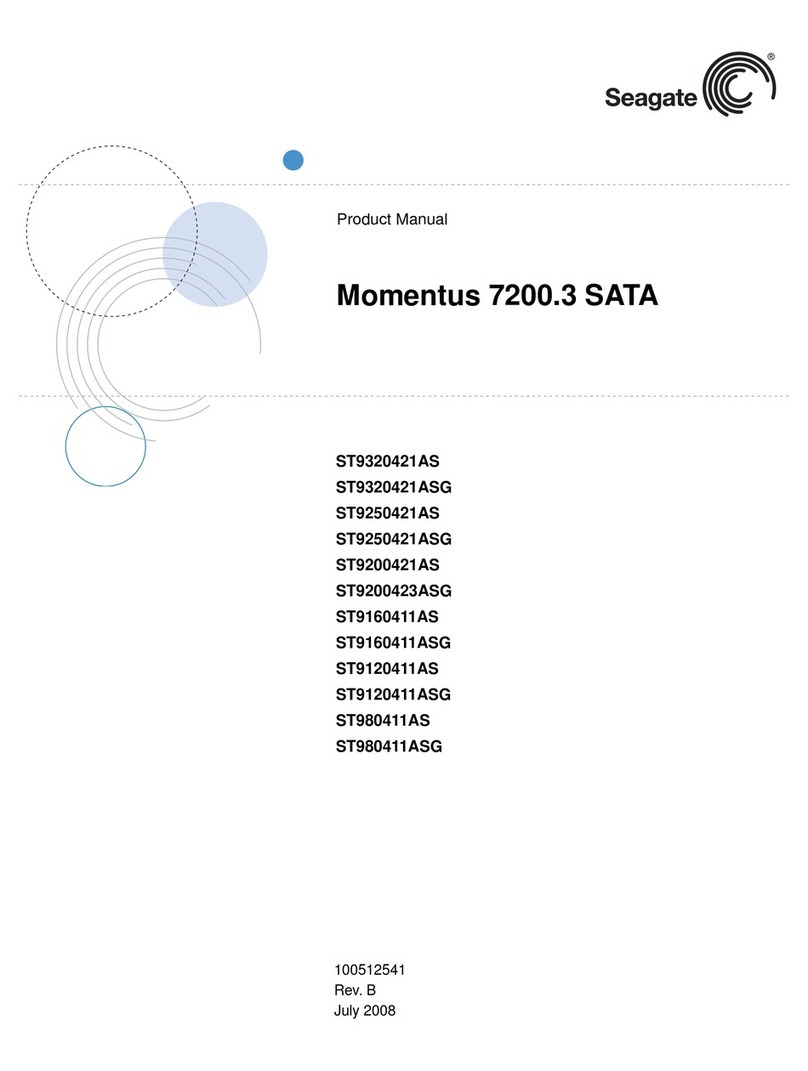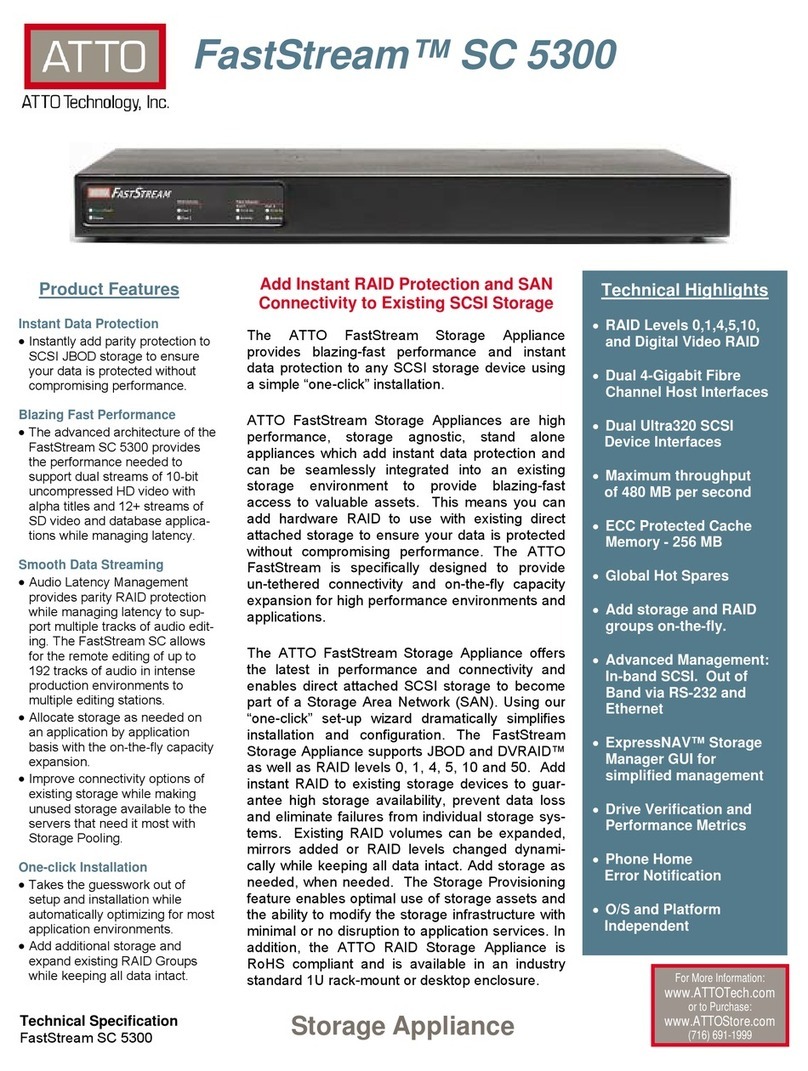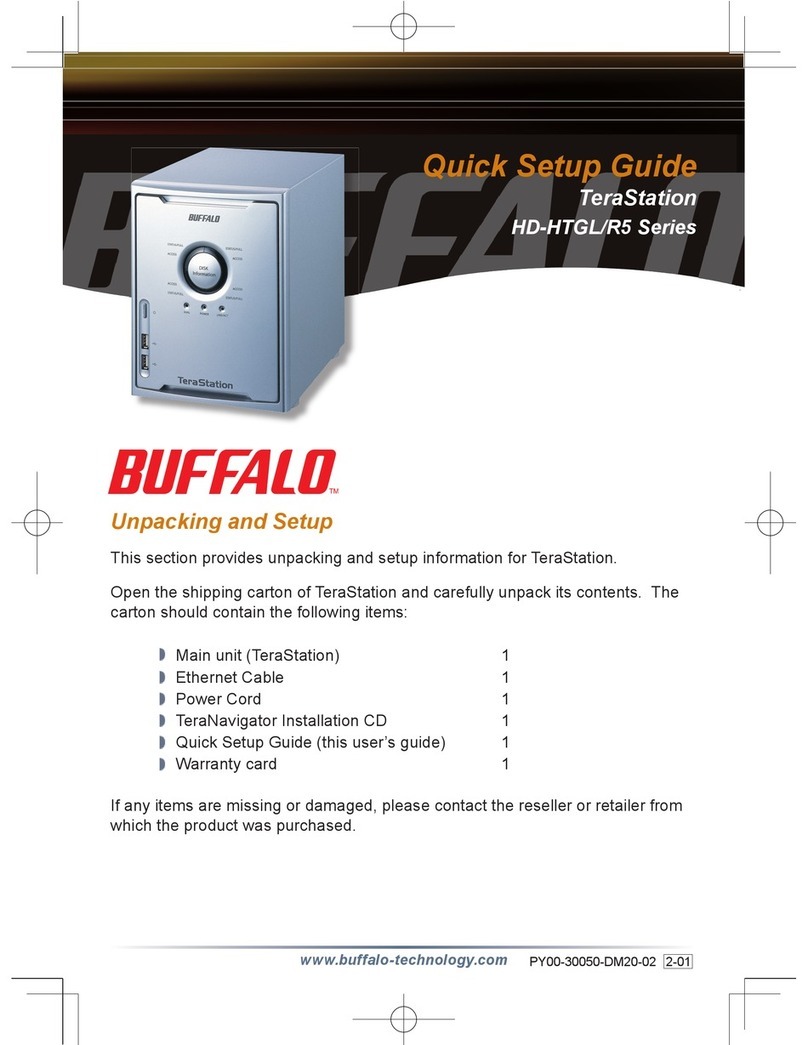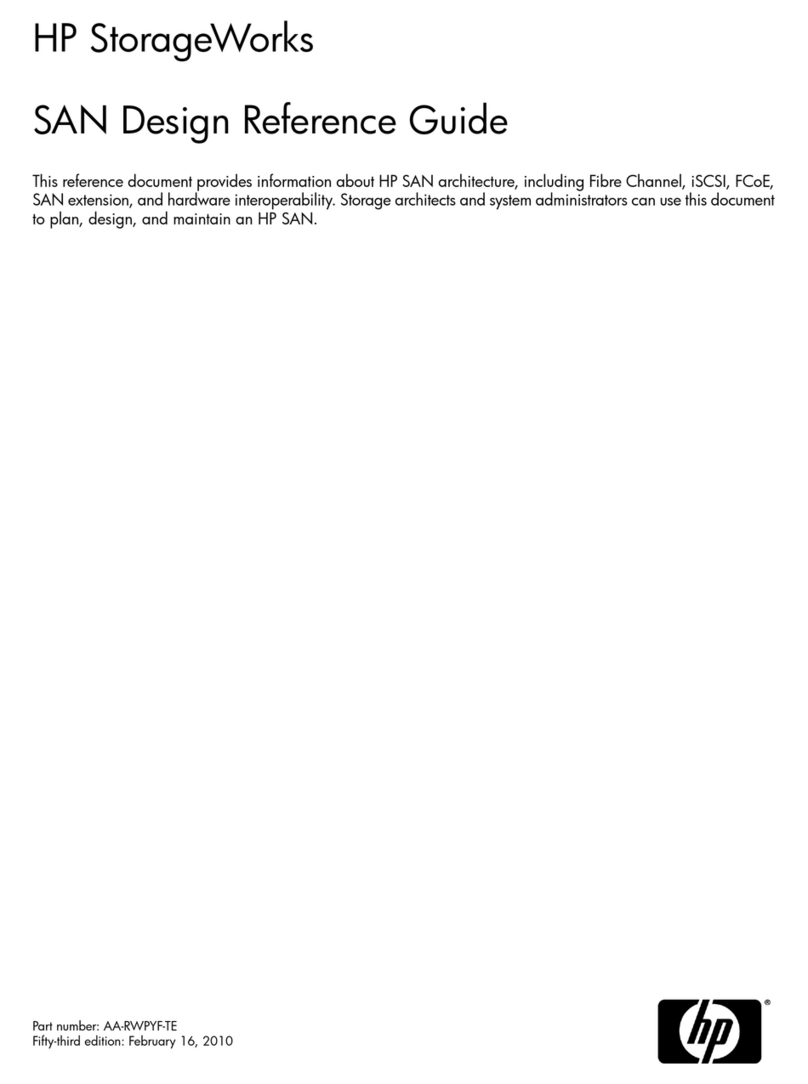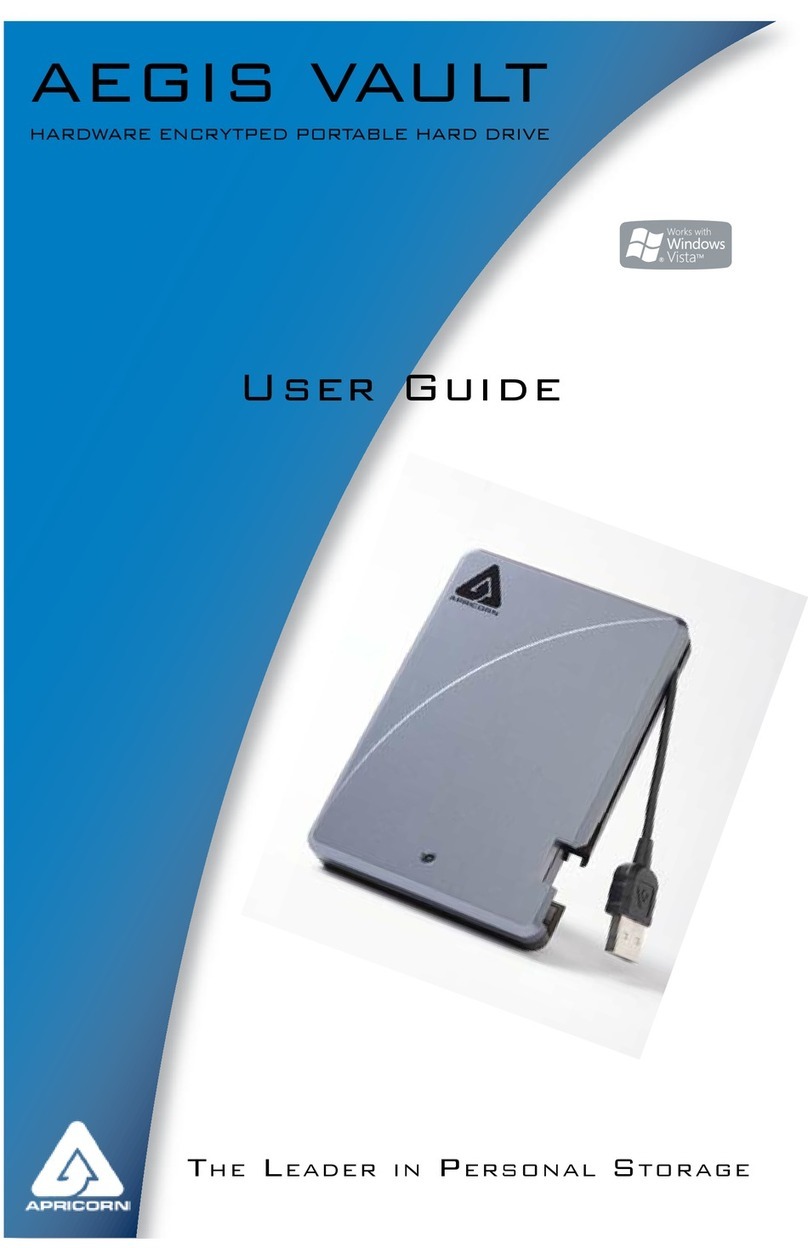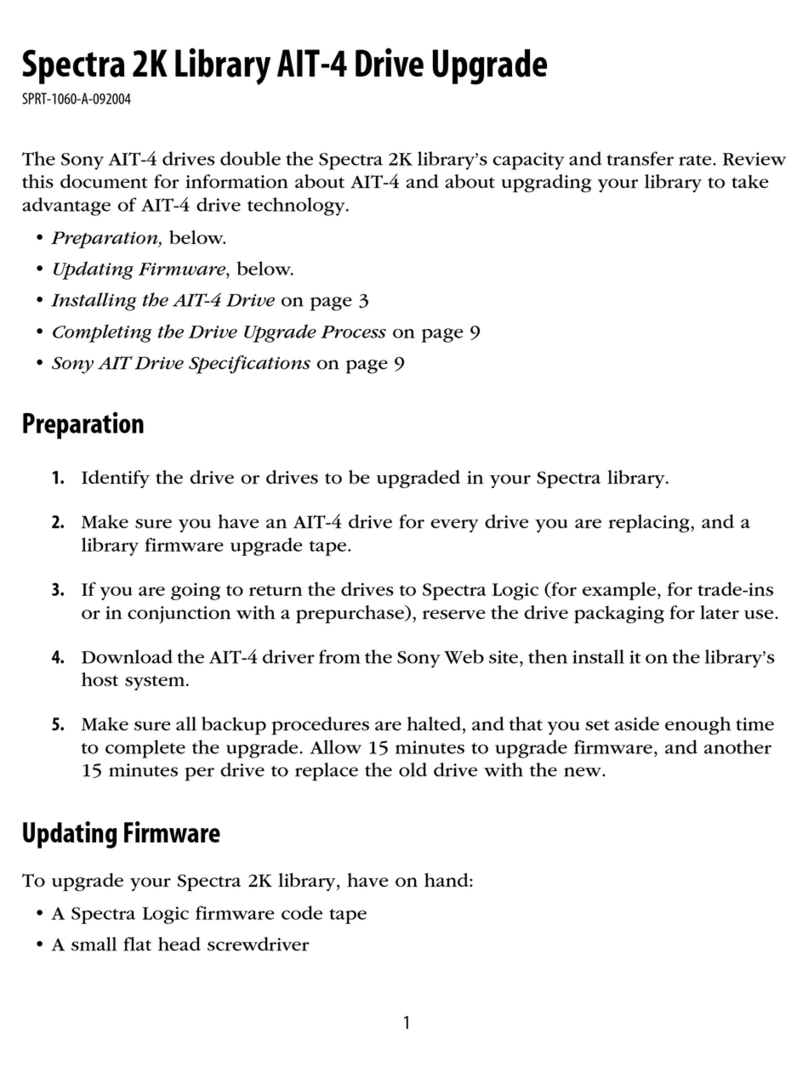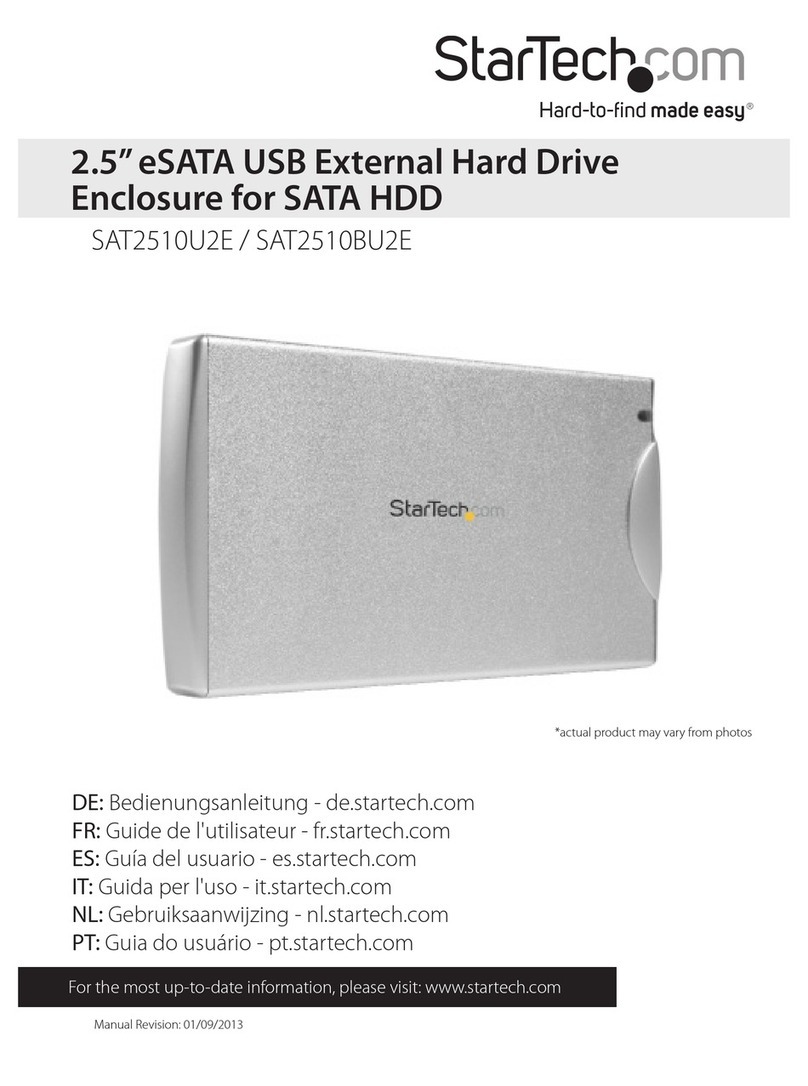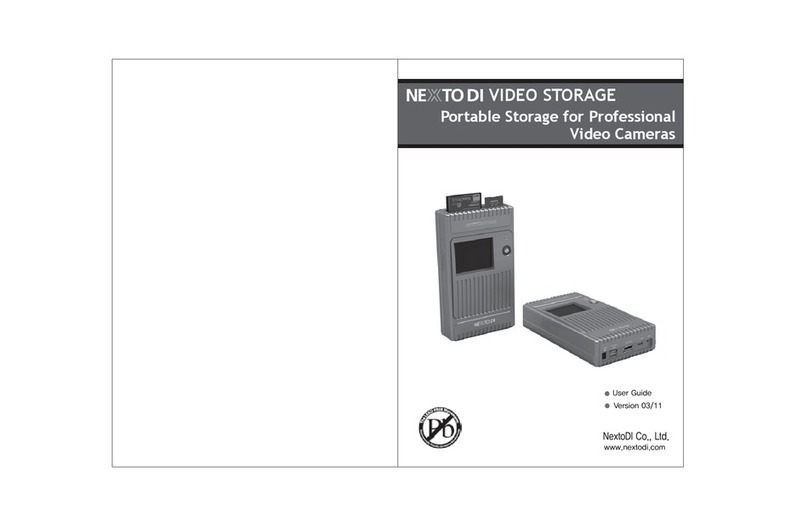18 19
Setting a Self-Destruct PIN Performing a Complete Reset
To perform a complete reset of the drive, do the following:
1. Press and hold the LOCK button while you attach the Aegis Fortress to an available
USB port on your computer. The LED will ash RED, GREEN and BLUE alternately.
2. Release the LOCK button.
3. Within ve seconds of releasing the LOCK button, FIRMLY Press and hold
LOCK + UNLOCK + 2 for 10 seconds.
• If successful, the LED will turn Solid GREEN for two seconds, followed by
Solid BLUE and Solid GREEN.
• If unsuccessful, the LED will continue to cycle from RED to GREEN to
BLUE for 30 seconds and then return to Solid RED. To re-start the process.
Remove the USB cable and then repeat step 1.
Initializing and formatting the Aegis Fortress
after a complete reset
A complete reset of the Aegis Fortress will erase all information and partition settings. You
will need to initialize and format the Aegis Fortress.
To initialize your Aegis Fortress, do the following:
1. After a complete reset, attach the Aegis Fortress to the computer.
2. Press UNLOCK + 9. The LED will change to Solid BLUE / Blinking GREEN.
3. Enter the new Admin PIN and press UNLOCK key. If accepted the LED will ash 3
short blinks of the GREEN LED, then return to Solid BLUE and Blinking GREEN.
4. Re-enter the Admin PIN and press the UNLOCK key. If accepted the GREEN LED
will be Solid for 3 seconds.
5. LED will then turn BLUE and remain in Admin mode for 30 seconds or if the LOCK
key is pressed, will return the drive to a standby state.
6. The Admin PIN is now set and will allow access to the drive or the Admin features.
7. To UNLOCK the drive, enter the new PIN and press UNLOCK.
8. Windows 7 and earlier: Right-click My Computer, and then click Manage from the
Windows desktop.
Windows 8: Right click left corner of desktop and select Disk Management.
9. In the Computer Manage window, click Disk Management. In the Disk Management
window, the Aegis Fortress is recognized as an unknown device that is uninitialized
and unallocated.
10. Do the following to make the drive recognized as a basic drive.
• If the Initialize and Convert Disk Wizard window opens, click Cancel, then
initialize the disk manually using the following steps.
a. Right-click Unknown Disk, and then select Initialize Disk.
b. In the Initialize Disk window, click OK.
For certain users, it’s important to have a “last-resort” level of security where sensitive data
falling into the wrong hands must be avoided. The Secure Key’s Self-Destruct PIN defends
against physically compromising situations by erasing the key’s contents, leaving it to look
as if it never had any data written to it. *USE WITH CAUTION* When this mode is activated
and the key is unlocked with the Self-Destruct PIN, it will effectively perform a crypto-erase
on the key, deleting all of its data. Additionally, the encryption key will be deleted and a new
encryption key will be created to take its place. When this Self-Destruct PIN is deployed,
the key will unlock and the GREEN LED will glow solidly as if the key is being normally
unlocked. The key, however, will need to be partitioned and formatted before it can be used
again. The previous Admin and User codes will be deleted in the crypto-erase and the Self-
Destruct PIN will then become the new Admin PIN to unlock the key.
The self-destruct PIN can be set by either the Admin or the User. If the Admin sets the self-
destruct PIN, only the Admin can disable or change the PIN. If the User sets the self-destruct
PIN, both the User and the Admin can change or overwrite the PIN.
Note: The Self-Destruct PIN must be different from the Admin PIN and User PIN.
1. By default, the Self-Destruct feature is disabled. To allow the Secure Key to be set with
a Self-Destruct PIN, Enter the Admin mode. (Hold UNLOCK + 0 for ve seconds – with
RED LED blinking, enter the Admin PIN and press the UNLOCK button.) The BLUE
LED will glow solidly.
2. Press the 7 + 4 buttons together*. The GREEN LED will blink three times and at this
point, the Self Destruct PIN can now be set by the Admin while the Key is in the Admin
mode, or it can be set up at another time by the User (after the Key is unlocked with the
User PIN) with the following steps.
3. Press UNLOCK + 3 for ve seconds. The RED and BLUE LEDs will blink alternately.
4. Enter the Self-Destruct PIN and press UNLOCK. The GREEN LED will blink three times
and then will return to RED and BLUE LEDs blinking alternately.
5. Re-enter the Self-Destruct PIN and press UNLOCK. The GREEN LED will glow solidly
for three seconds and then will return to either the Admin mode (indicated by the BLUE
LED glowing solidly) or the unlocked state if created by User.
*NOTE: To disable / discard a Self-Destruct PIN, Press the 7 + 4 buttons together for
a second or two; successful disablement / removal will be indicated by three RED LED
blinks. To re-enable the Self-Destruct PIN mode, press the 7 + 4 buttons again and
three GREEN LED blinks will indicate that it’s ready to accept a new Self-Destruct PIN.
Repeat steps 3 through 5.