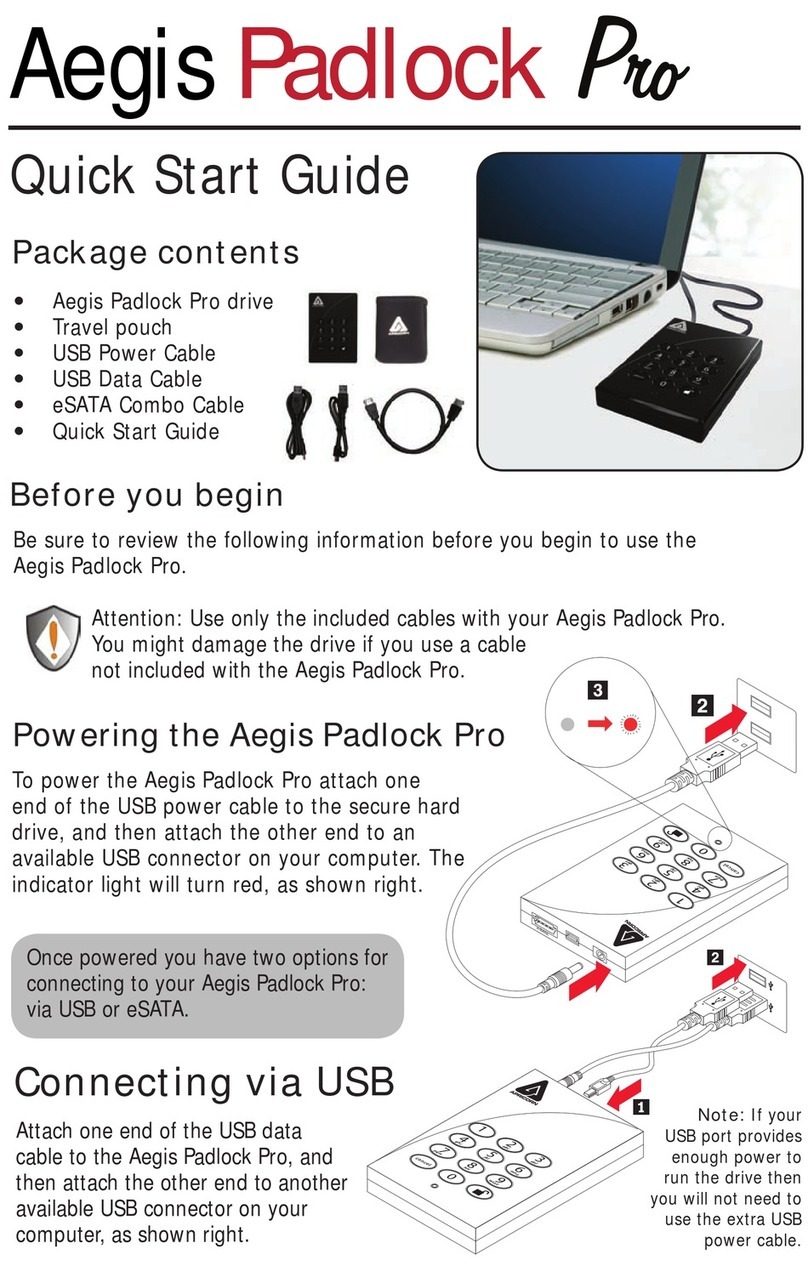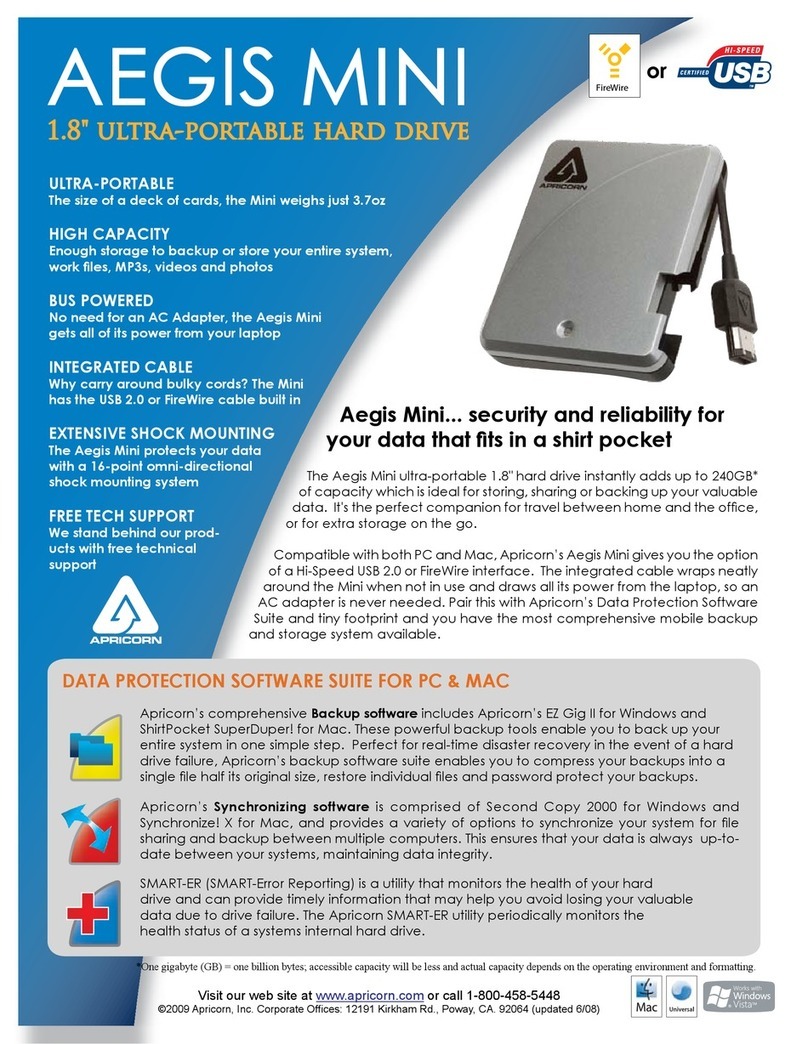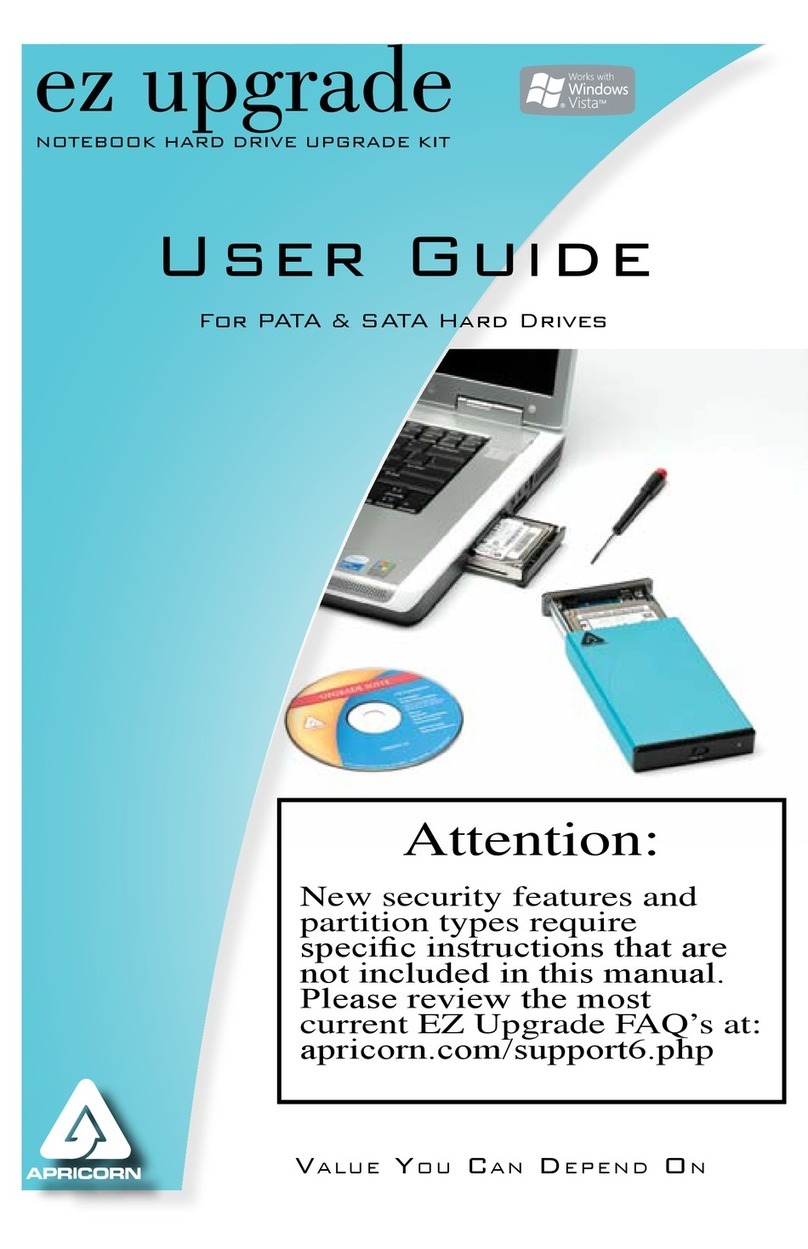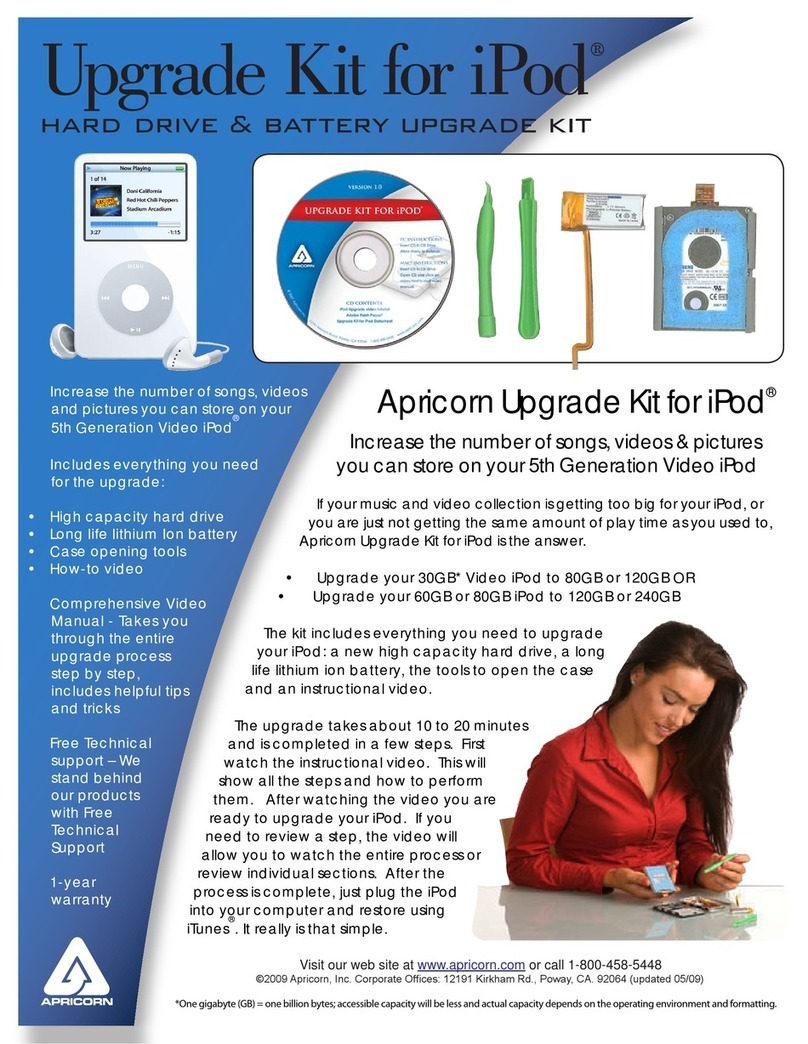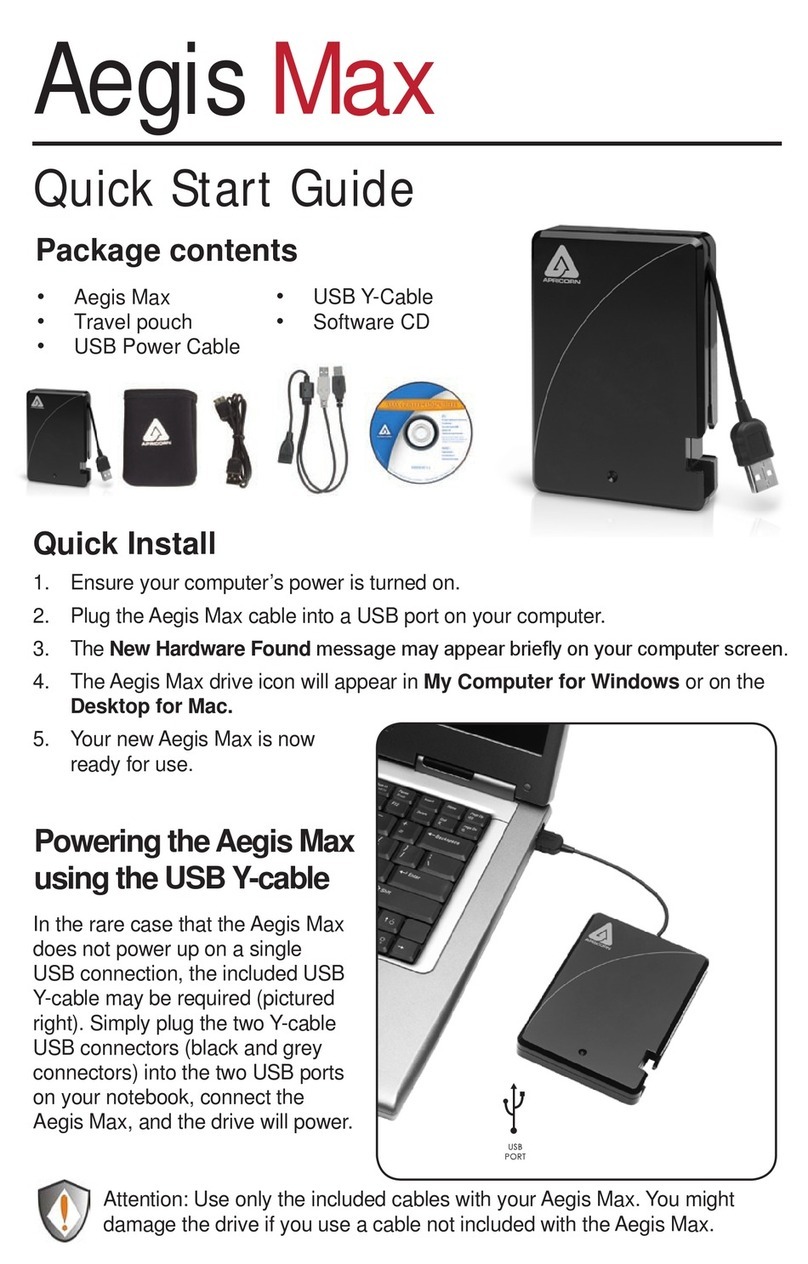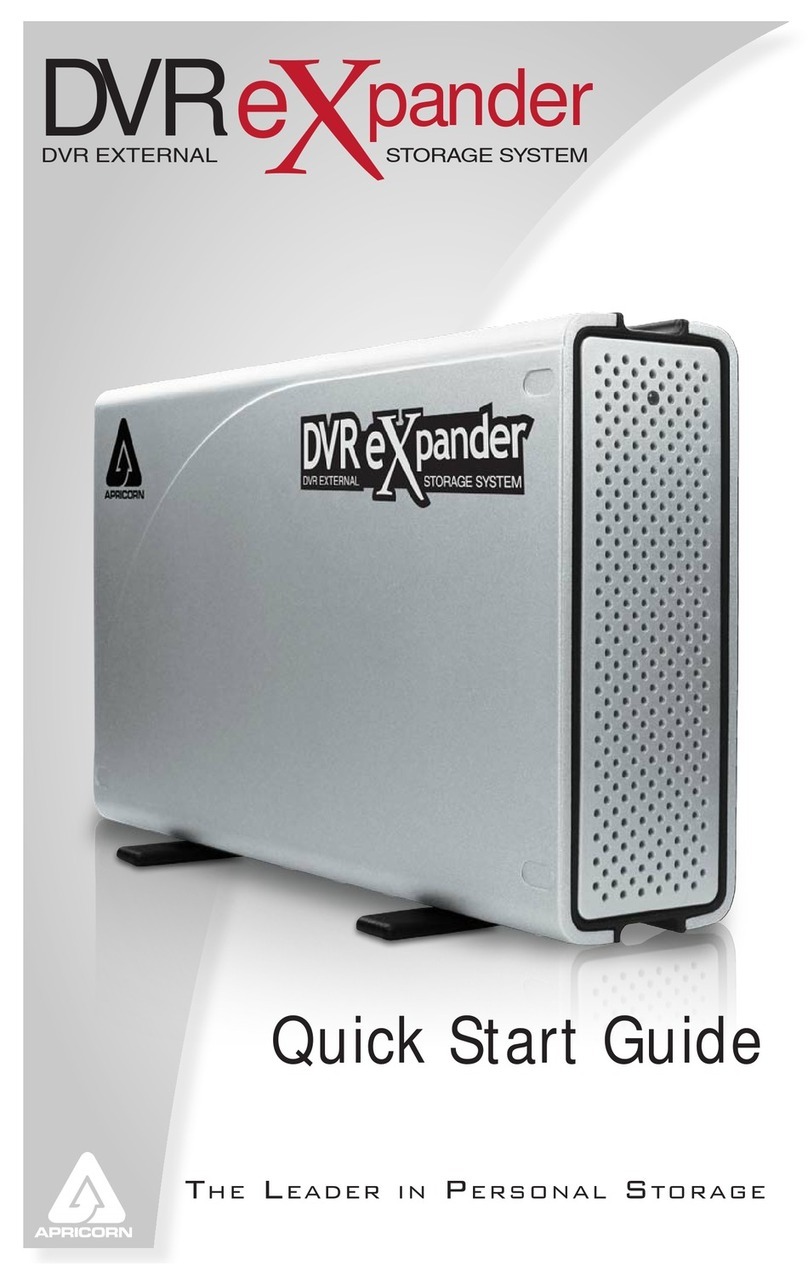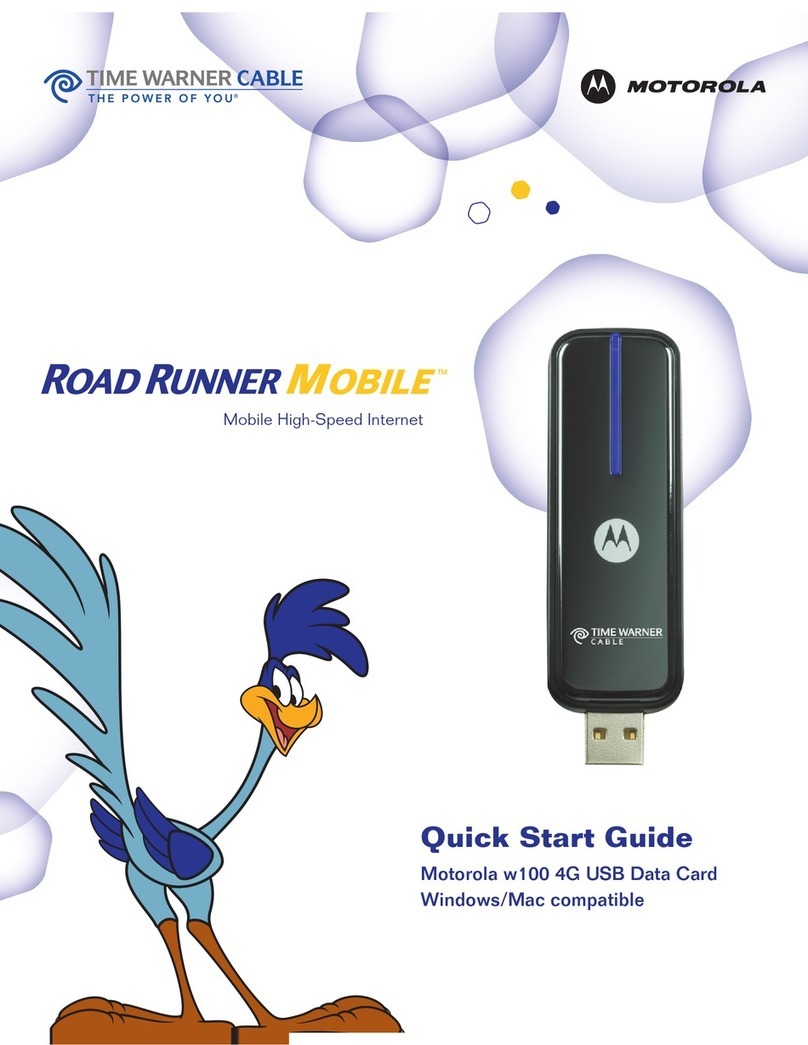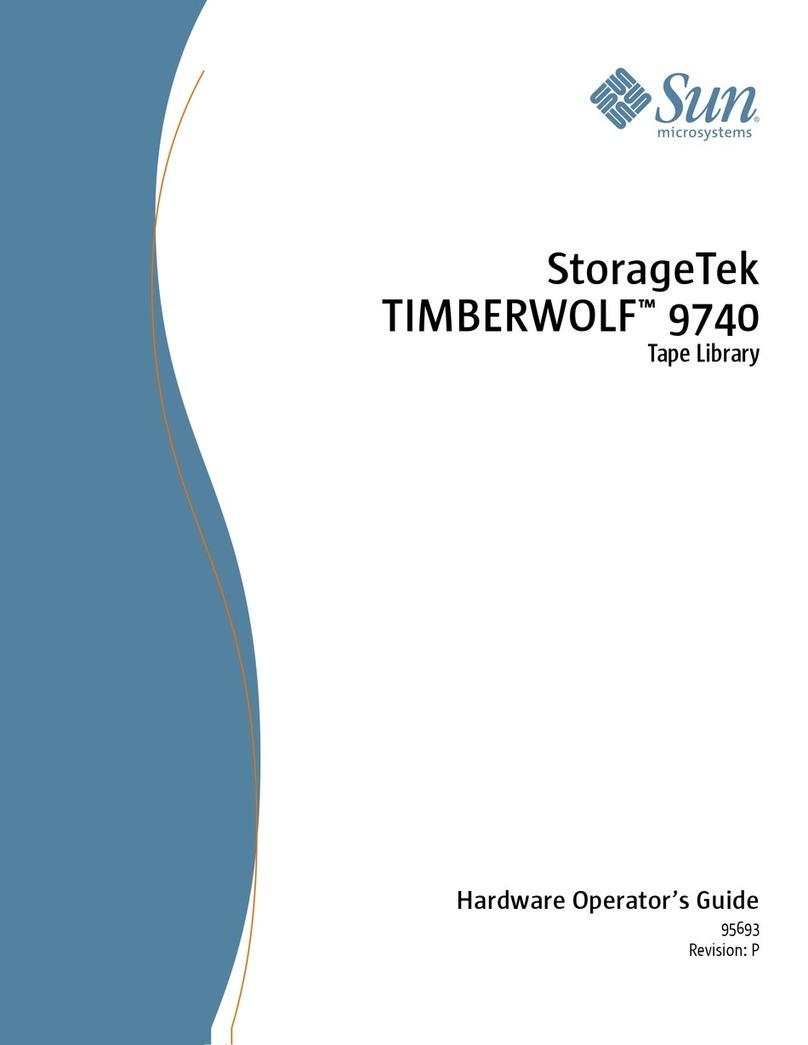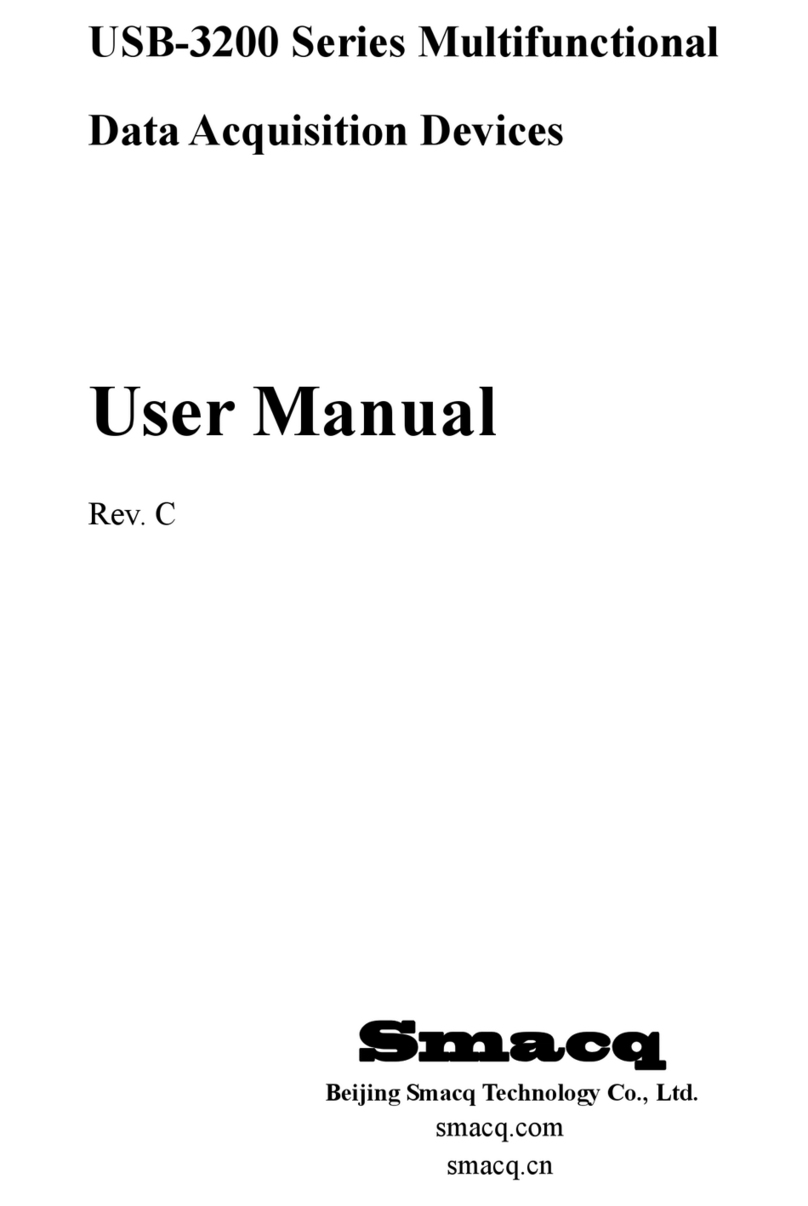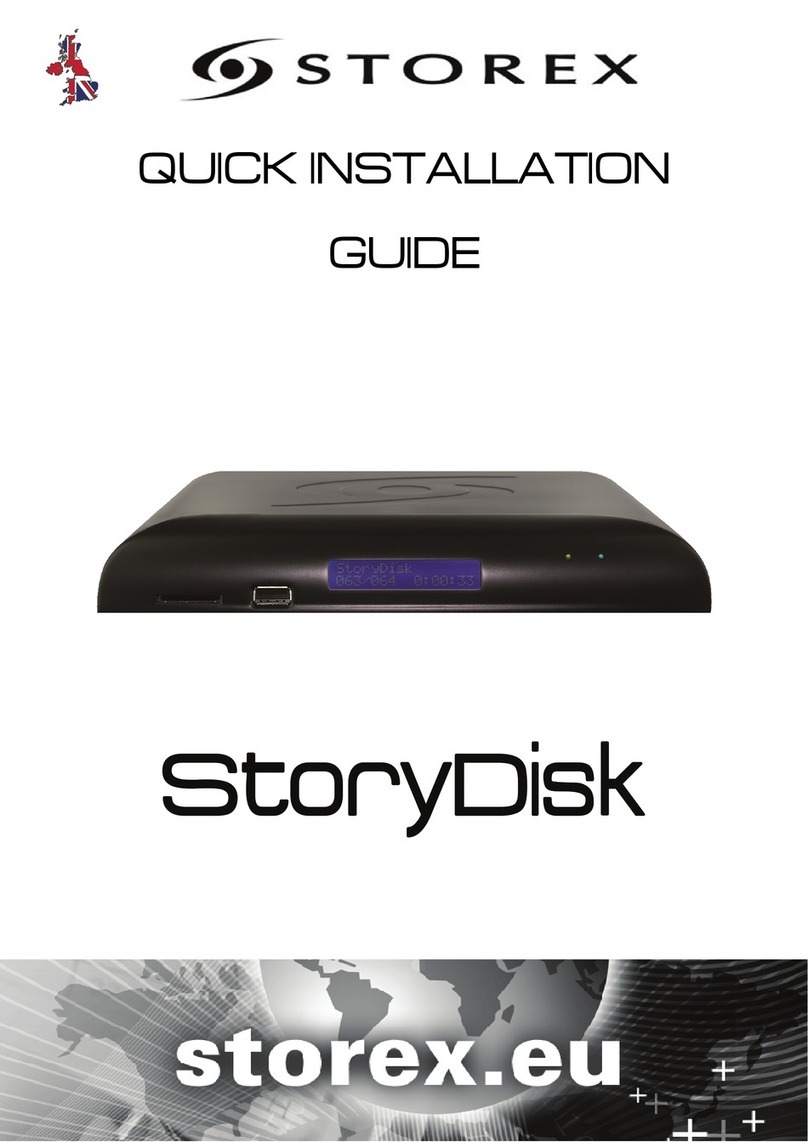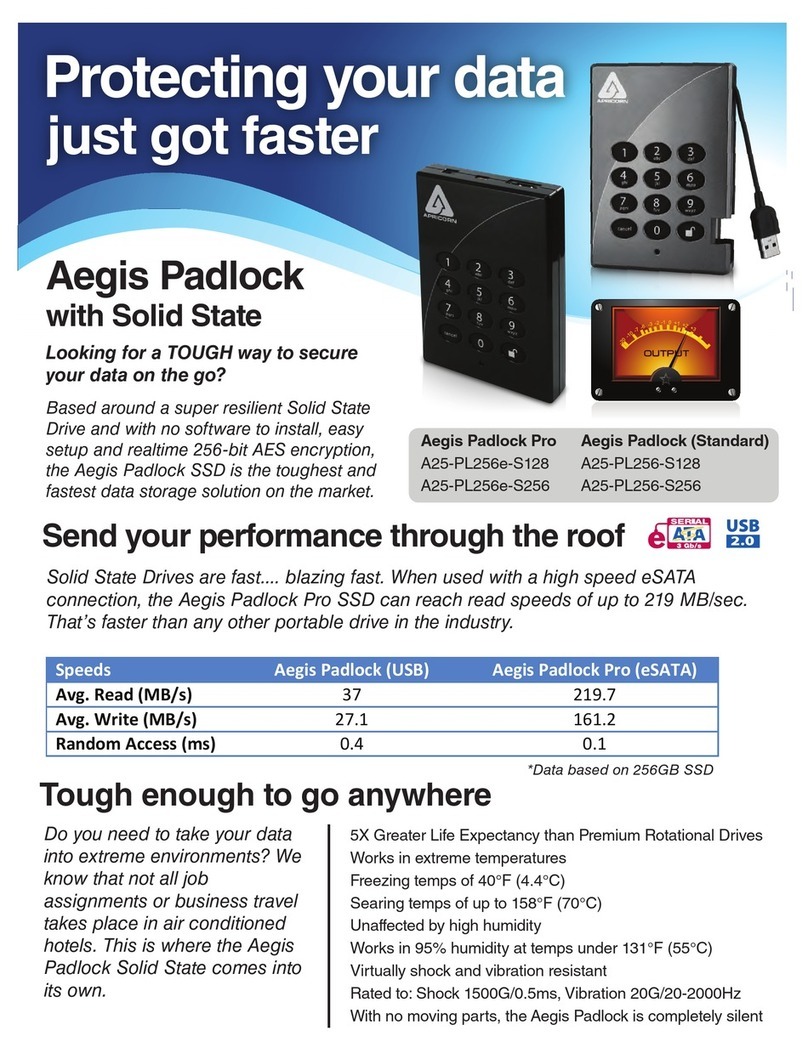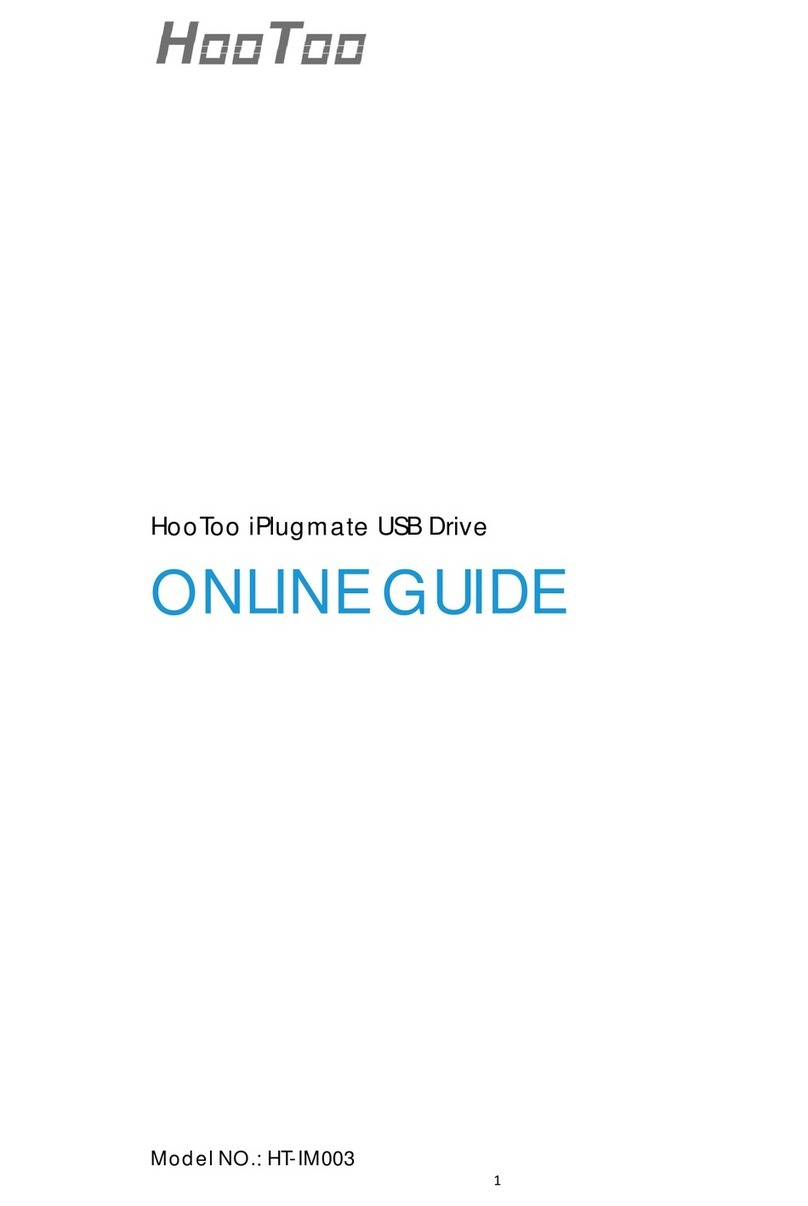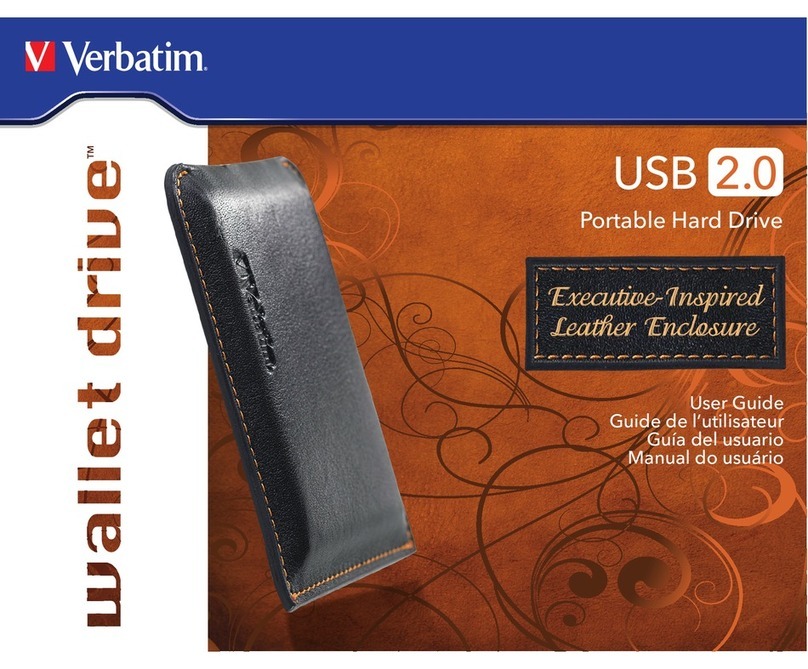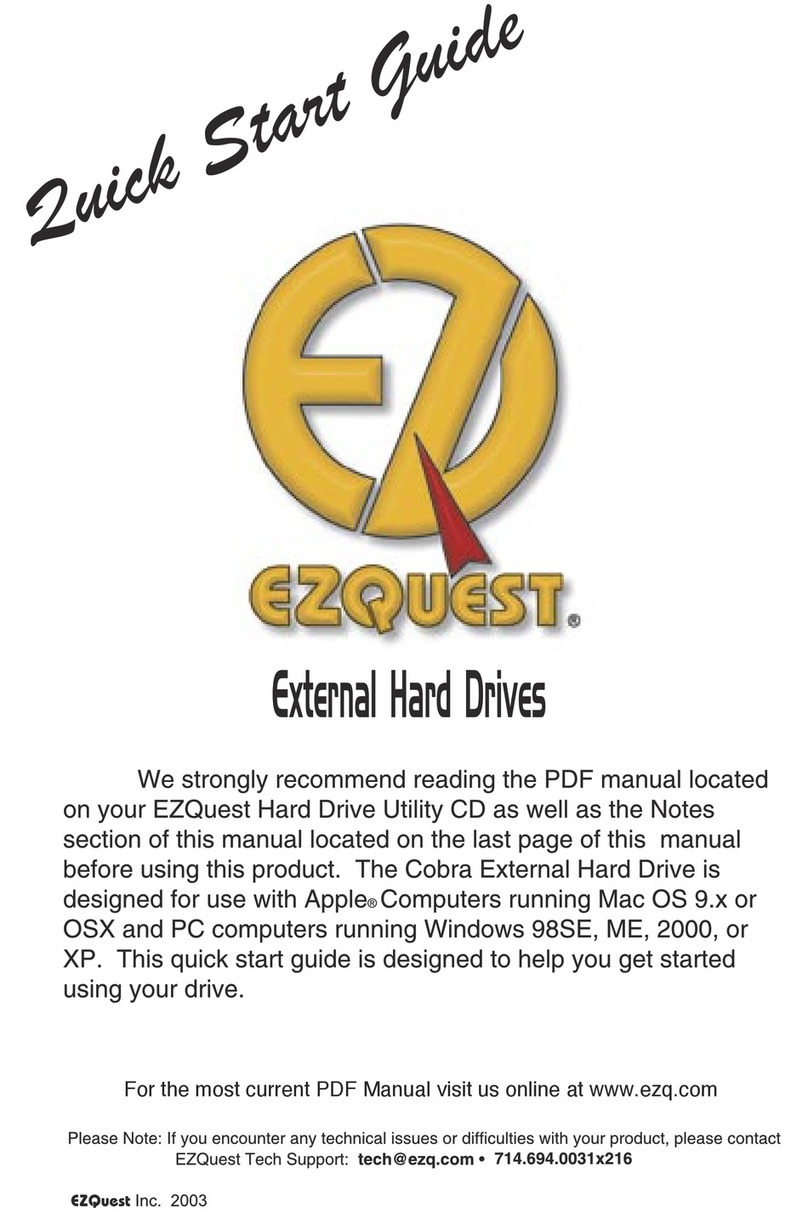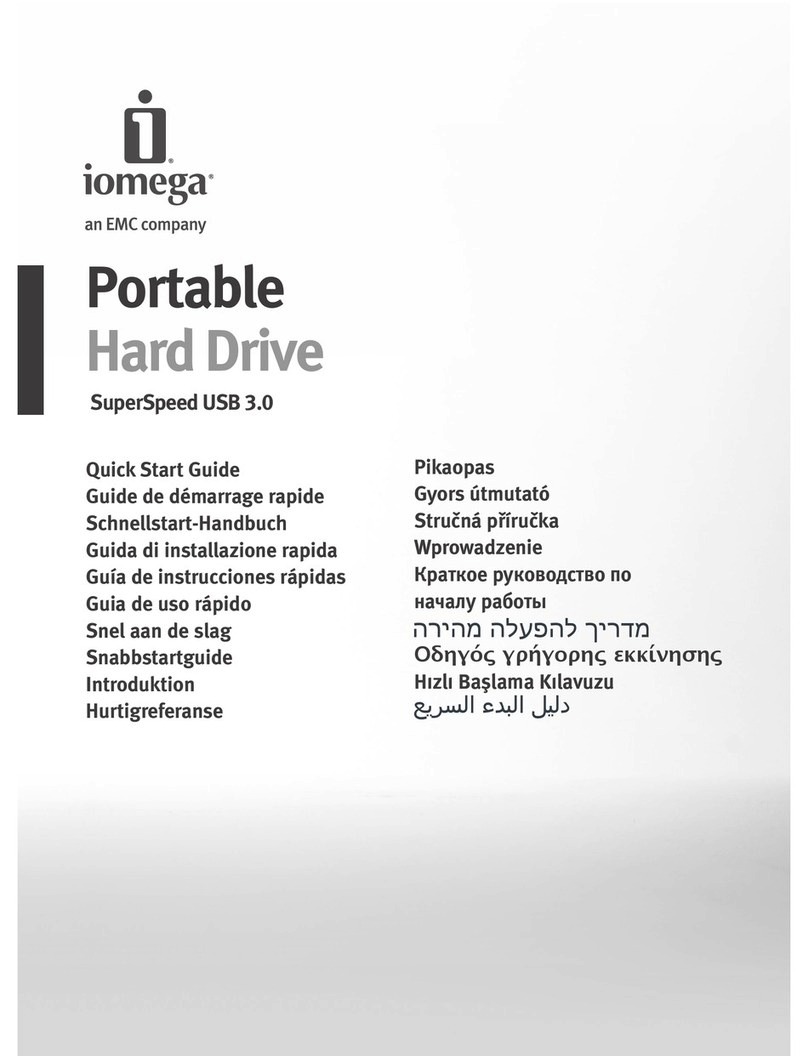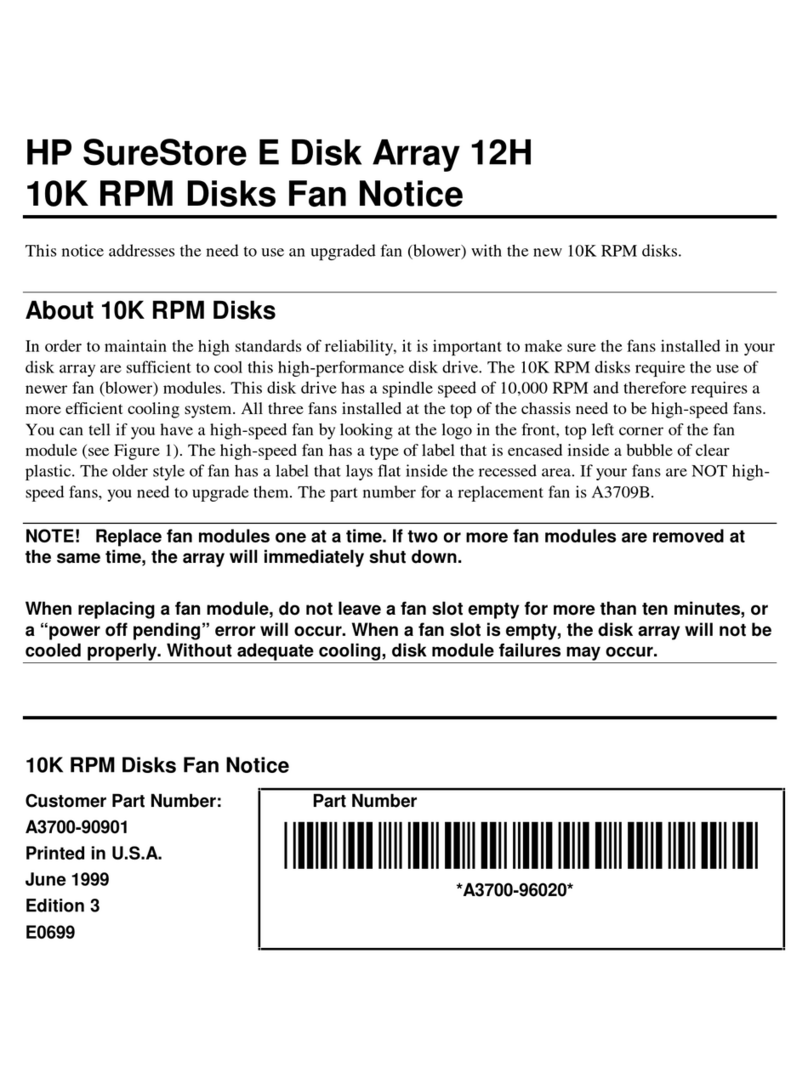Apricorn’s Technical Support Specialists are available
8.00am to 5.00pm, PST Monday through Friday
Email our Technical Support Department at
Free Tech Support
Need help? Download product manuals,
checkout FAQs and set up questions at
www.apricorn.com
Changing the boot drive on your PC
Once you have cloned your system to your Velocity Solo drive, you have two options.
Remove your original drive, thereby forcing your system to boot from the Velocity Solo drive.
Go into your system’s BIOS and change your boot order to the Velocity Solo drive, keeping your original drive for storage.
Entering your computer’s BIOS to change the boot order is dependent on your particular system. For directions that apply to your particular
system, please refer to your computer’s product manual.
1.
2.
Note: Do not turn your computer off or allow your computer to sleep during the cloning process. Let the process continue until you
see the congratulations screen. When the congratulations screen appears, select “Quit EZ Gig” and then turn off your computer.
Apricorn’s innovative EZ Gig allows you to clone your entire hard drive or deselect data files from the cloning process to save space, giving
you the option to run your OS and applications from a fast, smaller SSD boot drive, while keeping your documents and media files on your
original hard drive. As EZ Gig is able to run from inside the Windows operating system, simply download EZ Gig from Apricorn’s website
(www.apricorn.com/solo-ezgig) and run the program. The EZ Gig wizard will guide you through the cloning process in a few simple steps.
Cloning your hard drive using
Apricorn’s EZ Gig for Windows
For complete instructions go to Apricorn’s
website to download the Velocity Solo manual.
After downloading EZ Gig from Apricorn’s site, open the
EZ Gig program or double click on the EZ Gig icon to get
started. Click “Run EZ Gig” from the EZ Gig Start-up
Options window.
Select “Let’s Get Started” from the EZ Gig main screen.
EZ Gig will then scan for connected drives.
Note: The Velocity Solo card must be installed for EZ Gig to
run. EZ Gig will only run with Apricorn Upgrade devices.
1.
2.
The EZ Gig Wizard will then ask you to choose your Source
drive and your Destination drive. Choose your internal drive
as the Source and the Velocity Solo drive as your
Destination drive.
Once the Source and Destination drives are selected,
EZ Gig will give you the option of cloning your entire system
or deselecting data files from the cloning process to save
space. Make your selection then click “Start Clone.”
Once the clone is complete, you can boot your computer
from the new drive. Please refer to the directions below.
3.
4.
5.
Cloning your hard drive using Apple’s Built-in Disk Utility
Starting in Mac OSX 10.4 it is possible to use the Disk Utility application to perform a Restore operation of the Boot disk to another disk.
Starting in OSX 10.7 this operation needs to be performed while booted in Recovery mode, but the process is still the same. Open Disk Utility
from Applications / Utilities / Disk Utility. Select the Restore tab located at the top of the application window. Carefully drag your original boot
volume to the Source field, and then drag the new SSD mounted to the Velocity Solo to the Destination field. Click the Restore button and the
process will begin. Once the process has finished you will quit the Disk Utility application, and open the System Preferences. Use the Startup
Disk preference pane to choose your new Velocity Solo as the startup disk. Reboot the Mac and the OS will start from the new disk.
Installation of drivers and initial setup of the Velocity Solo
If the Velocity Solo drive is not detected, check the drive connections and ensure that the Velocity Solo is installed correctly in the PCIe slot.
Windows - Before booting any version of Windows from the Velocity Solo, Windows must detect and install drivers for the new
storage controller. If you installed a new blank SSD on the Velocity Solo (directions above) AND are running Windows 7 or Vista,
drivers will be automatically installed. If you are installing a boot drive (i.e. with OS already installed) to the Velocity Solo or are
running Windows XP, please ensure that Windows is booted one time with the Velocity Solo card installed in the computer but
without the SSD connected. After the drivers are installed, the SSD may be attached to the Velocity Solo.
Windows XP owners need to download drivers from http://www.apricorn.com/downloads/VelSoloX2_drivers.zip
Windows Vista and 7 will automatically detect and install the drivers from Windows Update.
Mac - Hardware support for the Velocity Solo product family is built into the Mac OSX, so no driver install is necessary.
Mac OSX can be booted from any drive attached to the Velocity Solo.
PC CLONING SOFTWARE DOWNLOAD
Apricorn EZ Gig Software for the Velocity Solo
http://www.apricorn.com/solo-ezgig