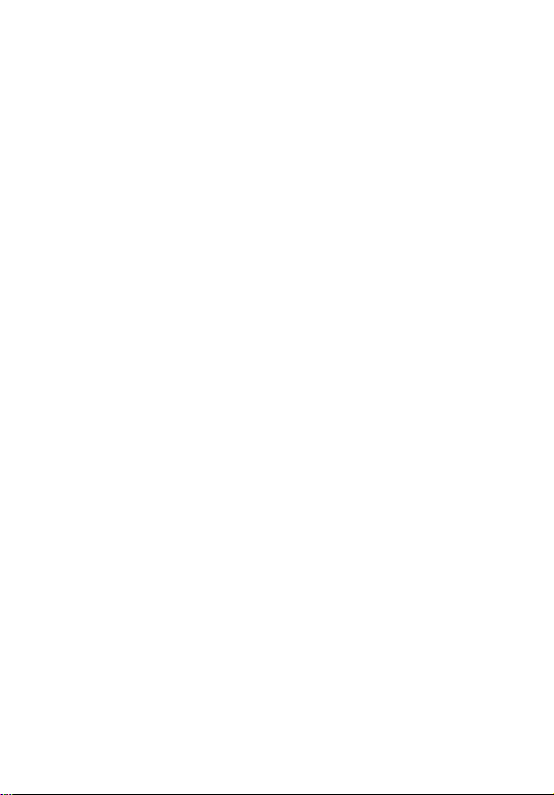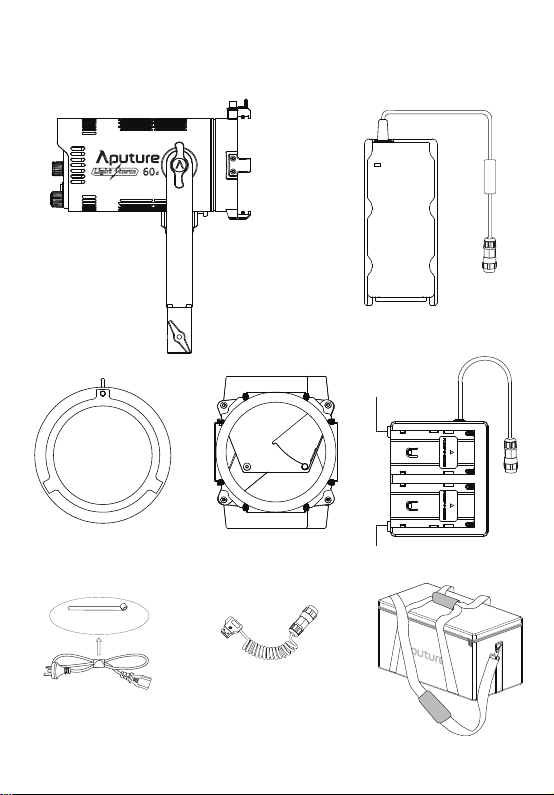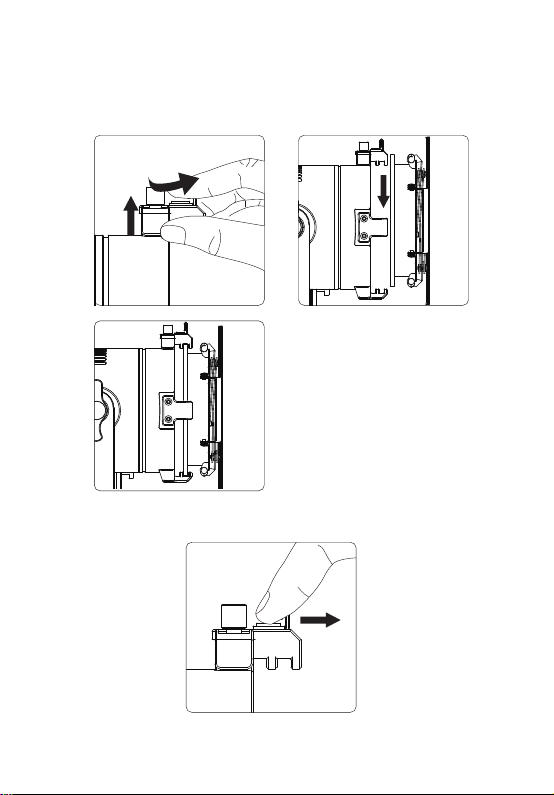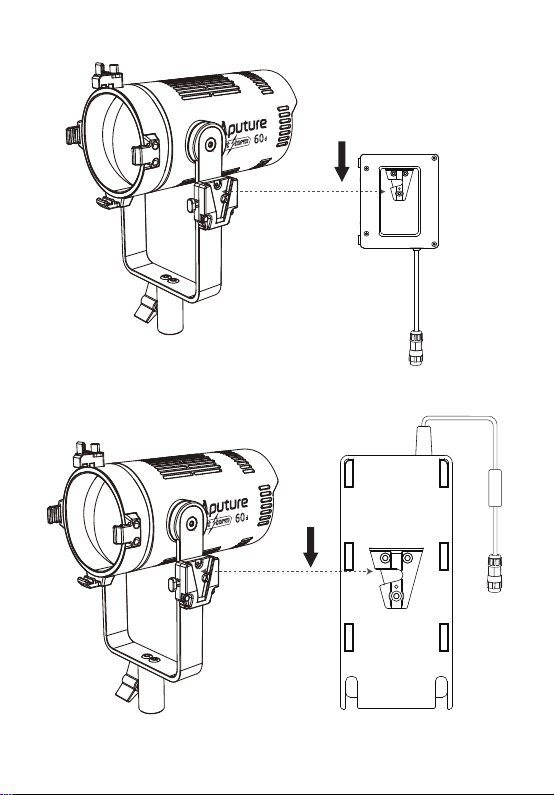This device complies with Part 15 of the FCC Rules. Operation is subject to the following two conditions:
(1) This device may not cause harmful interference. (2) This device must accept any interference
received, including interference that may cause undesired operation.
Warning: Changes or modifications not expressly approved by the party responsible for compliance
could void the user's authority to operate the equipment.
NOTE: This equipment has been tested and found to comply with the limits for a Class B digital device,
pursuant to Part 15 of the FCC Rules. These limits are designed to provide reasonable protection against
harmful interference in a residential installation. This equipment generates uses and can radiate radio
frequency energy and, if not installed and used in accordance with the instructions, may cause harmful
interference to radio communications. However, there is no guarantee that interference will not occur
in a particular installation. If this equipment does cause harmful interference to radio or television
reception, which can be determined by turning the equipment off and on, the user is encouraged to try
reorient or relocate the receiving antenna.
Increase the separation between the equipment and receiver.
Connect the equipment into an outlet on a circuit different from that to which the receiver is
connected.
Consult the dealer or an experienced radio/TV technician for help.
FCC Compliance Statement
This device has been evaluated to meet general RF exposure requirements.
RF warning statement:
SAVE THESE INSTRUCTIONS
-3-
19. We recommend only using the original Aputure cable
accessories. Please note that our warranty for this product
does not apply to any repairs required due to any
malfunctions of unauthorized Aputure accessories,
although you may request such repairs for a fee.
20. This product is certified by RoHS, CE, KC, PSE, and FCC.
Please operate the product in full compliance with the
operation standards. Please note that this warranty does
not apply to repairs arising from malfunctions, although
you may request such repairs on a chargeable basis.
21. The instructions and information in this manual are
based on thorough, controlled company testing procedures.
Further notice will not be given if the design or
specifications change.