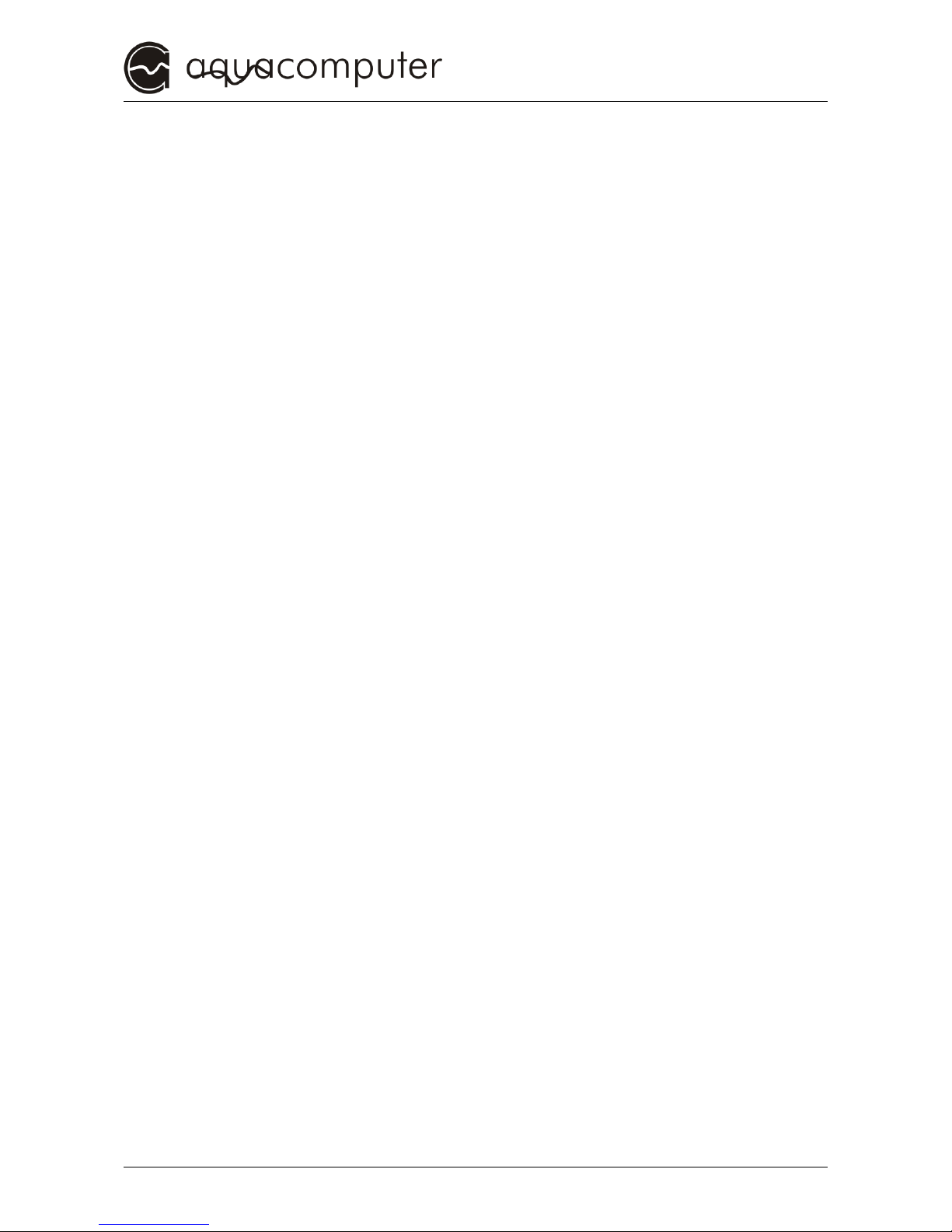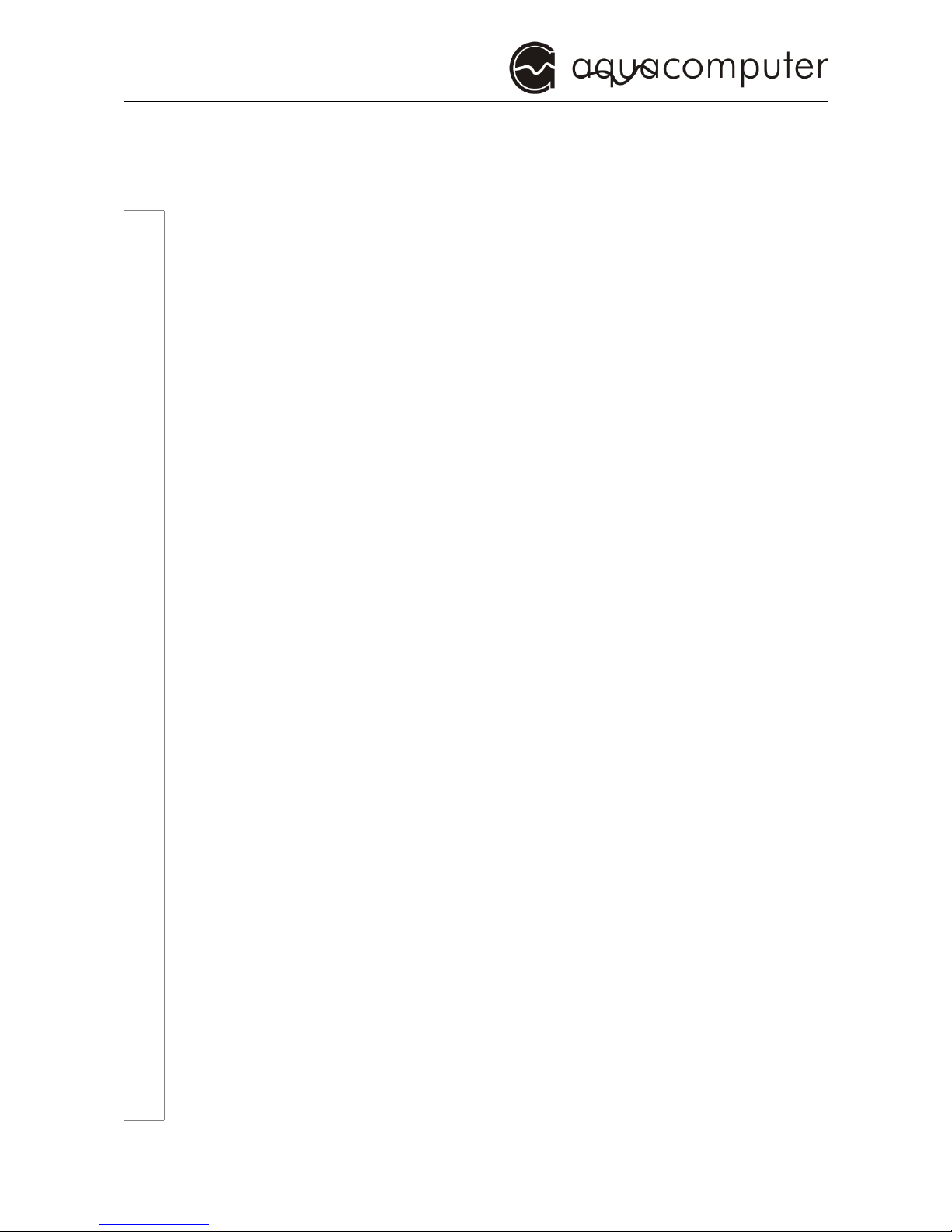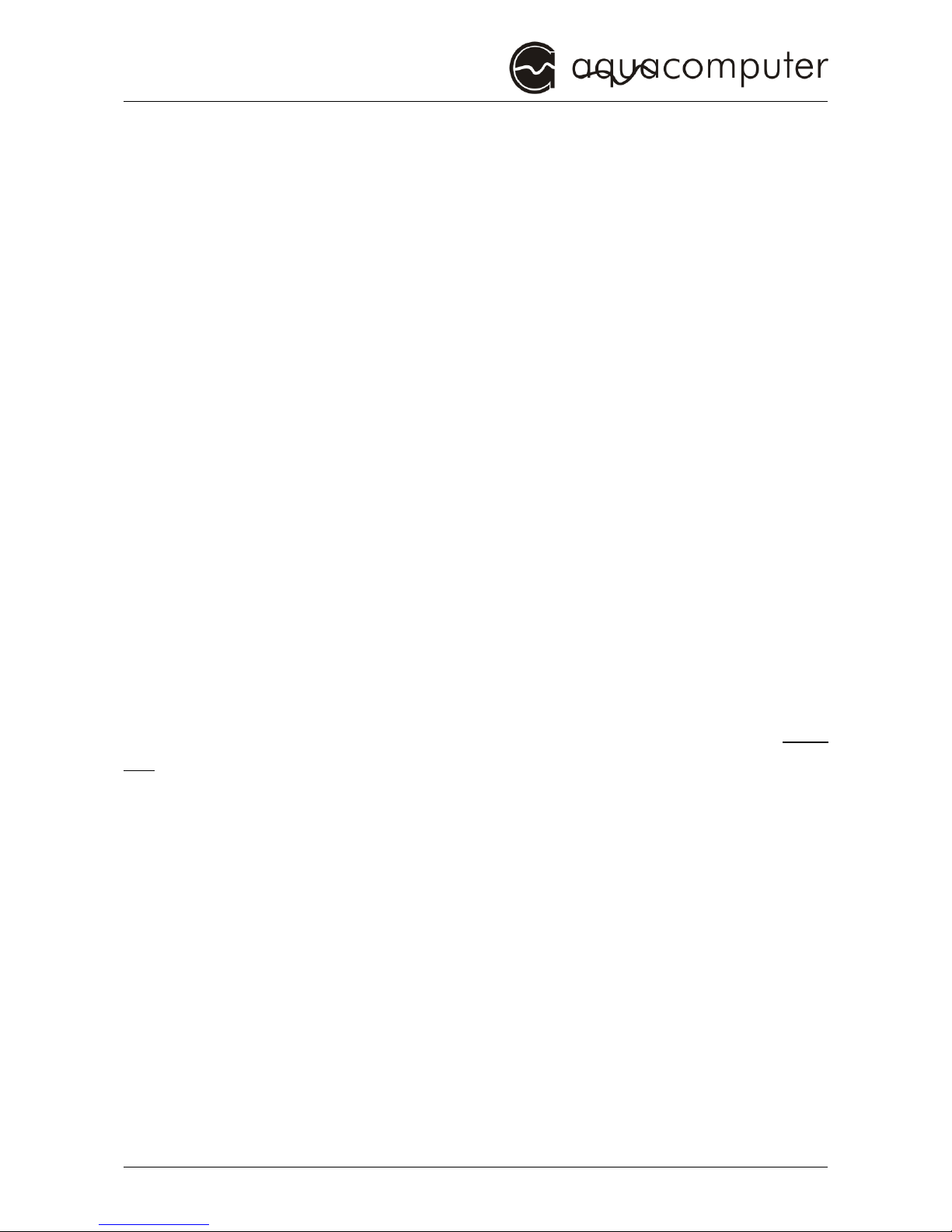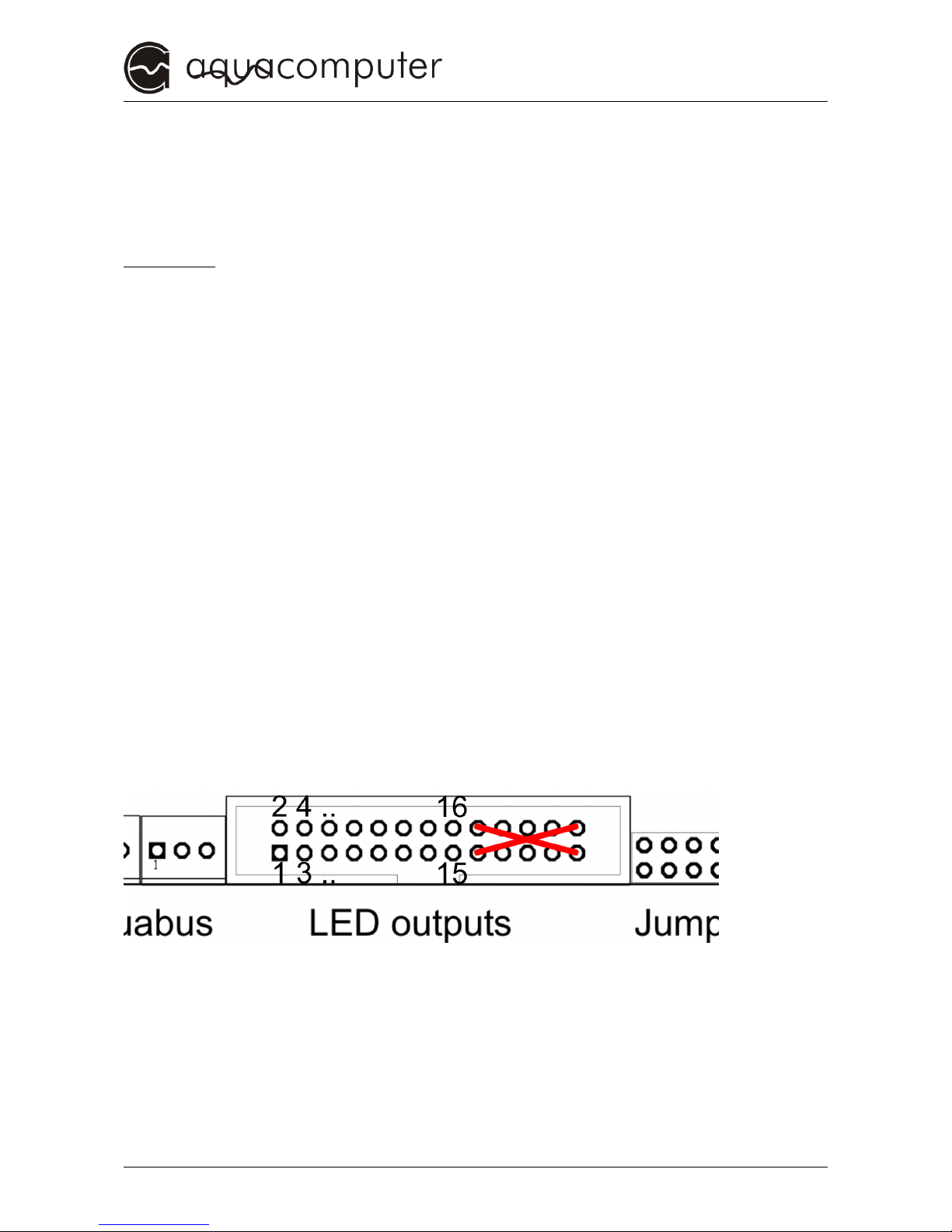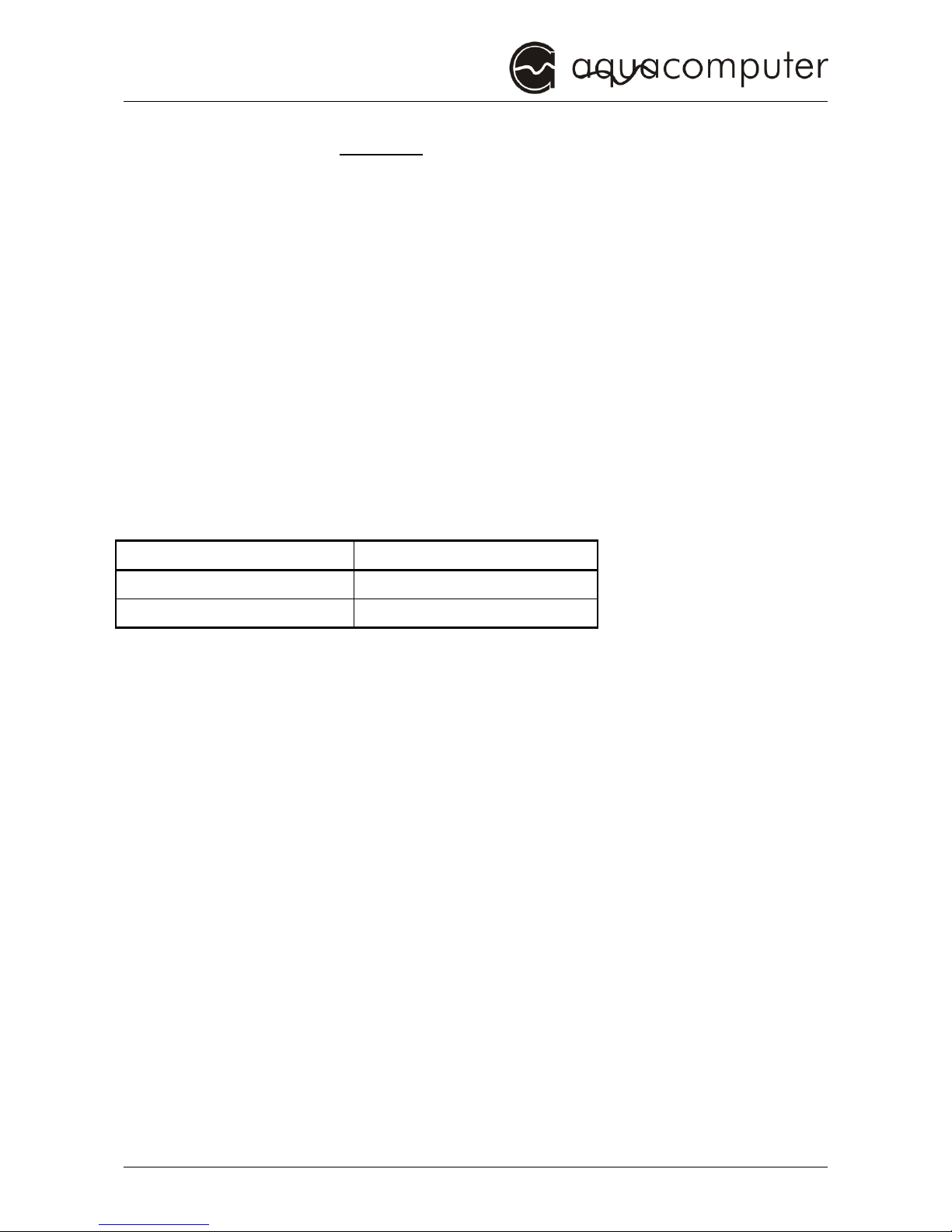MULTISWITCH
3. Safety precautions
3. Safety precautions3. Safety precautions
3. Safety precautions
Before we get into the specifics of the system, we would like you to
follow these basic precautions which should be obeyed at all times.
1. Read this manual thoroughly and completely!
2. Backup your data before working on the hardware!
2. Backup your data before working on the hardware!2. Backup your data before working on the hardware!
2. Backup your data before working on the hardware!
3. The aquaero may only be used completely assembled in a
3. The aquaero may only be used completely assembled in a3. The aquaero may only be used completely assembled in a
3. The aquaero may only be used completely assembled in a
computer case!
computer case!computer case!
computer case!
4. Never touch, connect or separate cables or electronic
4. Never touch, connect or separate cables or electronic4. Never touch, connect or separate cables or electronic
4. Never touch, connect or separate cables or electronic
components while in use!
components while in use!components while in use!
components while in use!
5. Do not turn on your computer unless you are absolutely certain
5. Do not turn on your computer unless you are absolutely certain5. Do not turn on your computer unless you are absolutely certain
5. Do not turn on your computer unless you are absolutely certain
that all cables are securely and correctly connected to the
that all cables are securely and correctly connected to thethat all cables are securely and correctly connected to the
that all cables are securely and correctly connected to the
aquaero!
aquaero!aquaero!
aquaero!
6.
6. 6.
6. Maintenance notes:
Maintenance notes:Maintenance notes:
Maintenance notes: Use only soft, damp cloths to wipe the
Use only soft, damp cloths to wipe the Use only soft, damp cloths to wipe the
Use only soft, damp cloths to wipe the
device. Do not use benzene, paint thinner, detergents, or
device. Do not use benzene, paint thinner, detergents, ordevice. Do not use benzene, paint thinner, detergents, or
device. Do not use benzene, paint thinner, detergents, or
chemically treated wiped cloths, and do not place vinyl, plastic, or
chemically treated wiped cloths, and do not place vinyl, plastic, orchemically treated wiped cloths, and do not place vinyl, plastic, or
chemically treated wiped cloths, and do not place vinyl, plastic, or
rubber objects on the device to avoid the risk of malfunction or
rubber objects on the device to avoid the risk of malfunction orrubber objects on the device to avoid the risk of malfunction or
rubber objects on the device to avoid the risk of malfunction or
damage to surface of the device!
damage to surface of the device!damage to surface of the device!
damage to surface of the device!
7. The relay-output may be powered at max. 12 ! The current
7. The relay-output may be powered at max. 12 ! The current7. The relay-output may be powered at max. 12 ! The current
7. The relay-output may be powered at max. 12 ! The current
must not exceed 1 Ampere!
must not exceed 1 Ampere!must not exceed 1 Ampere!
must not exceed 1 Ampere!
8. All statements in this manual are subject to the fast
8. All statements in this manual are subject to the fast8. All statements in this manual are subject to the fast
8. All statements in this manual are subject to the fast
technological development. Our products are constantly
technological development. Our products are constantlytechnological development. Our products are constantly
technological development. Our products are constantly
enhanced. Technical changes, misprints and errors are reserved!
enhanced. Technical changes, misprints and errors are reserved! enhanced. Technical changes, misprints and errors are reserved!
enhanced. Technical changes, misprints and errors are reserved!
9. This product is not designed for use in life support appliances,
9. This product is not designed for use in life support appliances,9. This product is not designed for use in life support appliances,
9. This product is not designed for use in life support appliances,
devices, or systems where malfunction of this product can
devices, or systems where malfunction of this product candevices, or systems where malfunction of this product can
devices, or systems where malfunction of this product can
reasonably be expected to result in personal injury. Aqua
reasonably be expected to result in personal injury. Aquareasonably be expected to result in personal injury. Aqua
reasonably be expected to result in personal injury. Aqua
Computer customers using or selling this product for use in such
Computer customers using or selling this product for use in suchComputer customers using or selling this product for use in such
Computer customers using or selling this product for use in such
application do so at their own risk and agree to fully indemnify
application do so at their own risk and agree to fully indemnifyapplication do so at their own risk and agree to fully indemnify
application do so at their own risk and agree to fully indemnify
Aqua Computer GmbH & Co. KG for any damages resulting from
Aqua Computer GmbH & Co. KG for any damages resulting fromAqua Computer GmbH & Co. KG for any damages resulting from
Aqua Computer GmbH & Co. KG for any damages resulting from
such application.
such application.such application.
such application.
10. Do not rest your weight on or place heavy objects on the
10. Do not rest your weight on or place heavy objects on the10. Do not rest your weight on or place heavy objects on the
10. Do not rest your weight on or place heavy objects on the
d
dd
device, and do not apply excessive force to the buttons, switches,
evice, and do not apply excessive force to the buttons, switches,evice, and do not apply excessive force to the buttons, switches,
evice, and do not apply excessive force to the buttons, switches,
or connectors to avoid the risk of damage to the device or
or connectors to avoid the risk of damage to the device oror connectors to avoid the risk of damage to the device or
or connectors to avoid the risk of damage to the device or
personal injury.
personal injury.personal injury.
personal injury.
- 4 - Aqua Computer GmbH & Co. KG © 2005-2012
Gelliehäuser Str. 1, 37130 Gleichen
!
!
!
!
!
!
!
!
!
!
!
!
!
!
!