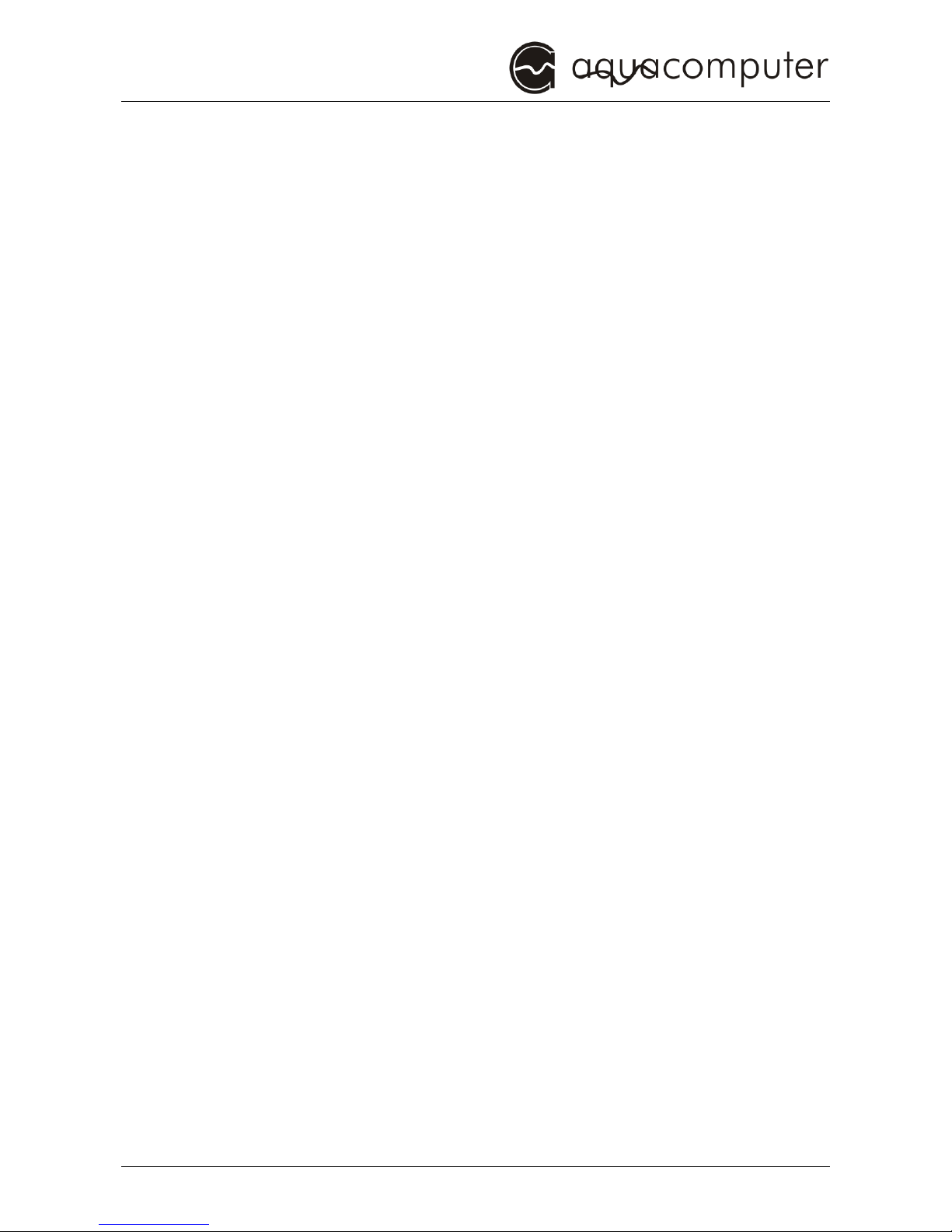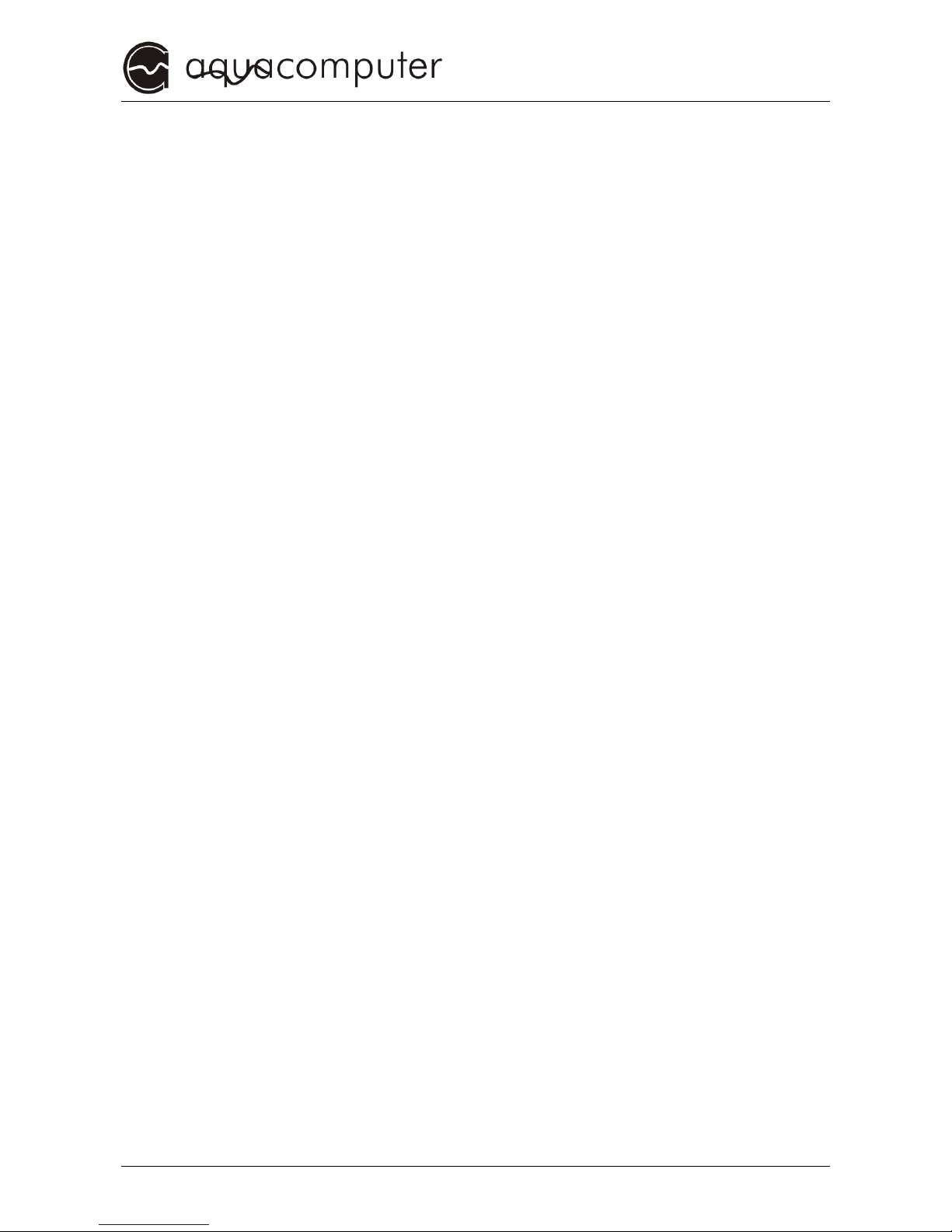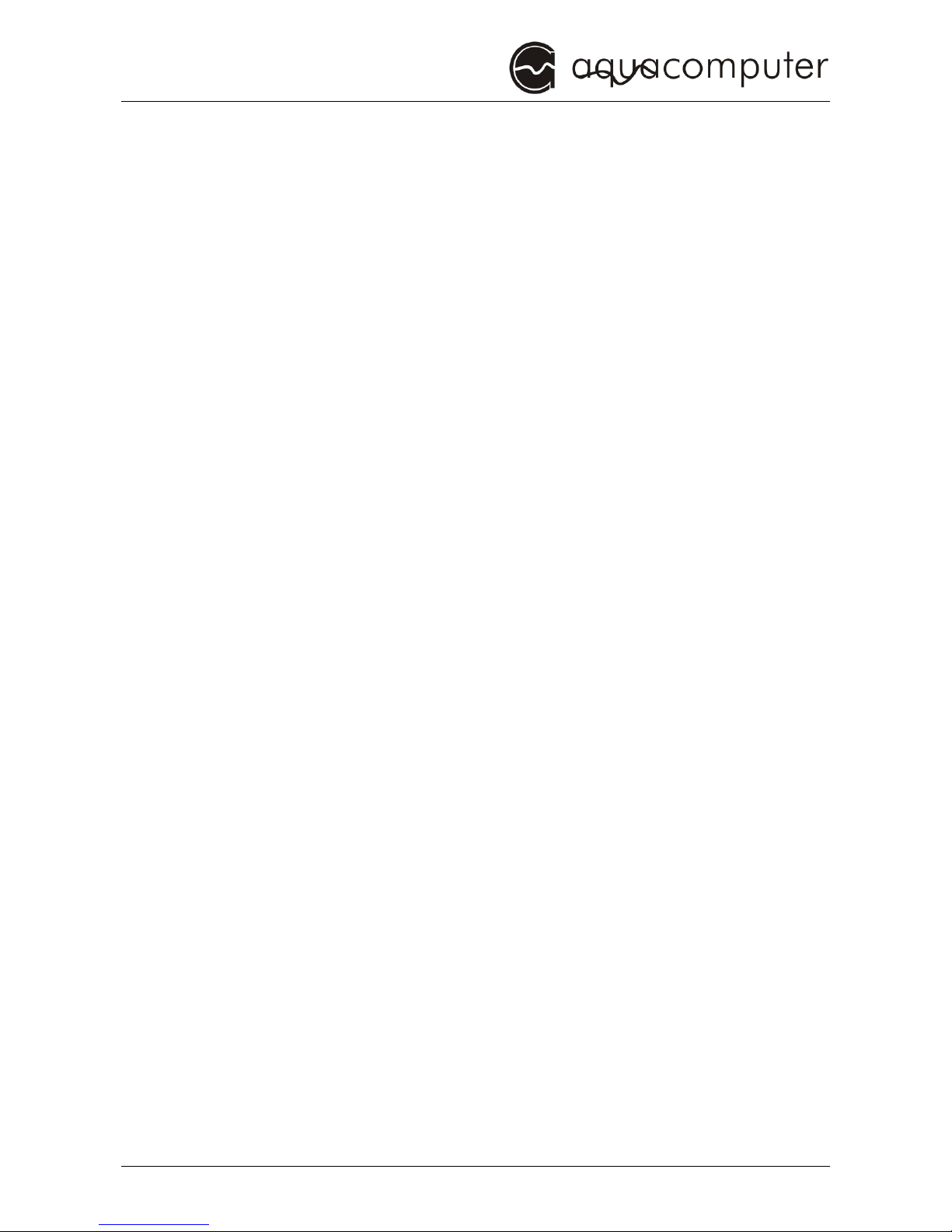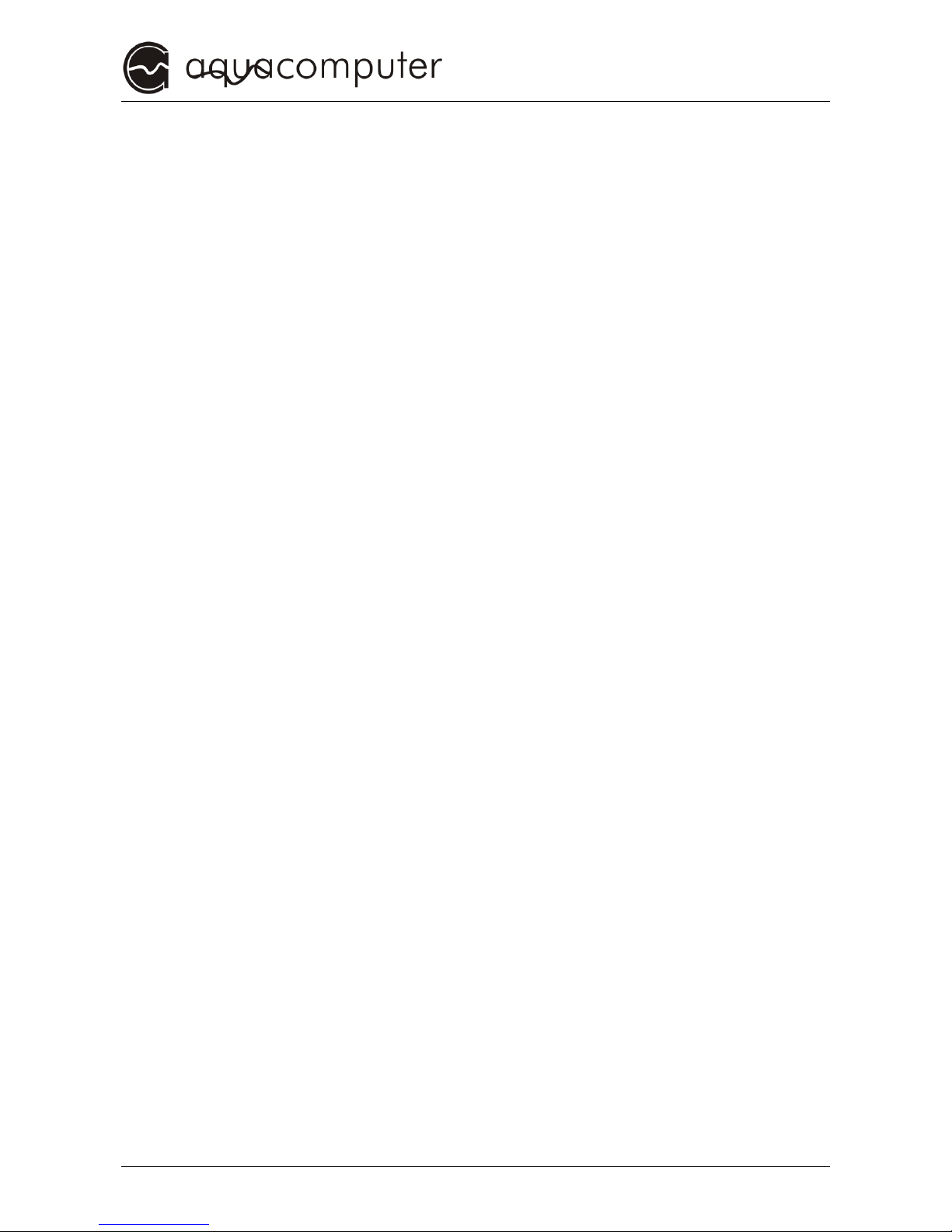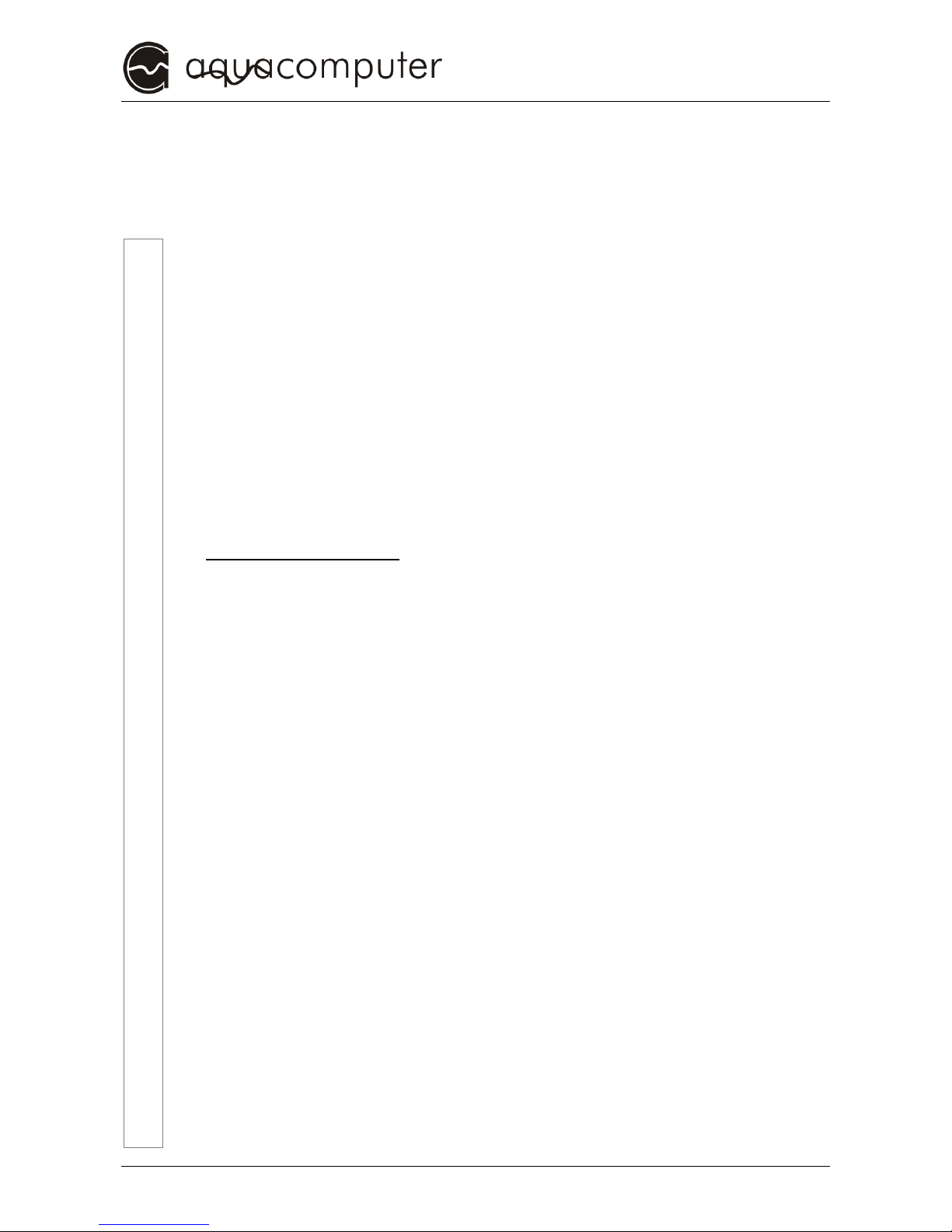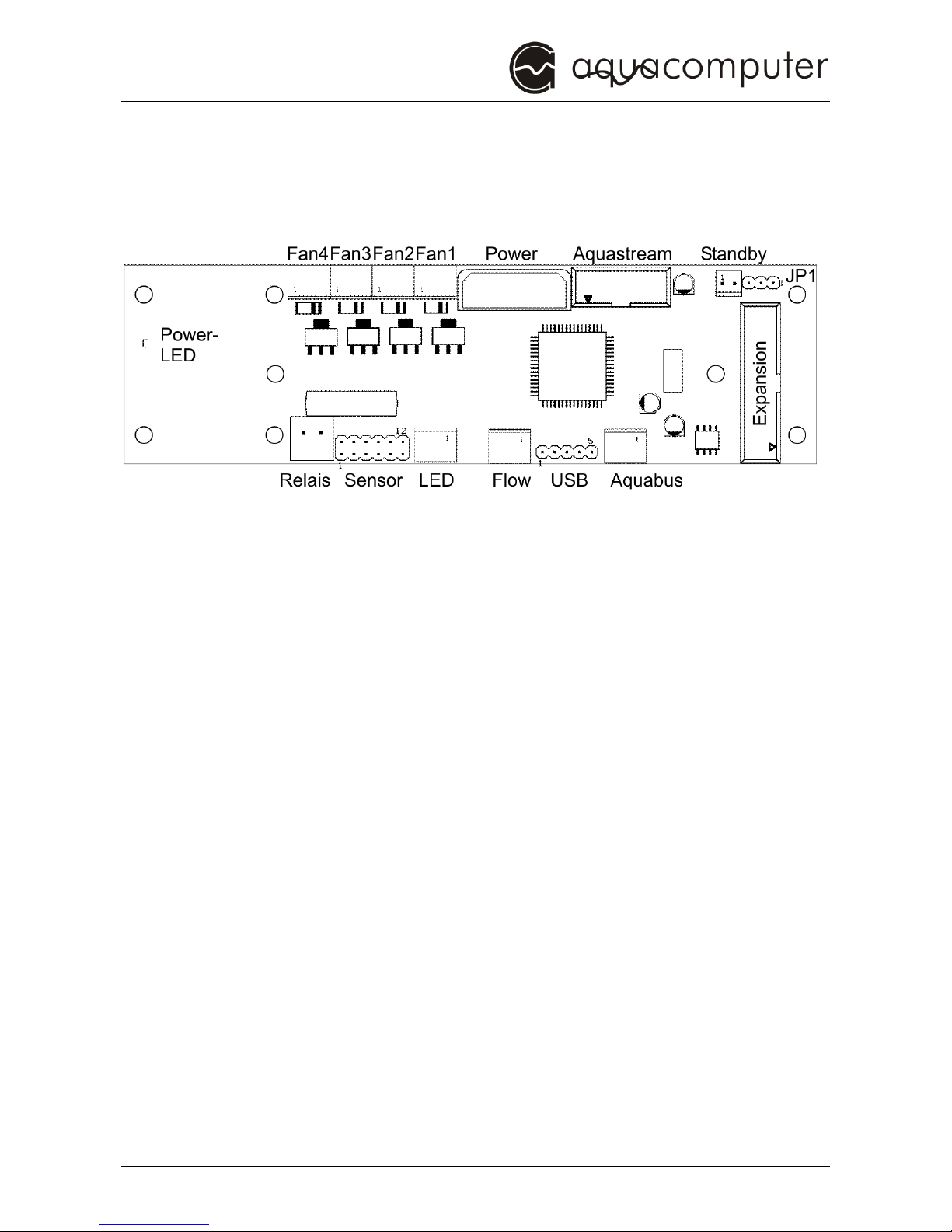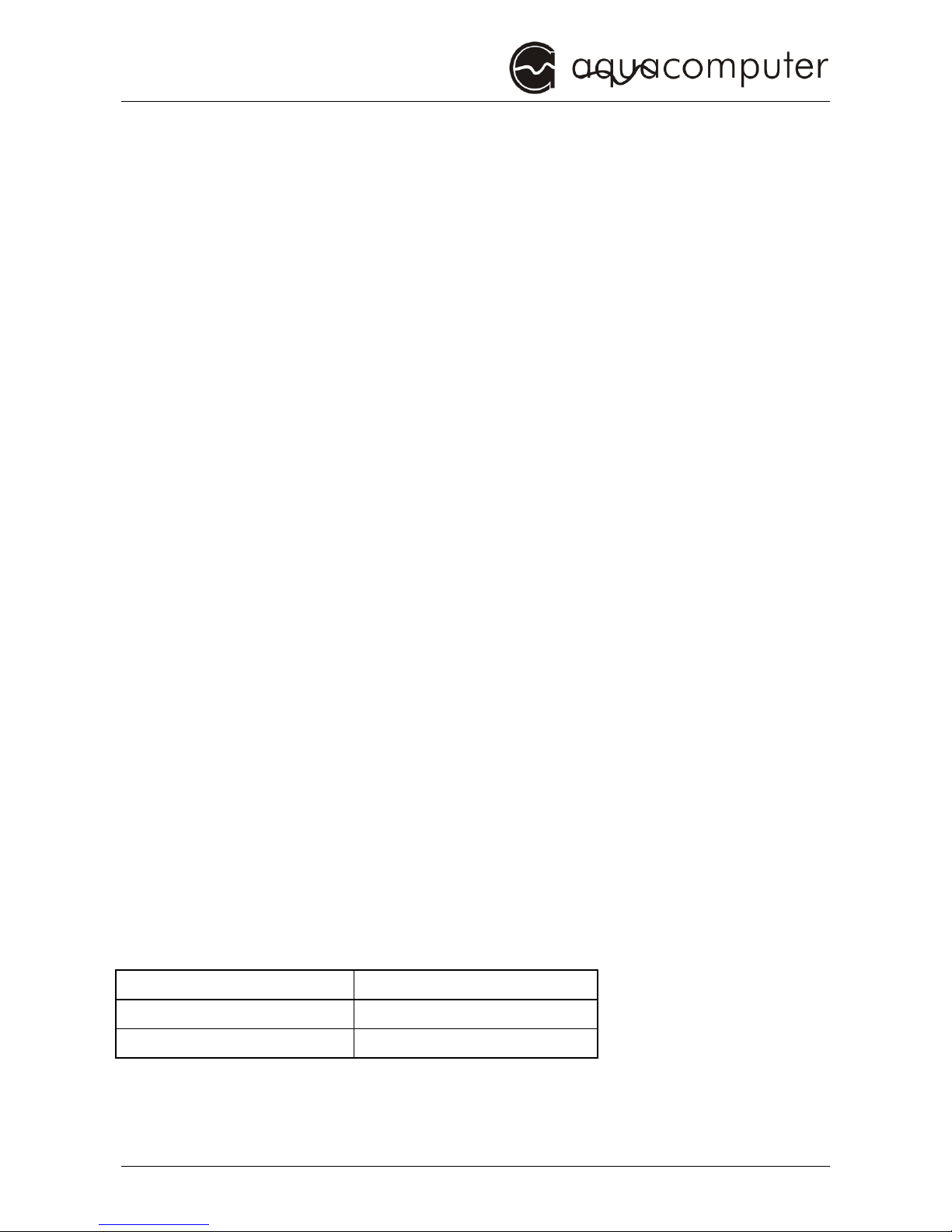MANUAL
© 2004-2009 Aqua Computer GmbH & Co. KG - 7 -
Gellie äuser Str. 1, 37130 Gleic en, Germany
3. Safety precautions
3. Safety precautions3. Safety precautions
3. Safety precautions
Before we get into t e specifics of t e system, we would like you to fol-
low t ese basic precautions w ic s ould be obeyed at all times.
1.
1. 1.
1. Read t is manual t oroug ly and completely!
Read t is manual t oroug ly and completely!Read t is manual t oroug ly and completely!
Read t is manual t oroug ly and completely!
2. Backup your data before working on t e ardware!
2. Backup your data before working on t e ardware!2. Backup your data before working on t e ardware!
2. Backup your data before working on t e ardware!
3. T e aquaero may only be used completely assembled in a
3. T e aquaero may only be used completely assembled in a 3. T e aquaero may only be used completely assembled in a
3. T e aquaero may only be used completely assembled in a
computer case!
computer case!computer case!
computer case!
4. Never touc , connect or separate cables or electronic comp
4. Never touc , connect or separate cables or electronic comp4. Never touc , connect or separate cables or electronic comp
4. Never touc , connect or separate cables or electronic compo-
o-o-
o-
nents w ile in use!
nents w ile in use!nents w ile in use!
nents w ile in use!
5. Do
5. Do5. Do
5. Do not turn on your computer unless you are absolutely certain
not turn on your computer unless you are absolutely certain not turn on your computer unless you are absolutely certain
not turn on your computer unless you are absolutely certain
t at all cables are securely and correctly connected to t e
t at all cables are securely and correctly connected to t e t at all cables are securely and correctly connected to t e
t at all cables are securely and correctly connected to t e
aquaero!
aquaero!aquaero!
aquaero!
6.
6. 6.
6. Maintenance notes:
Maintenance notes:Maintenance notes:
Maintenance notes: Use only soft, damp clot s to wipe t e d
Use only soft, damp clot s to wipe t e d Use only soft, damp clot s to wipe t e d
Use only soft, damp clot s to wipe t e de-
e-e-
e-
vice. Do not use benzene, paint t inner, detergents, or c emica
vice. Do not use benzene, paint t inner, detergents, or c emicavice. Do not use benzene, paint t inner, detergents, or c emica
vice. Do not use benzene, paint t inner, detergents, or c emically
lly lly
lly
treated wiped clot s, and do not place vinyl, plastic, or rubber o
treated wiped clot s, and do not place vinyl, plastic, or rubber otreated wiped clot s, and do not place vinyl, plastic, or rubber o
treated wiped clot s, and do not place vinyl, plastic, or rubber ob-
b-b-
b-
jects on t e device to avoid t e risk of malfunction or damage to
jects on t e device to avoid t e risk of malfunction or damage to jects on t e device to avoid t e risk of malfunction or damage to
jects on t e device to avoid t e risk of malfunction or damage to
surface of t e device!
surface of t e device!surface of t e device!
surface of t e device!
7. T e relay
7. T e relay7. T e relay
7. T e relay-
--
-output may be powered at max. 12 V! T e current
output may be powered at max. 12 V! T e current output may be powered at max. 12 V! T e current
output may be powered at max. 12 V! T e current
must not exceed 1 Ampere!
must not exceed 1 Ampere!must not exceed 1 Ampere!
must not exceed 1 Ampere!
8. All st
8. All st8. All st
8. All statements in t is manual are subject to t e fast tec nolog
atements in t is manual are subject to t e fast tec nologatements in t is manual are subject to t e fast tec nolog
atements in t is manual are subject to t e fast tec nologi-
i-i-
i-
cal development. Our products are constantly en anced. Tec n
cal development. Our products are constantly en anced. Tec ncal development. Our products are constantly en anced. Tec n
cal development. Our products are constantly en anced. Tec ni-
i-i-
i-
cal c anges, misprints and errors are reserved!
cal c anges, misprints and errors are reserved! cal c anges, misprints and errors are reserved!
cal c anges, misprints and errors are reserved!
9. T is product is not designed for use in life support appliances,
9. T is product is not designed for use in life support appliances, 9. T is product is not designed for use in life support appliances,
9. T is product is not designed for use in life support appliances,
devices, or systems
devices, or systems devices, or systems
devices, or systems w ere malfunction of t is product can re
w ere malfunction of t is product can rew ere malfunction of t is product can re
w ere malfunction of t is product can rea-
a-a-
a-
sonably be expected to result in personal injury. May & Wille GbR
sonably be expected to result in personal injury. May & Wille GbR sonably be expected to result in personal injury. May & Wille GbR
sonably be expected to result in personal injury. May & Wille GbR
customers using or selling t is product for use in suc application
customers using or selling t is product for use in suc application customers using or selling t is product for use in suc application
customers using or selling t is product for use in suc application
do so at t eir own risk and agree to fully indemnify May & Wille
do so at t eir own risk and agree to fully indemnify May & Wille do so at t eir own risk and agree to fully indemnify May & Wille
do so at t eir own risk and agree to fully indemnify May & Wille
GbR for any dama
GbR for any damaGbR for any dama
GbR for any damages resulting from suc application.
ges resulting from suc application.ges resulting from suc application.
ges resulting from suc application.
10. Do not rest your weig t on or place eavy objects on t e d
10. Do not rest your weig t on or place eavy objects on t e d10. Do not rest your weig t on or place eavy objects on t e d
10. Do not rest your weig t on or place eavy objects on t e de-
e-e-
e-
vice, and do not apply excessive force to t e buttons, switc es, or
vice, and do not apply excessive force to t e buttons, switc es, or vice, and do not apply excessive force to t e buttons, switc es, or
vice, and do not apply excessive force to t e buttons, switc es, or
connectors to avoid t e risk of damage to t e device or personal
connectors to avoid t e risk of damage to t e device or personal connectors to avoid t e risk of damage to t e device or personal
connectors to avoid t e risk of damage to t e device or personal
injury.
injury.injury.
injury.
!