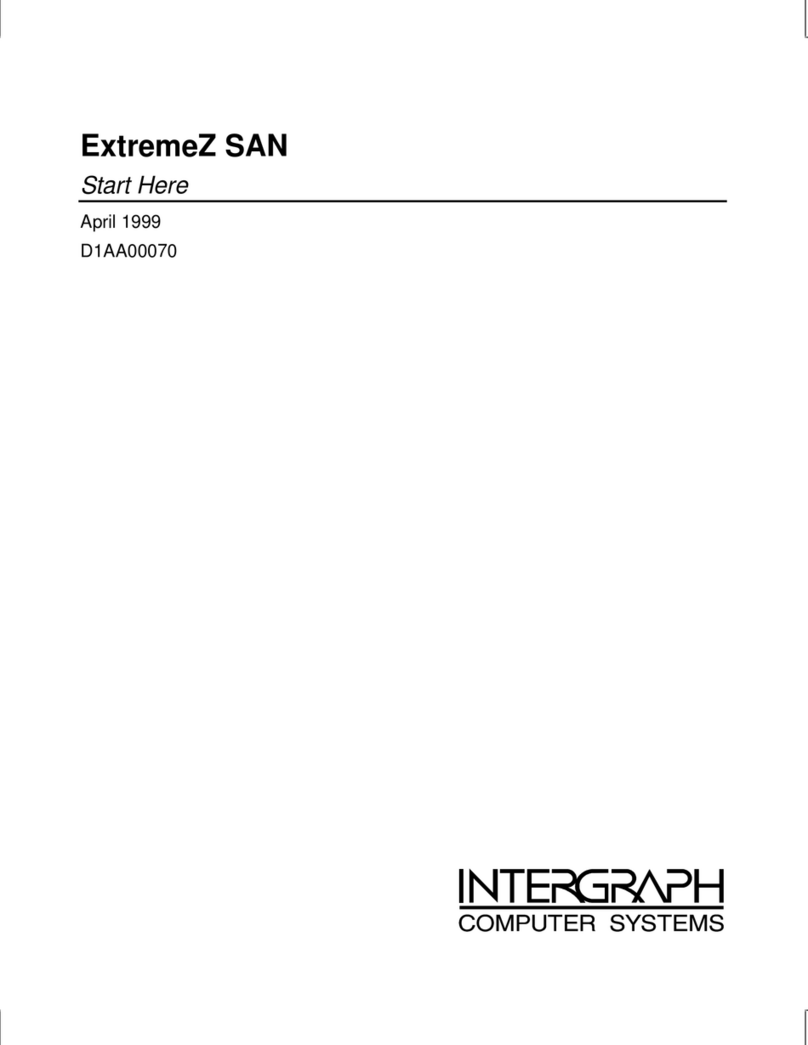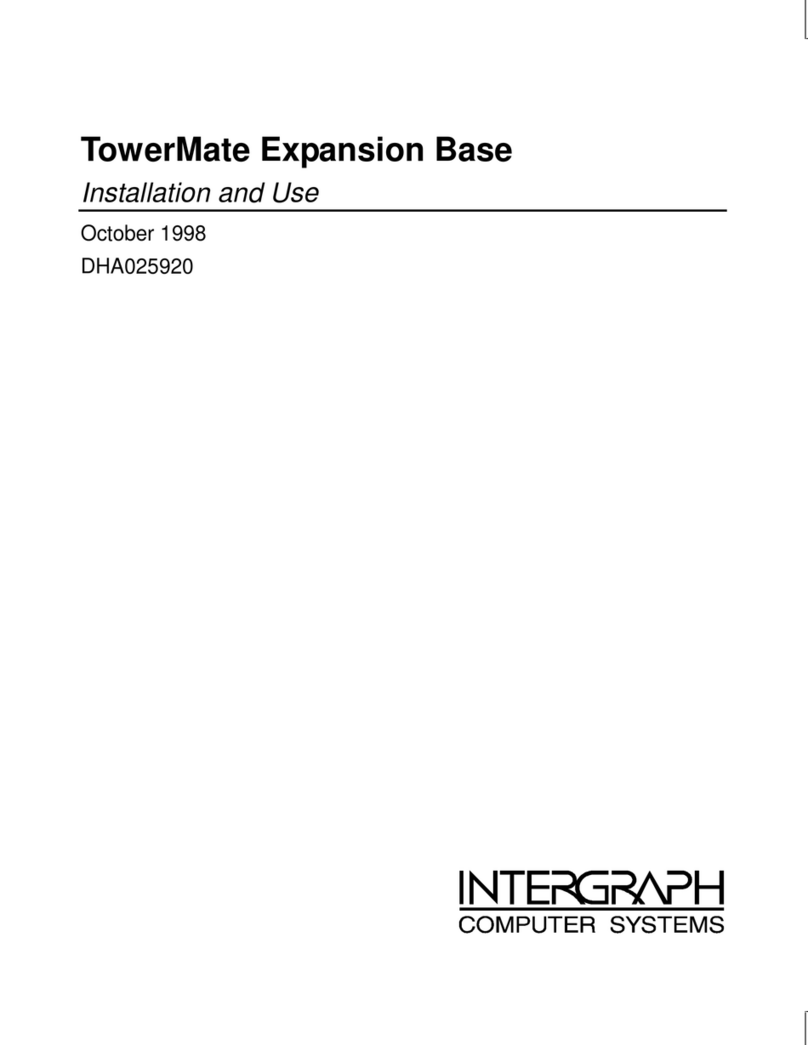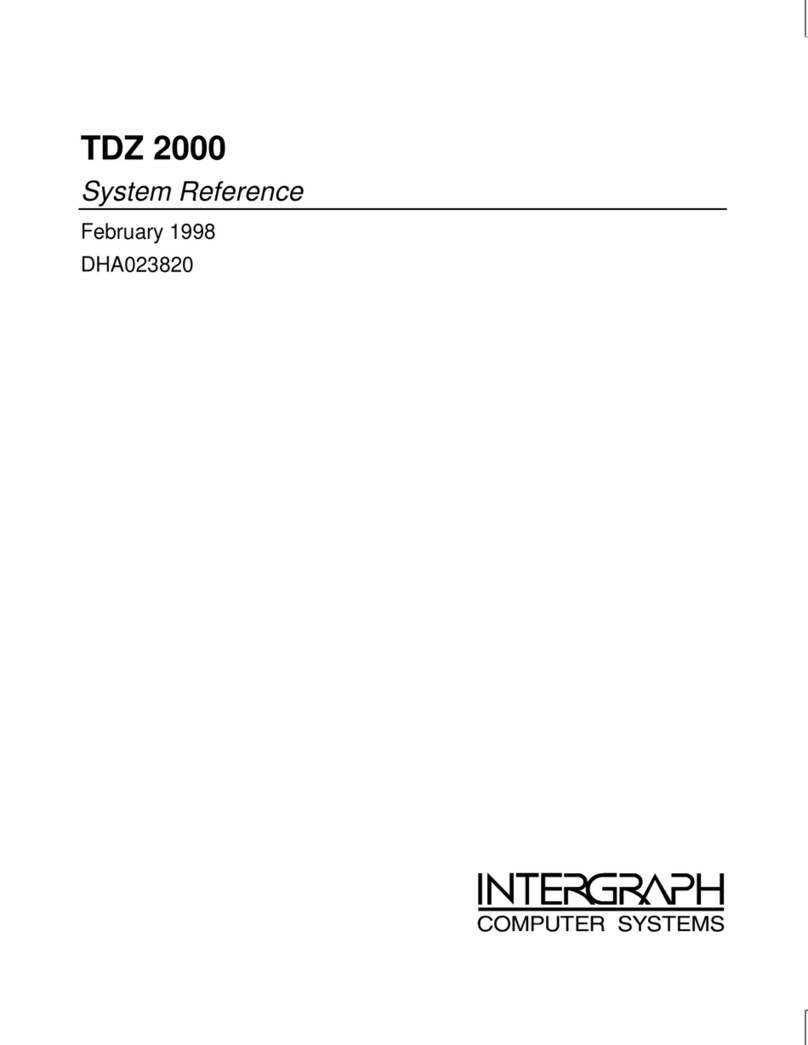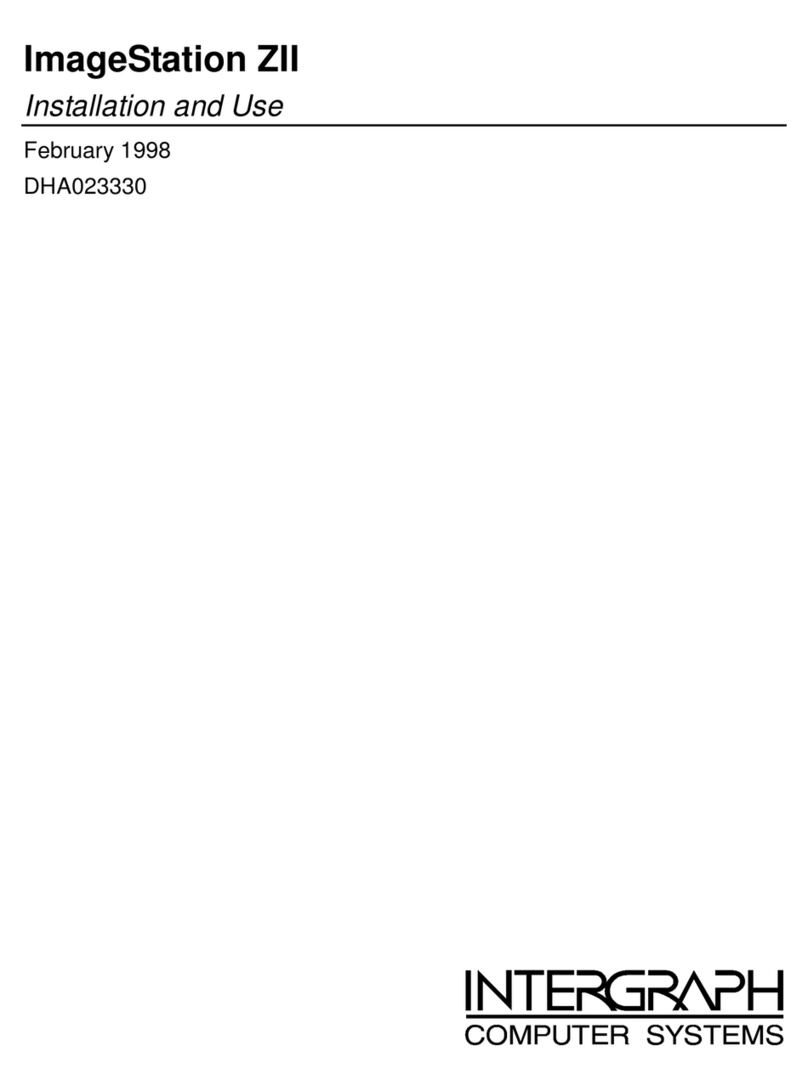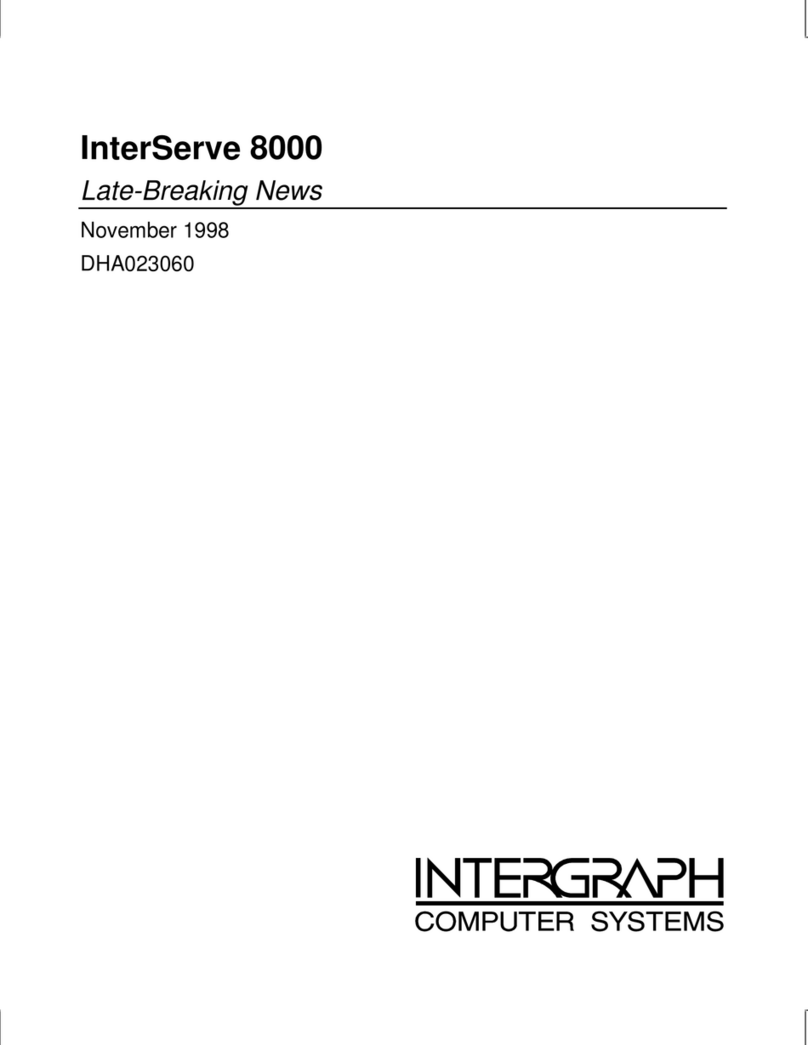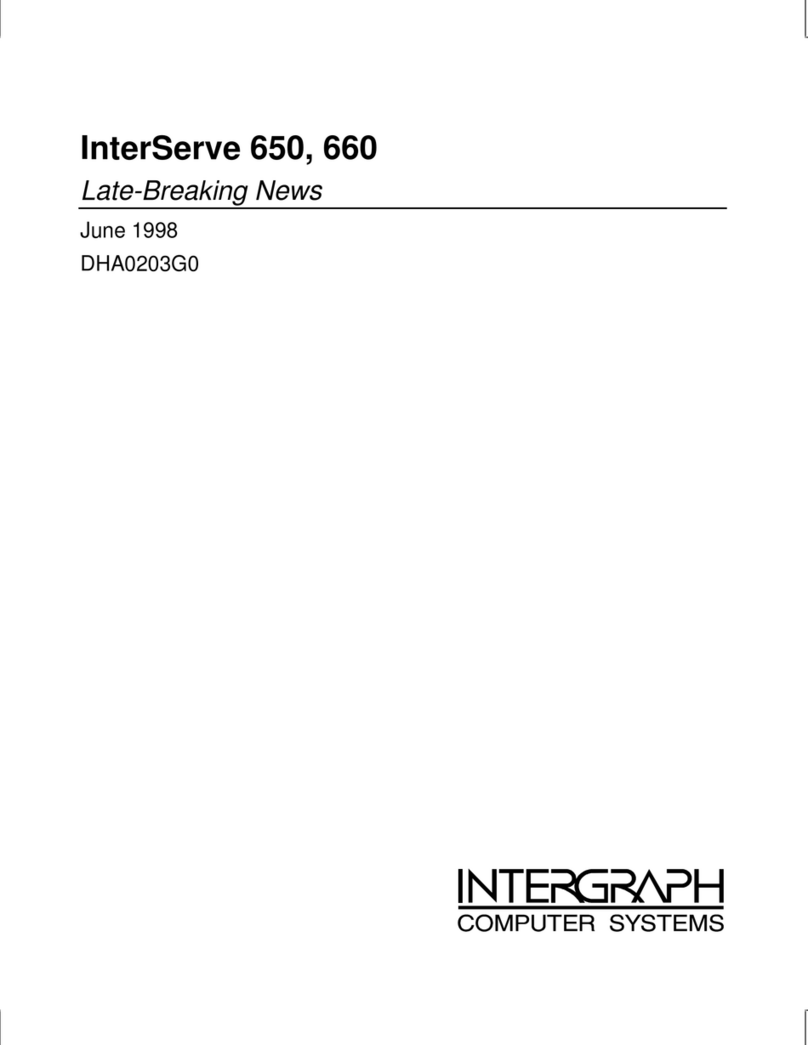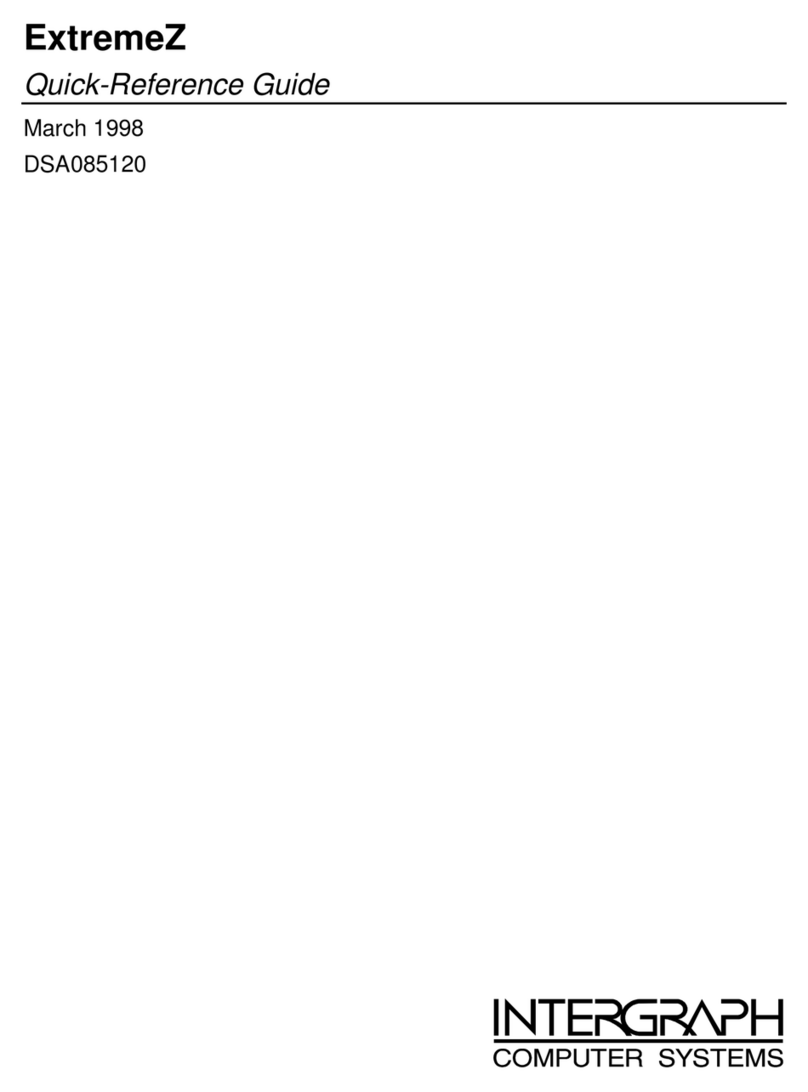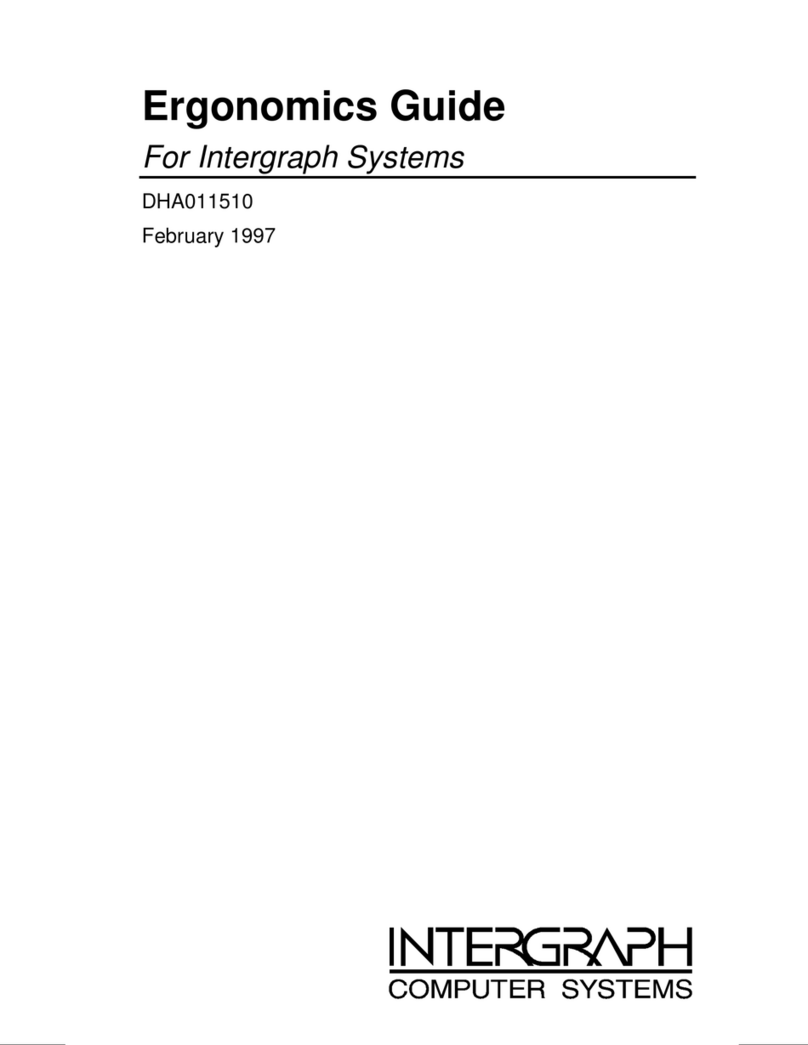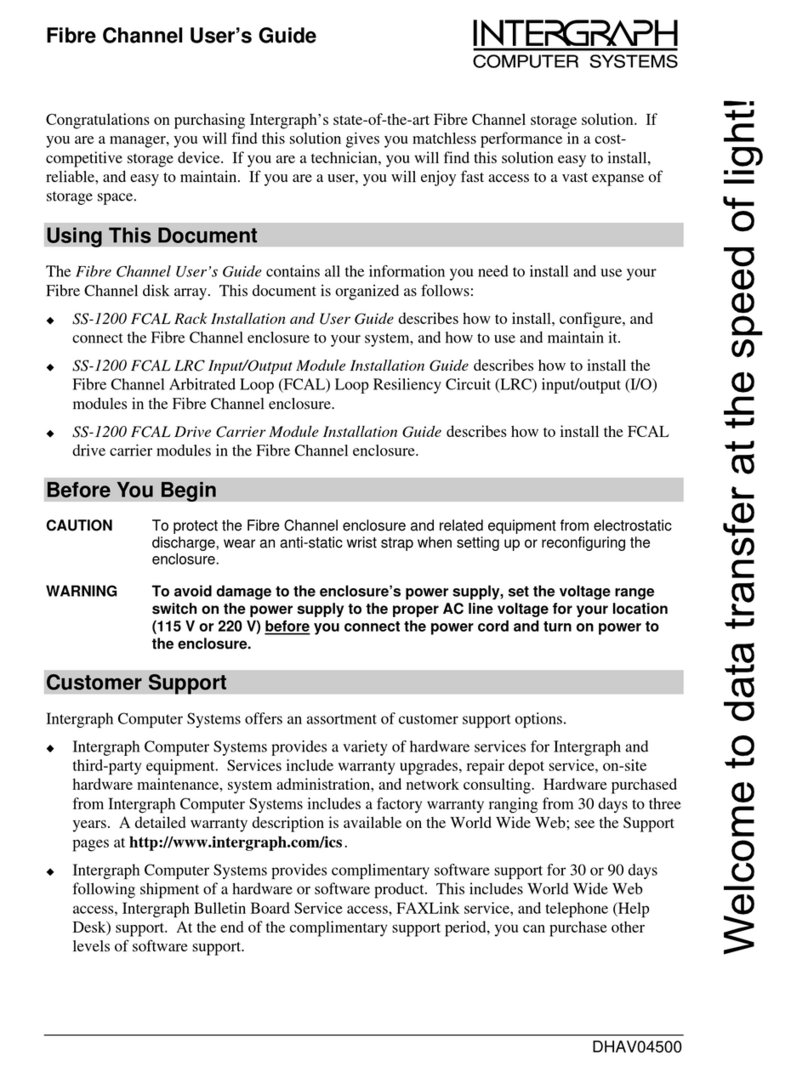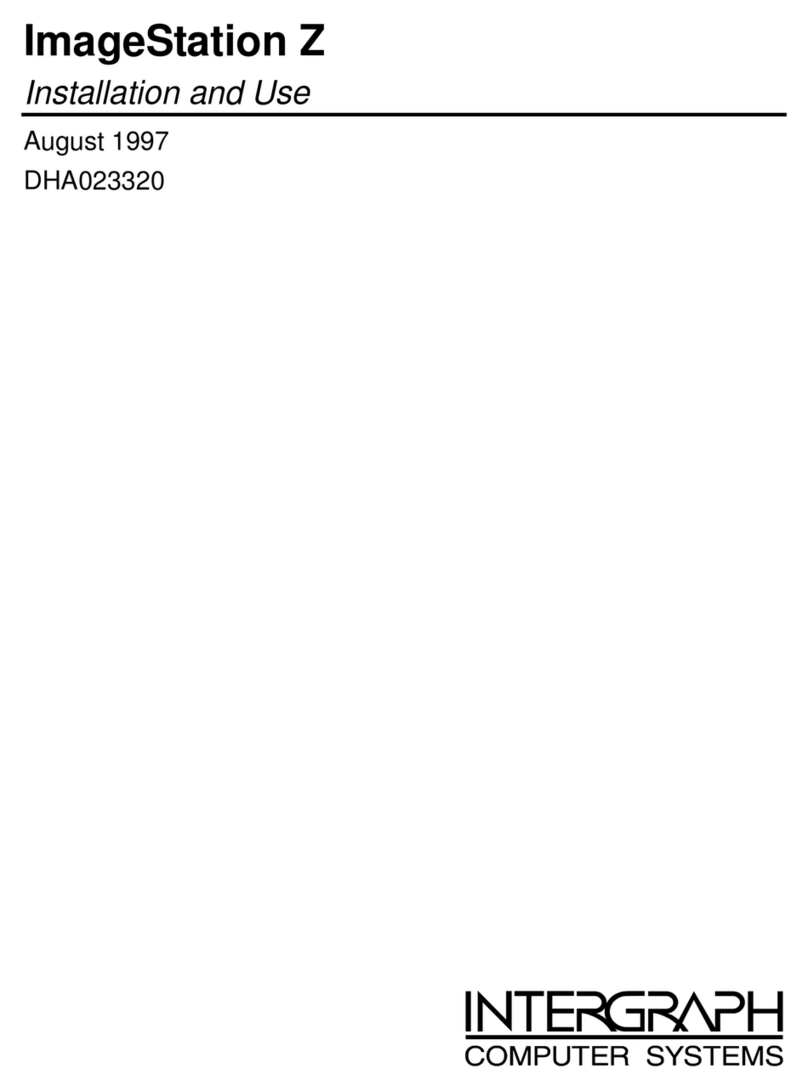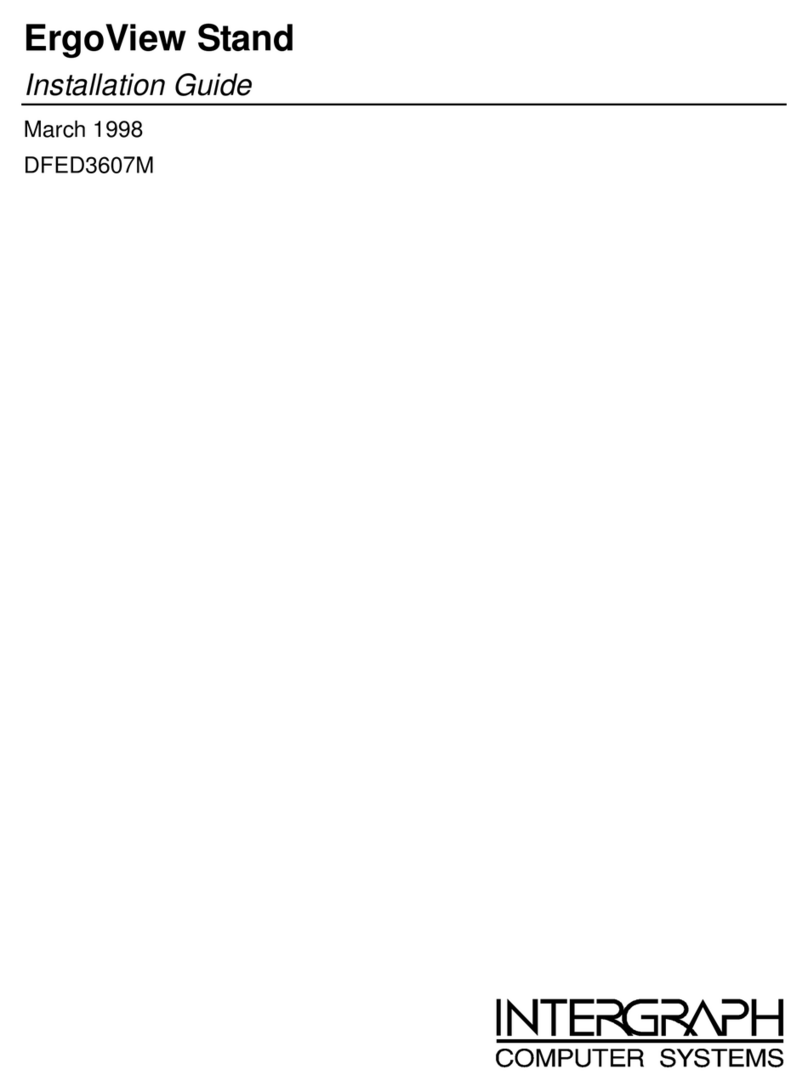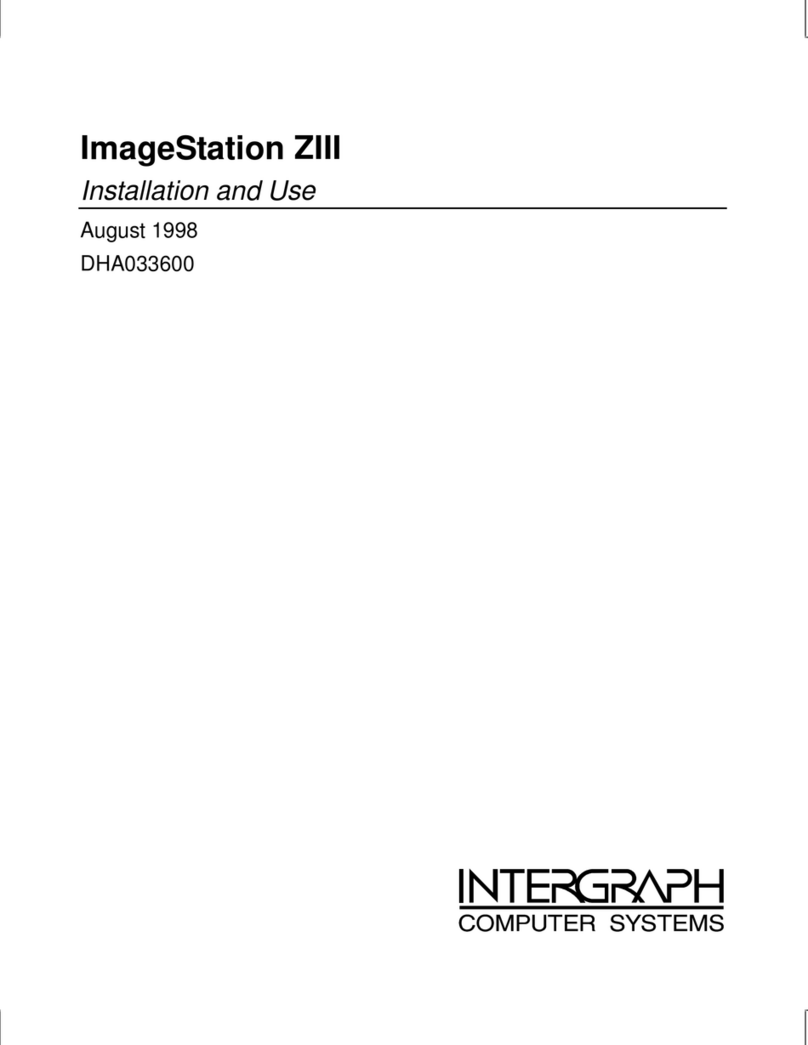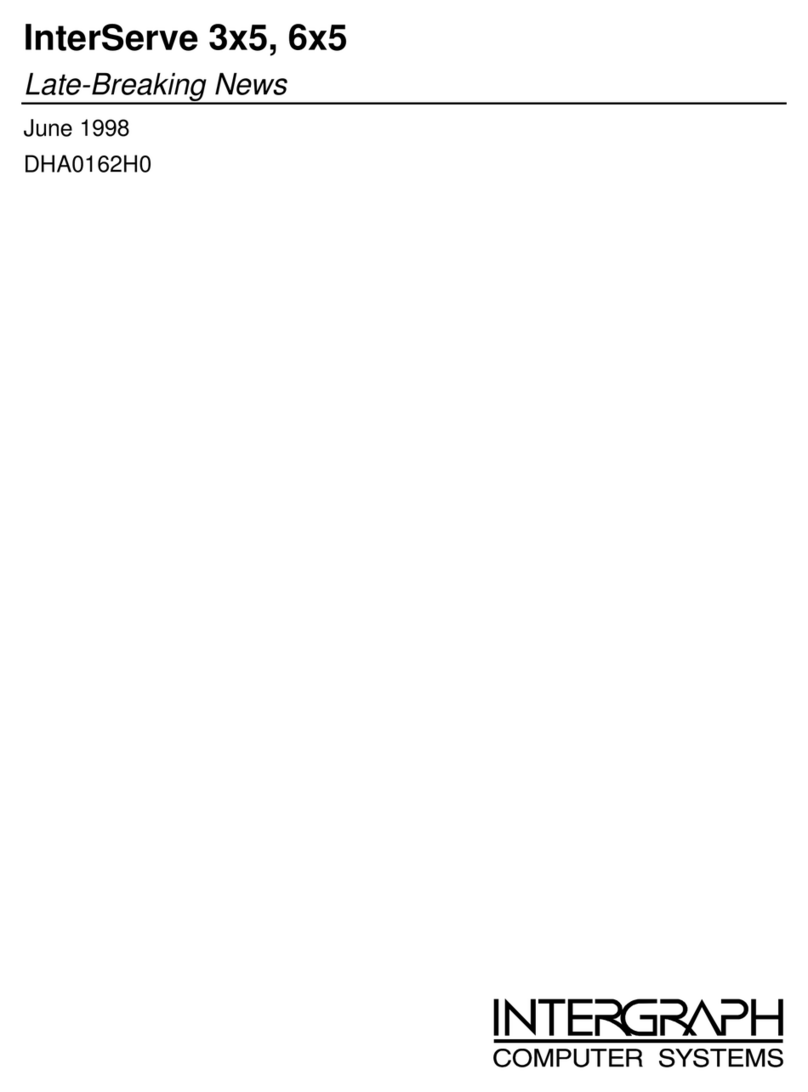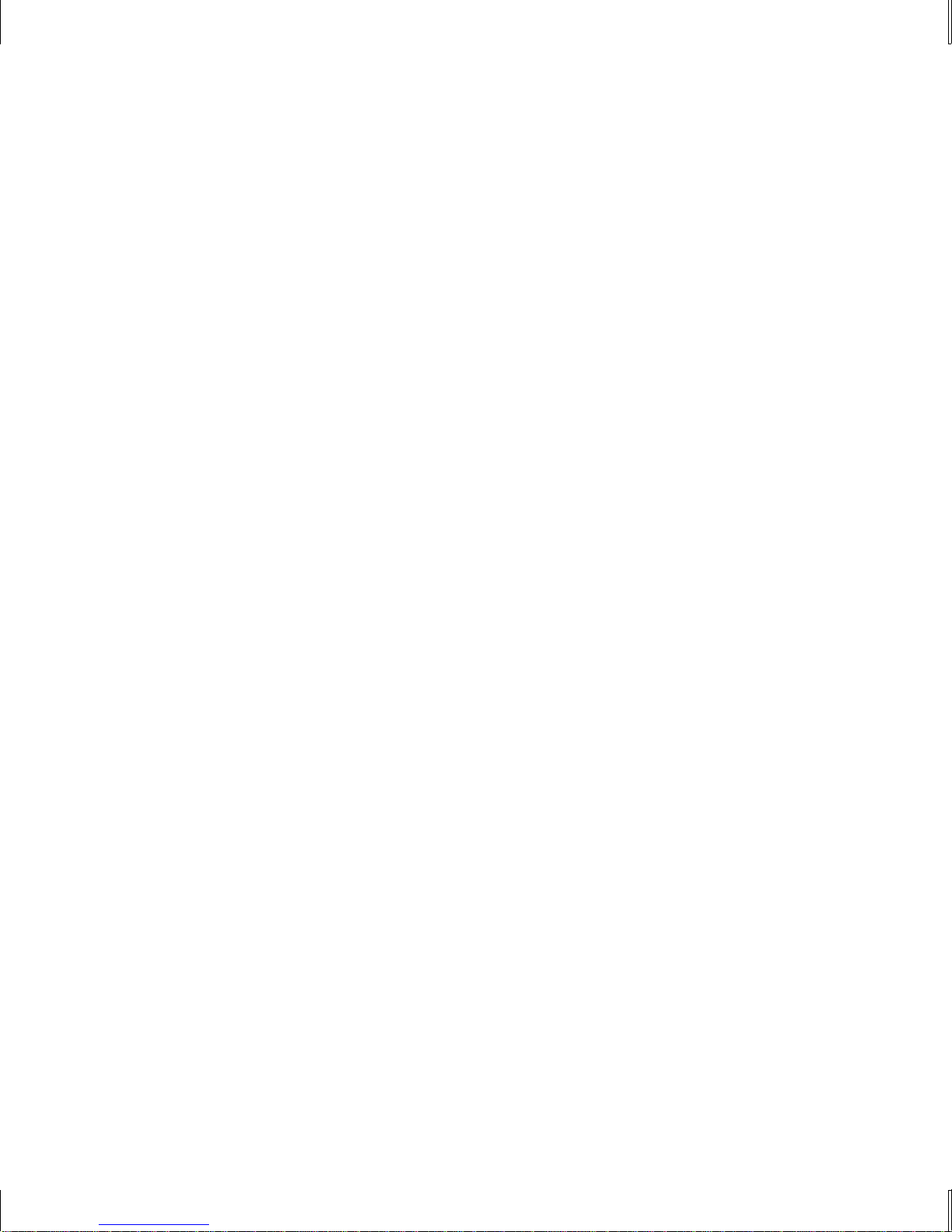iii
Contents
Preface...........................................................................................................................................vii
About This Document .................................................................................................................... vii
Document Conventions .................................................................................................................. vii
Customer Support..........................................................................................................................viii
Hardware and Software Support Services.......................................................................viii
World Wide Web............................................................................................................viii
Intergraph Bulletin Board Service................................................................................... viii
Telephone.......................................................................................................................... ix
More Support Options....................................................................................................... ix
1 Accessing the Components.......................................................................................................... 1
Before You Begin............................................................................................................................. 2
Tools................................................................................................................................................. 2
Avoiding Electrostatic Discharge..................................................................................................... 2
Opening the Base Unit...................................................................................................................... 3
Opening and Closing the Face Panel................................................................................................ 3
Closing the Base Unit....................................................................................................................... 4
System Illustrations .......................................................................................................................... 5
2 Servicing the System.................................................................................................................... 7
Before You Begin............................................................................................................................. 8
Base Unit Components..................................................................................................................... 8
Disk Drives....................................................................................................................................... 9
System Disk Drive.............................................................................................................. 9
CD-ROM Drive................................................................................................................ 10
Floppy Disk Drive............................................................................................................ 12
Removable Disk Drives.................................................................................................... 13
Disk Drive Bay............................................................................................................................... 14
SAF-TE Card.................................................................................................................................. 16
Power Supply.................................................................................................................................. 17
Processor Modules ......................................................................................................................... 19
Heat-Sink Mounting Brackets ........................................................................................................ 20
Retention Modules.......................................................................................................................... 21
Dual Inline Memory Modules......................................................................................................... 22
System Board.................................................................................................................................. 23
Expansion Cards............................................................................................................................. 24
Chassis Fan..................................................................................................................................... 24
Disk Drive Bay Fans....................................................................................................................... 26
CMOS/Clock Lithium Battery........................................................................................................ 26
LEDs, Power, and Reset Switches.................................................................................................. 27
3 Upgrading the System............................................................................................................... 31
Before You Begin........................................................................................................................... 32
Adding Memory ............................................................................................................................. 32
Upgrading Processors..................................................................................................................... 34